You spot movement through the trees. Your FPS drops to 45. You fire, but your shots lag behind your crosshair. The enemy drops you before you can react. The kill cam shows they were running 144 FPS on low foliage.
This guide shows the best Arc Raiders settings for maximum FPS and competitive visibility. You will learn how to diagnose your system bottleneck, configure graphics for 144+ FPS, exploit visibility advantages, and tune DLSS and drivers for the lowest input lag possible.
First Step: Diagnose Your System Bottleneck
Wrong settings for your hardware make performance worse, not better.
GPU Bottleneck
CPU Bottleneck
Settings Only Go So Far…
Hone applies expert-tuned optimizations with one click, taking your performance beyond in-game settings.
Best Arc Raiders Settings for Maximum FPS
Arc Raiders runs on Unreal Engine 5 and is well optimized compared to most UE5 games. However, competitive players need 144 FPS or higher to match their monitor refresh rate and minimize input lag.
These settings prioritize raw performance over visual fidelity.
Settings Impact Matrix
Performance impact rated by FPS gain and competitive value
The Foliage Quality Controversy You Must Know About
Game Breaking Competitive Imbalance
Setting Foliage Quality to Low removes entire bushes and grass patches from the game world. Players on Epic settings see dense vegetation they think provides cover. Players on Low settings see nothing and shoot them through invisible bushes.
This creates a pay to lose scenario where expensive hardware that runs the game on Ultra puts you at a severe tactical disadvantage. Until developers normalize foliage rendering across all quality levels, competitive players are forced to set Foliage Quality to Low.
Mandatory competitive setting: Foliage Quality = Low. This ensures what you see matches what opponents see and eliminates invisible cover deaths.
This issue is similar to problems in early PUBG where grass rendering distance gave low settings players a visibility advantage. The competitive meta in Arc Raiders currently demands Low foliage until a patch addresses this imbalance.
Competitive vs High Fidelity Preset Comparison
Competitive Preset
144+ FPS TargetHigh Fidelity Preset
Visual QualityCritical Settings That Must Be Disabled
Always OFF for Competitive Play
These settings actively hurt visibility and responsiveness
Blurs screen during camera movement. Severely obscures targets while tracking and turning.
Blurs background when ADS. Can obscure flanking enemies in your peripheral vision.
Screen shakes during explosions and sprinting. Disrupts aim and makes tracking impossible.
Forces GPU to wait for monitor refresh. Adds massive input lag and ruins responsiveness.
Generates fake frames between real ones. Increases displayed FPS but adds significant input latency.
Most expensive setting in the game. Zero competitive value. Kills FPS on all hardware.
DLSS and FSR: How to Use Upscaling Correctly
DLSS (NVIDIA) and FSR (AMD) render the game at a lower internal resolution then use algorithms to upscale to your display resolution. This provides a massive FPS boost with minimal visual quality loss. DLSS uses AI trained on supercomputers while FSR uses traditional spatial upscaling.
For competitive play, use Balanced mode. This setting offers the best FPS gain while maintaining clear enough image quality for target identification at range. Quality mode prioritizes visuals over performance and is only recommended if you already hit your FPS target. Performance and Ultra Performance modes sacrifice too much clarity and make distant enemies harder to spot.
Expected FPS Gains with DLSS Balanced
Boost your FPS and stability with Hone
Hone runs deep system scans, applies battle proven tweaks, and tunes drivers and background processes for stable frame times and lag free gameplay.
Visibility Optimization Settings
Beyond raw FPS, competitive shooters require maximum tactical awareness. These interface and visual settings help you spot enemies faster and react to threats with better information.
Competitive Visibility Setup
Set Field of View to maximum for increased peripheral vision. This lets you spot flanking enemies without turning your camera. Use a bright crosshair color like Cyan or Green that contrasts against most backgrounds. Enable a black outline so the crosshair stays visible against bright sky or snow. Turn on damage direction indicators to instantly know where shots are coming from.
NVIDIA and AMD Driver Settings
Graphics driver control panels let you enforce performance settings globally or per game. These override in game options and reduce system latency.
NVIDIA Control Panel
RTX / GTX CardsAMD Adrenalin
Radeon CardsWindows System Optimization
Arc Raiders is CPU intensive in multiplayer. Close Chrome, Discord overlays, streaming software, and other game launchers before playing. Set Windows Power Plan to High Performance to prevent CPU throttling. Update to the latest graphics drivers for game specific optimizations. Run Windows Update to ensure system stability.
For advanced users, disable fullscreen optimizations on the game executable by right clicking the .exe file, selecting Properties, Compatibility tab, and checking Disable fullscreen optimizations. This can reduce stuttering in DirectX 12 titles.
Hardware Performance Expectations
Advanced Config File Tweaks
For players comfortable editing configuration files, you can apply additional sharpening to improve visual clarity. Navigate to C:\Users\[username]\AppData\Local\PioneerGame\Saved\Config\WindowsClient and open GameUserSettings.ini in Notepad. Add this line to the bottom of the file:
r.tonemapper.sharpen=0.5Save the file and launch the game. This adds a subtle sharpening filter that makes edges crisper without introducing visual artifacts. Adjust the value between 0.3 and 0.7 based on preference.
Conclusion
The path to competitive performance in Arc Raiders starts with understanding your hardware bottleneck. GPU bound systems benefit from lowering shadows, effects, and post processing while enabling DLSS Balanced. CPU bound systems need background apps closed and may benefit from raising GPU load to balance the workload.
The foliage quality setting remains controversial but is currently mandatory at Low for competitive play until developers normalize rendering across quality levels.
FAQ
What are the best Arc Raiders settings for FPS
Disable Ray Tracing and set Shadows, Effects, Post Processing, and Global Illumination to Low. Use DLSS or FSR on Balanced mode. Turn off V-Sync, Motion Blur, Depth of Field, and Frame Generation. Set Foliage to Low for competitive play. Enable NVIDIA Reflex or AMD Anti-Lag.
Should I use DLSS or FSR in Arc Raiders
Yes, use DLSS Balanced for NVIDIA cards or FSR Balanced for AMD cards. This provides a 40 to 50 percent FPS boost with minimal visual quality loss. Quality mode is only needed if you already hit your FPS target. Avoid Performance mode as it makes distant enemies harder to see.
Why does foliage quality matter in Arc Raiders
Setting Foliage Quality to Low removes entire bushes and grass patches from the game world. Players on Epic settings see dense vegetation and think they have cover. Players on Low settings see through this invisible foliage and shoot them. You must use Low to ensure a level playing field.
Should I use Frame Generation in Arc Raiders
No, never use Frame Generation (DLSS 3 or FSR 3) in competitive PvP. It creates artificial frames between real ones which increases the FPS counter but adds significant input latency. Your actual responsiveness stays tied to the lower base framerate. You will lose gunfights with delayed shots.
How do I know if I have a CPU or GPU bottleneck
Use MSI Afterburner or Task Manager to monitor usage during gameplay. If GPU is at 90 to 100 percent and CPU is lower, you have a GPU bottleneck. Lower graphics settings. If CPU is at 100 percent and GPU is at 40 to 70 percent, you have a CPU bottleneck. Close background apps and consider raising some settings to balance load.
What FPS should I target in Arc Raiders
Target your monitor refresh rate. For 144Hz monitors aim for 144 FPS minimum. For 60Hz aim for stable 60 FPS. Higher framerates provide smoother motion and lower input lag which directly improves aim and reaction time in PvP gunfights.
Should I disable V-Sync in Arc Raiders
Yes, always disable V-Sync in competitive shooters. V-Sync forces the GPU to wait for your monitor refresh cycle which adds massive input lag and makes the game feel sluggish. Use G-Sync or FreeSync to eliminate screen tearing without adding latency.
What NVIDIA Reflex setting should I use
Enable NVIDIA Reflex On + Boost for the lowest possible system latency. This optimizes the render queue so the CPU and GPU work in closer sync to deliver frames just in time for your display. The result is more responsive controls and faster reaction to your inputs.
Is Arc Raiders well optimized
Yes, Arc Raiders is one of the best optimized Unreal Engine 5 games. Even older GPUs like the GTX 1050 Ti can hit 80 to 100 FPS on high settings. However, the game is CPU intensive in multiplayer which can cause bottlenecks on older processors.
What CPU is best for Arc Raiders
AMD Ryzen 7 7800X3D or 9800X3D are the best CPUs for Arc Raiders due to their exceptional single thread performance and large cache. Intel i7-13700K or i9-14900K are also excellent. The game is very CPU demanding in multiplayer so strong processors matter more than in most titles.
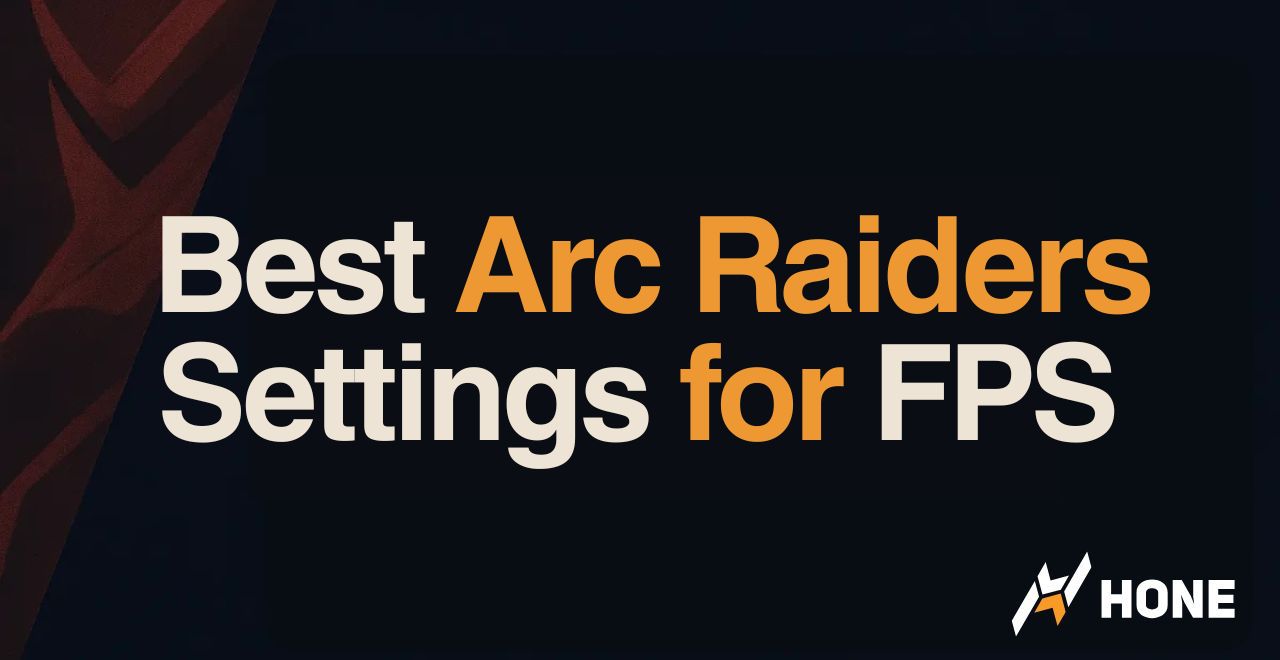



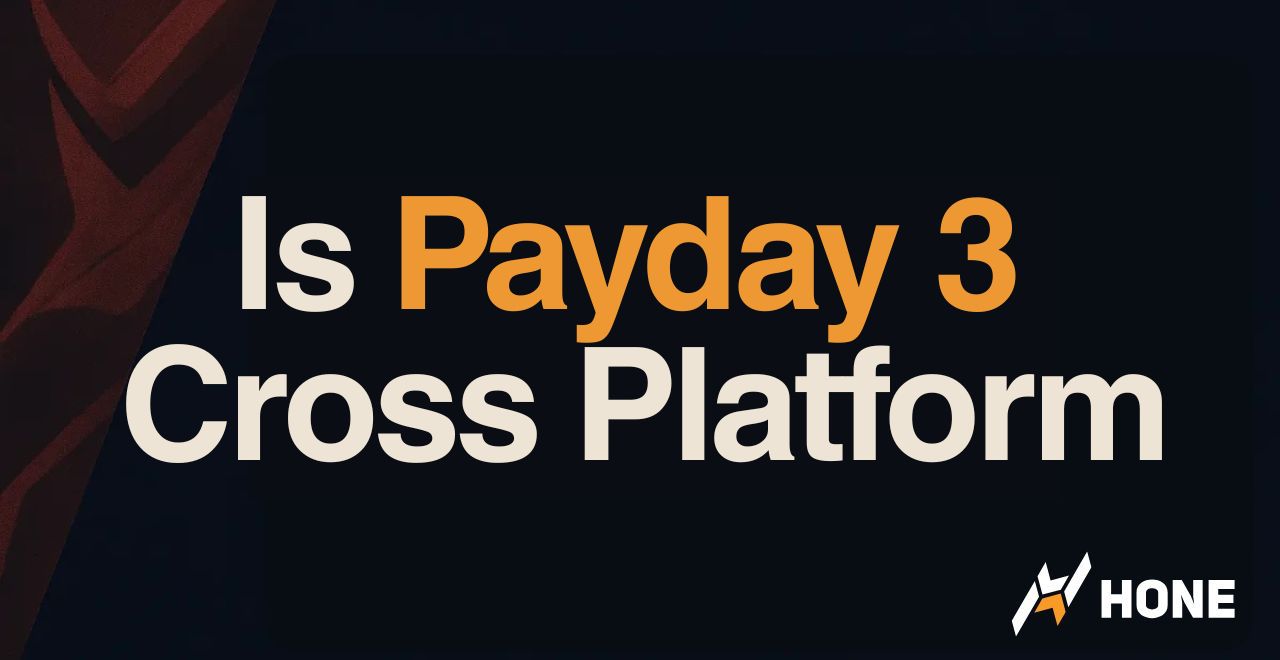
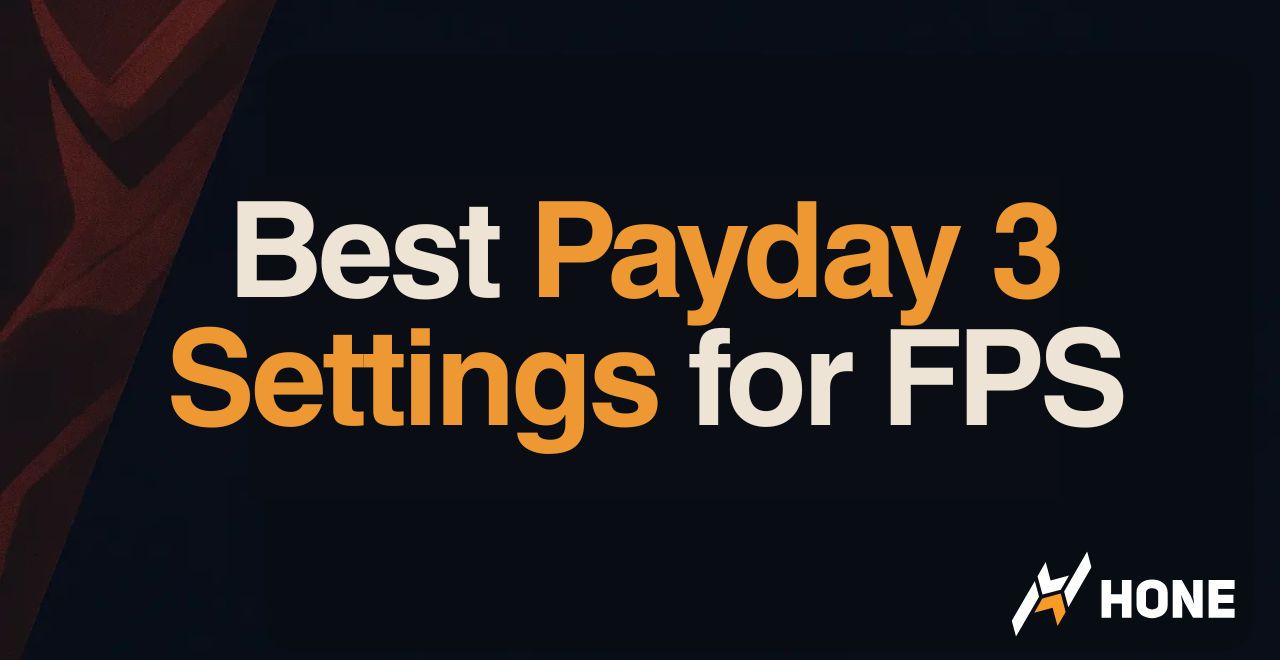
 Discord
Discord
 Instagram
Instagram
 Youtube
Youtube
 TikTok
TikTok