You’re creeping through Northridge in Arena Breakout: Infinite, scanning a shadowed alley for movement. You swing wide, ADS, then micro-stutter. Your frames hitch, your shot breaks late, and the other operator walks out rich with your kit.
This guide shows you the exact in‑game settings, driver tweaks, and Windows fixes that consistently raise FPS and cut input latency on PC. Tips here are backed by official requirements, vendor tech notes, and community testing so you can dial your rig for stable, competitive performance.
Tired of manual tweaks? We got you.
Hone applies this entire expert-tuned configuration for Arena Breakout: Infinite with a single click.
Arena Breakout: Infinite FPS vs Network Lag
Most ABI players blame servers when it is actually settings or vice versa. Start here.
Performance Lag (Your PC)
- 1Micro-stutters or hitching during firefights
- 2High FPS but uneven frame times (feels janky)
- 3Heavy areas (indoors, lots of lights) tank FPS
- 4Everything is smooth solo, worse in big fights
→ Jump to PC Fixes & Best Settings
Network Lag (Your Route/Server)
- 1Rubberbanding or delayed hit registration
- 2Stable FPS but actions or loot feel delayed
- 3Ping spikes in Task Manager while frames stay steady
- 4Connection or maintenance messages mid session
→ Jump to Network Fixes
Arena Breakout: Infinite PC Performance Checklist Before You Change Settings
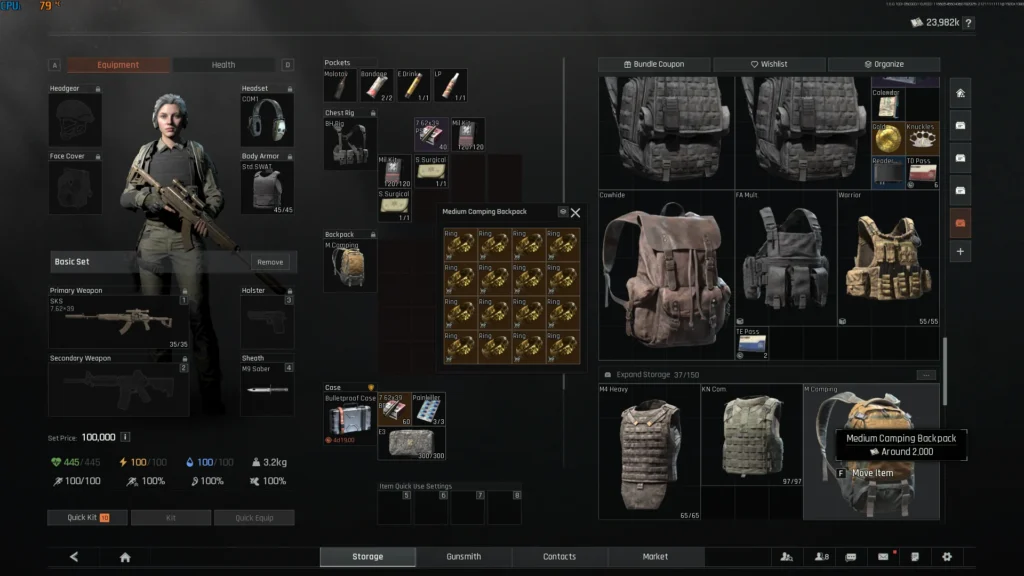
Two minutes of checks here can save you an hour of guessing later.
Fix Priority Checklist
GPU Settings for Arena Breakout: Infinite on PC: NVIDIA, AMD, Intel
Pick your GPU family for targeted steps. We will still cover universal in‑game settings below.
NVIDIA RTX Settings for Arena Breakout: Infinite: Reflex and DLSS Frame Generation
ABI integrates DLSS 3 upscaling and NVIDIA Reflex latency reduction. If you have an RTX 40 or 50 series GPU, enable DLSS Frame Generation only alongside Reflex. For purely competitive play, many prefer DLSS Quality without Frame Generation for steadier latency.
Tip: The NVIDIA App can apply DLSS model upgrades in supported titles, improving clarity or Frame Generation stability without editing game files. Do not replace DLLs manually. ACE anti‑cheat is kernel‑level.
AMD Radeon Settings for Arena Breakout: Infinite: FSR 3 and FSR 4 Driver Tips
Use FSR Quality for visibility or Balanced and Performance for higher FPS. Update to the latest Adrenalin driver to access the newest FSR features and stability fixes.
Intel Arc Settings for Arena Breakout: Infinite: Upscalers and Stability
Arc GPUs run ABI with the in‑game upscalers. Prefer Quality mode to reduce shimmering in foliage heavy maps like Farm or Valley. Keep to the newest Arc driver and fall back to TSR if image stability still bothers you.
Arena Breakout: Infinite PC Fixes to Stop Stutter and Boost FPS
Turn On an Upscaler (DLSS, FSR, or TSR)
- Graphics → Resolution Sampling Type: DLSS (RTX) or FSR (others). Prefer Quality for clarity.
- Optionally enable Frame Generation (RTX 40 or 50) with Reflex ON for responsiveness.
- If the image looks soft, increase sharpening slightly and try Quality or Balanced. Avoid Ultra Performance in gunfights.
Fix Periodic Stutters
- Cap FPS 2-3 below refresh (for example 142 for 144 Hz) and use G-SYNC or FreeSync. Keep Reflex ON for RTX.
- Clear shader caches (Windows Settings → Storage → Temporary files → DirectX Shader Cache; then reboot). For GPU suites, use NVIDIA or AMD cache options.
- Disable overlays (Discord, Steam, GeForce or Adrenalin recorders) and background updaters while playing.
System Hygiene
- Windows Game Mode: ON. Power Plan: High or Ultimate Performance (laptops plugged in).
- Hardware Accelerated GPU Scheduling (HAGS): test ON vs OFF and keep whichever gives steadier frame times.
- Update GPU drivers and reboot.
Best Arena Breakout: Infinite PC Settings for Maximum FPS
These sliders have the biggest impact on ABI performance. Values aim for competitive clarity with strong FPS. Change one at a time and retest.
Want Max FPS Instantly?
Hone applies the best competitive settings with one click, so you can skip the manual tweaks and retesting.
Prioritize the upscaler first, then View Distance, Post Processing, Light, and Shadows. Texture Quality is mainly about VRAM headroom. Tune per map after you set your upscaler.
Real‑World PC Targets (Upscaler = Quality)
| Target | CPU (approx.) | GPU (approx.) | RAM | Notes |
|---|---|---|---|---|
| 1080p 60 FPS (Competitive) | i5‑8600 / R5 3600 | RTX 2060 / RX 6600 | 16 GB | Baseline recommended tier |
| 1080p 120–144 FPS | i7‑9700 / R5 5600 | RTX 3060 / RX 6600 XT | 16 GB | Cap FPS slightly below refresh for best pacing |
| 1440p 60–90 FPS | i7‑10700 / R7 3700X | RTX 3060 Ti / RX 6700 XT | 16–32 GB | Use DLSS or FSR Quality and lower View Distance indoors |
| 4K 60 (Balanced visuals) | i7‑11700 / R7 5800X | RTX 4070 / RX 7800 XT | 32 GB | Needs upscaling; avoid Ultra Post Processing |
Fix Arena Breakout: Infinite Network Lag Packet Loss and High Ping
ABI is always online and auto assigns servers. Rule out your route and packet loss before changing game files.
Network Fix Priority
Advanced Arena Breakout: Infinite PC Fixes and Troubleshooting
DLSS or FSR Looks Too Soft
- Switch to Quality mode and add a small sharpening bump.
- If available, use the NVIDIA App DLSS model upgrades instead of manual DLL swaps.
- Prefer higher internal resolution on 1080p monitors for less shimmer.
Indoor Stutters
- Lower Light Quality and Post Processing. Test View Distance at Medium.
- Clear the shader cache after major patches.
Anti‑Cheat Conflicts
- Close other games with kernel anti‑cheats before launching ABI.
- Avoid modifying game files. Kernel anti‑cheat may block or flag edits.
Infinite PC Performance Recap
Stable gunfights in Arena Breakout: Infinite come from three things: a sensible upscaler (DLSS or FSR Quality), trimmed CPU or GPU hogs (View Distance, Post Processing, Light), and clean frame pacing (FPS cap just under refresh with Reflex and G‑SYNC or FreeSync).
Set those pillars first, then raise visuals until the game looks how you like without hurting your shot timing.
FAQ
Does Arena Breakout: Infinite support DLSS, Reflex, and FSR?
Yes. The game supports DLSS and Reflex on NVIDIA GPUs and FSR on AMD and other GPUs. Start with the Quality preset. Add Frame Generation on RTX 40 or 50 if latency feels acceptable to you.
Can I pick which Arena Breakout: Infinite server I play on?
No. The game currently auto assigns servers based on your IP to minimize latency. If your whole squad gets booted mid raid, check for maintenance notes first.
Which settings give the biggest Arena Breakout: Infinite FPS gains?
Enable an upscaler (DLSS, FSR, or TSR), then tune View Distance, Post Processing, Light, and Shadows. Texture Quality mainly affects VRAM, not FPS.
Why do I stutter in Arena Breakout: Infinite even with high FPS?
That is frame pacing. Cap FPS just under your monitor refresh, keep G‑SYNC or FreeSync on, enable Reflex on RTX, and clear shader caches after big patches.
What are the official Arena Breakout: Infinite PC requirements?
Minimum: i5‑7500 or R5 1400, GTX 960 2 GB or RX 5500 or Arc A380, 12 GB RAM. Recommended: i7‑9700 or R5 3600X, RTX 2060 or RX 6600, 16 GB RAM (DirectX 12, about 70 GB storage).
DLSS or FSR looks blurry. How do I fix it?
Use the Quality preset, add mild sharpening, and make sure your drivers and AI models are current. Avoid editing DLLs because kernel anti‑cheat can reject modified files.
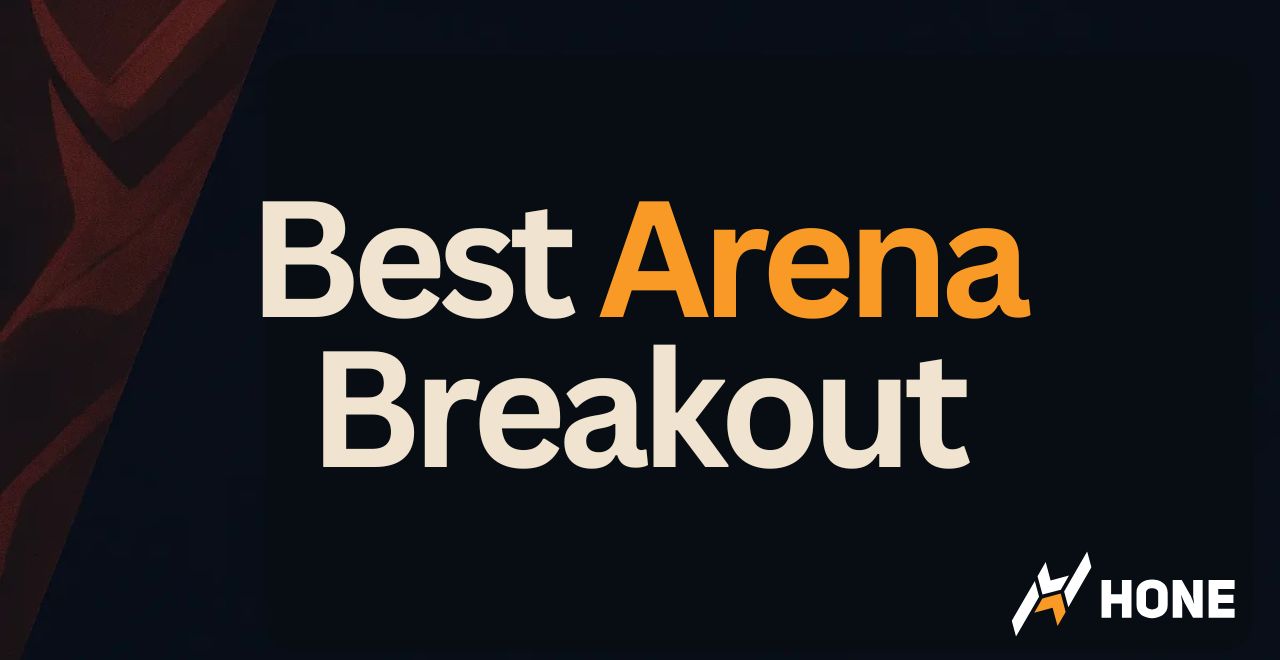





 Discord
Discord
 Instagram
Instagram
 Youtube
Youtube
 TikTok
TikTok