Your FiveM experience shouldn’t feel like a slideshow. That perfect heist, intense police chase, or roleplay scenario falls apart when you’re stuck at 30 FPS while everyone else runs circles around you at 144+ frames.
Here’s the truth most guides won’t tell you: FiveM performance isn’t just about lowering graphics settings. The platform’s unique architecture means even RTX 4090 owners can struggle with stuttering if they don’t understand what’s really happening under the hood.
This guide reveals exactly how to achieve 100+ FPS consistently, even on demanding roleplay servers.
The 1-Click FiveM FPS Fix
Hone applies the deep optimizations FiveM needs, fixing stutter and boosting you past 100 FPS.
Jump to Your FiveM Fix
Why FiveM Runs Worse Than GTA Online (The Truth)
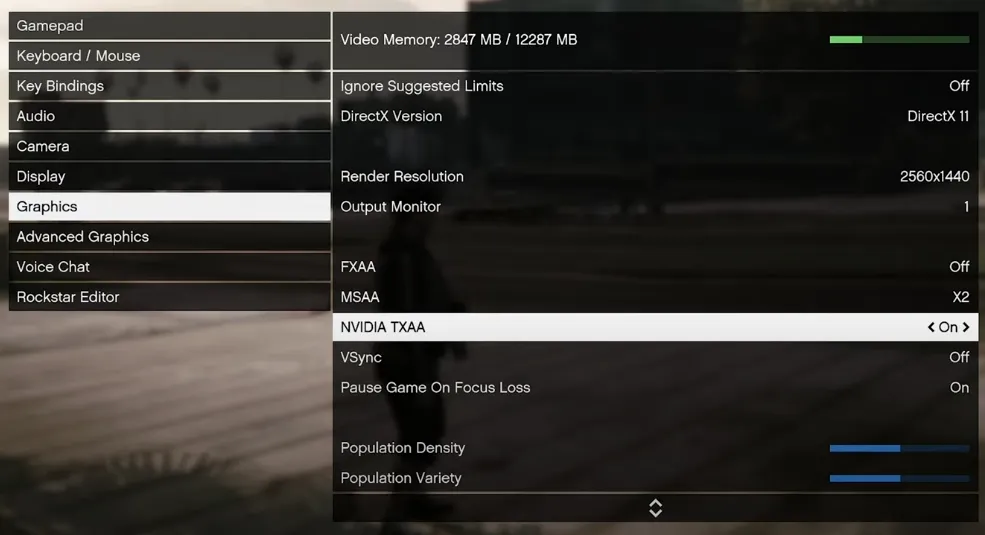
Before diving into settings, you need to understand why your $2000 gaming PC struggles with FiveM when it runs GTA Online perfectly. The answer changes everything about how you optimize.
FiveM isn’t just a mod – it’s a complete multiplayer framework that fundamentally changes how GTA V operates. Each server runs custom scripts (LUA, JavaScript, C#) and streams massive amounts of custom content: vehicles, clothing, entire map interiors.
Your CPU must process all of this in real-time, making FiveM intensely CPU-bound unlike the GPU-focused base game.
GTA Online Performance
- Controlled environment
- Optimized by Rockstar
- Limited custom content
- GPU-bound gameplay
FiveM Performance
- Hundreds of custom scripts
- Unoptimized assets
- Constant asset streaming
- CPU-bound processing
Latest FiveM System Requirements
The official requirements are outdated. Modern FiveM servers with custom MLOs, EUP clothing, and high-poly vehicles demand significantly more power. Here’s what you actually need:
Realistic System Requirements
| Component | Minimum (Playable) | Recommended (Smooth) | Optimal (144+ FPS) |
|---|---|---|---|
| CPU | Intel i5-8400 / Ryzen 5 2600 | Intel i5-12400 / Ryzen 5 5600X | Intel i7-13700K / Ryzen 7 7700X |
| RAM | 16GB DDR4 | 16GB DDR4 3200MHz | 32GB DDR4/DDR5 3600MHz+ |
| GPU | GTX 1060 6GB / RX 580 8GB | RTX 3060 / RX 6600 XT | RTX 4070 / RX 7800 XT |
| VRAM | 4GB Minimum | 6-8GB | 10GB+ |
| Storage | SSD Required | NVMe SSD | Gen4 NVMe SSD |
Best FiveM Graphics Settings for Maximum FPS (2025)
These settings are optimized specifically for FiveM’s unique demands for max FPS. Start with our recommended profile, then fine-tune based on your hardware.
Core Graphics Settings
| Setting | Recommended Value | FPS Impact | Visual Impact |
|---|---|---|---|
| Screen Type | Fullscreen |
+5-10 FPS
|
None |
| DirectX Version | DirectX 11 |
Stable
|
Better compatibility |
| VSync | OFF |
+10-20 FPS
|
Possible tearing |
| FXAA | ON |
-2-3 FPS
|
Smoother edges |
| MSAA | OFF |
+15-30 FPS
|
Jagged edges |
| Texture Quality | High |
-2-5 FPS
|
Major improvement |
| Shader Quality | Normal |
+5-10 FPS
|
Minimal difference |
| Shadow Quality | Normal |
+10-20 FPS
|
Pixelated shadows |
| Reflection Quality | Normal |
+10-15 FPS
|
Less reflections |
| Reflection MSAA | OFF |
+5-8 FPS
|
Blocky reflections |
| Water Quality | Normal |
+3-5 FPS
|
Less realistic water |
| Particles Quality | Normal |
+2-5 FPS
|
Less particles |
| Grass Quality | Normal |
+20-30 FPS
|
2D grass textures |
| Soft Shadows | Soft |
-1-2 FPS
|
Better shadows |
| Post FX | Normal |
+7-12 FPS
|
Duller colors |
| Motion Blur | OFF |
+2-4 FPS
|
Clearer motion |
| Anisotropic Filtering | x16 |
-0-1 FPS
|
Sharper textures |
| Ambient Occlusion | Normal |
+5-8 FPS
|
Less depth |
| Tessellation | Normal |
+2-4 FPS
|
Less geometry detail |
| Population Density | 50% |
+10-15 FPS
|
Less NPCs (CPU) |
| Population Variety | 50% |
+5-8 FPS
|
Less variety (CPU) |
| Distance Scaling | 50% |
+8-12 FPS
|
Shorter view distance |
Want to Skip the Manual Tweaking?
Let Hone automatically optimize your entire system for FiveM in one click
Download Hone FreeAdvanced Graphics & FiveM-Specific Settings

The Advanced Graphics menu contains FiveM’s most demanding settings. Here’s exactly what to change for maximum performance without breaking your game.
Advanced Graphics Settings
| Setting | Optimal Value | Why This Matters |
|---|---|---|
| Long Shadows | OFF | Massive FPS drain for minimal visual benefit |
| High Resolution Shadows | OFF | Poor performance-to-quality ratio |
| High Detail Streaming While Flying | OFF | Only needed for pilots, wastes resources |
| Extended Distance Scaling | 0-25% | Keep low – major FPS killer at high values |
| Extended Shadows Distance | 0% | Renders distant shadows – huge performance cost |
Fix Invisible Textures
- Open Graphics Settings
- Find “Extended Texture Budget”
- Increase slider by 10%
- Apply and restart game
- Repeat if textures still missing
- Stop if stuttering begins
Frame Rate Capping
- Never leave FPS uncapped
- Engine becomes unstable above 188 FPS
- Use NVIDIA/AMD control panel
- Set limit 3 FPS below monitor refresh
- Example: 141 FPS for 144Hz monitor
Windows & Driver Optimization for FiveM
Your operating system and GPU drivers can make or break FiveM performance. These system-level optimizations often provide bigger gains than in-game settings.
Essential Windows Settings
- Power Plan: High Performance (Control Panel > Power Options)
- Game Mode: ON (Settings > Gaming)
- GPU Scheduling: ON (Settings > Display > Graphics)
- Background Apps: Close Chrome, Discord overlay, etc.
- Windows Updates: Pause during gaming sessions
- Defender Exclusion: Add FiveM folder
NVIDIA Control Panel
- Power Management: Prefer Maximum Performance (uses more power)
- Low Latency Mode: Ultra
- Texture Filtering: High Performance
- Max Frame Rate: Set to monitor refresh -3
- Shader Cache: 100GB if enough disk space
AMD Radeon Settings
- Anti-Lag: Enabled
- Chill: Disabled
- Boost: Disabled
- Image Sharpening: 60-80%
- Frame Rate Target: Monitor refresh -3
- Surface Format Optimization: On
Tired of Manual Optimization?
Hone automatically applies all Windows, driver, and network optimizations with one click
Get Hone – It’s FreeFix Common FiveM Performance Issues

Even with perfect settings, FiveM can develop issues. Here’s how to diagnose and fix the most common problems that destroy your FPS.
Stuttering & Micro-Freezes
- Cause 1: Insufficient RAM – Upgrade to 16GB
- Cause 2: HDD instead of SSD – Install on SSD
- Cause 3: CPU bottleneck – Lower Population Density
- Cause 4: High uncapped FPS – Cap below 188
- Cause 5: Background apps – Close everything
Crashes & Error Codes
- Clear FiveM cache (see command box)
- Update graphics drivers
- Disable all overlays (Discord, GeForce, etc.)
- Verify GTA V files in Steam/Epic/Rockstar
- Remove graphics mods temporarily
- Reinstall Visual C++ Redistributables
Server vs Client Lag
- Low FPS + Low Ping: Your PC problem
- Good FPS + High Ping: Network/server issue
- Low CPU/GPU usage: Server scripts bottleneck
- Teleporting players: Packet loss
- Works fine on other servers: Bad server optimization
Quick Performance Profiles
Copy these exact settings based on your hardware tier for instant optimization:
Performance Profiles by Hardware
| Setting | Low-End PC | Mid-Range PC | High-End PC |
|---|---|---|---|
| Target Hardware | GTX 1050 Ti / RX 570 | RTX 3060 / RX 6600 | RTX 4070+ / RX 7800 XT+ |
| Expected FPS | 60-80 FPS | 100-120 FPS | 144+ FPS |
| Texture Quality | Normal | High | Very High |
| Shader Quality | Normal | High | Very High |
| Shadow Quality | Off | Normal | High |
| Reflection Quality | Normal | High | Ultra |
| Grass Quality | Normal | Normal | High |
| MSAA | Off | Off | 2x |
| Post FX | Normal | High | Very High |
| Extended Texture Budget | 25% | 40% | 60% |
The Bottom Line
FiveM optimization is fundamentally different from standard GTA V. Your CPU matters more than your GPU, server quality can cap your performance regardless of hardware, and that Extended Texture Budget slider is probably why your roads keep disappearing.
Start with our recommended settings, monitor your performance with cl_drawperf 1, and remember that sometimes the best optimization is simply finding a better-coded server. With these tweaks, you should see 40-80% FPS improvement on most systems.
For those who want instant results without the hassle, Hone can automatically apply system-level optimizations that would take hours to configure manually. It’s free, trusted by over 500,000 gamers, and specifically optimized for games like FiveM that need every bit of CPU performance.
Frequently Asked Questions
Why is my FPS lower in FiveM than GTA Online?
FiveM servers run custom scripts and stream massive amounts of custom content (vehicles, clothing, map additions) that your CPU must process in real-time. Unlike GTA Online’s GPU-focused optimization, FiveM is heavily CPU-bound. Poor server optimization can cut everyone’s FPS in half regardless of hardware.
What’s the Extended Texture Budget slider?
This FiveM-exclusive setting controls how much VRAM is allocated for custom server textures. Too low causes invisible roads and missing textures. Too high causes stuttering and crashes. Start at 25% and increase by 10% until textures load properly. 4GB VRAM: use 25-35%, 6GB: use 35-50%, 8GB+: use 50-70%.
Should I use graphics mods with FiveM?
Visual enhancement mods (NaturalVision, QuantV) will destroy your FPS and often cause instability. They’re designed for screenshots, not smooth gameplay. Only consider them if you already achieve 100+ FPS without mods. Performance mods that remove details can help but make the game look worse.
Why does my game stutter with low CPU/GPU usage?
This indicates server-side bottlenecks from poorly optimized scripts. Your hardware is waiting for the server to process information. The only solutions are lowering Population Density settings or finding a better-optimized server. No client-side settings can fix bad server code.
Should I cap my FPS in FiveM?
Yes, always cap your FPS. The GTA V engine becomes unstable above 188 FPS, causing stuttering and physics glitches. Use your GPU control panel to set a limit 3 FPS below your monitor’s refresh rate (e.g., 141 FPS for 144Hz). This provides smooth gameplay without the input lag of VSync.
How do I fix invisible roads and textures?
Increase the Extended Texture Budget slider in Advanced Graphics by 10% increments until textures load properly. If that fails, lower your main Texture Quality setting. As a last resort, clear your FiveM cache by deleting the cache folders in %localappdata%\FiveM.
Is 8GB RAM enough for FiveM?
No, 8GB is insufficient for modern FiveM servers. Windows uses 3-4GB, leaving only 4-5GB for FiveM, while servers stream 6-8GB of custom assets. This forces constant disk swapping, causing severe stuttering, texture loss, and crashes. 16GB RAM is the absolute minimum for a playable experience.
Will Hone improve my FiveM performance?
Yes, Hone optimizes Windows settings, disables unnecessary background processes, configures optimal power plans, and applies network optimizations specifically beneficial for FiveM’s CPU-intensive nature. It automates hours of manual tweaking into a one-click solution, typically providing 10-30% performance improvement.
What’s the most important setting for FiveM FPS?
Grass Quality has the single biggest FPS impact, especially in Blaine County. Dropping from Ultra to Normal can gain 20-30 FPS. After that, Shadow Quality, Reflection Quality, and MSAA are the major performance killers. Population Density is crucial for CPU-limited systems.
How do I know if lag is from my PC or the server?
Press F8 and type cl_drawperf 1 to show performance metrics. Low FPS with low ping = your PC issue. High/spiking ping = network or server issue. If other servers run fine, the server is poorly optimized. Low CPU/GPU usage with low FPS always indicates server-side bottlenecks.
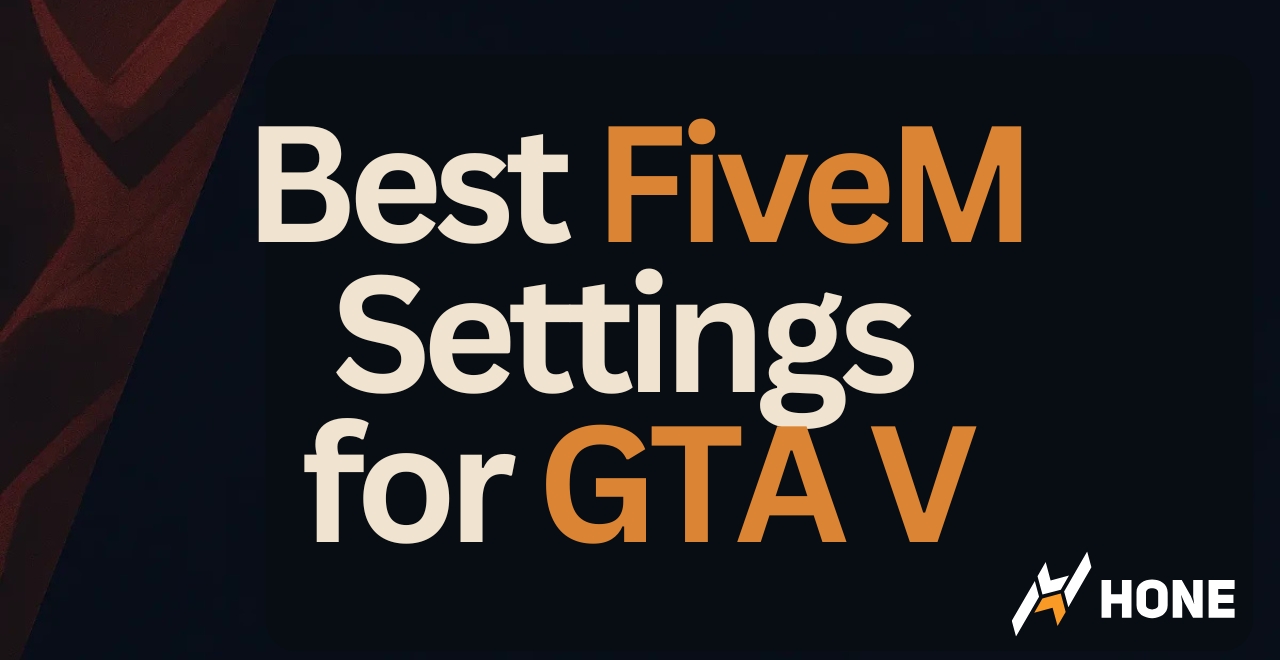

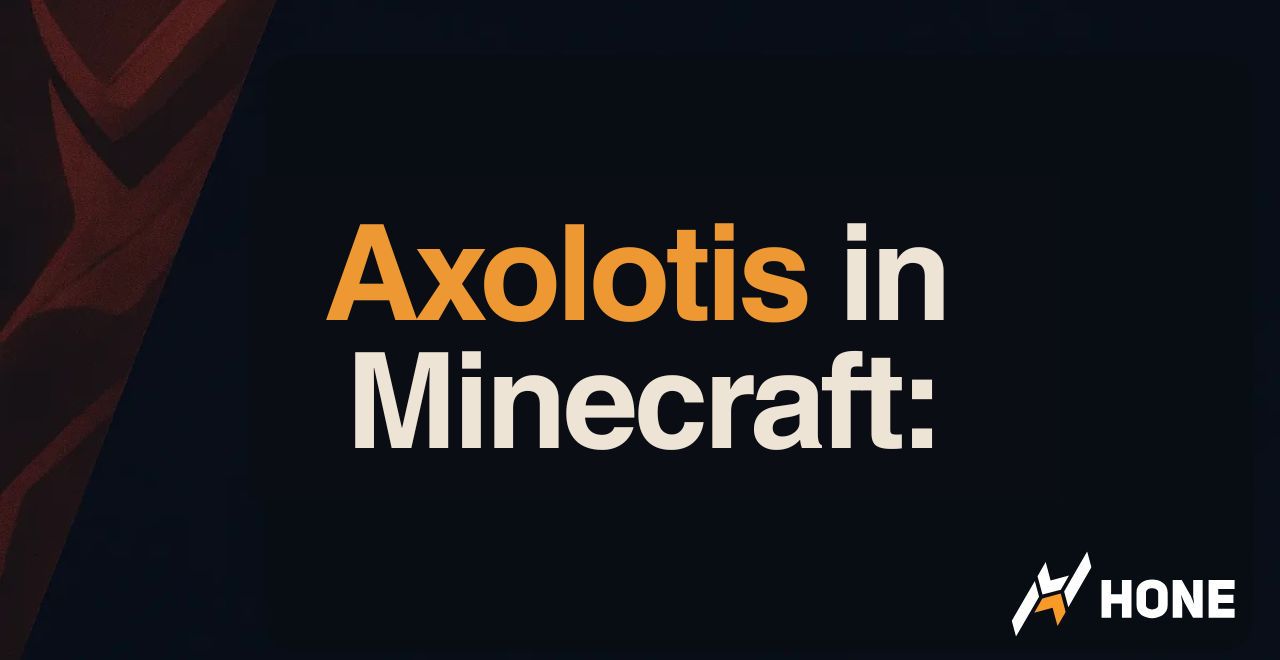



 Discord
Discord
 Instagram
Instagram
 Youtube
Youtube
 TikTok
TikTok