Your Discord stream freezes. Audio cuts out. Viewers complain about lag while your game runs perfectly. Sound familiar? You’re not alone – Discord streaming issues plague millions of users daily, and the fixes scattered across the internet rarely work.
Your network, hardware, and software each create unique types of lag that require completely different solutions.
The Three Pillars of Discord Performance
90% of lag comes from one of these sources. Identify yours to fix it fast.
Discord Lag (Why Generic Fixes Fail)
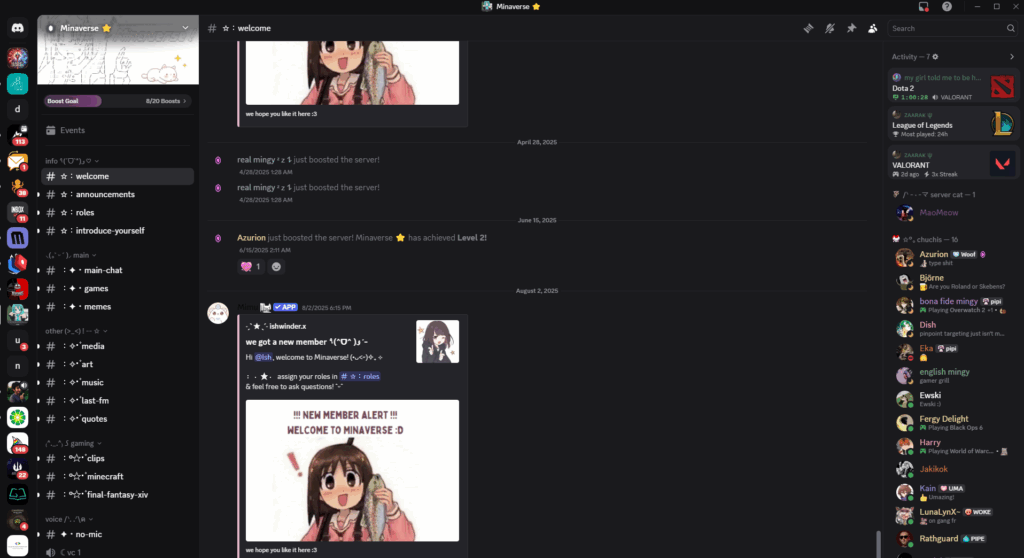
Discord streaming isn’t like Netflix or YouTube. When you stream, your computer must simultaneously capture your screen, encode it to video, compress the data, and upload it in real-time while maintaining voice chat. This creates three distinct pressure points where lag can occur.
Upload speed matters more than download speed. While most internet plans advertise download speeds, streaming depends entirely on upload capacity. Your pristine 1 Gbps download means nothing if you only have 10 Mbps upload.
Discord Stream Upload Requirements
Your actual needs based on quality settings
When Your Internet Is the Problem
Network issues cause 60% of Discord streaming problems. The good news? They’re usually the easiest to fix. Start here before diving into complex settings.
Test Your Real Upload Speed
Don’t trust your ISP’s advertised speeds. Test what you actually get:
Quick Test:
- Close all apps using internet (Netflix, downloads, etc.)
- Go to fast.com and wait for the download test
- Click “Show more info” to see upload speed
- Compare to the requirements chart above
If upload is below your desired quality needs, either lower stream settings or contact your ISP about upgrading.
Switch to Wired Connection
Wi-Fi adds latency and packet loss. Even “good” Wi-Fi can’t match a cable:
Why Ethernet Matters:
- Wi-Fi latency: 5-50ms (varies constantly)
- Ethernet latency: 0.5-2ms (rock stable)
- Packet loss on Wi-Fi: 1-5% typical
- Packet loss on Ethernet: 0.01% typical
Even 1% packet loss causes noticeable stream stuttering
The Nuclear Network Reset
This sequence clears all network cache and forces fresh connections:
Power Cycle Everything (in order!):
- Shut down computer completely (not restart)
- Unplug modem AND router power
- Wait full 60 seconds (capacitors must drain)
- Plug in modem first, wait for all lights
- Then plug in router, wait for Wi-Fi light
- Start computer fresh
VPN Blocking Voice?
30 seconds- Discord needs UDP protocol for voice/video
- Most VPNs only support TCP by default
- Either disable VPN or enable UDP in VPN settings
- Split tunneling: Exclude Discord from VPN
Wrong Server Region
1 minute- Voice channels auto-select region based on first joiner
- Right-click voice channel > Edit Channel
- Change “Region Override” to nearest location
- US Central works best for mixed US users
Firewall Interference
2 minutes- Temporarily disable Windows Firewall
- Test Discord – if it works, firewall is blocking
- Re-enable firewall, add Discord exception
- Also check router firewall settings
Hardware Fixes: When Your PC Can’t Keep Up
Streaming while gaming pushes your hardware hard. Your CPU must run the game logic while your GPU renders frames, and one of them also has to encode your stream. Getting this balance wrong creates lag for everyone.
Hardware Acceleration Decision Matrix
| Your Scenario | CPU Load | GPU Load | Hardware Acceleration | Why This Works |
|---|---|---|---|---|
| Playing GPU-heavy games (Cyberpunk, Modern Warfare) |
Medium | 90%+ | OFF | GPU is maxed out. Let CPU handle Discord encoding |
| Playing CPU-heavy games (Minecraft, Cities Skylines) |
80%+ | Low-Med | ON | CPU is struggling. Offload encoding to idle GPU |
| Older PC or laptop (Integrated graphics) |
Medium | Medium | OFF | Weak GPU can’t handle extra encoding work |
| Just chatting/browsing (No game running) |
Low | Low | ON | GPU has spare capacity for smooth Discord |
| Black screen/crashes (Any game) |
Any | Any | OFF | Classic driver conflict symptom |
Lower Stream Quality
Instant relief- During stream: Hover over preview window
- Click gear icon that appears
- Drop from 1080p to 720p (50% less data)
- Or from 60fps to 30fps (50% less frames)
- 720p30 uses 75% less resources than 1080p60
Check Thermals
5 minutes- Download HWMonitor or Core Temp
- Stream for 10 minutes
- CPU should stay under 80°C
- GPU should stay under 85°C
- Higher = thermal throttling = lag spikes
Process Priority
1 minute- Open Task Manager (Ctrl+Shift+Esc)
- Details tab > Find Discord.exe
- Right-click > Set Priority > High
- Never use “Realtime” (causes instability)
- Gives Discord first access to CPU time
Software Fixes: Conflicts and Settings Deep Dive
Software conflicts are the trickiest to diagnose because they’re invisible. Multiple programs fighting for the same resources, outdated drivers, or corrupted cache files can all masquerade as “lag” while your hardware sits idle.
Overlay Warfare
5 minutes- Discord: Settings > Game Overlay > OFF
- GeForce Experience: Settings > General > In-Game Overlay > OFF
- Steam: Settings > In-Game > Uncheck overlay
- Xbox Game Bar: Win Settings > Gaming > OFF
- Multiple overlays = rendering conflicts = lag
Nuclear Cache Clear
3 minutes- Close Discord completely (check system tray)
- Win+R > type: %appdata%\discord
- Delete: Cache, Code Cache, GPUCache folders
- Win+R > type: %localappdata%\discord
- Delete everything in this folder too
- Restart Discord (will rebuild fresh cache)
Voice Processing Load
30 seconds- Settings > Voice & Video
- Noise Suppression: Standard (not Krisp)
- Echo Cancellation: OFF if using headphones
- Automatic Gain Control: OFF
- Each saves 2-5% CPU usage
Driver Deep Clean
When nothing else works, corrupted GPU drivers are often the hidden culprit:
Complete Driver Reinstall:
- Download DDU (Display Driver Uninstaller)
- Download latest driver from NVIDIA/AMD website
- Boot into Safe Mode (Shift+Restart > Troubleshoot)
- Run DDU, select “Clean and restart”
- Install fresh driver after reboot
- This fixes 90% of “unfixable” Discord issues
Advanced Discord Settings Most Guides Miss
These lesser-known settings can make or break your streaming experience. They’re buried in menus but have massive impact on performance.
Hidden Performance Settings
| Setting | Location | When to Change | Impact |
|---|---|---|---|
| OpenH264 Video Codec | Voice & Video > Advanced | Disable if stream artifacts appear | Forces different encoding path, fixes driver conflicts |
| Quality of Service | Voice & Video > Advanced | Disable if random disconnects | Some routers mishandle QoS packets |
| Audio Subsystem | Voice & Video > Advanced | Switch to Legacy for audio issues | Older but more compatible audio handling |
| Use our latest technology | Voice & Video > Advanced | Disable for stability issues | Beta features can cause problems |
Discord Error Codes
When Discord shows an error code, here’s what it actually means and how to fix it:
Common Stream Error Codes
Save this for quick troubleshooting
Testing Different Discord Versions
Sometimes the problem is Discord itself. Testing different client versions can instantly reveal if you’re dealing with a bug or a system issue.
Discord Stable
Current version- What most people use
- Most tested and reliable
- Gets updates last
- If broken here, likely your system
Discord PTB (Beta)
1 week ahead- Public Test Build
- Has fixes before Stable
- Slightly less stable
- Good for testing if issue is fixed
Discord Canary
Bleeding edge- Alpha version, updates daily
- Has latest fixes and features
- Can be unstable
- If works here but not Stable = Discord bug
The Bottom Line
Discord stream lag isn’t random bad luck – it’s always one of three specific bottlenecks. By knowing whether your issue is network, hardware, or software-based, you can apply targeted fixes instead of randomly changing settings.
Start with the pillar that matches your symptoms. Network issues are fastest to fix (usually under 10 minutes), hardware bottlenecks require balancing settings with your PC’s capabilities, and software conflicts need systematic elimination of interfering programs.
Frequently Asked Questions
Why does my Discord stream lag but my game runs fine?
This indicates a network bottleneck. Your PC is handling the game perfectly but lacks upload bandwidth for streaming. Check your upload speed (not download) – you need at least 3 Mbps for 720p30 streaming. Wi-Fi connections often cause this even with “good” internet.
Should I turn Hardware Acceleration on or off?
It depends on your setup. Turn it OFF if: playing GPU-intensive games, using older/integrated graphics, or experiencing black screens. Turn it ON if: playing CPU-heavy games, just chatting/browsing, or your GPU usage is low. Test both – the right choice varies by system.
Why did my Discord stream suddenly start lagging?
Sudden lag after previously working fine usually means: Discord/Windows/driver updates created conflicts, background app started using resources, or Discord’s cache became corrupted. Clear Discord’s cache folders, check for new background processes, and ensure graphics drivers are current.
Can I stream 1080p 60fps without Nitro?
No, Discord limits non-Nitro users to maximum 720p resolution and 30fps. Even with perfect internet and hardware, these are hard limits. Nitro Classic unlocks 1080p 60fps (needs 8+ Mbps upload), while full Nitro enables up to 4K 60fps streaming.
Why does Discord use so much CPU?
Discord uses CPU for: video encoding (if Hardware Acceleration is off), voice processing (noise suppression, echo cancellation), and running its Electron framework. Disable Krisp noise suppression, turn off unnecessary voice processing, and enable Hardware Acceleration to reduce CPU usage.
How do I fix RTC Connecting error?
RTC Connecting means Discord can’t establish a voice connection. Fix by: disabling VPN (or enabling UDP support), temporarily disabling firewall/antivirus, changing voice region in server settings, disabling Quality of Service in Voice settings, or running the network reset commands (ipconfig /flushdns, /release, /renew).
Why is my Discord stream black screen?
Black screen usually means: Hardware Acceleration conflicts with your GPU driver, Discord lacks admin permissions to capture fullscreen games, or overlays are interfering. Fix by: turning off Hardware Acceleration, running Discord as Administrator, or disabling all overlays (Discord, GeForce Experience, Steam).
Does upload speed really matter more than download?
Yes, absolutely. Streaming sends data FROM your computer, using upload bandwidth. Your 500 Mbps download speed is irrelevant if you only have 5 Mbps upload. Most ISPs provide asymmetric connections (high download, low upload), which is why upload becomes the bottleneck for streaming.
Can overlays really cause that much lag?
Yes. Multiple overlays (Discord + Steam + GeForce Experience + Game Bar) compete to draw on screen, causing rendering conflicts, doubled resource usage, and input lag. Each overlay can consume 5-10% performance. Disabling all overlays is the first troubleshooting step for any streaming issue.
What’s the fastest way to fix Discord lag?
The 5-minute fix combo: Run Discord as Administrator, toggle Hardware Acceleration (try both settings), lower stream quality to 720p 30fps, disable all overlays, and clear Discord cache. This resolves 80% of lag issues. If these don’t work, you likely have a network bandwidth problem.
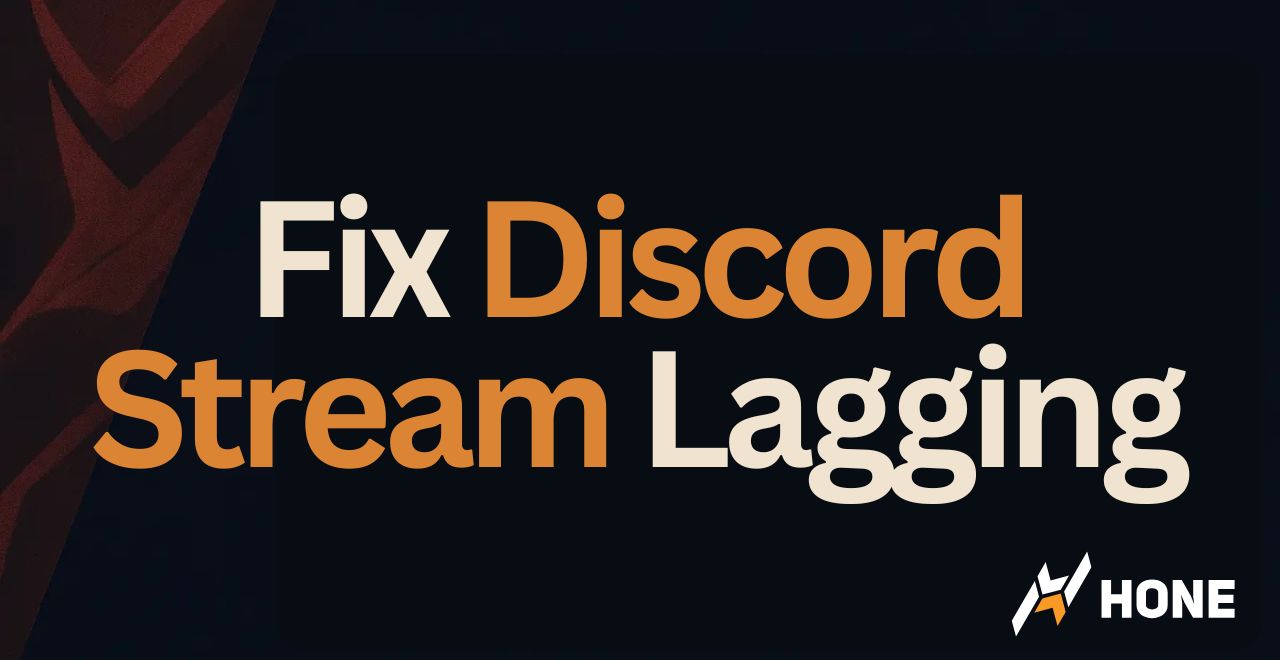




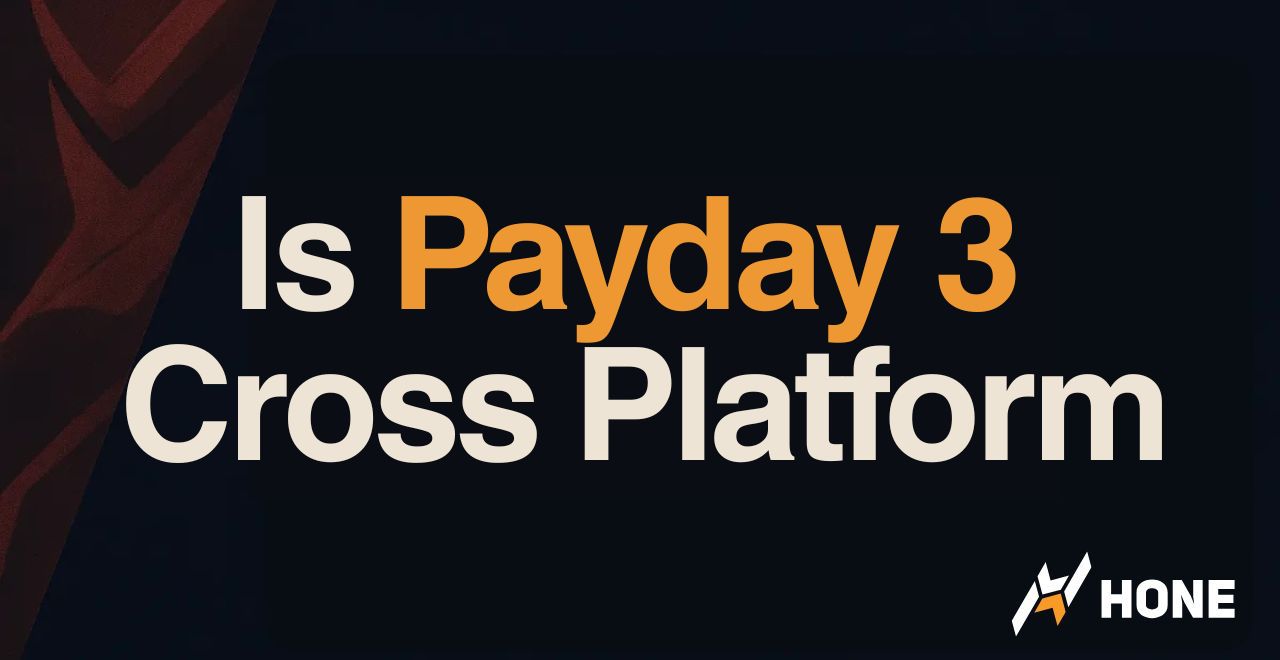
 Discord
Discord
 Instagram
Instagram
 Youtube
Youtube
 TikTok
TikTok