You’re in the middle of an epic 128-player battle. Tanks rumble past, helicopters rain fire from above, and then it happens. Your game freezes for a split second. By the time it recovers, you’re staring at the respawn screen. Again.
This guide reveals the crucial difference between network lag and performance stutters, why your $3000 gaming PC struggles with a game from 2021, and exactly how to fix both problems using methods discovered by the community after years of optimization.
Is It Network Lag or FPS Drops?
90% of fixes fail because players misdiagnose the problem
- Choppy, stuttering gameplay
- FPS counter shows low numbers
- Game freezes briefly
- Input feels sluggish
- High CPU/GPU usage
- Rubber-banding (teleporting back)
- High ping numbers
- Shots not registering
- Players teleporting
- Delayed actions
Battlefield 2042 Performance Crisis
First, let’s clear up confusion: “Battlefield 6” commonly refers to Battlefield 2042, the latest installment. The game launched with severe optimization issues that persist today, creating a unique performance landscape where traditional fixes often fail.
The core problem? Battlefield 2042 is heavily CPU-bound, especially in 128-player modes. While your GPU sits at 50% usage, your CPU maxes out trying to track over a hundred players, vehicles, and physics interactions. This explains why players with RTX 4090s still experience stuttering.
Priority 1: Essential System Fixes (Do These First)
Before touching any game settings, these foundational fixes resolve the most common causes of stuttering and crashes. Skip these at your own peril.
Corrupted drivers are the #1 cause of Battlefield stuttering. Standard driver updates leave residual files that conflict with the game.
- 1 Download Display Driver Uninstaller (DDU)
- 2 Boot into Safe Mode (hold Shift while restarting)
- 3 Run DDU, select “Clean and restart”
- 4 Install latest driver from NVIDIA/AMD website
Your RAM is likely running at 2133MHz instead of its rated speed. This severely bottlenecks the CPU in Battlefield.
- 1 Enter BIOS (DEL or F2 during boot)
- 2 Find XMP (Intel) or EXPO/DOCP (AMD)
- 3 Enable Profile 1
- 4 Save and exit BIOS
After driver updates, old shader cache causes compilation stutters. Delete it to force a clean rebuild.
- 1 Navigate to Documents\Battlefield 2042\cache
- 2 Delete all contents
- 3 First match will stutter while rebuilding
- 4 Smooth performance after
Priority 2: Game Settings That Actually Matter
Not all settings are equal. These specific options have massive performance impacts while others barely affect FPS. Understanding why helps you make intelligent trade-offs.
Performance Impact Analysis
| Setting | Recommended | Performance Impact | Why It Matters |
|---|---|---|---|
| Undergrowth Quality | Low |
35% FPS
|
Single most demanding setting. Ultra to Low = massive FPS boost |
| High Fidelity Objects | Low |
25% FPS
|
Reduces CPU load by limiting object detail at distance |
| Mesh Quality | Ultra |
5% FPS
|
Keep Ultra! Low makes distant enemies invisible |
| Lighting Quality | Medium |
15% FPS
|
Low causes severe visual artifacts. Medium is baseline |
| DLSS/FSR | Quality |
20% FPS
|
Free performance with minimal quality loss |
| Ray Traced AO | Off |
30% FPS
|
Massive hit for subtle visual improvement |
| Future Frame Rendering | Off |
Input Lag
|
Increases FPS but adds severe input delay |
| NVIDIA Reflex | On + Boost |
Latency
|
Reduces input lag significantly in CPU-bound scenarios |
Priority 3: Advanced Engine Tweaks
These community-discovered tweaks access hidden engine settings that DICE doesn’t expose in menus. They can provide significant improvements but require manual file editing.
Diagnosing and Fixing Network Lag

If your FPS is fine but gameplay still feels terrible, you’re experiencing network issues. Battlefield’s network performance graph reveals exactly what’s wrong.
Network Performance Metrics Explained
OneDrive/Google Drive syncing game files causes MASSIVE lag spikes (500ms+) when Battlefield writes to Documents folder.
- 1 Pause sync before playing
- 2 Or exclude BF2042 folder from sync
- 3 Check upload bandwidth usage
- 4 Instant fix for many players
Opens direct communication path to EA servers, reducing connection issues.
- 1 PC TCP: 5222, 9988, 17502, 20000-20100
- 2 PC UDP: 3659, 14000-14016, 22990-23006
- 3 Configure in router settings
- 4 Use static IP for consistency
Console-Specific Optimizations
PlayStation and Xbox players have limited graphics options but can still significantly improve performance through smart settings and system maintenance.
Console Controller & Display Settings
| Setting Category | Setting Name | Recommended Value | Impact |
|---|---|---|---|
| Display | Field of View | 78-90 | Balance awareness vs target size |
| ADS Field of View | Off | Standard zoom when aiming | |
| Motion Blur | 0 | Clearer visuals, better tracking | |
| Controller | Right Stick Deadzone | 5-7 | More responsive aiming |
| Trigger Deadzones | 0 | Instant firing response | |
| Uniform Soldier Aiming | Off | Classic Battlefield feel | |
| Camera Shake | 20-50% | Less visual disruption |
Software Conflicts and Final Fixes
When all else fails, these software conflicts are often the hidden culprits destroying your performance.
Multiple overlays fight for GPU access, causing severe stuttering and crashes.
- 1 Disable Discord overlay
- 2 Disable GeForce Experience overlay
- 3 Disable Steam/EA App overlays
- 4 Disable MSI Afterburner OSD
Corrupted EA AntiCheat prevents game from launching or causes random crashes.
- 1 Navigate to game folder\__Installer\EAAntiCheat
- 2 Run EAAntiCheat.Installer.exe as admin
- 3 Click Uninstall, wait
- 4 Click Install for clean setup
The Bottom Line
Battlefield 2042’s performance issues stem from its CPU-heavy design and years of patches creating new conflicts. The key is understanding whether you’re fighting client-side FPS drops or network lag, then applying the right fixes in order.
Start with the critical system fixes: clean driver install, enabling XMP/EXPO, and clearing shader cache. These alone can double your FPS. Then optimize the specific in-game settings that matter: Undergrowth Quality and High Fidelity Objects have massive impacts, while Mesh Quality should stay on Ultra for visibility.
Frequently Asked Questions
Is Battlefield 6 the same as Battlefield 2042?
Yes, “Battlefield 6” commonly refers to Battlefield 2042, the latest main installment. The community often uses “Battlefield 6” colloquially since it’s the sixth main Battlefield game after Battlefield V.
Why is Battlefield 2042 so CPU intensive?
The game tracks up to 128 players, vehicles, destruction physics, and projectiles simultaneously. This massive simulation workload falls on the CPU, not GPU. The Frostbite engine’s single-threaded performance becomes the bottleneck, causing stuttering even on high-end systems.
What’s the most important setting for FPS?
Undergrowth Quality has the single biggest impact, providing up to 35% FPS improvement from Ultra to Low. High Fidelity Objects Amount is second, reducing CPU load significantly. These two settings alone can transform performance.
Should I use DLSS or FSR in Battlefield 2042?
Yes, use DLSS Quality mode (NVIDIA) or FSR Quality mode (AMD) for 15-25% FPS boost with minimal visual loss. Avoid Performance/Ultra Performance modes as they introduce excessive blur. In CPU-bottlenecked scenarios, the benefit is reduced but still worthwhile.
Why does clearing shader cache fix stuttering?
Battlefield 2042 compiles shaders during gameplay. Old cache from previous drivers causes conflicts, forcing recompilation mid-game (stuttering). Deleting the cache folder forces a clean rebuild, eliminating compilation stutters after the first match.
How do I know if it’s network lag or FPS drops?
Enable the network performance graph in settings. If FPS is stable but you see high ping or packet loss, it’s network lag. If FPS drops during stutters while network metrics stay stable, it’s a performance issue. Different problems require different solutions.
Why does my high-end GPU have low usage?
This indicates CPU bottlenecking. Your GPU is waiting for the CPU to prepare frames. Common in 128-player modes where the CPU struggles with simulation workload. Lowering CPU-intensive settings (Undergrowth, High Fidelity Objects) helps more than reducing GPU settings.
Do the user.cfg tweaks really work?
Yes, specific commands like GameTime.MaxVariableFps (frame cap) and WorldRender.MotionBlurEnable 0 (disable blur) are proven effective. Thread count commands are debatable. Test each command individually rather than copying entire configs blindly.
Should I disable overlays?
Yes, overlays from Discord, GeForce Experience, Steam, and monitoring tools frequently cause stuttering and crashes in Battlefield 2042. Disable all overlays for testing. Some users report needing GeForce Experience overlay enabled to prevent crashes, so test both ways.
Why does OneDrive cause lag spikes?
When Battlefield writes to Documents folder (settings, cache), OneDrive detects changes and immediately uploads them. This saturates upload bandwidth, causing massive ping spikes (500ms+). Pause sync before playing or exclude the Battlefield 2042 folder from syncing.
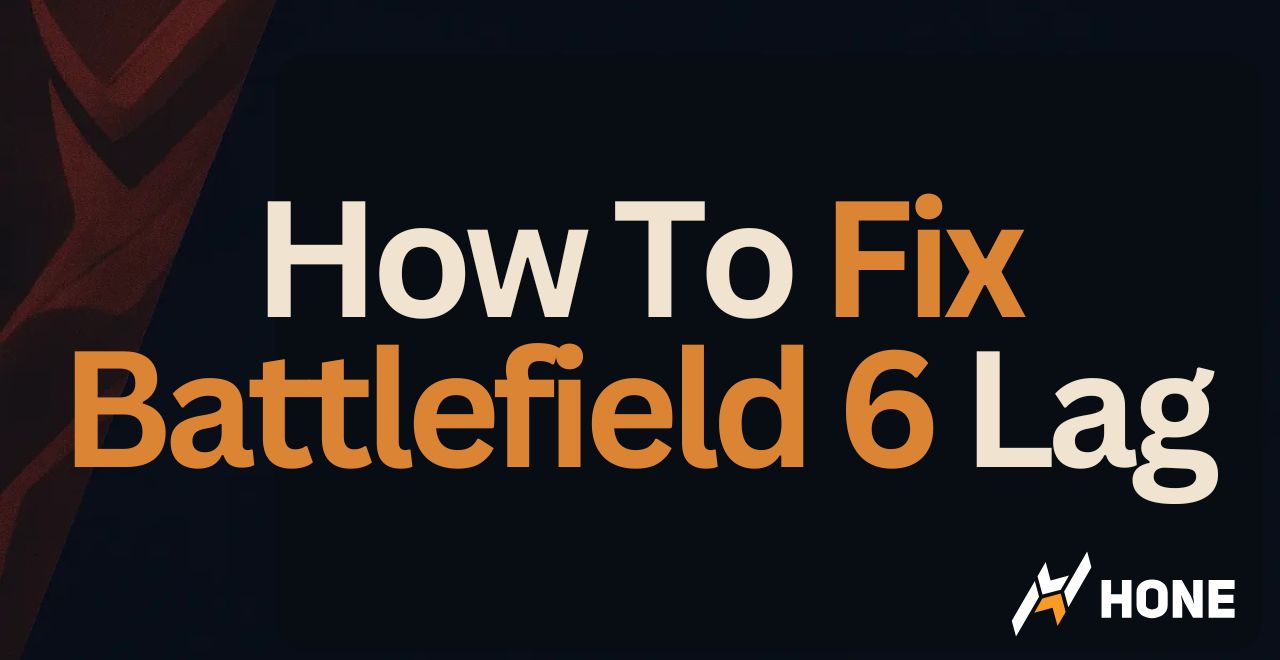



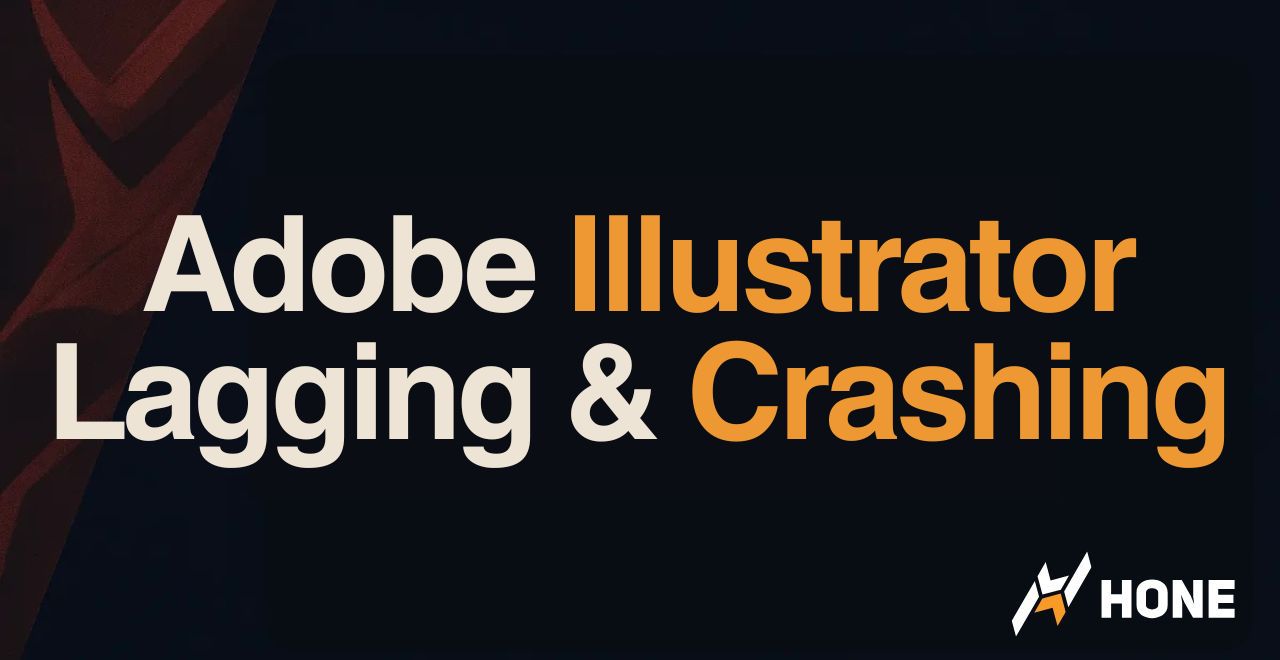
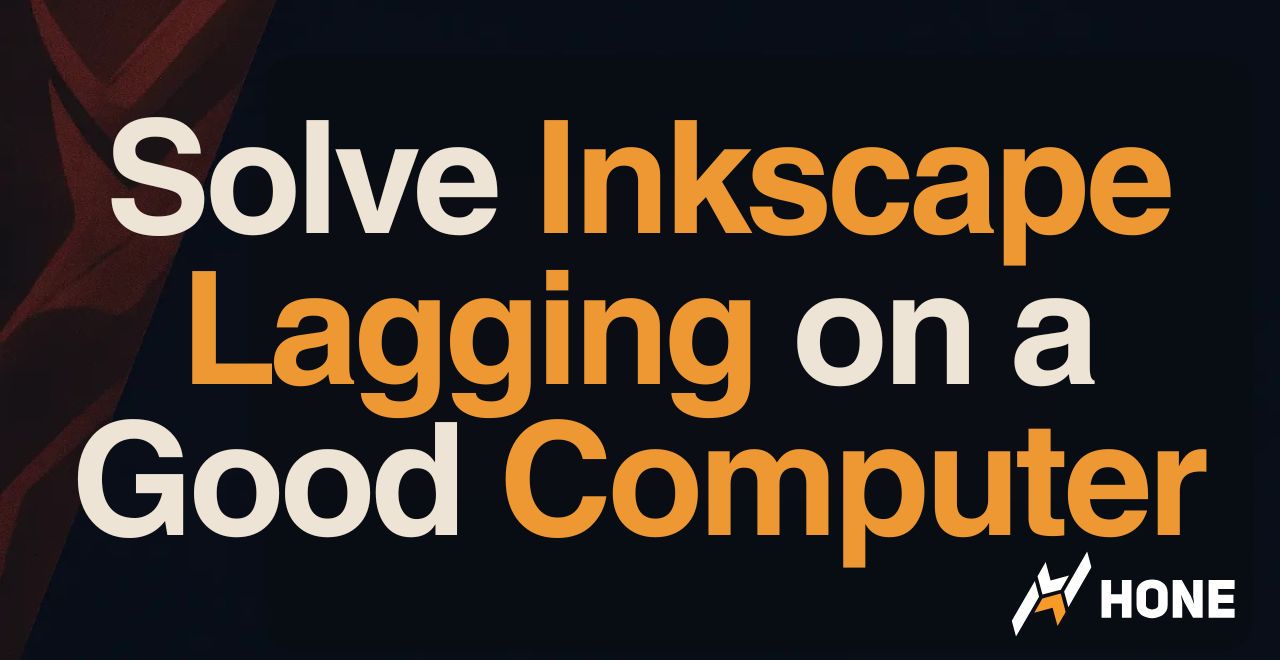
 Discord
Discord
 Instagram
Instagram
 Youtube
Youtube
 TikTok
TikTok