You spot an enemy first. Your crosshair is on target. You click. They kill you. The killcam shows you never fired. Your ping shows 30 ms but everything feels a half second behind.
This guide shows how to fix input lag in Battlefield 6 on PC, PS5, and Xbox Series X. You will learn the difference between system latency and network lag, identify known bugs affecting launch window players, and apply proven optimizations that eliminate delay without guesswork.
Understanding Your Problem: System Lag vs Network Lag
Most players confuse these two completely different issues. Diagnose correctly before you fix anything.
The delay from when you click your mouse or pull the trigger to when you see the muzzle flash on screen. This is a local hardware problem involving your PC, console, controller, and display.
- Aim feels heavy, floaty, or like moving through mud
- All actions feel delayed by a consistent amount
- No correlation with your ping number
The round trip time for data to travel from your machine to the Battlefield 6 server and back. This is purely a connection problem between you and the server.
- Rubber banding where you snap back after moving forward
- Players teleporting or skipping across your screen
- Delayed hit registration where shots don’t count
- Unplayable connection warnings in game
How to Diagnose Your Lag in Battlefield 6

Before changing any settings, you need data. Battlefield 6 includes powerful diagnostic tools inherited from the Frostbite engine. Enable these first to confirm what type of lag you actually have.
Critical Known Bugs in Battlefield 6 Launch Window
Before you spend hours tweaking settings, check if you are affected by a confirmed bug. These issues are unfixable by users and require developer patches. several game breaking BF6 problems exist.
Nvidia Reflex, the primary latency reduction feature, does not work correctly. Community testing shows conflicts between Reflex and Frame Generation causing massive instability where frame gen randomly turns on and off, creating unplayable stuttering.
Go to Options > Graphics > Advanced and set:
• Nvidia Reflex Low Latency: Disabled
• Frame Rate Limiter: Off
• Upscaling Technique (DLSS): Off
Disable all modern latency saving tech to establish a stable baseline. This scorched earth approach is the most reliable method until EA patches the conflict.
Xbox players report severe controller input lag even in 120Hz Performance Mode. The cause is a firmware level bug where the Auto Low Latency Mode handshake fails, causing the exact input lag it is designed to prevent.
UNCHECK “Allow auto low-latency mode”
On Your TV/Monitor: Open the display settings menu
MANUALLY ENABLE “Game Mode”
This bypasses the broken auto handshake and forces your display into its fastest processing mode.
PC players experience persistent input lag caused by the game failing to enter or maintain true exclusive fullscreen mode.
Go to Options > Display
Change Fullscreen Mode to Windowed and Apply
Immediately change back to Borderless Windowed or Fullscreen and Apply
This toggling reportedly fixes the lag for the current session. You may need to repeat each time you launch the game.
Widespread reports of severe unplayable latency and packet loss specifically on Xbox Series X platform. Multiple users confirm PS5 Pro on the same wired network has zero issues while Xbox Series X experiences constant rubber banding.
Fast Fixes for Network Lag in Battlefield 6
Optimize Your Network in 1 Click
Hone applies 10+ network & ping optimizations plus our expert FPS fixes to eliminate all sources of lag in Battlefield 6.
This is not optional for competitive FPS gaming. Wi-Fi has unstable ping, jitter, and packet loss. A wired connection cuts ping by 10-30ms instantly and eliminates 90% of connection problems.
PS5 does not auto switch when you plug in ethernet. You must manually go to Settings > Network > Setup Internet Connection and select Setup Wired LAN or your console will stay on Wi-Fi.
Access your router admin page and enable Quality of Service. Add your gaming PC or console as highest priority so Battlefield packets process before Netflix and downloads in shared households.
PC Optimization for Low Latency Battlefield 6
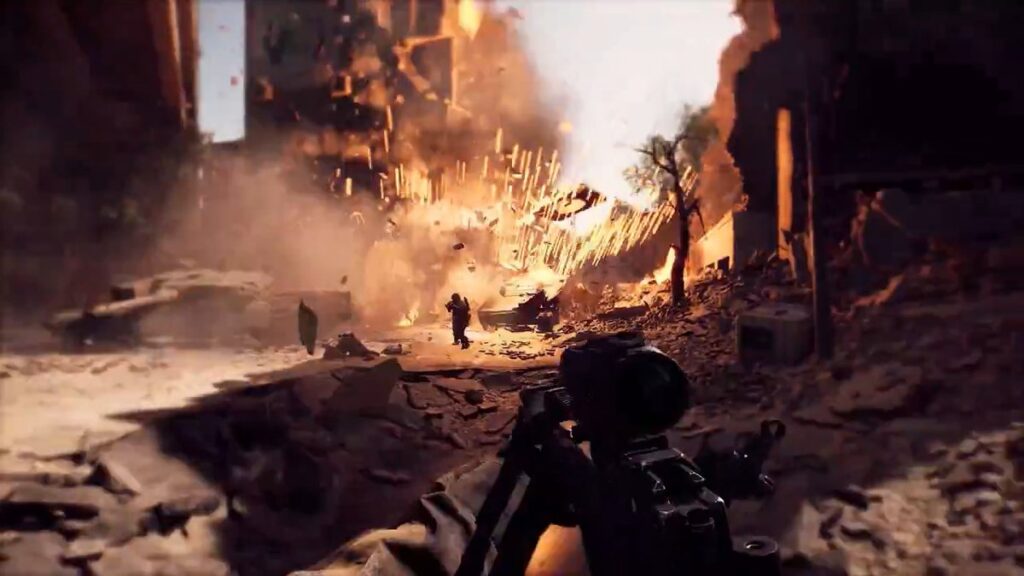
PC optimization requires a full system approach. Each link in the latency chain from input device through CPU, GPU, and display must be tuned. Missing any step leaves performance on the table.
The PC Input Latency Pipeline
Nvidia and AMD GPU Settings for Battlefield 6
GPU driver settings override in game options and directly control the rendering pipeline. Configure these in Nvidia Control Panel or AMD Radeon Software before launching the game.
Optimized GPU Control Panel Settings
| Setting | Nvidia | AMD | Why |
|---|---|---|---|
| Low Latency Mode | Ultra | Anti-Lag: On | Reduces render queue, cutting input delay |
| Power Management | Max Performance | N/A | Prevents GPU downclocking during gameplay |
| Texture Filtering | High Performance | Performance | Prioritizes speed over quality |
| Vertical Sync | On | N/A | Required for G-Sync setup (see below) |
| Threaded Optimization | On | N/A | Improves multi-core CPU utilization |
The G-Sync and FreeSync Low Lag Setup
This configuration solves the classic problem where V-Sync causes high input lag but turning it off creates screen tearing. The golden rule setup provides the lowest possible latency without visual artifacts.
G-Sync/FreeSync Configuration Steps
Follow this exact sequence for optimal results
AMD: Radeon Software > Display > Enable FreeSync.
This seems counter intuitive but is essential. This V-Sync only engages at your monitor’s maximum refresh rate as a safety net.
Battlefield 6 PC In Game Settings
Two optimization profiles exist based on your priority. The balanced profile maintains visual quality while boosting frame rates. The competitive profile ruthlessly cuts everything for maximum FPS and enemy visibility.
Optimized In Game Graphics Settings
Choose your optimization path
| Setting | Balanced (Quality) | Competitive (Max FPS) |
|---|---|---|
| Upscaling Technique | DLSS/FSR Quality | Off |
| Anti-Aliasing | TAA | Off |
| Textures Quality | Ultra | Low |
| Terrain Quality | Low | Low |
| Undergrowth Quality | Medium | Low |
| Effects Quality | Medium | Low |
| All Shadows/Lighting | High | Low/Off |
| Screen Space AO & GI | GTAO High | Off |
| Motion Blur (World/Weapon) | Off | Off |
| Chromatic Aberration | Off | Off |
| Film Grain | Off | Off |
| Vertical Sync | Off | Off |
| Nvidia Reflex | Disabled* | On + Boost* |
*If the Reflex bug is fixed. If lag persists, disable Reflex entirely per the bug workaround section.
Console Optimization for PS5 and Xbox Series X
Console players must optimize both the system settings and the display configuration. These steps are essential for unlocking the Performance Mode in Battlefield 6 which targets 90-100+ FPS instead of the locked 60 FPS in Balanced Mode.
Open your TV or monitor settings and manually enable Game Mode. This disables heavy image processing like motion smoothing that can add over 100ms of lag. This is the single most important display setting.
PS5: Settings > Screen and Video > Video Output > Enable 120Hz Output.
Xbox: Settings > General > TV & Display Options > Refresh rate > 120Hz.
This reduces input lag even in 60 FPS games.
Variable Refresh Rate is essential. Battlefield 6 Performance Mode runs at unlocked 90-100 FPS, not locked 120 FPS. Without VRR you get severe screen tearing and judder.
Optimized Console In Game Settings
| Setting | Recommended Value | Why |
|---|---|---|
| Performance Preset | Auto (Performance) | Unlocks frame rate to 90-100+ FPS. Requires 120Hz/VRR display. |
| Field of View | 90-105 | Higher FOV provides better situational awareness |
| World Motion Blur | Off (0) | Maximum clarity during movement |
| Weapon Motion Blur | Off (0) | Clear view when turning and aiming |
| Chromatic Aberration | Off | Removes dirty lens effect for cleaner image |
| Film Grain | Off | Improves image clarity |
| Vignette | Off | Better peripheral vision |
| Uniform Infantry Aiming | Off | More precise aim control |
| Vertical Aim Ratio | 50 | Easier recoil control |
Your Complete Action Plan to Fix Input Lag
Follow This Sequence
Work through each step systematically for the best results
Console: Enable Game Mode on TV, enable 120Hz output and VRR on console, select Performance preset in game, disable all motion blur and visual effects.
Conclusion
Input lag in Battlefield 6 stems from multiple sources. Separate system latency from network latency using the in game diagnostic tools before troubleshooting. Check for the known launch window bugs that affect Nvidia Reflex on PC, Xbox ALLM, and platform specific packet loss on Xbox Series X. For network lag, use Ethernet and enable Router QoS. For system lag, optimize your entire pipeline from peripherals through GPU settings to display configuration.
The G-Sync or FreeSync setup eliminates the V-Sync input lag penalty while maintaining smooth frames. Console players must enable 120Hz, VRR, and Performance Mode to unlock higher frame rates. Follow the action plan systematically and you will eliminate avoidable delays, though some issues require developer patches to fully resolve.
FAQ
How do I fix input lag in Battlefield 6
First diagnose if you have system latency or network lag using the in game Network Performance Graph. For system lag, use a 1000Hz mouse, enable Ultimate Performance power plan on PC, setup the G-Sync or FreeSync stack with V-Sync forced in GPU control panel but off in game, and disable motion blur. For network lag, use Ethernet and enable Router QoS.
Why does Battlefield 6 feel laggy with low ping
Low ping means your network connection is fine. The problem is system latency, which is the delay from input device through PC or console to display. Check if Nvidia Reflex is broken on PC, Xbox ALLM is causing controller lag, or your display is not in Game Mode adding 100ms of processing delay.
Is Nvidia Reflex broken in Battlefield 6
Yes, as of November 2025 community testing confirms Nvidia Reflex does not work correctly. It conflicts with Frame Generation causing massive instability. The workaround is to disable Reflex, DLSS, Frame Gen, and all modern latency tech until EA patches the issue. Run the game with these features off to establish a stable baseline.
How do I enable Performance Mode on console Battlefield 6
You need a 120Hz capable display. Enable 120Hz output in your console system settings (PS5: Screen and Video > Video Output, Xbox: TV & Display Options). Also enable VRR. Then in Battlefield 6 go to Options > Display and set Performance Preset to Auto (Performance). This unlocks frame rate to 90-100+ FPS.
What is the Xbox ALLM bug in Battlefield 6
Xbox Series X and S have a firmware bug where Auto Low Latency Mode handshake fails, causing severe controller input lag. The fix is to disable ALLM in Xbox settings (TV & Display Options > Video Modes > uncheck Allow auto low-latency mode) and manually enable Game Mode directly on your TV or monitor.
Should I use DLSS or FSR in Battlefield 6
For balanced play, use DLSS or FSR on Quality mode for better frame rates with minimal visual loss. For competitive max FPS play, turn upscaling off entirely and run at native resolution for maximum sharpness. If Nvidia Reflex bug is present, disable all upscaling tech as part of the workaround.
What mouse polling rate for Battlefield 6
Use 1000Hz polling rate. While 4000Hz and 8000Hz are marketed, they consume significant CPU resources and offer negligible benefits. On lower end systems they can hurt performance. The professional FPS standard is 1000Hz for universally stable and responsive input across all hardware.
How do I setup G-Sync for low latency Battlefield 6
Enable G-Sync on your monitor and in Nvidia Control Panel. Force Vertical Sync to On in Nvidia Control Panel Manage 3D Settings. Then in Battlefield 6, set V-Sync to Off and Frame Rate Limiter to Off. This stack eliminates V-Sync input lag while G-Sync prevents tearing below max refresh rate.
Why is Xbox Series X Battlefield 6 so laggy
There is a confirmed platform specific bug causing unplayable packet loss and latency on Xbox Series X. Multiple users report PS5 Pro on the same network has zero issues while Xbox Series X experiences constant rubber banding. This is a client or server infrastructure problem that users cannot fix. Wait for an EA patch.
Do I need Ethernet for Battlefield 6
Yes, wired Ethernet is mandatory for competitive FPS gaming. Wi-Fi has unstable ping, high jitter, and packet loss spikes. A wired connection cuts ping by 10-30ms instantly and eliminates 90% of connection stability issues. PS5 players must manually select Wired LAN in network settings after plugging in the cable.





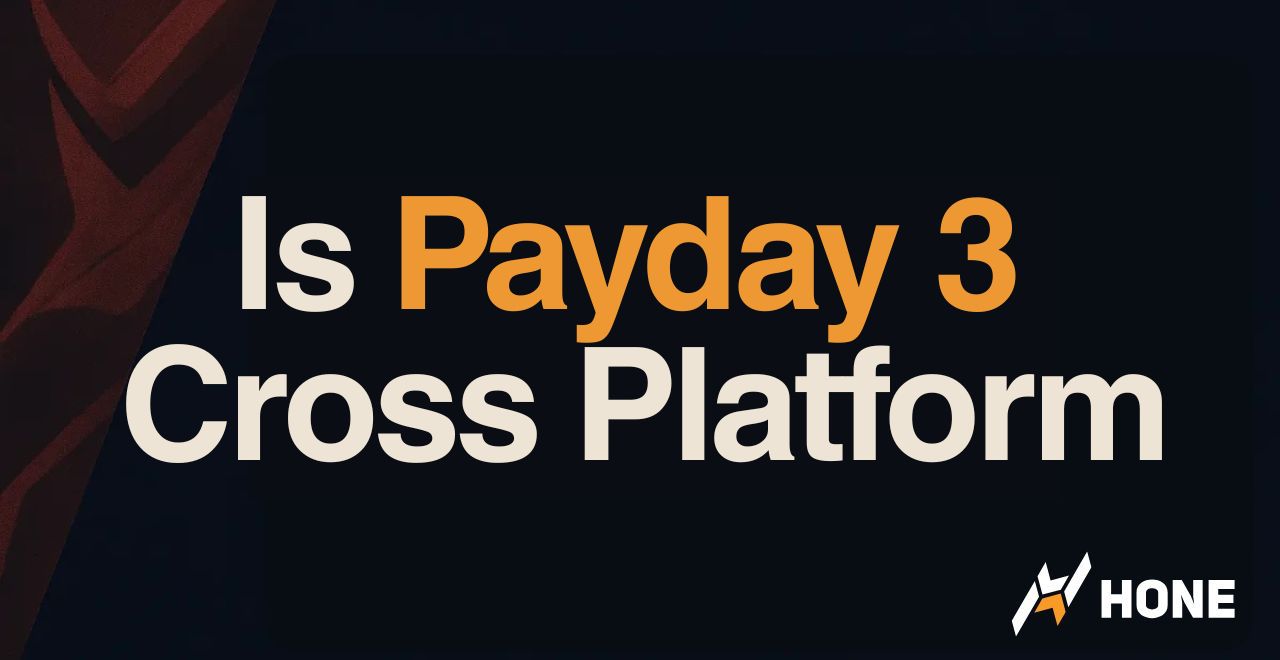
 Discord
Discord
 Instagram
Instagram
 Youtube
Youtube
 TikTok
TikTok