That moment when you line up the perfect Widowmaker headshot, click, and… nothing happens for half a second. Or worse, you’re Tracer blinking forward but suddenly you’re rubber-banding back to where you started. Yeah, we know that pain.
Here’s the truth: Overwatch 2 lag isn’t just “bad internet” or “potato PC.” It’s a complex beast with multiple heads. Network lag, FPS drops, input delay, packet loss, each needs its own specific fix. This guide shows you how to diagnose and eliminate every type of lag in Overwatch 2!
Overwatch 2 Lag Diagnostic Center
Identify your specific lag type to apply the right fix
Network Lag (High Ping)
- Actions feel delayed
- Shots register late
- High LAT value (70ms+)
- Abilities activate after delay
FPS Drops
- Choppy, stuttering gameplay
- Low FPS counter (below 60)
- Worse during team fights
- Screen freezes briefly
Input Lag
- Mouse feels “floaty”
- Delayed response to clicks
- High SIM value in netgraph
- Feels unresponsive despite good FPS
Packet Loss
- Rubber-banding movement
- Players teleporting
- High IND value (60ms+)
- Orange warning icons
Enable Performance Diagnostics

Before fixing anything, you need to see what’s actually wrong. Overwatch 2 has powerful built-in diagnostic tools that most players never use. Here’s how to turn them on and decode what they mean.
Enabling the Performance Overlay
What You’ll See:
| Metric | What It Means | Good Range | Problem Indicator | Fix Type |
|---|---|---|---|---|
| FPS | Frames rendered per second | 144+ (stable) | Below 60 or unstable | System |
| LAT | Round-trip time to server | Under 50ms | 70ms+ or spiking | Network |
| IND | Buffer for smooth movement | 20-60ms (stable) | 60ms+ or jumping around | Network |
| SIM | CPU processing time | Under 10ms | Spikes during fights | System |
| LOSS | Packet loss percentage | 0% | Any consistent loss | Network |
Network Lag Fixes for Overwatch

If your LAT is high (70ms+) or your IND is spiking above 60ms, these network fixes are your priority. Start with the basics that solve 80% of problems, then move to advanced solutions if needed.
The Ethernet Rule Lower Latency
▼Wi-Fi is the enemy of competitive gaming. It adds latency and can cause packet loss and rubberbanding. One ethernet cable can transform your experience.
Can’t run a cable? Try these alternatives:
- Powerline adapters (use electrical wiring as network cable)
- MoCA adapters (use coaxial TV cables)
- Mesh network with ethernet backhaul
Router Power Cycle & Firmware Fix Spikes
▼Routers accumulate memory errors over time. A proper power cycle clears these issues.
Also check for firmware updates: Visit your router manufacturer’s website monthly. New firmware often includes stability fixes and performance improvements.
DNS Optimization Faster Initial Connection
▼Your ISP’s DNS servers might be slow or unreliable. Switching to public DNS can improve connection stability and slightly reduce latency.
Successfully flushed the DNS Resolver Cache.
Secondary: 8.8.4.4
Secondary: 1.0.0.1
To change: Control Panel → Network and Sharing Center → Change adapter settings → Right-click connection → Properties → Internet Protocol Version 4 → Use the following DNS server addresses
Quick Network Diagnostics
Maximum Overwatch FPS, Minimum Input Lag

Low FPS or high SIM values mean your system is struggling. These settings give you the best competitive advantage while maintaining visual clarity for tracking enemies.
Core Competitive Settings Better Responsiveness
▼These settings form the foundation of every pro player’s config. They maximize performance while maintaining competitive visibility.
Graphics Quality Settings +40% FPS
▼These settings have the biggest performance impact. Pros use Low for everything except specific competitive advantages.
| Setting | Competitive Value | FPS Impact | Why This Setting? |
|---|---|---|---|
| Dynamic Reflections | OFF | +25-40% | Huge FPS cost for cosmetic effect |
| Shadow Detail | Medium | +15-20% | Medium shows enemy shadows around corners |
| Effects Detail | Low | +10-15% | Reduces visual clutter in team fights |
| Local Fog Detail | Low | +10-15% | Removes unnecessary volumetric effects |
| Model Detail | Medium | +5% | Keeps hitboxes clear for better aim |
| Texture Quality | High | 0% (if VRAM sufficient) | Better visual clarity, no FPS cost |
| Ambient Occlusion | OFF | +8-12% | Pure visual enhancement, no competitive value |
System-Wide Gaming Optimization
Sometimes Overwatch 2 performance issues come from Windows itself or corrupted drivers. These system-level fixes can solve mysterious stutters and FPS drops that in-game settings can’t touch.
DDU Clean Driver Install Fix Stutters
▼Display Driver Uninstaller (DDU) completely removes all traces of GPU drivers. This fixes deep-rooted issues that normal updates can’t solve.
Windows Gaming Features Mixed Results
▼Windows gaming features are controversial. They help some systems and hurt others. Test both ways.
Background Process Cleanup +10-20 FPS
▼Background processes steal CPU cycles and cause micro-stutters. Here’s what to disable before gaming.
• Steam Overlay
• NVIDIA GeForce Experience Overlay
• AMD Radeon Overlay
• Windows Game Bar (Win+G)
Also close in Task Manager:
- Cloud storage syncing (OneDrive, Google Drive, Dropbox)
- Web browsers with many tabs
- Streaming software when not in use
- RGB control software (can use surprising CPU)
- Antivirus scans (add OW2 to exclusions)
GPU Control Panel tweaks:
• Power management: Prefer maximum performance
• Low Latency Mode: Ultra
• Anti-Lag: Enabled
• Radeon Boost: Disabled
• Chill: Disabled
Advanced Config File Tweaks
For those comfortable with file editing, the Settings_v0.ini file offers hidden optimizations not available in-game.
Quick Overwatch Troubleshooting Checklist

Follow this order to systematically eliminate lag. Start with basics that fix 80% of issues before moving to advanced fixes.
Foundation Fixes (Do These First)
Final Thoughts
Lag in Overwatch 2 isn’t one problem with one solution. It’s a combination of network issues, system performance, and game settings all working against you. The key is using the diagnostic tools to identify YOUR specific problem, then applying the right fix.
Start with the performance overlay. Let those numbers guide you. High LAT? Focus on network fixes. Low FPS? Dive into graphics settings and system optimization. High IND despite good ping? You’ve got packet loss or jitter that needs addressing.
Remember: pros don’t play on magical lag-free connections, be it Overwatch, or even Fortnite. They just know how to optimize what they have. Now you do too.
FAQs
Why is my Overwatch 2 lagging with good internet?
“Good internet” speed doesn’t guarantee low lag. Check your IND value in the performance overlay. High IND (60ms+) indicates packet loss or jitter from Wi-Fi interference, router issues, or ISP routing problems. Also verify you’re not experiencing FPS drops (system lag) instead of network lag.
What’s the difference between LAT and IND in Overwatch 2?
LAT (Latency) is your ping to the server – how long data takes to travel. IND (Interpolation Delay) is a buffer the game uses to smooth movement. High IND means unstable connection forcing larger buffers. Low LAT + High IND = packet loss or jitter. Both values spiking = general connection issues.
Should I use NVIDIA Reflex in Overwatch 2?
Yes, always use “Enabled + Boost” if you have an NVIDIA GPU. It dramatically reduces system latency by eliminating the render queue. AMD users should enable “Reduce Buffering” instead. There’s no downside for competitive play – only lower input lag.
What Overwatch 2 settings do pros use?
Pros use: Fullscreen mode, 103 FOV, 100% render scale, all Low graphics except Shadow Detail (Medium) and Texture Quality (High), Dynamic Reflections OFF, uncapped FPS (600), NVIDIA Reflex ON+Boost. This maximizes FPS while keeping important visual information like enemy shadows.
How do I fix rubber banding in Overwatch 2?
Rubber banding is caused by packet loss or bandwidth oversaturation. Check LOSS IN/OUT in the netgraph (Ctrl+Shift+N). Any value above 0% can and will cause issues. Fix by: switching to ethernet, power cycling router, checking for bandwidth-heavy background apps, getting an SQM router, or trying a gaming VPN if it’s ISP routing issues.
Why do I lag only during team fights?
Team fight lag indicates CPU bottleneck. Check your SIM value in netgraph – if it spikes during fights, your CPU can’t process all the abilities and particles. Fix by: lowering Effects Detail to Low, disabling Local Fog Detail, closing background apps, or upgrading CPU.
Does DDU really fix Overwatch 2 stuttering?
Yes, Display Driver Uninstaller often fixes persistent stuttering that survives normal driver updates. It completely removes corrupted driver files and registry entries that accumulate over time. Essential troubleshooting step if you have random FPS drops or micro-stutters despite good hardware.
What’s the best server region for Overwatch 2?
Usually your geographically closest server, but not always. Internet routing can be complex. Test each region in Battle.net launcher to find lowest stable LAT. Players in Middle East/South Asia often find better routing to EU or Asia servers than expected. Always verify with in-game stats.
Full Performance,
No Cost
Kick off an exciting adventure for free! Just download the app, create your account, and enjoy up to 20 optimizations at no cost.

Muhib Nadeem
I grew up on frame drops, boss fights, and midnight queues. Now I write about games with the same energy I once saved for ranked.
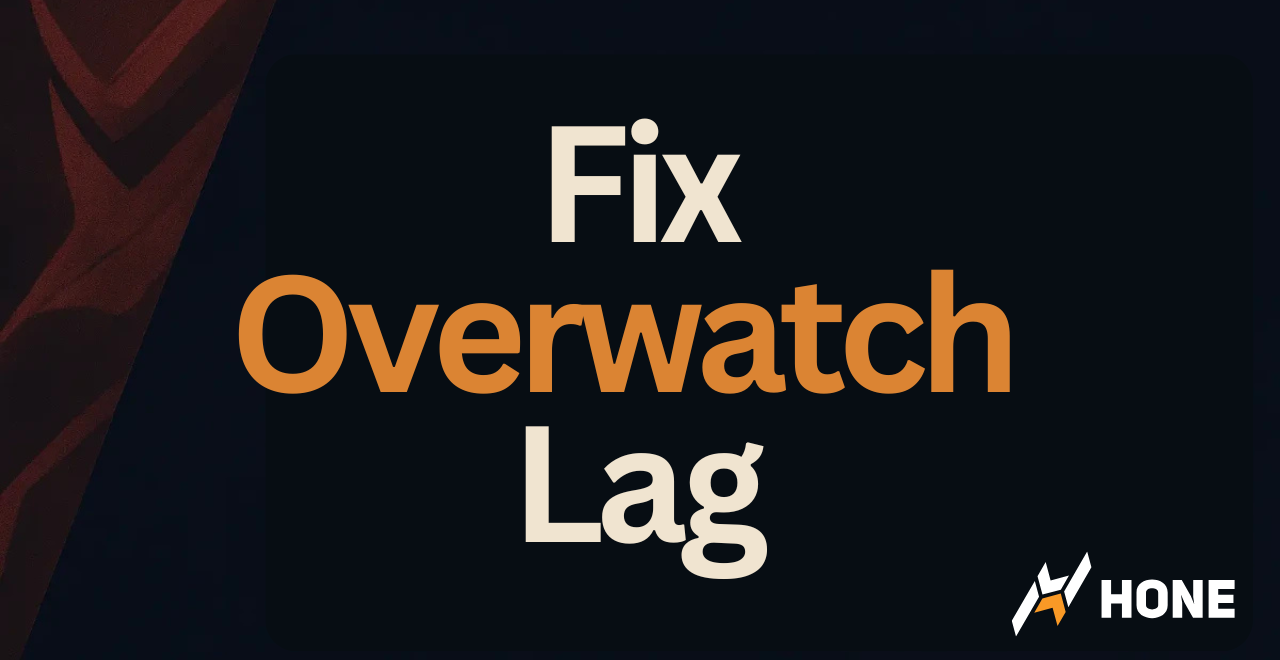



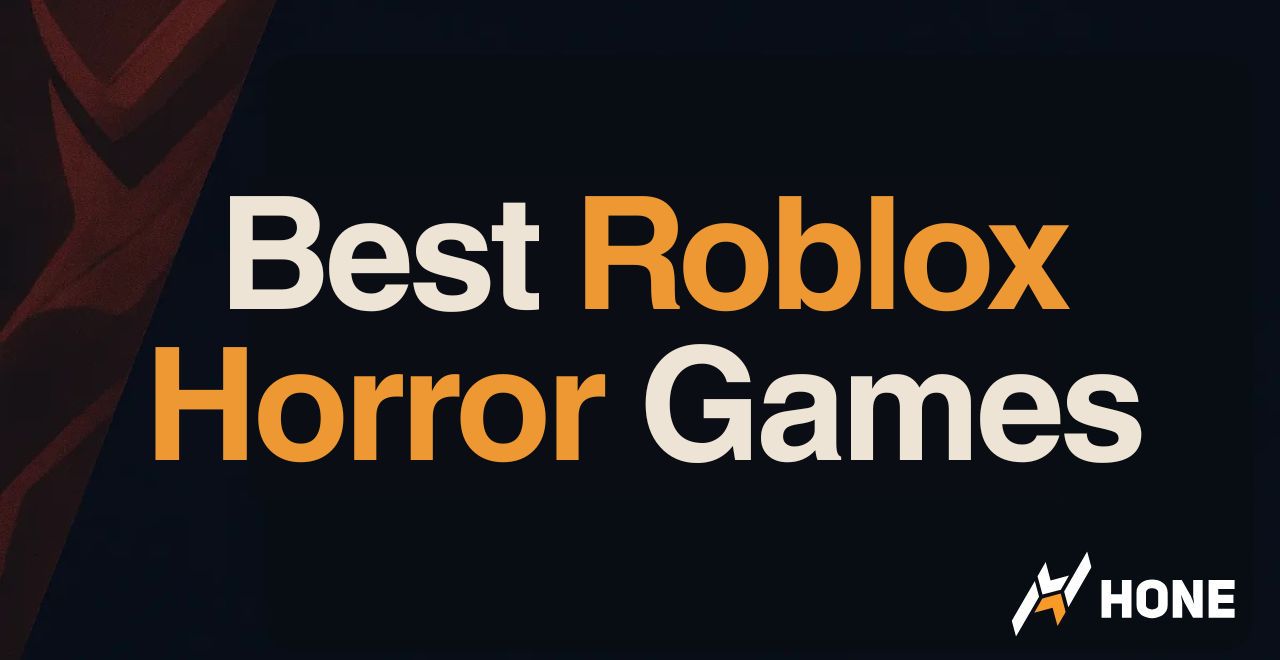
 Discord
Discord
 Instagram
Instagram
 Youtube
Youtube
 TikTok
TikTok