Your perfectly aimed headshot misses. Your character teleports backward. Your video call freezes mid-sentence. You’ve got ping spikes, and they’re ruining everything (those game stutters? Ding ding!).
But here’s what your ISP won’t tell you: that expensive speed upgrade probably won’t fix it.
Understanding Your Connection Health
The metrics that actually matter for gaming and video calls
The Real Cause of Ping Spikes (Hint: It’s Not Your Internet Speed)
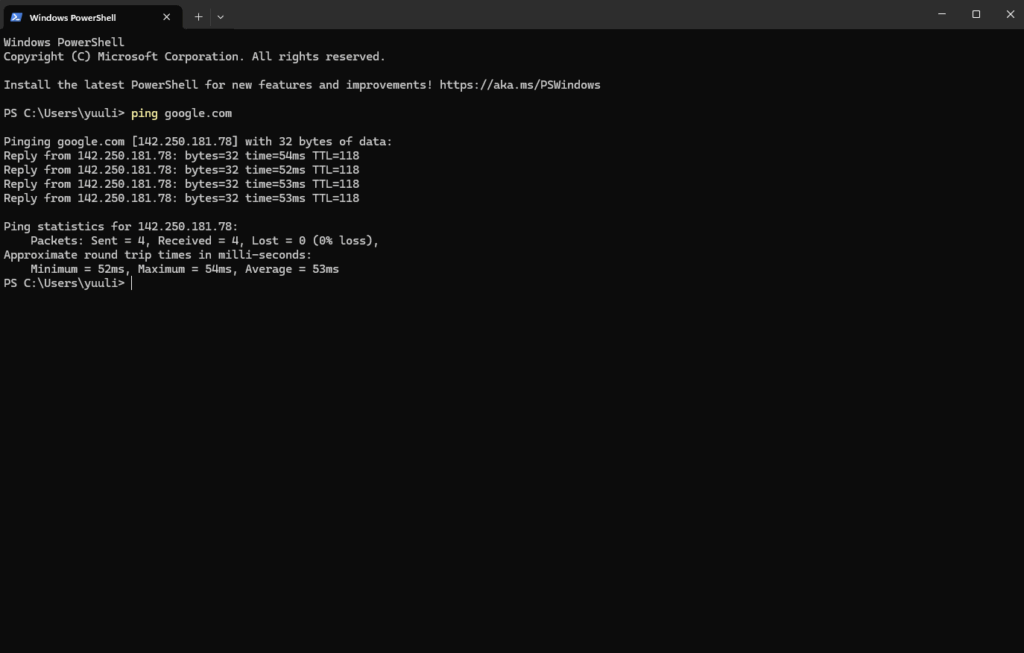
Here’s the truth that ISPs don’t want you to know: upgrading from 100 Mbps to 1 Gbps won’t fix your ping spikes. That’s like buying a wider highway when the problem is traffic lights causing stop-and-go traffic.
Ping spikes happen when your internet connection becomes inconsistent. Think of it this way: if your daily commute usually takes 30 minutes but randomly jumps to 90 minutes some days, that unpredictability is far worse than a consistent 40-minute drive. That’s exactly what ping spikes do to your gaming and video calls.
Your Data’s Journey: Where Ping Spikes Hide
Each stop can introduce delays and inconsistency
Find Your Ping Spike Source
Before randomly trying fixes, you need to know exactly where your ping spikes originate. This systematic approach will pinpoint the problem in minutes, not hours.
-
1Unplug both modem and router from power (not just turn off)
-
2Wait 60 seconds (this fully clears the memory)Why it works: Routers are computers that can develop memory leaks and hung processes over time
-
3Plug in modem first, wait for lights to stabilize (1-2 minutes)
-
4Plug in router, wait for WiFi to appearSuccess rate: Fixes 40% of intermittent connection issues
-
1Connect directly to router with Ethernet cable
-
2Run continuous ping test:ping google.com -tWatch for 3-5 minutes. Look for timeouts or spikes above 100ms
-
3If spikes disappear on wired: WiFi is your problemSolution: Fix WiFi interference or stay wired for gaming
-
1Ping your router directly:ping 192.168.1.1 -tShould be consistently <1ms. Any spikes = local problem
-
2Disconnect ALL other devices (phones, TVs, tablets)
-
3Test again. If spikes stop, another device is hogging bandwidthCommon culprits: Cloud backups, Windows updates, security cameras
-
1Run a traceroute to identify problem hops:tracert google.com
-
2Look for sudden latency jumps (50ms+ increase)Hop 2-3 problems = ISP issue. Later hops = internet routing
-
3For detailed analysis, use pathping (Windows) or mtr (Mac/Linux)pathping google.comShows packet loss at each hop – crucial for finding intermittent issues
Solutions That Actually Work
Now that you know where your ping spikes originate, here are the solutions ranked by effectiveness. Start at the top and work your way down.
Ping Spike Solutions by Impact & Effort
| Solution | Impact | Effort | When It Works |
|---|---|---|---|
| Use Ethernet Instead of WiFi | High Impact | 5 minutes | Always – eliminates WiFi interference, shared medium issues, and signal problems |
| Enable QoS on Router | High Impact | 10 minutes | When multiple devices share connection. Creates priority lanes for gaming/video. SQM can also be a better alternative when experiencing lag spikes/bufferbloat. |
| Change DNS Servers | Medium Impact | 2 minutes | Improves initial connection time, not in-game ping. Use 1.1.1.1 or 8.8.8.8 |
| Stop Background Apps | High Impact | 2 minutes | Cloud sync, updates, and streaming cause bufferbloat on limited upload speeds |
| Update Network Drivers | Medium Impact | 10 minutes | Fixes driver-related packet loss and processing delays |
| Switch WiFi to 5GHz | Medium Impact | 5 minutes | Less interference than 2.4GHz, but still worse than wired |
| Replace Old Router | High Impact | $100-200 | Routers 5+ years old lack modern QoS and processing power |
| Contact ISP with Evidence | Variable Impact | 30+ minutes | When traceroute shows ISP network issues. Provide specific hop data |
Configure QoS in 5 Minutes
Quality of Service (QoS) is your router’s traffic management system. It’s like having a VIP lane for your gaming packets. Here’s how to set it up on most routers:
Router QoS Setup Guide
Works on 90% of modern routers
Advanced Solutions for Persistent Ping Spikes
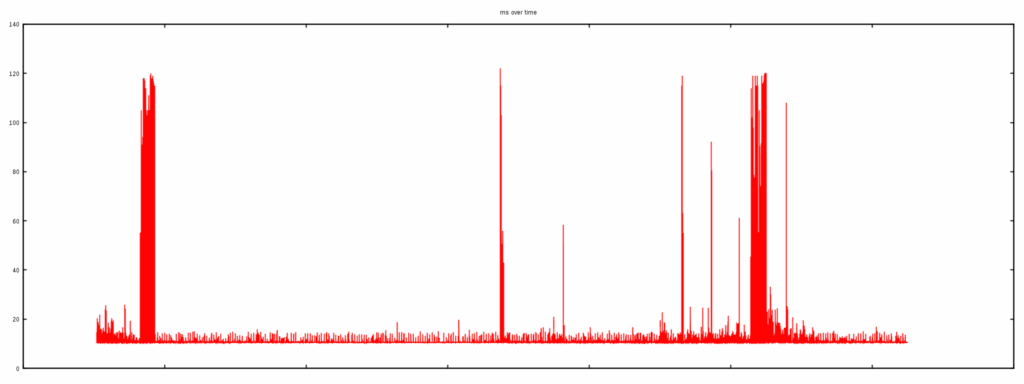
If basic fixes haven’t solved your ping spikes, these advanced solutions target specific technical issues that cause intermittent latency problems.
-
1Open PowerShell as Administrator
-
2Disable network throttling:netsh int tcp set global autotuninglevel=disabled
-
3Disable Nagle’s algorithm (reduces packet delay):Disabling autotuning might lower your speeds, but will help with bandwidth oversaturation caused by downloading games/updates/streaming in the background.
-
1Use WiFi analyzer to find clearest channelChannels 1, 6, 11 for 2.4GHz. 36, 40, 44, 48 for 5GHz
-
2Set channel width to 20MHz (not 40/80)Less interference, more stable connection
-
3Disable “Airtime Fairness” if presentPrevents router from throttling faster devices
Grade A or B = Good | Grade C or below = You have bufferbloat causing ping spikes. Enable QoS or SQM immediately.
Your ISP’s Role in Ping Spikes
Sometimes the problem isn’t in your home at all. Different internet technologies have inherent latency characteristics that create a “floor” you can’t optimize below.
Internet Technology Latency Limits
| Technology | Typical Latency | Stability | Why It Matters |
|---|---|---|---|
| Fiber Optic | 5-25ms | Excellent | Data travels at roughly 68% of light speed through glass. |
| Cable (DOCSIS) | 15-40ms | Variable | Shared neighborhood bandwidth. Evening congestion causes spikes |
| DSL | 30-100ms | Stable | Dedicated line but distance from exchange increases latency |
| 5G Home Internet | 20-60ms | Variable | Tower congestion and signal strength affect consistency |
| Satellite (GEO) | 500-700ms | Poor | 22,000 mile journey to space. Physics makes low latency impossible |
| Satellite (LEO/Starlink) | 20-50ms | Improving | Lower orbit satellites, but weather and obstructions cause spikes |
Emergency Fixes for Gaming Sessions

Need to fix ping spikes right now for an important match or meeting? These quick actions can provide immediate relief:
2-Minute Emergency Protocol
When you need stability RIGHT NOW
The Bottom Line
Ping spikes aren’t about internet speed – they’re about consistency. The path from fixing them is clear: diagnose systematically, starting with the simplest solutions. A power cycle and Ethernet cable solve most issues. For persistent problems, QoS and SQM are your best friends, creating dedicated lanes for gaming traffic.
Remember, stability beats speed every time. A consistent 40ms ping will feel infinitely better than a connection that bounces between 20ms and 150ms. Focus on eliminating variation, not chasing the lowest possible number.
Frequently Asked Questions
What causes ping spikes during gaming?
Ping spikes are caused by network congestion (bufferbloat), WiFi interference, background applications using bandwidth, ISP network issues, or outdated router firmware. The most common cause is when upload bandwidth gets saturated by other devices or applications, forcing gaming packets to wait in a queue.
Will upgrading my internet speed fix ping spikes?
Usually no. Ping spikes are about connection stability, not speed. Upgrading from 100 Mbps to 1 Gbps won’t help if the underlying issue is WiFi interference, bufferbloat, or network congestion. Focus on optimizing your existing connection first through QoS, using Ethernet, and eliminating interference.
How do I fix ping spikes on WiFi?
Switch to 5GHz band, use a WiFi analyzer to find the clearest channel, position router centrally with line of sight to your device, reduce channel width to 20MHz for stability, and disable Windows WiFi scanning during gaming. However, Ethernet will always be more stable than any WiFi optimization.
What is bufferbloat and how does it cause lag?
Bufferbloat occurs when your router’s memory buffer fills with queued data packets during high upload usage. Gaming packets get stuck behind this queue, causing massive latency spikes. It’s like being stuck in traffic – your data has to wait its turn. QoS/SQM fixes this by giving gaming packets priority and preventing bufferbloat.
How can I tell if ping spikes are my fault or my ISP’s?
Ping your router (192.168.1.1). If that’s stable (<1ms), but external sites spike, it’s likely an ISP issue. Run a traceroute to see where latency increases. Problems at hop 2-3 indicate ISP network issues. Problems only on WiFi or with multiple devices connected point to local network issues.
What’s the best QoS and SQM setting for gaming?
Set bandwidth limits to 90% of your actual speeds (test first), prioritize gaming applications or your gaming device’s MAC address to “Highest,” and use “Gaming Mode” presets if available. The key is accurately setting your bandwidth limits – QoS can’t work properly without knowing your connection’s true capacity. For SQM, simply find the toggle in your router’s settings and enable it. That’s it.
Do gaming routers actually reduce ping?
Gaming routers can help through better QoS implementation, faster processors to handle traffic without delay, and features like WTFast integration. However, they can’t fix fundamental issues like ISP network problems or the physics of distance. A good QoS setup on a regular router often performs just as well.
Why do I get ping spikes at the same time every day?
Daily ping spikes usually indicate network congestion during peak hours (6-10 PM) when neighbors use bandwidth, scheduled background tasks like cloud backups or Windows updates, or ISP network management during high-traffic periods. Cable internet users are especially susceptible to neighborhood congestion.
Can VPNs reduce ping spikes?
Gaming VPNs can sometimes reduce ping by routing around congested ISP paths, but regular VPNs typically increase latency by adding extra stops. Only use a gaming-specific VPN if traceroute shows bad routing through your ISP. For most users, VPNs make latency worse, not better.
What’s the difference between ping, latency, and jitter?
Ping is the tool that measures round-trip time. Latency is the actual delay measured in milliseconds. Jitter is the variation in latency – how much your ping changes over time. For gaming, low jitter (consistent ping) is often more important than low average latency. High jitter causes the stuttering and rubber-banding that makes games unplayable.
Full Performance,
No Cost
Kick off an exciting adventure for free! Just download the app, create your account, and enjoy up to 20 optimizations at no cost.

Muhib Nadeem
I grew up on frame drops, boss fights, and midnight queues. Now I write about games with the same energy I once saved for ranked.
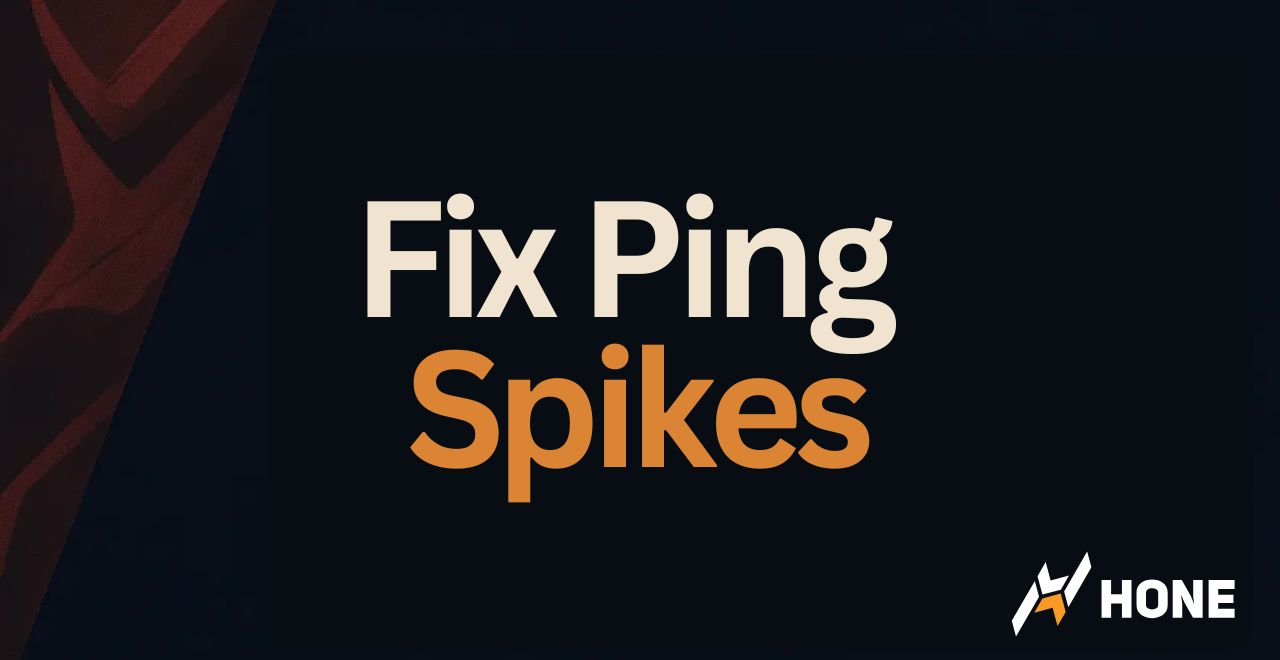
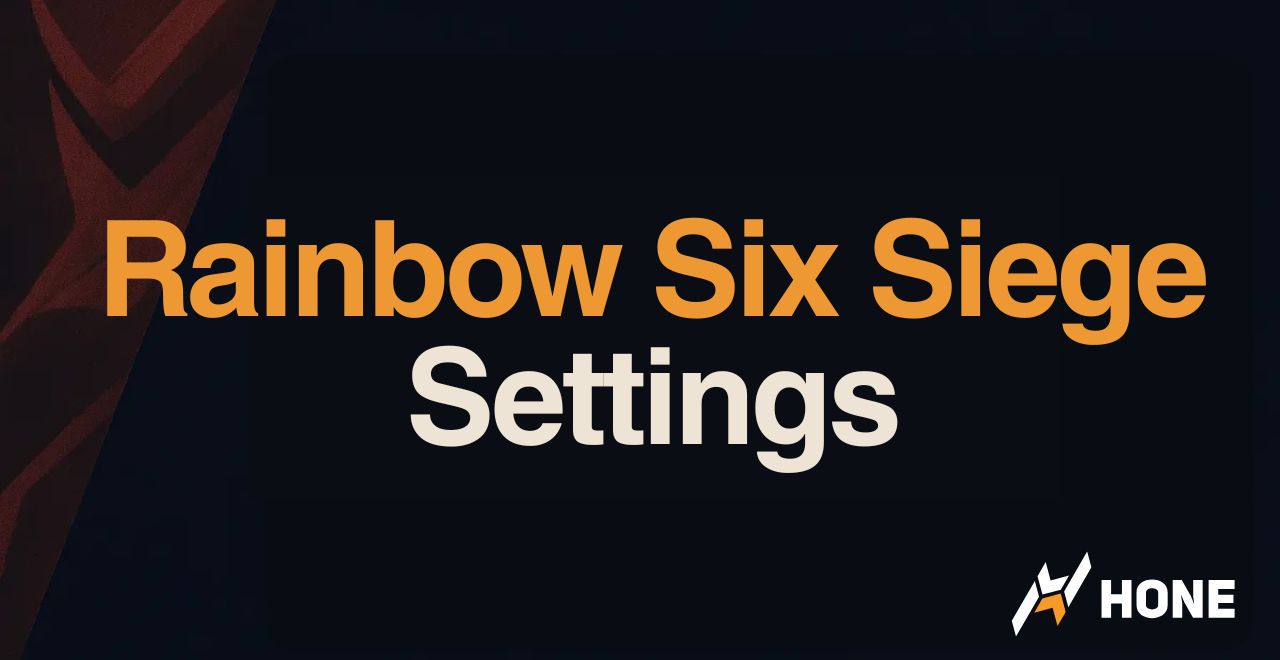
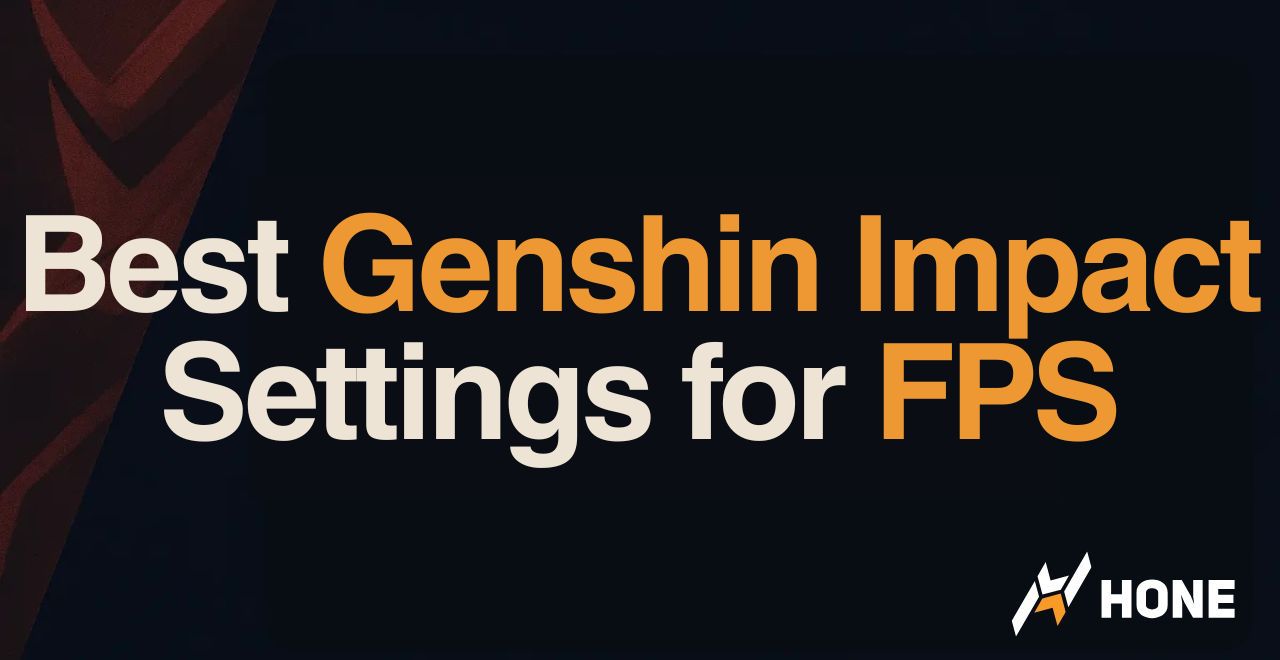
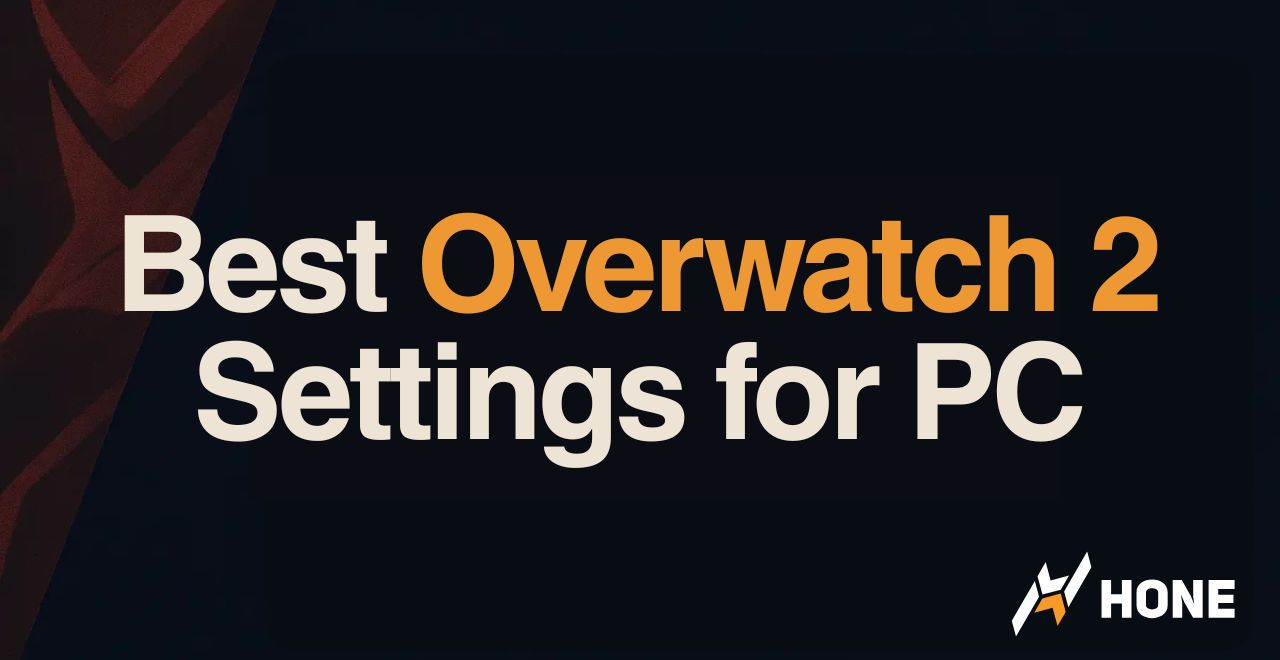
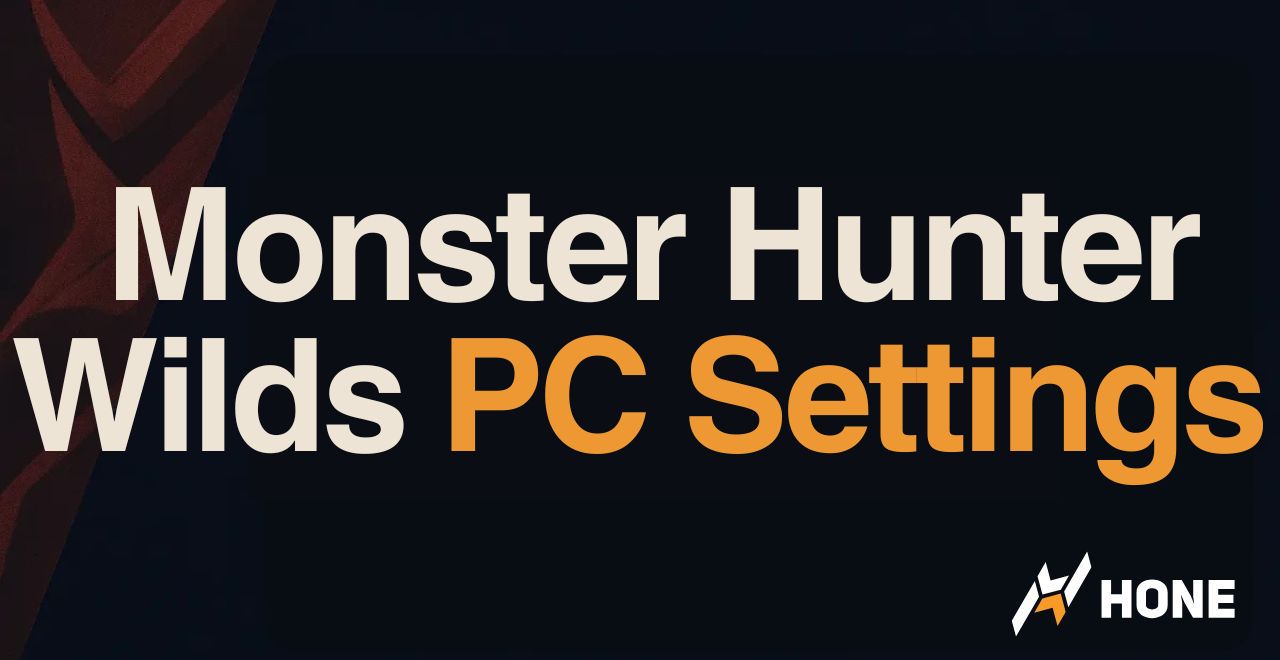
 Discord
Discord
 Instagram
Instagram
 Youtube
Youtube
 TikTok
TikTok