You click launch on Battlefield 6. The game closes instantly. An error appears: “Secure Boot is not enabled.” You search the BIOS for the setting, toggle it on, reboot, and see nothing but a black screen.
This guide shows how to fix Secure Boot not enabled error in Battlefield 6 on Windows 10 and Windows 11. You will learn diagnostic commands, safe partition conversion, correct BIOS configuration, and black screen recovery without data loss or system damage.
How to Fix Secure Boot Not Enabled in Battlefield 6: The Three Requirements
EA’s Javelin anti-cheat requires UEFI mode, GPT partition, and Secure Boot. Missing any one causes instant failure.
UEFI Mode
Your system must boot using modern UEFI firmware instead of legacy BIOS. Check with msinfo32 command.
GPT Partition
Boot drive must use GPT partition style, not old MBR format. Convert safely with mbr2gpt command without data loss.
Secure Boot On
Final setting in BIOS after other requirements met. Enabling too early causes black screen boot failure.
Quick BF6 Diagnosis Steps Before Making Changes
System Readiness Audit
Step by Step Fix ‘Secureboot is not enabled’ Process Flow

Convert MBR to GPT Without Data Loss
If your diagnostic check showed Master Boot Record partition style, you must convert the drive to GPT before changing any BIOS settings. Microsoft provides the mbr2gpt tool specifically for this purpose. The conversion is non destructive and preserves your Windows installation and all files.
How to Enter BIOS and Configure Settings
After converting to GPT, you must change firmware settings in the correct order. Enabling Secure Boot first without disabling legacy compatibility causes boot failures.
Method 1: Enter BIOS from Windows
- Settings > Update & Security > Recovery
- Under Advanced startup, click Restart now
- Troubleshoot > Advanced options > UEFI Firmware Settings
- Click Restart to boot into BIOS
Method 2: Traditional Boot Key
- Restart your PC completely
- Repeatedly press Delete, F2, F10, or Esc during startup
- Key varies by manufacturer, shown briefly on boot screen
- Continue pressing until BIOS menu appears
BIOS Configuration Settings in Order
Disable CSM and Legacy Support
- Find Boot or Advanced tab in BIOS
- Locate CSM, Launch CSM, or Legacy Support option
- Set to Disabled
- This forces pure UEFI mode and reveals other options
Enable TPM 2.0
- Find Security, Advanced, or Trusted Computing tab
- AMD: Enable AMD fTPM switch or AMD PSP fTPM
- Intel: Enable Intel Platform Trust Technology (PTT)
- Save this change before proceeding
Enable Secure Boot
- Find Secure Boot menu under Boot or Security tab
- Set Secure Boot option to Enabled
- Critical: Change OS Type from Other OS to Windows UEFI Mode
- Save and exit BIOS (usually F10)
‘Secureboot is not enabled’ Black Screen Recovery Guide
If enabling Secure Boot causes a black screen with no display output, your system is not bricked. This is a recoverable display initialization failure. Use the tiered recovery process below.
Clear CMOS to Reset BIOS
What it does: Resets all BIOS settings to factory defaults, disabling Secure Boot and restoring normal boot.
Method A (Jumper): Power off and unplug PC. Find CLEAR_CMOS or CLR_CMOS jumper on motherboard. Short the two pins with screwdriver for 10 seconds or move jumper cap if provided.
Method B (Battery): Power off and unplug PC. Remove coin cell battery from motherboard. Wait 5 minutes for full discharge. Reinstall battery and boot.
Success rate: 90 percent for simple configuration errors
Bypass GPU VBIOS Issue
What it does: Uses integrated graphics to bypass dedicated GPU firmware incompatibility with UEFI Secure Boot.
Steps: Power off and unplug PC. Remove dedicated graphics card from PCIe slot. Connect monitor cable to motherboard video port (requires CPU with iGPU). Boot PC, enter BIOS, disable Secure Boot, save and shut down. Reinstall GPU and reconnect monitor to GPU ports.
Note: Older NVIDIA 10 series and early 30 series cards have known UEFI boot compatibility issues. Check manufacturer site for VBIOS firmware updates.
Success rate: 70 percent for GPU related black screens
BIOS Flashback or Update
What it does: Flashes new firmware using USB BIOS Flashback feature or updates to latest BIOS version with better compatibility.
USB Flashback: Many modern boards have dedicated BIOS Flashback button. Download latest BIOS to FAT32 USB drive. Press flashback button with system off. LED indicates progress.
Standard Update: Boot normally after CMOS clear. Download latest stable BIOS from manufacturer support site. Use built in flash utility (M-Flash, EZ Flash, Q-Flash). Do not lose power during update.
Warning: Power loss during BIOS flash can brick the motherboard. Ensure stable power and UPS if available.
Success rate: 95 percent for firmware corruption or compatibility bugs
Motherboard Specific Fixes
Common Issues by Manufacturer
| Motherboard Brand | Common Issue | Solution |
|---|---|---|
| Gigabyte / Aorus | Secure Boot shows enabled in BIOS but Windows reports it as off or not active | In Secure Boot menu, change mode from Standard to Custom then back to Standard. Select Restore Factory Keys when prompted. This forces key reload. |
| MSI | Black screen or boot loop after enabling Secure Boot even with correct UEFI and GPT configuration | Update BIOS using M-Flash utility. Download latest stable BIOS to FAT32 USB. Fresh firmware resolves underlying compatibility issues. |
| ASUS | Secure Boot enabled and boots normally but Battlefield 6 still shows error message | Change OS Type setting from Other OS to Windows UEFI Mode in Boot or Secure Boot menu. Most common fix for ASUS boards. |
| ASRock | Secure Boot option greyed out, missing, or cannot be enabled in BIOS | Disable CSM completely in Boot menu. Go to Security > Secure Boot, set mode to Custom, select Install default Secure Boot keys. Option becomes available after keys install. |
| All Brands | Immediate black screen after enabling Secure Boot with no error codes | GPU VBIOS incompatibility. Remove dedicated GPU and boot with motherboard video output. Access BIOS and disable Secure Boot to restore normal operation. |
Software Fixes After Secure Boot Enabled
If Secure Boot is correctly enabled but the error persists, the problem is software level corruption in the game installation or anti-cheat service.
Verify Game File Integrity
- EA App: My Collection > Battlefield 6 > three dot menu > Repair
- Steam: Library > Right click Battlefield 6 > Properties
- Installed Files tab > Verify integrity of game files
- Process scans and replaces corrupted files automatically
Reinstall EA Javelin Service
- Navigate to C:\Program Files\EA\AC folder
- Run EAAntiCheat.Installer.exe
- Select Battlefield 6 from dropdown and click Uninstall
- Run installer again, select Battlefield 6, click Install
Run Game as Administrator
- Right click EA App or Steam shortcut
- Properties > Compatibility tab
- Check Run this program as an administrator
- Apply and restart the launcher
Disable Overlays and Other Anti-Cheat
- Disable Discord, GeForce Experience, and MSI Afterburner overlays
- Close Valorant and Riot Vanguard completely before launching BF6
- Multiple kernel anti-cheats can conflict over protected memory regions
- Exit all game launchers except the one running Battlefield 6
Add Firewall Exceptions
- Control Panel > Windows Defender Firewall
- Allow an app through firewall > Allow another app
- Add C:\Program Files\EA Games\Battlefield 2042\BF2042.exe
- Add C:\Program Files\EA\AC\EAAntiCheat.GameService.exe
- Check Private and Public boxes for both
Create Antivirus Exclusions
- Windows Defender: Settings > Virus & threat protection
- Manage settings > Exclusions > Add or remove exclusions
- Add folder: C:\Program Files\EA Games\Battlefield 2042
- Add folder: C:\Program Files\EA\AC
- For third party AV, add to whitelist or exclusions section
Why EA Requires Secure Boot
EA’s Javelin is a kernel level anti-cheat system that operates at the core of Windows with the highest privilege level. Unlike traditional anti-cheat that runs in user space, kernel level solutions can detect sophisticated cheats that operate at the same privileged level, effectively hiding from standard detection.
Secure Boot creates a trusted boot path from the moment you power on your PC. It ensures the system boots using only digitally signed software trusted by the motherboard manufacturer. This prevents kernel level rootkits, boot time malware, and cheat drivers from loading before the operating system and anti-cheat service start. By establishing this verified chain of trust, EA makes it substantially harder for cheats to inject into protected memory regions or spoof hardware identifiers.
The requirement is controversial because it involves low level system changes unfamiliar to most users. However, as cheat developers create increasingly advanced tools, game publishers must implement equally sophisticated defenses to preserve fair competitive play.
Conclusion
Fixing the Secure Boot not enabled error in Battlefield 6 requires a methodical approach. First diagnose your system with msinfo32 and diskmgmt.msc to identify which requirements are missing. If in Legacy mode, use mbr2gpt to safely convert your partition style without data loss. Then enter BIOS and configure settings in the correct order: disable CSM, enable TPM, change OS Type to Windows UEFI Mode, and finally enable Secure Boot.
If a black screen occurs, use CMOS clear or GPU bypass to recover. After hardware configuration is complete, verify game files and reinstall the anti-cheat service if errors persist. This systematic process resolves the error while avoiding common mistakes that cause boot failures.
FAQ
What does Secure Boot is not enabled mean in Battlefield 6
This error means EA’s Javelin anti-cheat detected your system is not using Secure Boot, a UEFI firmware security feature that verifies the boot process. Battlefield 6 requires Secure Boot to prevent kernel level cheats from loading before the anti-cheat service starts.
How do I enable Secure Boot for Battlefield 6
First check if your system is in UEFI mode and using GPT partition style with msinfo32 and diskmgmt.msc commands. If in Legacy mode, convert with mbr2gpt. Then enter BIOS, disable CSM, enable TPM, and finally enable Secure Boot with OS Type set to Windows UEFI Mode.
Why does enabling Secure Boot cause black screen
Black screen happens when you enable Secure Boot without first converting to UEFI mode or when your graphics card VBIOS is not fully UEFI compatible. The GPU firmware fails to initialize during strict UEFI boot. Clear CMOS to reset BIOS or remove GPU and use integrated graphics to access firmware.
How to convert MBR to GPT without losing data
Use Microsoft’s mbr2gpt tool from an admin command prompt. Run mbr2gpt /validate /disk:0 /allowfullOS to check eligibility, then mbr2gpt /convert /disk:0 /allowfullOS to perform the conversion. This is non destructive and preserves Windows and all files. You must then switch firmware to UEFI mode in BIOS.
What is TPM and why does Battlefield 6 need it
TPM is Trusted Platform Module, a hardware chip that provides cryptographic keys for security. EA’s anti-cheat uses TPM alongside Secure Boot to verify platform integrity and prevent hardware ID spoofing. Enable it in BIOS under Security tab: AMD fTPM on AMD systems or Intel PTT on Intel systems.
Can I play Battlefield 6 without Secure Boot
No, Secure Boot is a mandatory requirement enforced by EA’s Javelin anti-cheat system. The game will not launch if Secure Boot is disabled. If your motherboard does not support Secure Boot or you cannot enable it due to incompatible hardware, you cannot play Battlefield 6.
How do I fix Secure Boot enabled but still getting error
Verify OS Type in BIOS is set to Windows UEFI Mode, not Other OS. Reinstall EA anti-cheat service from C:\Program Files\EA\AC folder. Verify game files in EA App or Steam. Run launcher as administrator. Disable conflicting overlays and other kernel anti-cheat like Riot Vanguard.
What is CSM and why must I disable it
CSM is Compatibility Support Module that lets UEFI motherboards emulate old Legacy BIOS mode for backward compatibility. CSM is fundamentally incompatible with Secure Boot and must be disabled. Find it in Boot or Advanced tab in BIOS and set Launch CSM or Legacy Support to Disabled.
Does Secure Boot affect gaming performance
No, Secure Boot only verifies boot integrity during startup and has no impact on gaming performance, FPS, or frame times once Windows is running. The feature works at firmware level before the OS loads and remains inactive during gameplay.
How to fix ASUS motherboard Secure Boot not working
ASUS boards require changing OS Type from Other OS to Windows UEFI Mode in the Secure Boot menu. This is the most common fix for ASUS users. Also ensure Secure Boot Mode is set to Standard, not Custom, unless you need to manually install keys.
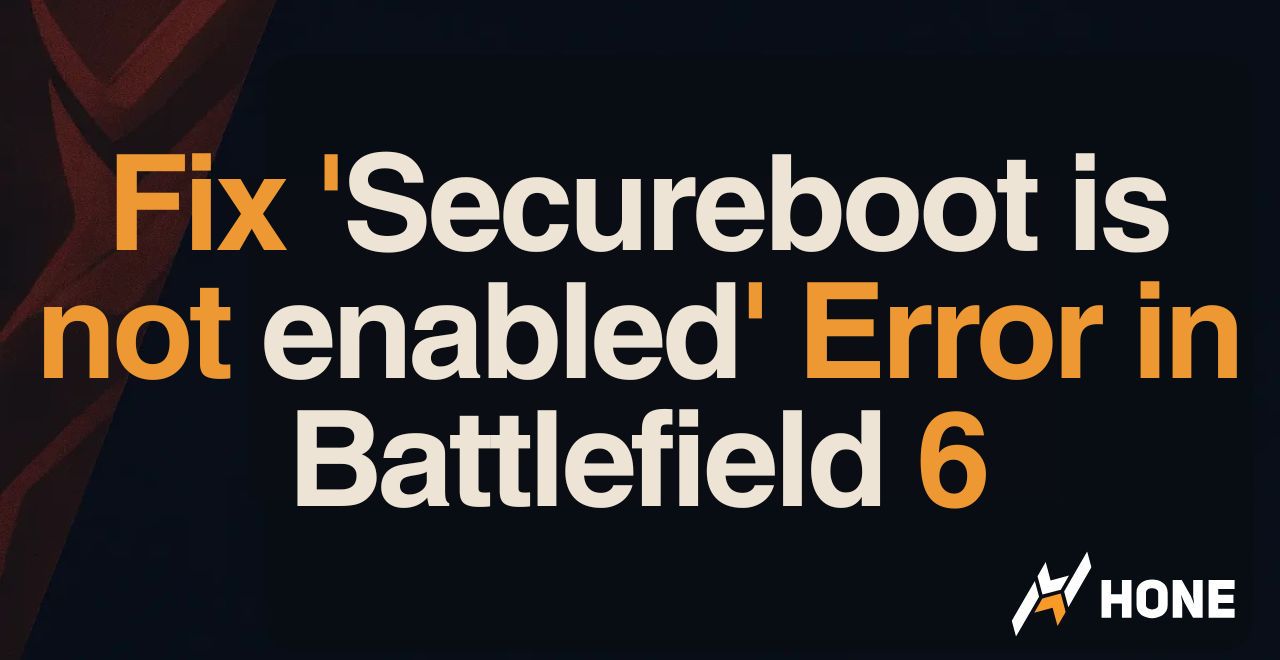





 Discord
Discord
 Instagram
Instagram
 Youtube
Youtube
 TikTok
TikTok