You drop onto Speranza. Frame rate tanks from 120 to 45 FPS. Enemies teleport across your screen. Your shots register two seconds late. You die before the firefight even renders on your monitor.
This guide shows how to fix Arc Raiders lag and stutter on PC. You will learn hardware diagnostics, Unreal Engine 5 specific fixes, graphics optimization, driver tuning, and network troubleshooting that eliminate performance issues and transform your extraction experience.
Diagnose Your Performance Issue
Arc Raiders can exhibit three distinct types of performance problems. Identifying which one you have determines the correct fix.
Low FPS
- Choppy, stuttery visuals
- Frame counter shows under 60 FPS
- Everything feels sluggish
- Problem is constant
Micro Stutter
- Brief freezes or hitches
- FPS counter stays high
- Happens randomly, unpredictably
- Caused by Unreal Engine 5
Network Lag
- Rubber banding movement
- Delayed hit registration
- High ping displayed
- FPS is fine, connection is not
Lag in Arc Raiders? We got you!
Eliminate lag and stutter in Arc Raiders with Hone’s one-click optimizations for peak performance.
Quick Fixes for Arc Raiders Performance
Start Here: High Impact Actions
Arc Raiders uses UE5, which can cause shader compilation stutter and asset streaming hitches even on high end systems. If you see random freezes with high FPS, this is engine behavior, not hardware failure. Solutions are in the Stutter Troubleshooting section below.
Check Your Hardware Against Arc Raiders Requirements

Arc Raiders has modest official requirements for a 2025 Unreal Engine 5 game, but community testing reveals the game is CPU sensitive and prone to stutter regardless of GPU power. Even RTX 3090 and RTX 4070 users report performance issues, indicating optimization problems beyond raw graphics horsepower.
System Requirements and Performance Targets
| Tier | CPU | GPU | RAM | Target Performance |
|---|---|---|---|---|
| Minimum | Intel i5-6600K / AMD Ryzen 5 1600 | GTX 1050 Ti / RX 580 / Arc A380 | 12 GB | 1080p, 60 FPS, Low Settings |
| Recommended | Intel i5-9600K / AMD Ryzen 5 3600 | RTX 2070 / RX 5700 XT / Arc B570 | 16 GB | 1440p, 60 FPS, High Settings |
| Epic | Intel i7-9700K / AMD Ryzen 7 3700X | RTX 4070 Ti / RX 7900 XTX | 16 GB | 1440p, 90 FPS, Epic Settings |
While 16 GB RAM is listed as recommended, 32 GB prevents bottlenecks from background apps, Windows services, and browser tabs. Modern gaming benefits significantly from the extra headroom, especially with UE5 games that stream large amounts of asset data.
Graphics Settings Optimization for Maximum FPS
Start with the Overall Quality preset on Low to establish your baseline frame rate. From there, selectively increase individual settings based on their performance cost and visual impact.
The goal is stable FPS that meets or exceeds your monitor refresh rate, not maximum visual fidelity. In competitive extraction shooters, smooth performance beats eye candy every time.
Settings Performance Impact Guide
Each setting ranked by FPS impact and competitive advantage
NVIDIA DLSS, AMD FSR, and Intel XeSS render the game at lower resolution then reconstruct to native. Set to Quality or Balanced mode for 30 to 50 percent FPS gains with minimal visual loss. This is the single biggest performance boost available.
Fix stutter and lag with Hone
Hone scans your PC, applies battle tested tweaks, and unlocks smooth frame times. One tool. Clear steps. Fast wins.
Stutter hurting fights Get Hone and stabilize your frames
Get HoneDisplay Settings and Frame Generation
Always use Exclusive Fullscreen mode. This gives the game direct display control and minimizes input latency. Borderless Windowed adds lag through the desktop window manager. Turn V-Sync Off in game settings. If you see screen tearing, enable G-Sync or FreeSync in your GPU control panel instead, which synchronizes refresh rate without the input lag penalty of V-Sync.
NVIDIA Reflex and AMD Anti-Lag should always be On or On + Boost. These reduce system latency by optimizing the CPU to GPU render pipeline, directly improving responsiveness in firefights.
DLSS 3 and FSR 3 Frame Generation insert AI generated frames between real rendered frames, dramatically boosting displayed FPS. However, input latency is determined by base frame rate, not the final higher number. In competitive PvP, the added input delay is a significant disadvantage. Only use Frame Generation if your base FPS already exceeds 180, where latency penalty becomes less noticeable.
NVIDIA and AMD GPU Control Panel Optimization
NVIDIA Control Panel Settings
- Open NVIDIA Control Panel > Manage 3D Settings
- Low Latency Mode: Set to On or Ultra
- Power Management: Prefer Maximum Performance
- Texture Filtering Quality: High Performance
- Vertical Sync: Off (use G-Sync instead)
- Display > Adjust desktop color: Increase Digital Vibrance to 70-75% for better visibility
AMD Radeon Settings
- Open AMD Software > Gaming > Graphics
- Radeon Anti-Lag: Enable
- Radeon Image Sharpening: Enable at 70-80%
- Enhanced Sync: Enable (or use FreeSync)
- Frame Rate Target Control: Cap 3-5 FPS below monitor refresh for FreeSync
- Surface Format Optimization: Enable
Windows 11 Gaming Optimizations
- Enable Game Mode in Settings > Gaming
- Power mode: Best performance
- Disable Memory Integrity in Core Isolation settings
- Turn off Virtual Machine Platform in Windows features
- Enable Hardware-Accelerated GPU Scheduling
- Disable mouse acceleration: Uncheck Enhance pointer precision
Disabling Memory Integrity and Virtual Machine Platform improves gaming performance but reduces system security. These features protect against malware using hardware virtualization. Only disable if you prioritize maximum FPS and understand the security implications.
Fixing Unreal Engine 5 Stutter in Arc Raiders
Micro stutter in Arc Raiders is often caused by Unreal Engine 5 specific behaviors, not hardware limitations. The engine compiles shaders in real time when new effects appear for the first time, causing brief freezes. Asset streaming continuously loads textures and models from your storage drive, and any bottleneck in the CPU, RAM, VRAM, or SSD speed chain creates hitches.
Understanding Frame Time Spikes
Smooth gameplay has consistent frame times. Stutter shows as sharp spikes even when FPS stays high.
Consistent frame time around 16ms. Flat graph means smooth gameplay with no hitches.
Random spikes to 40ms+ while average stays low. This is micro stutter from shader compilation or asset streaming.
Stutter Elimination Checklist
Network Lag Fixes for Arc Raiders
Network lag is different from performance lag. High ping causes rubber banding, delayed hit registration, and actions occurring seconds after input. Your FPS counter shows high stable frames but the game feels unresponsive due to network latency, not hardware limitations.
Ping Quality Reference
Switch to Wired Ethernet
- Wi-Fi is susceptible to interference from walls, microwaves, and neighboring networks
- Even strong Wi-Fi signal has packet loss and latency spikes
- Wired Ethernet provides stable, interference free connection
- Single most effective action to reduce ping and eliminate network lag
Optimize Home Network
- Close bandwidth heavy apps: 4K streaming, large downloads
- Ask household members to pause heavy internet use during matches
- Use 5GHz Wi-Fi band if wired is impossible
- Power cycle router: Unplug for 60 seconds then restart
- Position gaming device close to router with line of sight
Select Closest Servers
- Physical distance data travels is primary latency component
- Always select geographically closest game server
- Playing on different continent guarantees high ping
- Local servers provide best possible latency regardless of home connection quality
Updating Graphics Drivers Correctly
Outdated GPU drivers cause crashes, graphical glitches, and suboptimal performance. NVIDIA, AMD, and Intel release Game Ready drivers specifically optimized for new titles like Arc Raiders. Installing the latest version is a non negotiable first step in any performance troubleshooting.
For NVIDIA GPUs, use the NVIDIA App or GeForce Experience for automatic detection and one click installation of Game Ready drivers. For AMD Radeon cards, AMD Software Adrenalin Edition provides Check for Updates functionality, with distinction between Recommended (WHQL certified) and Optional (newest game support) drivers.
For new releases, Optional drivers are often the best choice. Intel Arc users should use the Intel Driver & Support Assistant for automated scanning and driver updates.
macOS Performance Tips for Arc Raiders
Mac users with Apple Silicon (M1, M2, M3 or newer) should update to macOS Sonoma 14 or later to unlock Game Mode. This feature automatically prioritizes CPU and GPU resources for active games, reduces background task usage, and lowers Bluetooth latency for controllers and audio. Game Mode is the single most impactful OS level optimization for Mac gaming and activates automatically when launching compatible games in fullscreen.
Before playing, close resource intensive applications like web browsers with many tabs and ensure adequate free storage space on the main drive. A nearly full SSD exhibits reduced performance. Set display refresh rate to the highest available value in System Settings > Displays.
Conclusion
Arc Raiders performance optimization requires a systematic approach targeting the specific type of problem you are experiencing. Low FPS needs graphics settings adjustments and potential hardware upgrades. Micro stutter stems from Unreal Engine 5 shader compilation and asset streaming, requiring game file verification, SSD installation, and closing background processes. Network lag demands wired connections and local server selection.
Start with the quick wins: update graphics drivers, verify game files, lower shadows and effects to Low, and enable DLSS or FSR upscaling. These four actions resolve the majority of performance complaints within minutes. For persistent stutter, methodically work through the UE5 specific checklist, monitoring frame time graphs rather than just average FPS. Network issues require physical connection improvements that software cannot fix.
FAQ
Why is Arc Raiders so laggy on my PC
Arc Raiders uses Unreal Engine 5 which causes shader compilation stutter and asset streaming hitches even on high end systems. Update graphics drivers, verify game files, lower shadows and effects to Low, enable DLSS or FSR upscaling, and close background programs. Install the game on an SSD rather than HDD to prevent loading stutters.
How do I fix stuttering in Arc Raiders
Verify game files through Steam or Epic launcher to repair corrupted shader cache. Close Discord overlay, NVIDIA ShadowPlay, and monitoring software. Match texture quality to your GPU VRAM amount. Install the game on SSD for faster asset streaming. Monitor frame time graphs to confirm stutter reduction rather than just checking average FPS.
What are the best graphics settings for Arc Raiders
Set Shadows, Effects, Post-Processing, and Global Illumination to Low for major FPS gains. Keep Foliage on Low for competitive visibility. Match Textures to your VRAM amount. Disable Motion Blur, Depth of Field, and Ray Tracing. Enable DLSS or FSR upscaling on Quality or Balanced mode for 30 to 50 percent FPS boost. Turn off V-Sync and enable NVIDIA Reflex or AMD Anti-Lag.
Should I use DLSS or FSR in Arc Raiders
Yes, always enable upscaling. Set DLSS (NVIDIA) or FSR (AMD/Intel) to Quality or Balanced mode. This renders at lower resolution then reconstructs to native, providing massive FPS gains with minimal visual quality loss. Upscaling is the single biggest performance boost available and is essential for competitive play.
Is Frame Generation good for Arc Raiders multiplayer
No, Frame Generation increases input latency because system lag is determined by base frame rate, not the final displayed number. In competitive PvP extraction shooters, the added delay is a significant disadvantage. Only use Frame Generation if your base FPS already exceeds 180, where the latency penalty becomes less perceptible.
Why does Arc Raiders stutter even with high FPS
This is Unreal Engine 5 shader compilation and asset streaming behavior, not hardware failure. When new effects appear for the first time, shaders compile in real time causing brief freezes. Asset streaming loads textures and models from storage, and any bottleneck in the CPU, RAM, VRAM, or SSD chain creates hitches. Monitor frame time graphs to confirm spikes during stutter.
How do I reduce input lag in Arc Raiders
Use Exclusive Fullscreen mode, not Borderless Windowed. Turn V-Sync Off in game. Enable NVIDIA Reflex or AMD Anti-Lag. Set NVIDIA Low Latency Mode to Ultra in control panel. Use wired mouse and keyboard. Enable Hardware-Accelerated GPU Scheduling in Windows. Disable mouse acceleration by unchecking Enhance pointer precision.
What causes network lag in Arc Raiders
High ping from Wi-Fi interference, bandwidth competition from streaming or downloads, distance to game servers, or ISP routing issues. Switch to wired Ethernet connection, close bandwidth heavy applications, select geographically closest servers, and power cycle your router. Network lag shows as rubber banding and delayed hit registration despite high stable FPS.
Should Arc Raiders be installed on SSD or HDD
Always install on SSD, never HDD. Unreal Engine 5 asset streaming requires fast storage to load textures and models without hitching. Mechanical hard drives cause constant loading stutters. NVMe SSD is ideal for best performance. SATA SSD is acceptable minimum. HDD will create persistent micro stutter regardless of CPU or GPU power.
How do I fix Arc Raiders crashing on startup
Update graphics drivers to the latest Game Ready version. Verify game files through Steam or Epic launcher. Run the game as administrator. Disable all overlays including Discord, NVIDIA, and AMD. Close background programs. Check Windows is fully updated. If on AMD CPU with Windows 11, some users report stability improvements from clean installing Windows 10.
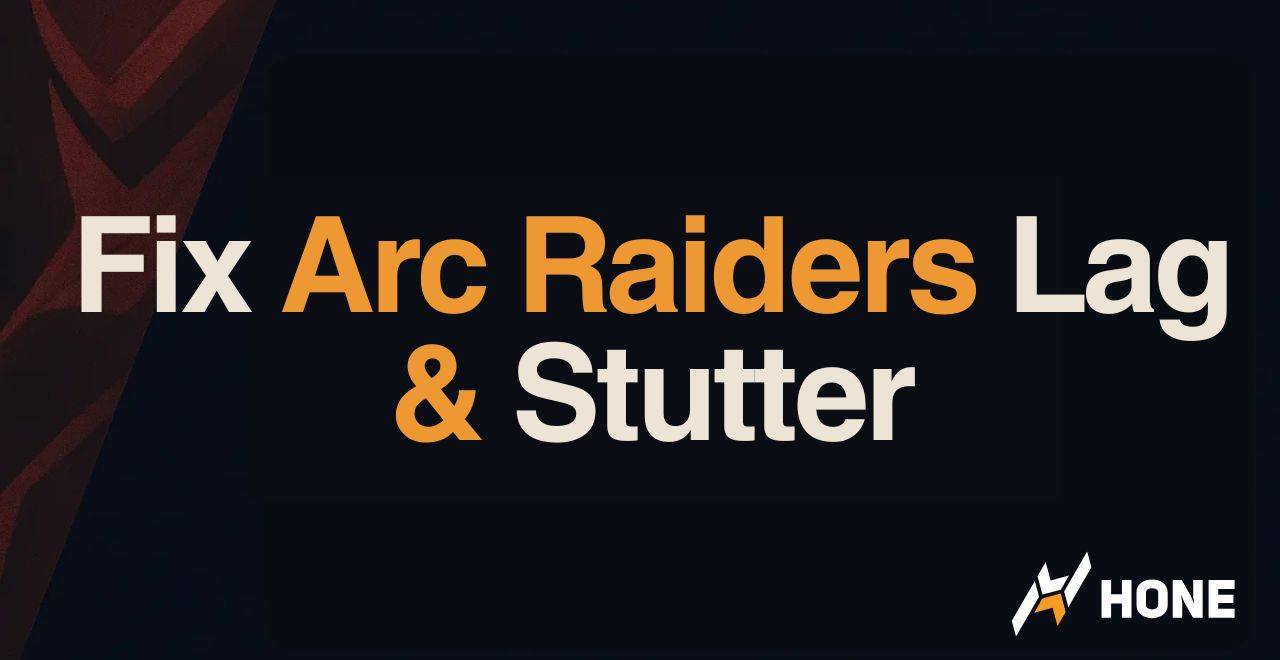



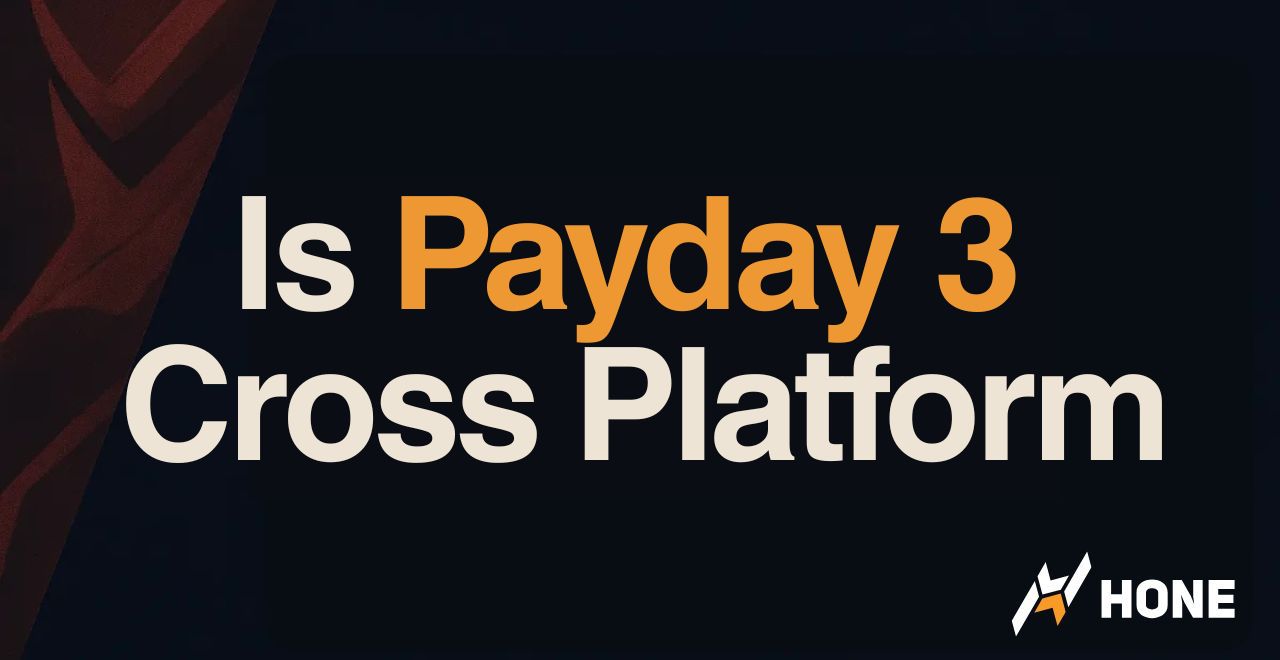
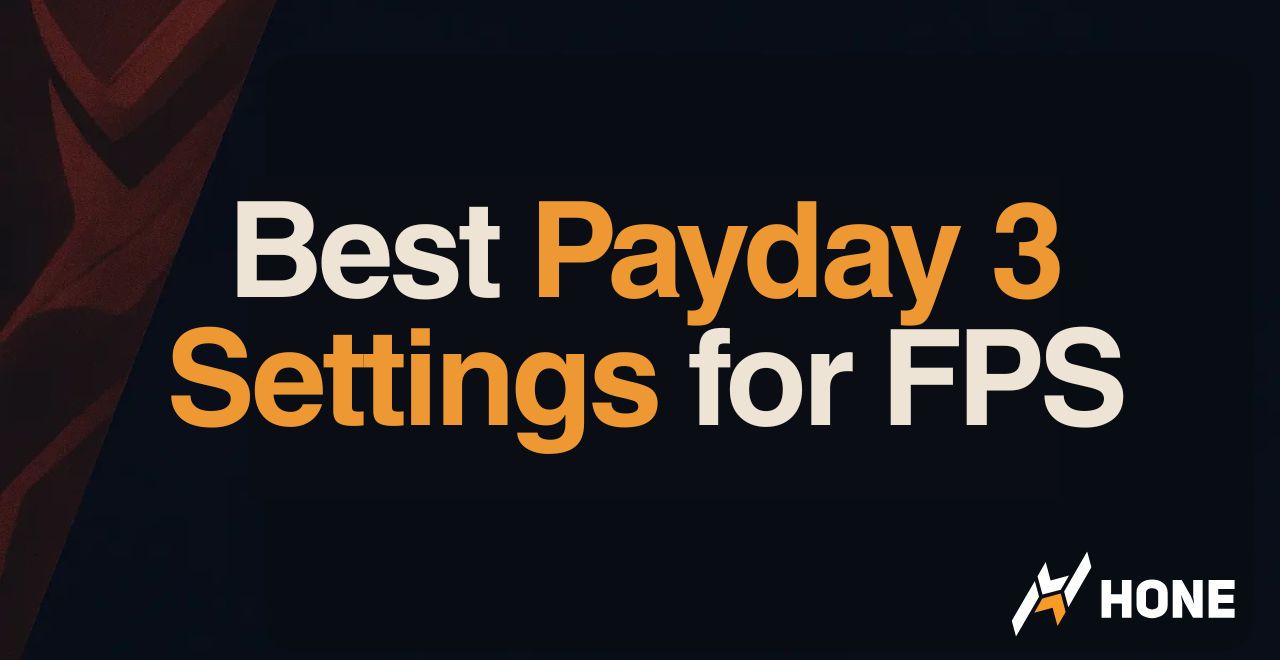
 Discord
Discord
 Instagram
Instagram
 Youtube
Youtube
 TikTok
TikTok