Your game is running like a PowerPoint presentation. Every firefight feels like you’re watching through a flip book, and by the time you see the enemy, you’re already respawning. Sound familiar?
Here’s what nobody explains: low FPS isn’t just one problem with one solution. It’s like a traffic jam caused by multiple accidents on different roads.
This guide breaks down the actual science of why games stutter, then shows you exactly how to fix each bottleneck, starting with changes you can make in the next 5 minutes.
Your FPS Pipeline: Where’s the Bottleneck?
Data flows through these components to create each frame
Why Your PC Struggles With FPS
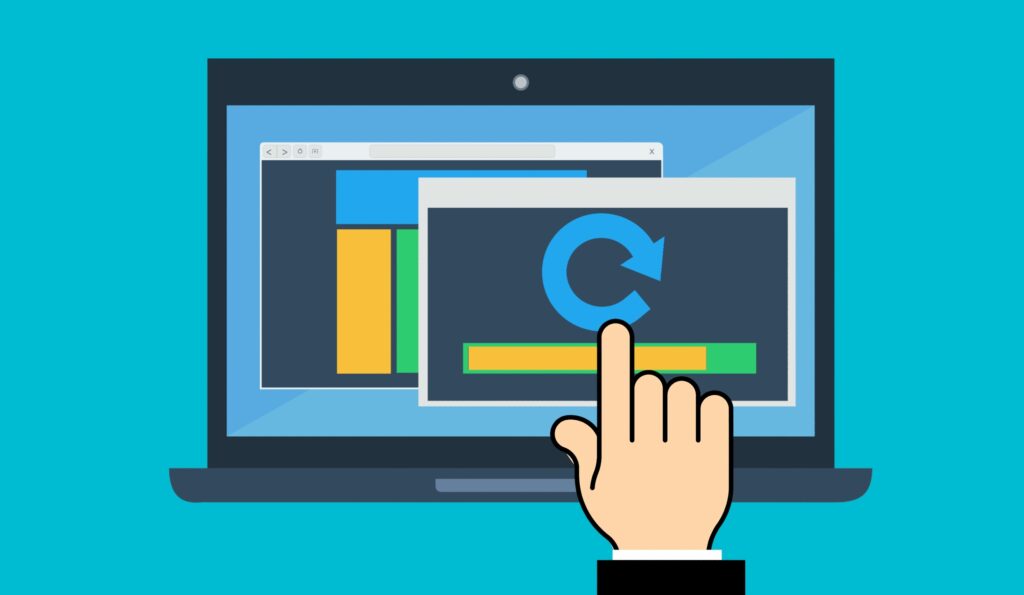
Think of your PC like a restaurant kitchen. The CPU is the head chef coordinating everything, the GPU is the cook preparing dishes, RAM is the prep station, and your storage is the pantry. If any part falls behind, orders (frames) get delayed.
Most FPS problems happen because one component creates a bottleneck, forcing everything else to wait. Understanding which component is struggling tells you exactly what to fix.
CPU Bottleneck
Your CPU calculates game physics, AI behavior, and player positions. When overwhelmed, it can’t feed instructions to the GPU fast enough, causing frames to drop even if your graphics card is powerful.
Common in: Strategy games, MMOs, battle royales
Sign: GPU usage below 95%
GPU Bottleneck
Your GPU transforms 3D data into 2D images. When it can’t render fast enough, you get low FPS. This is the most common bottleneck and easiest to identify.
Common in: High settings, 4K gaming
Sign: GPU at 99-100%
RAM/Storage Bottleneck
When RAM fills up, your PC uses slow storage as backup (pagefile). This causes severe stuttering as the game waits for data. Fast storage helps but can’t match RAM speed.
Common in: Open world games, modded games
Sign: Stutters, not low FPS
How to Get an Instant FPS Boost
Before diving deep, let’s grab the low-hanging fruit. These changes take minutes but can boost FPS by 20-40% immediately.
Immediate FPS Fixes
The Right Way to Optimize Your PC
Most guides say “just lower everything.” That’s lazy advice. Some settings destroy FPS for minimal visual improvement, while others barely impact performance. Here’s what actually matters:
Settings Impact on FPS (Measured)
Windows Optimization
Windows runs dozens of background processes that steal resources from your games. Think of it like trying to sprint while wearing a heavy backpack. Let’s take that backpack off.
Disable Startup Programs
90% of programs that launch with Windows aren’t needed. Each one uses RAM and CPU cycles.
GPU Hardware Scheduling
Lets GPU manage its own memory, reducing CPU overhead. Big wins on mid-range systems.
What Happens During Thermal Throttling?

Here’s a killer that nobody talks about: your components slow down when hot. A CPU at 90°C might run 30% slower than at 70°C. This creates a death spiral where poor cooling leads to lower performance, causing components to work harder and get even hotter.
Temperature Impact
Modern CPUs and GPUs dynamically adjust speed based on temperature. Every 10°C above 80°C can cost you performance as the chip reduces frequency to protect itself.
Check temps with: HWMonitor or Core Temp
Target: Below 75°C
Quick Cooling Fixes
Before buying new cooling, try these: clean dust filters (huge impact), ensure proper fan direction, remove side panel temporarily to test if temps drop significantly.
Dust cleaning alone can drop temps
By up to: 15-20°C
How RAM Kills FPS
RAM doesn’t directly create FPS, but when you run out, your game starts using your SSD/HDD as backup memory (pagefile). Even the fastest SSD is 100x slower than RAM, causing massive stutters.
RAM Usage Reality Check
GPU Driver Settings That Actually Matter

Your GPU control panel has dozens of settings, but only a few significantly impact FPS. Here’s what to actually change and why it works:
Power Management Mode
Forces GPU to run at maximum clocks instead of downclocking to save power.
Shader Cache Size
Increase to 10-100GB. Eliminates stutters from shader compilation during gameplay.
DSR Factors
Disable all DSR factors if not using. Prevents accidental supersampling that kills FPS.
Clean Windows Install is The Nuclear Opton
Sometimes Windows is too bloated to fix. Years of updates, driver conflicts, and registry corruption create unfixable performance issues. A clean install can feel like getting a new PC.
Frame Times vs FPS
Here’s something crucial: 60 FPS doesn’t always feel like 60 FPS. If frames arrive inconsistently (bad frame pacing), games feel stuttery despite showing good FPS numbers.
This is why some games feel smooth at 60 FPS while others feel terrible at 100 FPS.
Perfect 60 FPS
Each frame takes exactly 16.67ms. Feels perfectly smooth because your brain receives visual updates at consistent intervals.
Frame times: 16.67, 16.67, 16.67ms
Feel: Buttery smooth
Stuttery 60 FPS
Average is 60 FPS but frames arrive irregularly. Your brain notices the inconsistency as stuttering, even though FPS counter looks fine.
Frame times: 8, 25, 12, 30ms
Feel: Choppy mess
The Bottom Line
Improving FPS isn’t about one magic fix. It’s about understanding where your specific bottleneck is and targeting it with the right solutions. Start with the 5-minute quick wins, identify your bottleneck with the resolution test, then apply targeted fixes.
Remember: stable 60 FPS feels better than stuttery 100 FPS. Focus on consistency, not just peak numbers. And sometimes, the best optimization is closing Chrome before you game.
Your hardware is probably more capable than you think. It’s just being held back by software designed for office work, not gaming. Apply these fixes systematically, and watch those frame rates climb.
Frequently Asked Questions
Why is my FPS low even with a good graphics card?
You likely have a CPU bottleneck. Check if GPU usage is below 95% during gaming. Other causes include thermal throttling (check temperatures), RAM running in single channel, or background programs consuming resources. Lower your resolution to test: if FPS doesn’t improve much, it confirms CPU bottleneck.
Will upgrading from 8GB to 16GB RAM increase FPS?
Yes, significantly in modern games. With 8GB, Windows and background apps use 4-5GB, leaving only 3-4GB for games that need 8-12GB. This forces constant pagefile usage, causing severe stuttering. 16GB eliminates this bottleneck and can improve FPS by 20-40% while completely eliminating stutters.
Does lowering resolution always increase FPS?
Only if you have a GPU bottleneck. Lowering resolution reduces GPU workload but doesn’t affect CPU load. If your CPU is the bottleneck, dropping from 1080p to 720p might give minimal improvement. Use this as a diagnostic tool: big FPS gain means GPU bottleneck, small gain means CPU bottleneck.
Why does my FPS drop over time while gaming?
Thermal throttling. As components heat up, they reduce speed to prevent damage. Check CPU/GPU temperatures: they should stay below 80°C. Common fixes include cleaning dust filters, improving case airflow, replacing thermal paste (if PC is 2+ years old), or undervolting your GPU.
Which in-game settings affect FPS the most?
Shadows (can improve FPS by 30-40%), Anti-aliasing (20-30%), Ambient Occlusion (15-25%), and View Distance (10-20%). Texture quality barely affects FPS unless you’re out of VRAM. Start by lowering shadows and AA for the biggest gains with minimal visual impact.
Do Windows updates decrease gaming performance?
Major Windows updates can reset performance settings and re-enable services you disabled. They also add new features that consume resources. After major updates, recheck: power plan settings, disabled services, GPU control panel settings, and Game Mode status. Some updates genuinely reduce performance and may need specific fixes.
Is 60 FPS enough for gaming?
For single-player and casual gaming, 60 FPS is perfectly fine. For competitive shooters, 144+ FPS provides a real advantage through reduced input lag and smoother motion tracking. More important than peak FPS is consistency: stable 60 FPS feels better than 100 FPS with frequent drops to 50.
Should I use V-Sync to fix screen tearing?
V-Sync eliminates tearing but adds input lag and can cause stuttering if FPS drops below your monitor’s refresh rate. Better alternatives: G-Sync/FreeSync (if your monitor supports it), frame rate cap just below refresh rate, or Fast Sync/Enhanced Sync for high FPS scenarios. Only use V-Sync for non-competitive single-player games. You can also combine V-Sync + G-Sync/FreeSync and Nvidia Reflex/AMD Anti-Lag for a completely tear-free experience with no extra input lag.
How do I know if my PC can handle 144Hz gaming?
Your PC needs to consistently maintain 144+ FPS to fully utilize a 144Hz monitor. Use MSI Afterburner to monitor FPS during typical gameplay. If you average 100-144 FPS, you’ll still benefit from 144Hz through reduced input lag and smoother motion, but won’t see the full potential unless you maintain 144+ FPS.
Does overclocking improve FPS significantly?
GPU overclocking typically yields 5-15% FPS improvement. CPU overclocking helps more in CPU-bound games (5-10% possible). However, the free optimizations in this guide often provide bigger gains than overclocking. Only overclock after applying all other optimizations, and ensure adequate cooling first.


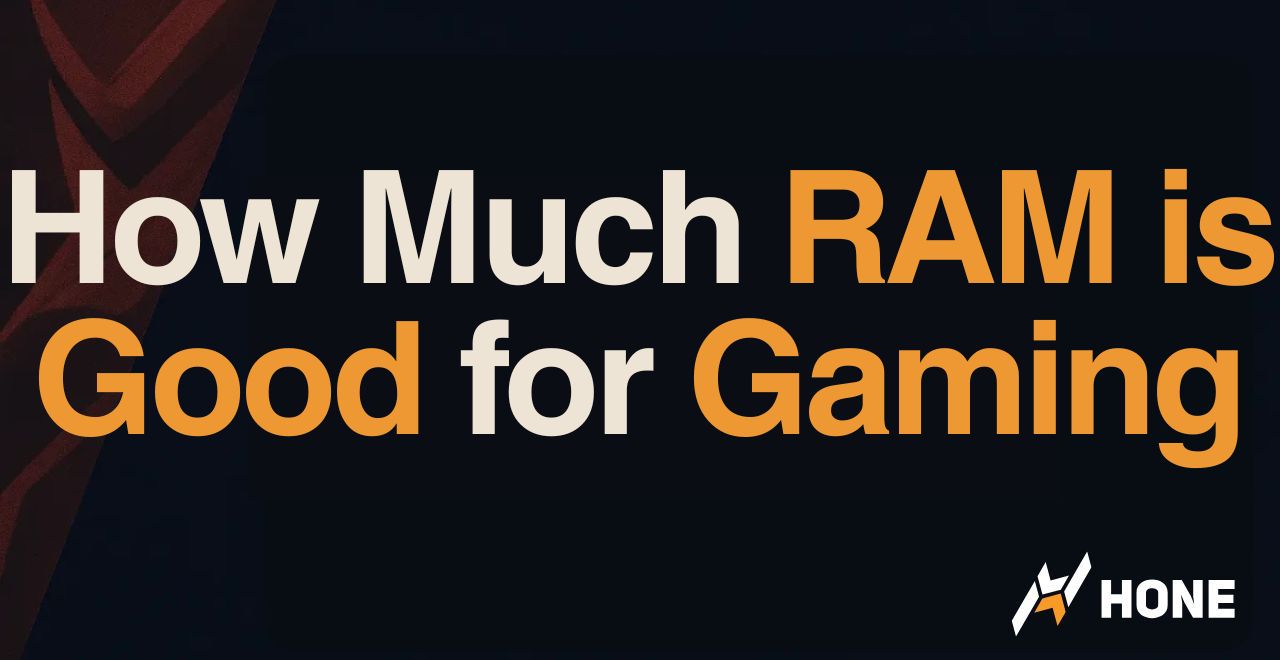
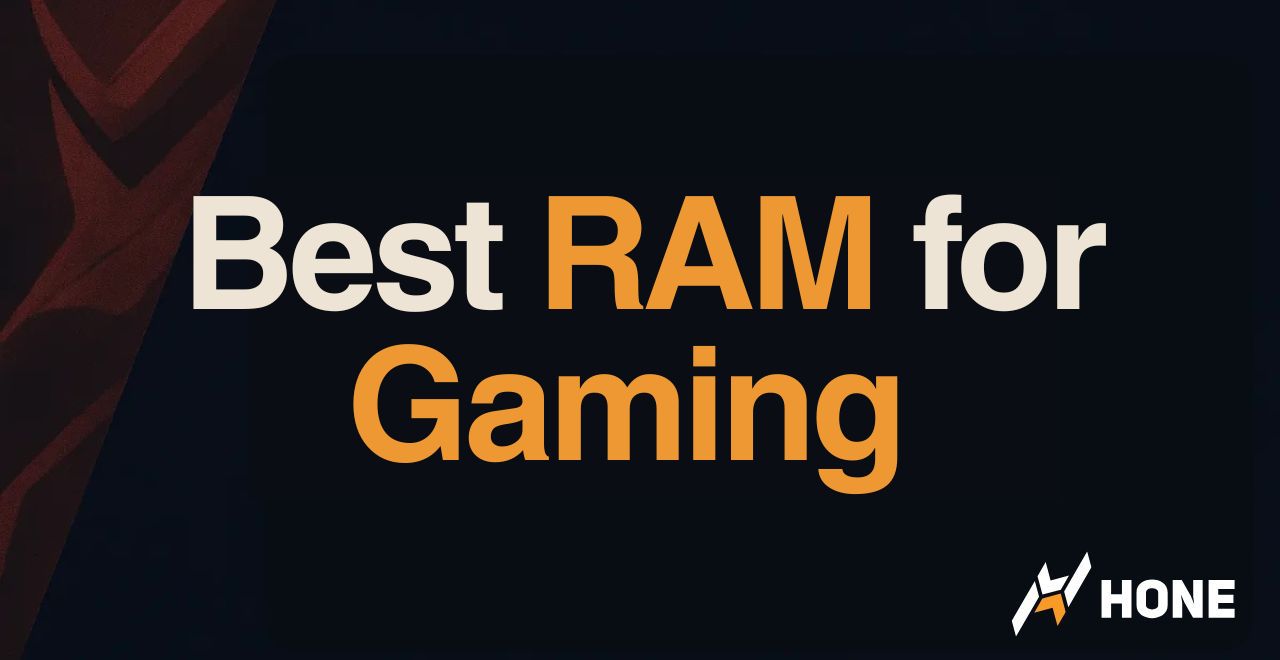
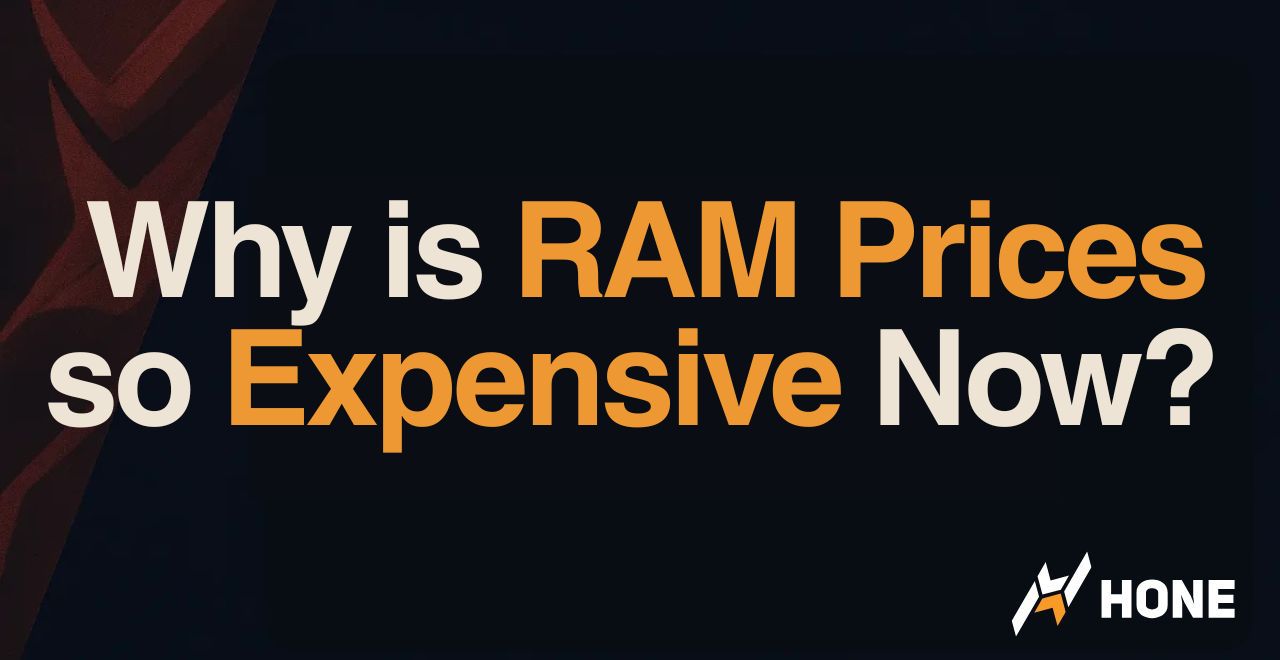
 Discord
Discord
 Instagram
Instagram
 Youtube
Youtube
 TikTok
TikTok