You load into a match on Avalon. Your RTX 4070 should handle this easily, but the frame counter stutters between 90 and 140. Every gunfight feels delayed. Your hardware is capable, but Black Ops 7 is not cooperating.
This guide shows how to increase FPS in Call of Duty Black Ops 7 on PC and console. You will learn the exact graphics settings, config file tweaks, driver optimizations, and VRAM management strategies that transform unstable performance into smooth competitive gameplay.
The Black Ops 7 Performance Challenge
The IW 9.0 engine pushes hardware hard. Here is what you are fighting against.
Quick Actions to Boost FPS in Black Ops 7
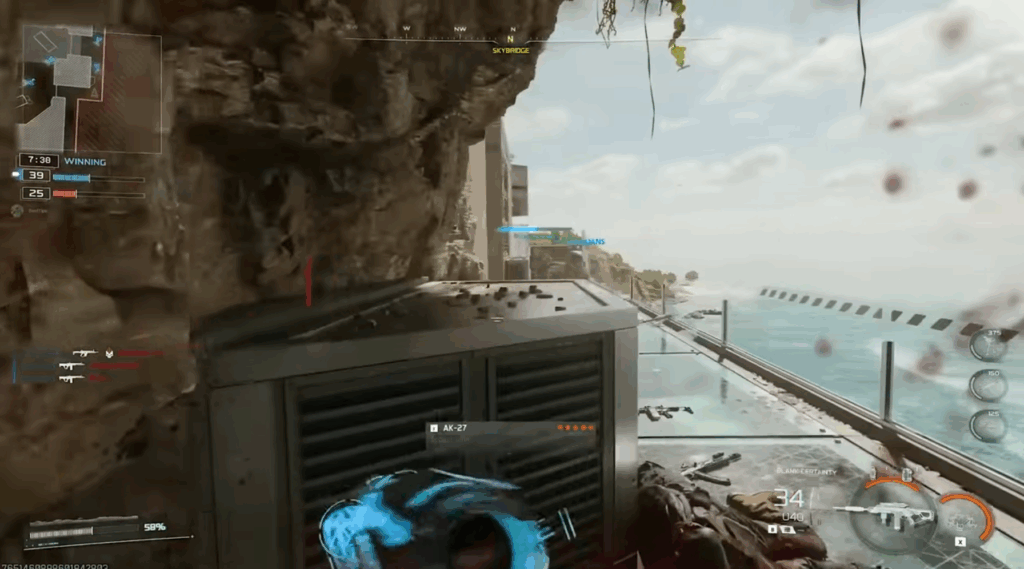
Hardware Requirements for Black Ops 7
Official System Requirements Breakdown
Understanding what your hardware can realistically achieve
Optimal Graphics Settings for Maximum FPS
Display Configuration
Bypasses Windows Desktop Window Manager to eliminate triple buffering latency. Borderless Windowed adds input delay for convenience. Competitive players must use Fullscreen Exclusive.
V-Sync forces GPU to wait for monitor refresh, adding massive input delay. Accept minor screen tearing for instant responsiveness. Never enable V-Sync in competitive shooters.
Synchronizes CPU and GPU to keep render queue empty. Boost mode prevents GPU clock drops during CPU bound moments. AMD equivalent is Radeon Anti-Lag. This is mandatory for competitive play.
Renders at lower resolution and reconstructs to native using AI. Quality mode provides best visual clarity with 20-30% FPS boost. Balance mode if you need more performance. Never use Performance or Ultra Performance modes as they introduce too much blur.
If your GPU can handle native resolution without upscaling, enable CAS as a pure sharpening filter. Cuts through TAA blur without performance cost. This is preferred for high end hardware that does not need DLSS or FSR for FPS.
Lowers internal resolution during intense scenes to maintain frame rate. Set target to 160 FPS for 144Hz monitor or 270 FPS for 240Hz. Acts as safety valve preventing jarring drops during explosions and scorestreaks.
Textures and VRAM Management
The most critical setting for stuttering prevention. Default 80-90% leaves no headroom for Discord, browsers, or OS overhead. When VRAM fills completely, system swaps to slow RAM causing packet burst. Lower this aggressively on 8GB cards. Higher end 16GB cards can use 70%.
High textures consume massive VRAM with diminishing returns in fast gameplay. Normal is optimal for 8GB cards. Low is competitive choice to reduce visual noise and make player silhouettes stand out against clean surfaces.
Negligible performance cost with major benefit. Keeps textures sharp at oblique angles when looking down long lanes or at ground at distance. Essential for spotting prone enemies. Never lower this setting.
High particle resolution destroys FPS during gunfights due to alpha transparency overdraw from muzzle flashes and explosions. Very Low ensures frame rate stability exactly when you need it most during combat engagements.
Downloads high fidelity textures in background during gameplay. When packets arrive, CPU decompresses and GPU loads into VRAM. If system is under load, this causes processing hang that game reports as packet burst. Disable this completely for stable performance.
Lighting and Shadow Quality
Do not turn shadows completely off. Player shadows cast around corners provide massive tactical advantage. Normal offers good balance. Low acceptable for FPS gains but keep shadows enabled for competitive information.
Adds contact shadows in real time based on screen space data. Costs performance with minimal visual benefit in fast paced gameplay. Disable for FPS gain.
Adds contact shadows to corners and crevices for depth. Costs 5-7% FPS and reduces visibility in dark areas. Competitive players prefer flatter lighting for clearer target identification.
Expensive effect (8-9% cost) that adds grainy visual noise on wet surfaces and metal. Distracting and performance taxing with zero competitive benefit. Always disable.
Ray tracing destroys frame rates with up to 40% performance penalty and introduces input latency. Zero competitive advantage. Visual fidelity is meaningless when you cannot aim smoothly. Universally disable all ray tracing for multiplayer.
Post Processing and Effects
Volumetric fog and light shafts obscure vision and tax GPU significantly. Low setting preserves basic atmospheric effects without performance penalty or visibility loss. Never use High or Ultra volumetrics in competitive.
Motion blur artificially blurs fast moving objects and camera movement. Destroys target tracking clarity during rapid aim adjustments. This is mandatory disable for competitive shooters. Clear vision during movement is paramount.
Blurs peripheral vision to simulate camera focus. Reduces situational awareness by obscuring threats in your peripheral view. Always disable for full clarity across entire screen.
Adds artificial noise to image for cinematic effect. Visual distraction with no purpose in multiplayer. Set to zero to eliminate unnecessary noise from your view.
Adds geometric detail to surfaces. Minimal visual difference in fast paced gameplay with measurable performance cost. Near is acceptable compromise but Off provides best FPS.
Controls debris and ragdoll physics complexity. Low reduces CPU overhead without affecting gameplay mechanics. High physics are performance taxing visual flourishes that do not impact competitive play.
Advanced Config File Optimization
The in game menu cannot access critical CPU threading settings. Black Ops 7 stores these in a configuration file that you can edit manually. The most important variable is RendererWorkerCount, which controls how many CPU threads handle rendering commands.
| CPU Type | Example Models | Core Configuration | Set RendererWorkerCount To | Reason |
|---|---|---|---|---|
| AMD Ryzen Standard | 5600X, 7600X | 6 Cores / 12 Threads | 6 | Match physical core count |
| AMD Ryzen X3D | 7800X3D, 9800X3D | 8 Cores / 16 Threads | 7 | 8 cores minus 1 for OS and background tasks |
| Intel Legacy | i7-9700K, i9-9900K | 8 Cores / 8-16 Threads | 8 | Match physical core count |
| Intel Hybrid 12/13/14 Gen | i5-13600K, i9-14900K | P-Cores + E-Cores | P-Core Count Only | E-cores are slower. Assigning render threads to them causes frame time variance |
NVIDIA and AMD Driver Optimizations
GPU drivers manage communication between game engine and graphics hardware. Configuring driver settings correctly can override inefficient game behaviors and prioritize performance at the API level. These settings apply specifically to the Black Ops 7 executable.
Critical Driver Settings
Fixing Packet Burst Stuttering
Packet burst appears as three orange squares on the left side of your screen with rubber-banding and micro-freezes. Despite the name, this is rarely a network issue. It is a system bottleneck related to asset streaming and VRAM management.
Black Ops 7 uses on-demand texture streaming to download high fidelity assets in the background while you play. When texture packets arrive, the CPU must decompress them and the GPU must load them into VRAM. If the CPU is under heavy load or VRAM buffer is near capacity, the system hangs momentarily to process the data. The game registers this processing hang as a network delay and displays packet burst icon.
Console Optimization for PS5 and Xbox Series X/S
Console players have fewer options than PC, but critical optimizations exist. The most transformative is enabling 120Hz mode, which offers half the input latency of standard 60Hz gameplay.
Enabling 120Hz Mode on PS5
Set 120 Hz Output to Automatic. Requires display capable of 120Hz over HDMI 2.0 for 1080p/1440p or HDMI 2.1 for 4K.
Change Performance Mode or Resolution Mode to Performance Mode. Critical step. Without this system level override, Black Ops 7 may default to Resolution Mode at 60Hz with ray tracing enabled, locking you out of 120 FPS.
Check Graphics menu to ensure 120Hz toggle is ON. Game should now run at 120 FPS in multiplayer.
Console Specific Settings
While 120 FOV offers maximum peripheral vision, it forces console to render significantly more geometry causing frame drops in intense areas. 105 is sweet spot of visibility without compromising 120 FPS stability.
Counteracts softness from aggressive dynamic resolution scaling used to maintain 120 FPS. Sharpens image without performance cost.
Turn off both to minimize post-processing load and improve target visibility during fast camera movement.
Competitive Visibility and Interface Tuning
Optimization extends beyond frame rates to how effectively you can see and react to enemies. These interface tweaks improve target acquisition speed and reduce eye movement requirements.
Troubleshooting Common Issues
- Close Black Ops 7 completely
- Navigate to %ProgramData%\Activision\Call of Duty\
- Delete the shadercache folder
- Relaunch game and do not interact with menu
- Allow shader compilation to finish undisturbed
Alternate Strategy: If still stuck, queue into Campaign mission or Zombies menu. This forces different shader compilation priority that can unblock Multiplayer shader queue.
- Battle.net: Options > Game Settings > Additional Command Line Arguments
- Steam: Right-click Game > Properties > Launch Options
Argument: -d3d11 Forces DirectX 11 path if supported, more stable on older hardware.
Argument: -dx12 Explicitly forces DirectX 12 if game is defaulting incorrectly.
- Verify game files through Battle.net or Steam
- Update GPU drivers from manufacturer website (not Windows Update)
- Disable Windows Game DVR completely
- Check temperatures – thermal throttling causes stutters
- Test with XMP/DOCP disabled – unstable RAM OC causes issues
- Clean install GPU drivers using DDU in Safe Mode
Conclusion
Call of Duty Black Ops 7 demands precise optimization to reach competitive performance. The IW 9.0 engine stresses VRAM capacity, CPU thread management, and storage throughput simultaneously. Start with the quick actions: disable ray tracing, lower VRAM target to 60-70%, use DLSS or FSR Quality mode, and turn off texture streaming. These four changes alone eliminate most stuttering and provide major FPS gains.
For deeper optimization, edit the config file to set RendererWorkerCount matching your CPU physical cores. This eliminates thread contention micro-stutters that plague Intel hybrid CPUs especially. Configure NVIDIA or AMD driver settings for maximum performance and shader cache size. Console players must force Performance Mode at the system level to unlock 120Hz gameplay.
The packet burst issue is almost always VRAM overflow or texture streaming bottleneck, not network failure. Disabling on-demand streaming and managing VRAM headroom resolves this for most players. With these systematic optimizations, Black Ops 7 transforms from an unstable resource hog into a responsive competitive platform where your hardware performs to its full capability.
FAQ
How do I increase FPS in Black Ops 7
Turn off all ray tracing, use DLSS Quality or FSR Quality mode, lower VRAM target to 60-70%, disable texture streaming, set particle resolution to very low, and turn off motion blur and depth of field. These changes provide 40-60% FPS gains while maintaining competitive visibility.
What causes packet burst in Black Ops 7
Packet burst is usually VRAM overflow or texture streaming bottleneck, not network failure. When VRAM fills, system swaps to slow RAM causing stutters. Disable on-demand texture streaming and lower VRAM target to 60-70% to fix this issue.
Should I use DLSS or FSR in Black Ops 7
Yes, use Quality mode for both. DLSS on RTX cards provides best clarity with 20-30% FPS boost. FSR works on all GPUs with slightly more shimmer but similar performance gains. Avoid Performance or Ultra Performance modes as they introduce too much blur.
What is RendererWorkerCount and how do I optimize it
RendererWorkerCount controls how many CPU threads handle rendering. Set it to match your physical core count, not logical threads. For Intel hybrid CPUs, use only P-core count. Edit the config file in Documents\Call of Duty\players and set file to read-only after saving.
Should I disable ray tracing in Black Ops 7
Absolutely yes for competitive multiplayer. Ray tracing costs up to 40% FPS and introduces input latency with zero tactical advantage. Visual fidelity is meaningless when you cannot aim smoothly. Always disable all ray tracing features for multiplayer.
How do I enable 120Hz mode on PS5 for Black Ops 7
Go to Settings > Screen and Video > Video Output and set 120 Hz Output to Automatic. Then Settings > Saved Data > Game Presets and force Performance Mode. Without this system override, Black Ops 7 defaults to 60Hz Resolution Mode. Verify 120Hz toggle is ON in game graphics menu.
What VRAM target should I use in Black Ops 7
Set VRAM Scale Target to 60-70%. Default 80-90% leaves no headroom for Discord, browsers, or OS overhead. When VRAM fills completely, system swaps to slow RAM causing packet burst stutters. Lower this aggressively on 8GB cards. 16GB cards can use 70%.
Does motion blur affect FPS in Black Ops 7
Motion blur has minor performance cost but major visibility cost. It artificially blurs fast moving objects and camera movement, destroying target tracking clarity. This is mandatory disable for competitive shooters. Clear vision during rapid aim adjustments is more important than small FPS gain.
Should I use frame generation in Black Ops 7
No for competitive play. DLSS 3 and FSR 3 frame generation insert interpolated frames that increase input latency. While FPS counter shows higher numbers, game feels less responsive. Competitive players should avoid frame generation entirely despite the inflated FPS it displays.
Why is my Black Ops 7 stuck on shader compilation
Delete the shadercache folder in %ProgramData%\Activision\Call of Duty\ and relaunch without touching menu. If still stuck, queue into Campaign or Zombies to force different shader priority. Do not interact with game during compilation or it will restart the process.
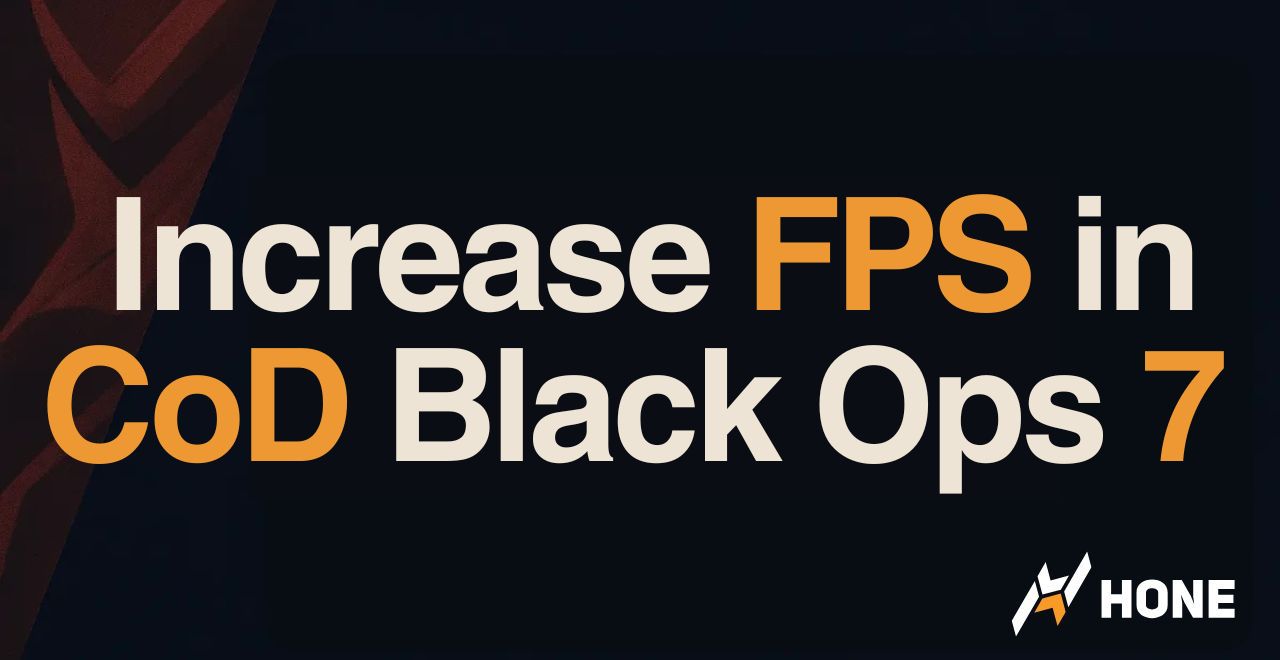


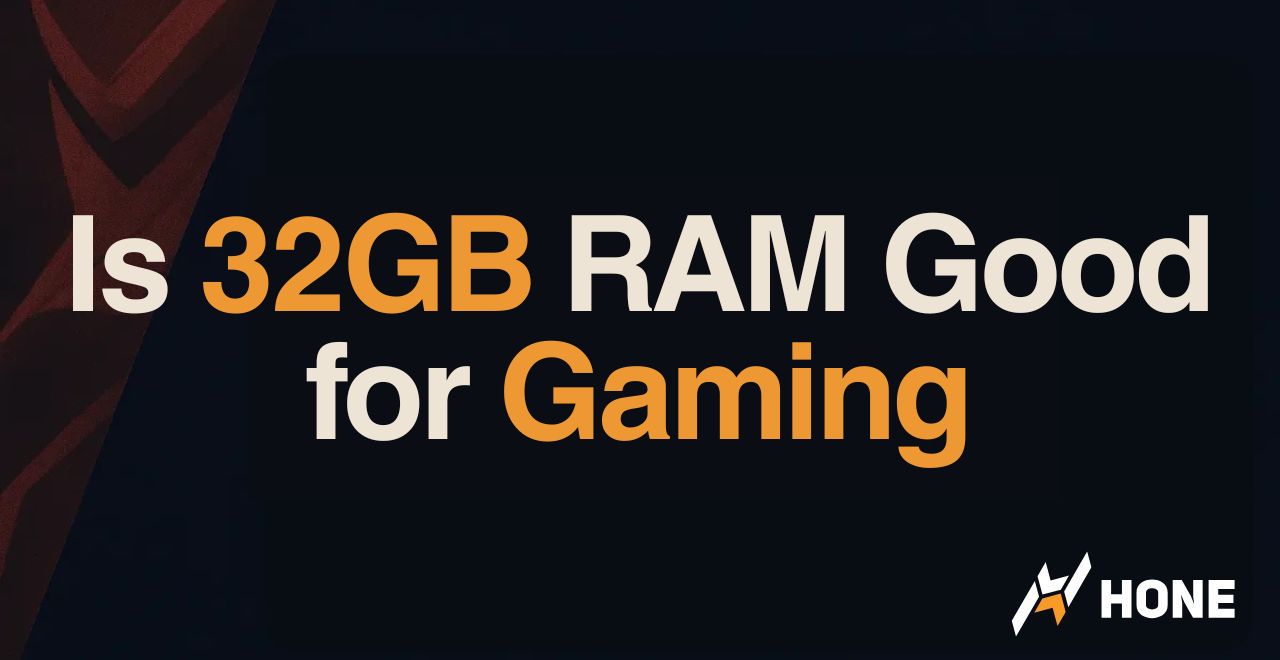
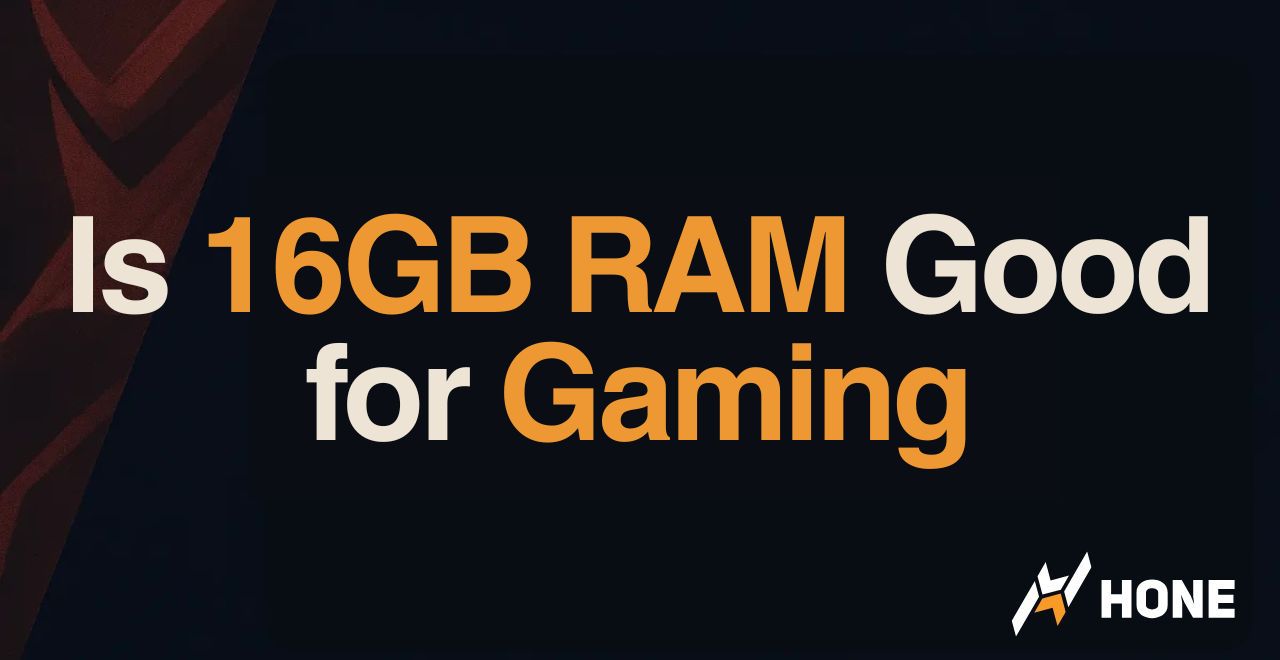
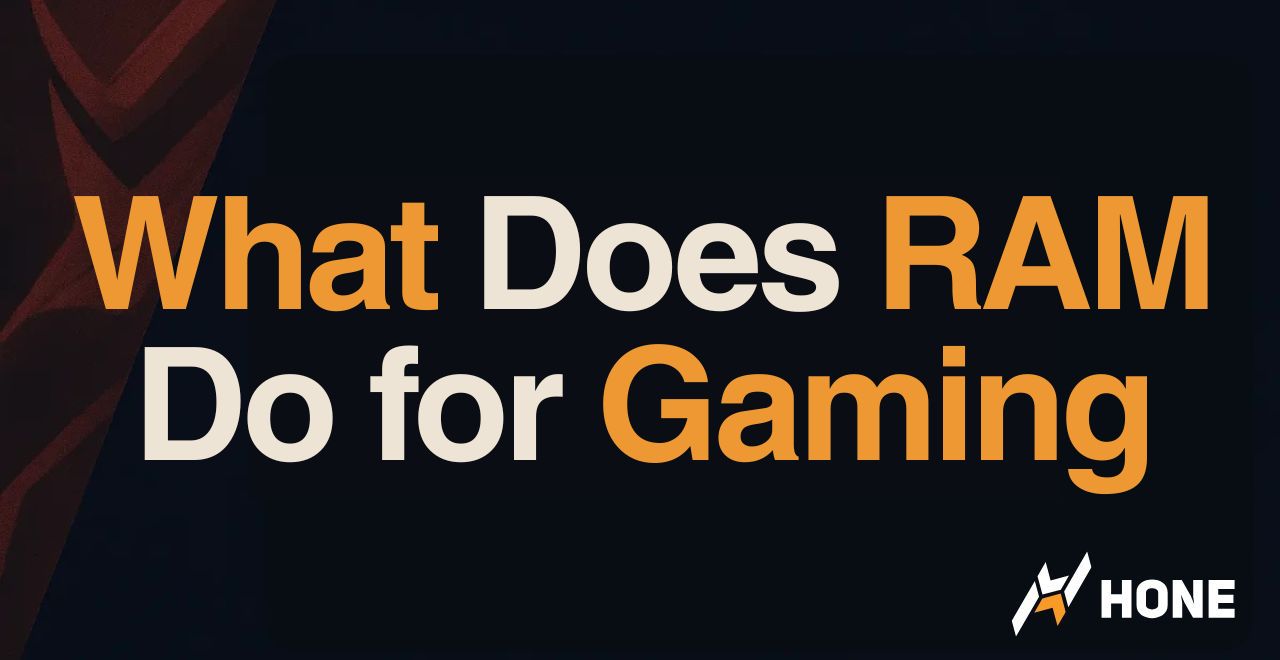
 Discord
Discord
 Instagram
Instagram
 Youtube
Youtube
 TikTok
TikTok