Watching Fortnite download at 1 MB/s when you’re paying for gigabit internet feels like torture. That progress bar crawls forward, stops, crawls again, and you’re left wondering if your expensive internet plan is a scam.
Your actual download speed has almost nothing to do with your internet speed. The Epic Games Launcher runs through a complex pipeline of downloading, decompressing, and writing data that can bottleneck at multiple points.
The Mbps to MB/s Reality Check
What your ISP sells you vs. what you actually see
Why Fortnite Downloads So Slowly
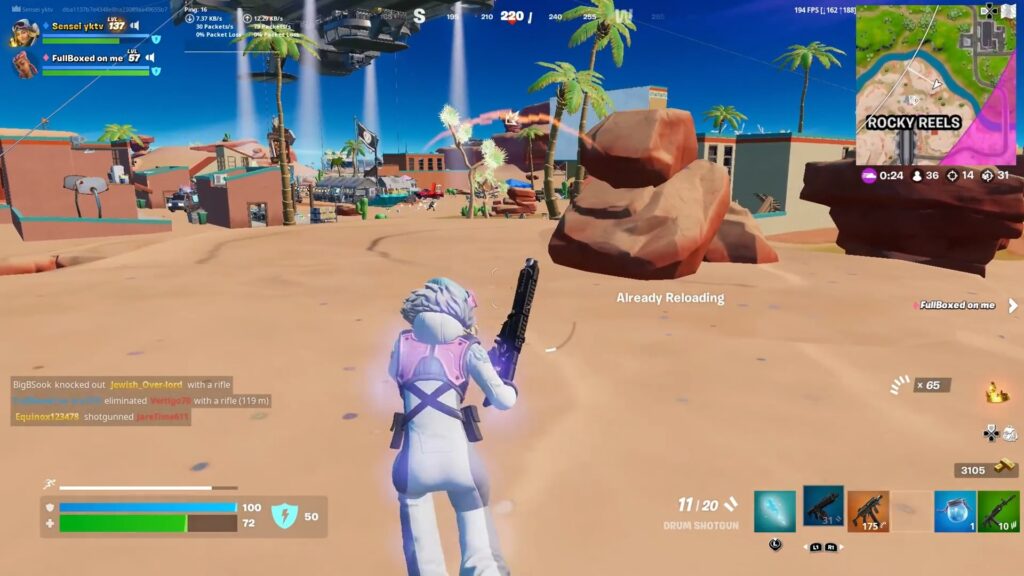
Before fixing your slow download, you need to understand what’s actually happening, and hint: It’s not your Fortnite ping. The Epic Games Launcher doesn’t just download files – it runs a complex three-stage pipeline that can bottleneck at any point.
The Download Pipeline: Where Your Speed Gets Stuck
Find Your Bottleneck in 2 Minutes
Before changing any settings, run these quick checks to identify where your download is getting stuck:
- 1 Visit status.epicgames.com
- 2 Look for “Epic Games Store” section
- 3 Check “Download/Installation” status
- 4 If not “Operational”, wait it out
- 1 Go to speedtest.net
- 2 Run the test
- 3 Note download speed in Mbps
- 4 Divide by 8 for MB/s (your max)
- 1 Open Task Manager (Ctrl+Shift+Esc)
- 2 Go to Performance tab
- 3 Click on your C: drive
- 4 If it says “HDD”, that’s your problem
The Big Three Fixes That Actually Work
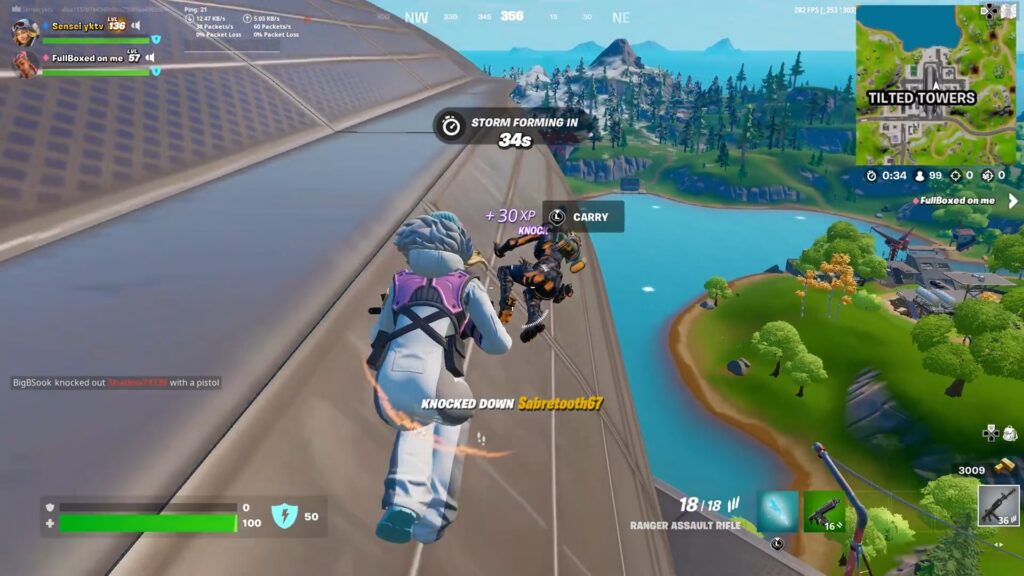
These three solutions solve 90% of slow download issues. Start here before trying anything else.
This single modification has the biggest impact. It enables parallel downloads and aggressive retry settings.
- 1 Press Win+R, type: %localappdata%
- 2 Navigate to: EpicGamesLauncher\Saved\Config\Windows
- 3 Open Engine.ini (create if missing)
- 4 Add the code below and save
Wi-Fi adds packet loss and instability. A $10 ethernet cable often outperforms a $300 router upgrade.
- 1 Get a Cat6 ethernet cable (any length)
- 2 Connect PC directly to router
- 3 Disable Wi-Fi adapter in Windows
- 4 Restart Epic Games Launcher
Your ISP’s DNS might route you to congested Epic servers. Public DNS often finds better paths.
- 1 Settings > Network > Ethernet > Hardware properties
- 2 Click Edit under DNS assignment
- 3 Choose Manual, enable IPv4
- 4 Use 1.1.1.1 and 1.0.0.1 (Cloudflare)
Epic Launcher Settings That Matter
The Epic Games Launcher has several hidden settings that significantly impact download speed. Here’s exactly what to change:
Epic Launcher Optimization Settings
| Setting | Default | Optimized | Impact |
|---|---|---|---|
| Download Region | Automatic | Your nearest city | Reduces server distance |
| Throttle Downloads | Unchecked | Check it, set to 0 | Removes hidden limits |
| HTTP Mode | Default (via Engine.ini) | Modified (3 chunks) | Enables parallel downloads |
| Auto-Update | Enabled | Disabled during download | Prevents bandwidth competition |
System Optimizations for Maximum Speed
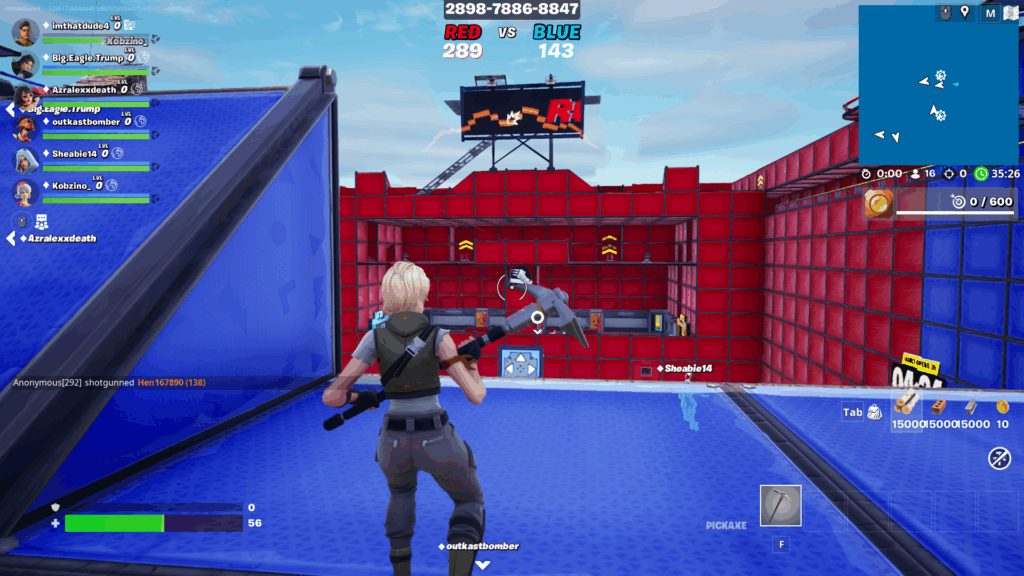
Your PC’s resources are shared between all running programs, and it could also cause FPS drops in Fortnite, but that’s a different sail. Creating a clean environment for the download can double your speed.
- 1 Open Task Manager > Performance > Open Resource Monitor
- 2 Click Network tab, sort by “Total (B/sec)”
- 3 Close: Chrome, Discord, Spotify, Steam
- 4 Disable: OneDrive, Dropbox sync
- 1 Settings > Windows Update
- 2 Click “Pause updates”
- 3 Select “Pause for 1 week”
- 4 Resume after Fortnite installs
- 1 Start the Fortnite download
- 2 Task Manager > Details tab
- 3 Find EpicGamesLauncher.exe
- 4 Right-click > Set Priority > High
The Storage Speed Reality Check
This is the uncomfortable truth most guides skip: if you’re using a hard drive (HDD), your storage is probably the bottleneck, not your internet.
Storage Type vs. Download Performance
| Storage Type | Write Speed | Max Sustainable Download | User Experience |
|---|---|---|---|
| 5400 RPM HDD | 50-80 MB/s | ~40 MB/s | Constant pausing, 0 MB/s periods |
| 7200 RPM HDD | 80-120 MB/s | ~60 MB/s | Frequent pauses during decompression |
| SATA SSD | 400-550 MB/s | ~110 MB/s | Smooth, limited by gigabit internet |
| NVMe SSD | 1500-7000 MB/s | Internet limited | Never bottlenecks, perfect experience |
Advanced Fortnite Fixes for Persistent Issues
If the main fixes didn’t help, these advanced solutions address less common but impactful issues:
Windows security can throttle Epic’s file writes. This gives it full speed access.
- 1 Task Manager > Details > EpicGamesLauncher.exe
- 2 Right-click > Properties > Security tab
- 3 Edit > Select your username > Full control
- 4 Apply and restart launcher
Corrupted cache can cause connection problems and slow routing.
- 1 Fully exit Epic Games Launcher
- 2 Win+R: %localappdata%
- 3 EpicGamesLauncher > Saved
- 4 Delete: webcache folders
If VPN increases speed, your ISP is throttling Epic Games traffic.
- 1 Try any free VPN briefly
- 2 Connect to nearest server
- 3 Test download speed
- 4 If faster: contact ISP about throttling
Real-World Fortnite Download Speed Expectations
After applying these optimizations, here’s what download speeds you should realistically expect:
Optimized Download Speed by Internet Plan
10-11 MB/s
32-35 MB/s
53-58 MB/s
105-115 MB/s
The Bottom Line
Slow Fortnite issues are rarely about your internet speed. The Epic Games Launcher’s three-stage pipeline (download, decompress, write) creates multiple potential bottlenecks that simple speed tests won’t reveal.
The most impactful fixes are: editing Engine.ini to enable parallel downloads (often providing 40-80 MB/s gains), switching from Wi-Fi to ethernet for stability, and most critically, upgrading from an HDD to an SSD if you haven’t already. That spinning disk is likely your biggest bottleneck, not your internet plan.
Frequently Asked Questions
Why is my Fortnite download stuck at 0 MB/s?
When showing 0 MB/s, the launcher is usually writing previously downloaded data to your hard drive. This is common with HDDs that can’t write data as fast as your internet downloads it. The download will resume once the drive catches up. Upgrading to an SSD eliminates these pauses.
Does the Engine.ini fix really work?
Yes, the Engine.ini modification is one of the most effective fixes. It changes ChunkDownloads from 1 to 3, enabling parallel downloads, and adjusts timeout settings for faster retries. Users commonly report speed increases from 1-2 MB/s to 40-80 MB/s after applying this fix.
Why is Epic Games Launcher slower than Steam?
Epic’s launcher uses more conservative default settings with single-threaded downloads and heavy compression. Steam typically uses multiple connections and less aggressive compression. The Engine.ini modifications make Epic’s launcher behave more like Steam’s, which is why they’re so effective.
Should I set download throttle to 0 or leave it unchecked?
Counter-intuitively, checking “Throttle Downloads” and setting it to 0 KB/s often works better than leaving it unchecked. This appears to trigger an unlimited mode. If your speed fluctuates wildly, try setting it to 90% of your maximum speed (e.g., 100,000 KB/s for gigabit internet).
Will changing DNS servers really help download speed?
Yes, DNS servers determine which Epic Games server you connect to. Your ISP’s DNS might route you to a congested server. Public DNS services like Cloudflare (1.1.1.1) or Google (8.8.8.8) often find less congested routes, improving download speeds by 10-30%.
Is 10 MB/s good for Fortnite download?
10 MB/s is decent and equals an 80 Mbps connection. At this speed, Fortnite’s 30GB will download in about 50 minutes. This is typical for a 100 Mbps internet plan after overhead. If you have faster internet but only get 10 MB/s, try the Engine.ini fix.
Why does my download speed fluctuate so much?
Fluctuating speeds indicate your hard drive can’t keep up with decompression and writing. The launcher downloads compressed chunks, decompresses them (CPU intensive), then writes to disk. When any stage falls behind, the download pauses. An SSD or the Engine.ini fix usually solves this.
Can my ISP throttle Epic Games downloads?
Yes, some ISPs throttle gaming traffic to manage network congestion. Test this by downloading through a VPN. If speeds improve with VPN, your ISP is throttling. Contact them about the issue or use the VPN during downloads as a workaround.
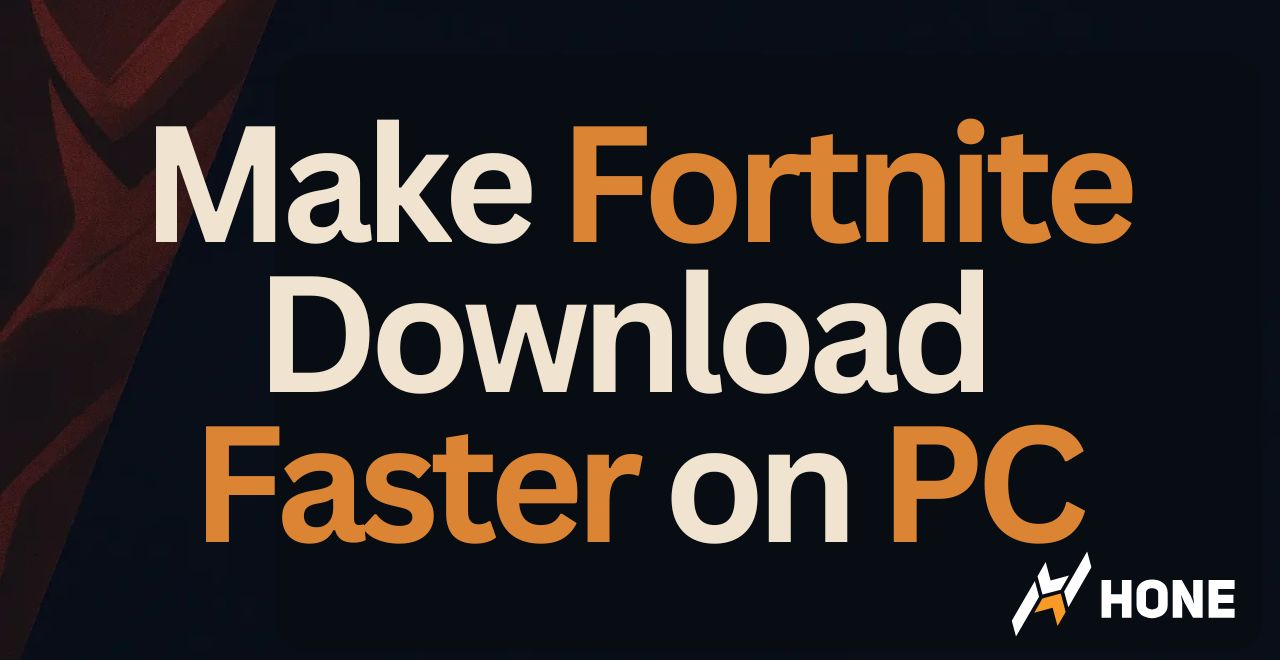

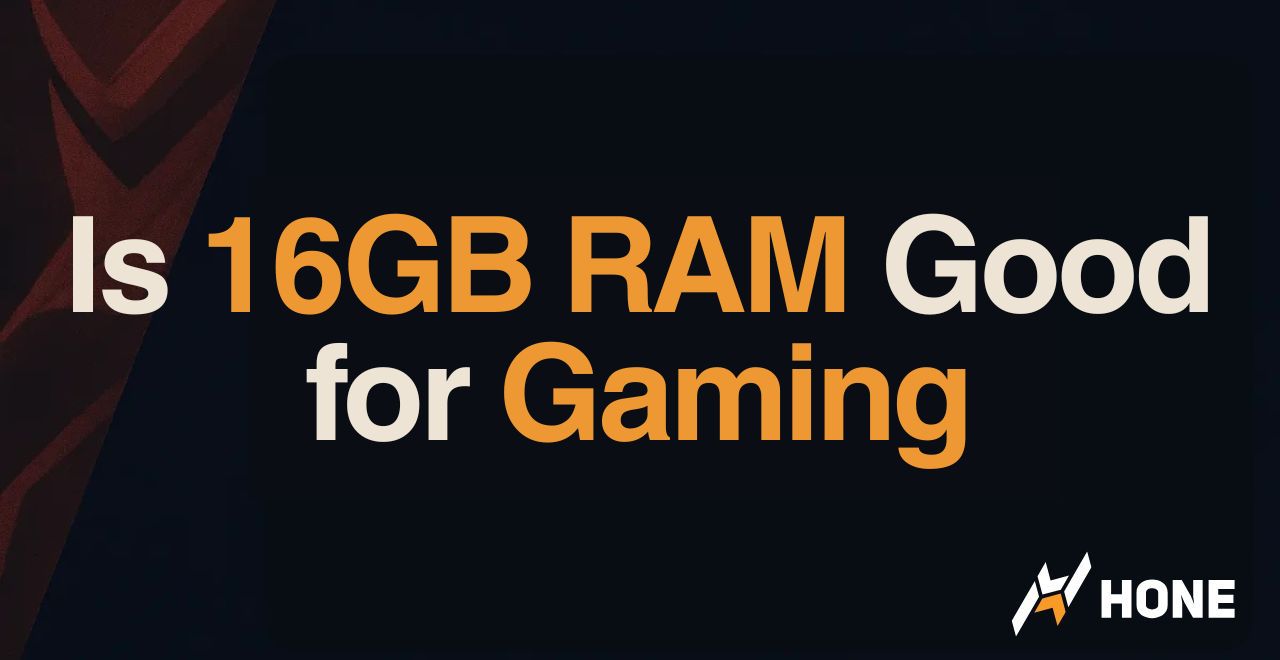
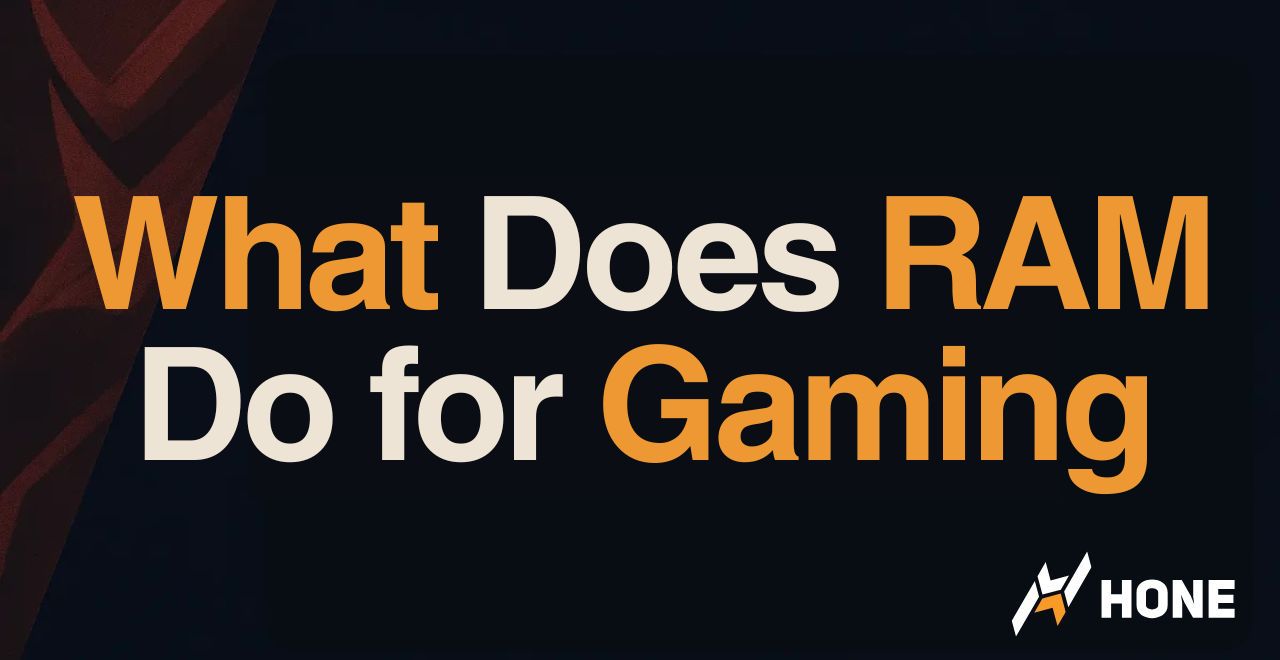
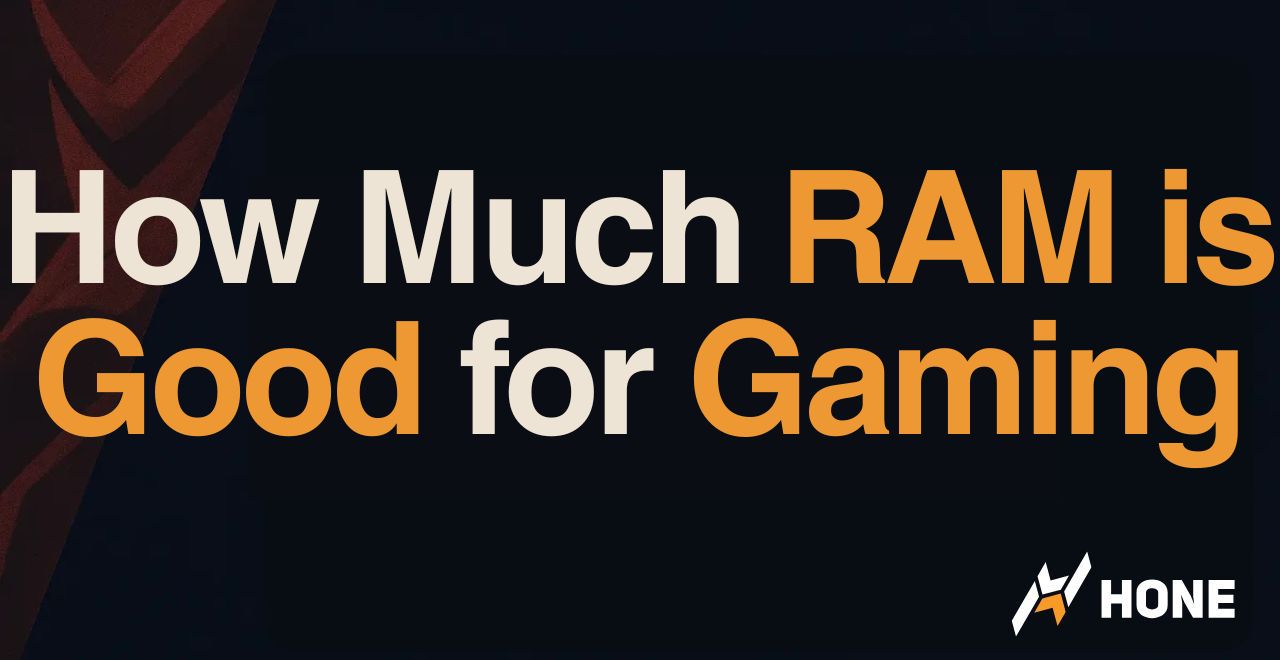
 Discord
Discord
 Instagram
Instagram
 Youtube
Youtube
 TikTok
TikTok