You peek mid on Babylon. Your crosshair tracks the enemy perfectly, but your shots register late. The kill cam shows you never fired. The problem is not your aim. It is your settings adding 40ms of input delay you cannot feel but cannot ignore.
This guide shows the best Nvidia settings for Call of Duty Black Ops 7 to maximize FPS, minimize input lag, and improve visibility. You will learn driver configuration, control panel optimization, in-game settings, and config file tweaks that competitive players use to gain every advantage.
Optimize Your System for Competitive Performance
Professional settings designed to maximize FPS, minimize input lag, and improve target visibility in Black Ops 7
Target: 240+ FPS at 1440p
Target: 165+ FPS at 1080p
Target: 120+ FPS at 1080p
Driver Setup: The Foundation of Performance
Your GPU driver is the translator between Windows and your graphics card. Black Ops 7 requires Nvidia Driver 581.80 or newer for DLSS 4 support and optimized game profiles. However, installing over an old driver creates conflicts. You need a completely clean installation.
Nvidia Control Panel Settings for Black Ops 7
The Nvidia Control Panel overrides game settings at the driver level. These configurations force your GPU to prioritize performance over power saving and minimize input lag by controlling the frame buffer queue.
In-Game Graphics Settings for Maximum FPS
Black Ops 7’s default presets prioritize visuals over performance. The following settings maximize frame rate and visibility while maintaining enough detail to spot enemies at range. These are based on professional Call of Duty League player configurations.
Upscaling Strategy: Native vs DLSS vs FSR
Upscaling Technology Performance Impact
Best clarity. Use FidelityFX CAS at 50-70 strength for sharpening without upscaling.
Good balance. Minimal artifacting with significant FPS boost on mid-range cards.
Want Smoother FPS In Every Match?
Hone analyzes your PC, auto-tunes game and system settings, and helps you squeeze out every frame in Call of Duty and your other competitive titles.
Complete Graphics Settings Breakdown
Recommended Settings by Category
- Display Mode: Fullscreen Exclusive
- Resolution: Native (1920×1080 or 2560×1440)
- Refresh Rate: Maximum (240Hz / 360Hz)
- V-Sync: Off
- Frame Rate Limit: Unlimited
- Texture Resolution: Normal
- Detail Quality: High
- Shadow Quality: Normal
- Volumetric Quality: Low
- VRAM Target: 70%
- Motion Blur: Off
- Ambient Occlusion: Off
- Screen Space Reflections: Off
- Variable Rate Shading: Off
- Water Quality: Low
- Field of View: 105-110
- ADS FOV: Affected
- Weapon FOV: Default or Wide
- Camera Movement: Least (50%)
Config File Optimization for CPU Performance
Black Ops 7 uses a configuration file that controls CPU thread allocation. The default settings often misidentify core counts on modern CPUs, causing thread contention and micro stutters. Manually editing this file stabilizes 1 percent low frame rates dramatically.
Visibility Settings for Competitive Advantage
Black Ops 7 uses muted colors where enemy operators blend into environments. You need to engineer maximum contrast between enemies and backgrounds. This is done through digital vibrance, color blind settings, and HUD positioning.
Professional Visibility Configuration
- Nvidia Control Panel > Adjust Desktop Color Settings > Digital Vibrance to 65%
- In Game: Settings > Interface > Color Blind Type: Tritanopia (Interface Only)
- Change Enemy Color to Bright Pink or Neon Purple for maximum contrast
- Reduce HUD Horizontal and Vertical Bounds to 60% to pull info closer to crosshair
- Enable High Contrast mode for nameplates
Mouse and Input Settings
Your settings can be perfect but wrong mouse configuration adds latency. Higher DPI with lower in-game sensitivity provides more precise tracking than low DPI with high sensitivity. Most professional players run 1600 to 3200 DPI.
Troubleshooting Common Issues
Performance Expectations by GPU Tier
Expected FPS With Optimized Settings
Conclusion
Start with a clean driver installation using DDU. Configure Nvidia Control Panel for maximum performance and ultra low latency mode. In game, disable all motion blur, frame generation, and variable rate shading while using fullscreen exclusive mode with Nvidia Reflex enabled. Edit the config file to match your CPU’s physical core count. Increase digital vibrance to 65 percent and change enemy colors to bright pink for maximum visibility. These changes eliminate unnecessary input lag, stabilize frame times, and give you the clearest possible image to spot enemies. With these settings, your hardware becomes a precision tool instead of a handicap.
FAQ
What are the best Nvidia settings for Black Ops 7
Set Power Management Mode to Prefer Maximum Performance, Low Latency Mode to Ultra, and disable Vertical Sync in Nvidia Control Panel. In game use Fullscreen Exclusive, enable Nvidia Reflex with Boost, and disable Frame Generation. Edit the config file to set RendererWorkerCount to your physical core count.
Should I use DLSS or native resolution in BO7
High end cards like RTX 4080 and 4090 should run native resolution with FidelityFX CAS sharpening at 50 to 70 strength. Mid range cards like RTX 4060 Ti and 4070 benefit from DLSS Balanced mode which provides significant FPS boost with minimal image quality loss.
What is RendererWorkerCount and how do I set it
RendererWorkerCount controls how many CPU threads the game uses for rendering. Find the config file in Documents slash Call of Duty slash players and set it to your physical core count. AMD Ryzen 7800X3D users set to 7 or 8. Intel i9-14900K users set to 8 to use only P-cores.
Should I enable Frame Generation in Black Ops 7
No. DLSS 4 Frame Generation adds 20 to 30ms of input lag because it buffers frames to create interpolated images. Your FPS counter looks high but mouse movements feel delayed. Competitive players always disable Frame Generation for lower latency even if it means lower FPS numbers.
How do I fix DirectX error 0x887A0005 in BO7
This crash is caused by unstable DDR5 RAM, not your GPU. Enter BIOS and disable XMP or EXPO profiles, or manually downclock your RAM from 6000MHz to 5600MHz. Black Ops 7 stresses memory controllers harder than standard benchmarks revealing instability.
What FOV should I use in Black Ops 7
Most professional players use 105 to 110 FOV. This provides good situational awareness without shrinking enemy models too much. 120 FOV gives maximum peripheral vision but makes long range aiming significantly harder. Set ADS FOV to Affected to maintain consistency when zooming.
Should I use Low Latency Mode On or Ultra
Use Ultra if your GPU usage stays above 95 percent during gameplay. Ultra submits frames just in time which minimizes input lag. If you are CPU limited with lower GPU usage, use On which limits the queue to 1 frame. Both are better than Off which allows 3 frames of buffer lag.
How do I improve visibility in Black Ops 7
Increase Digital Vibrance to 65 percent in Nvidia Control Panel. In game set Color Blind Type to Tritanopia for Interface only and change Enemy Color to Bright Pink or Neon Purple. Disable Ambient Occlusion and set Volumetric Quality to Low to clear atmospheric fog.
What driver version should I use for BO7
Use Nvidia Driver 581.80 or newer for DLSS 4 and game ready optimizations. Install using DDU in safe mode to completely remove old drivers first. If you experience stability issues, try driver 581.57 instead. Always do custom installation and uncheck GeForce Experience if you do not need it.
Why are my shaders compiling every match
Always wait for the Pre-loading Shaders bar at the top of the main menu to reach 100 percent before entering lobbies. If you queue too early, the CPU compiles shaders during gameplay causing massive stutters. After driver updates, delete the shader cache folder at ProgramData slash NVIDIA Corporation slash NV_Cache to force a clean recompile.
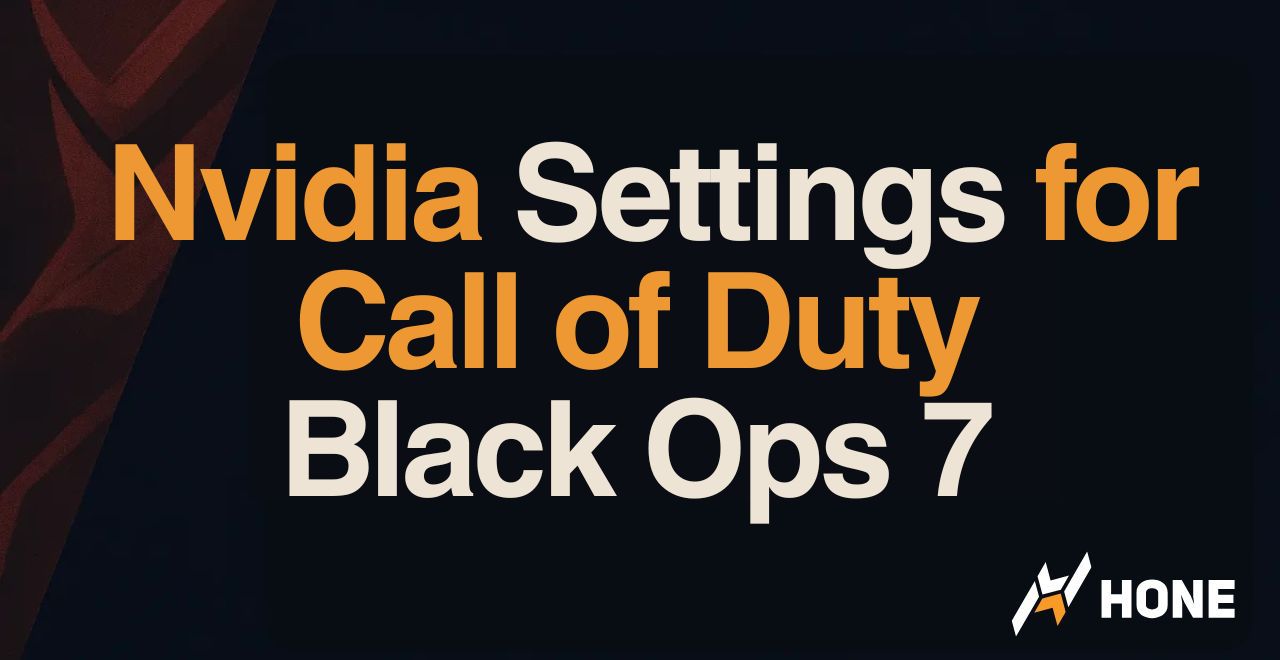


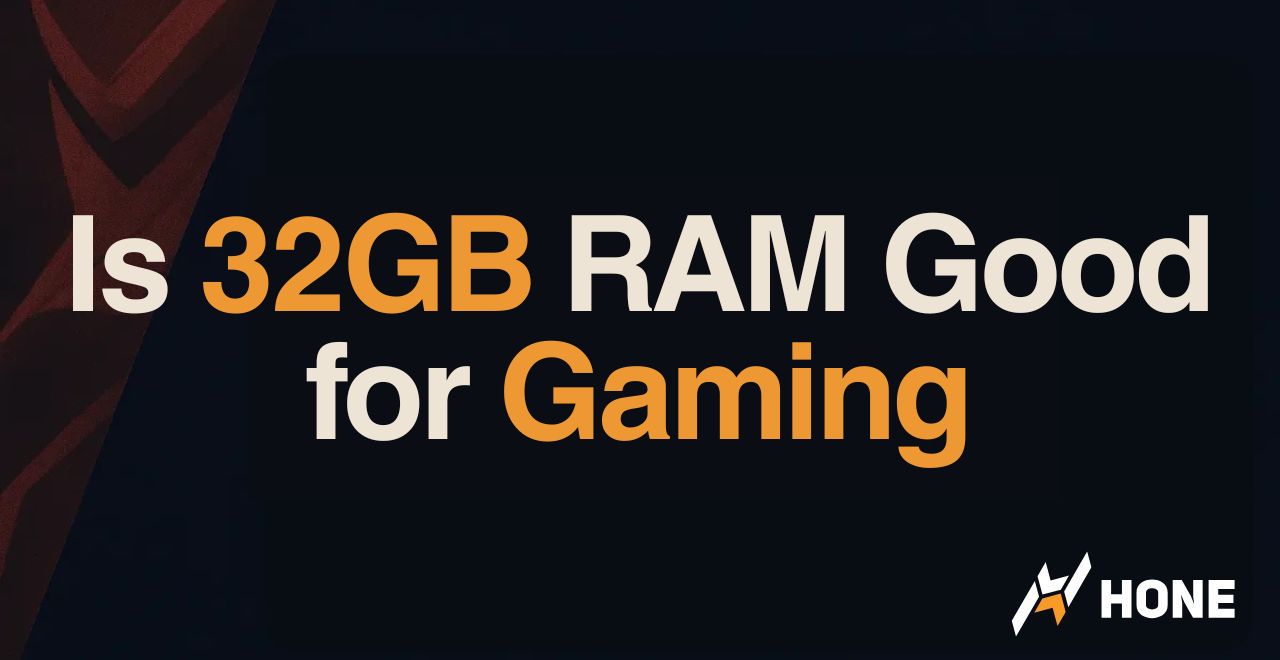
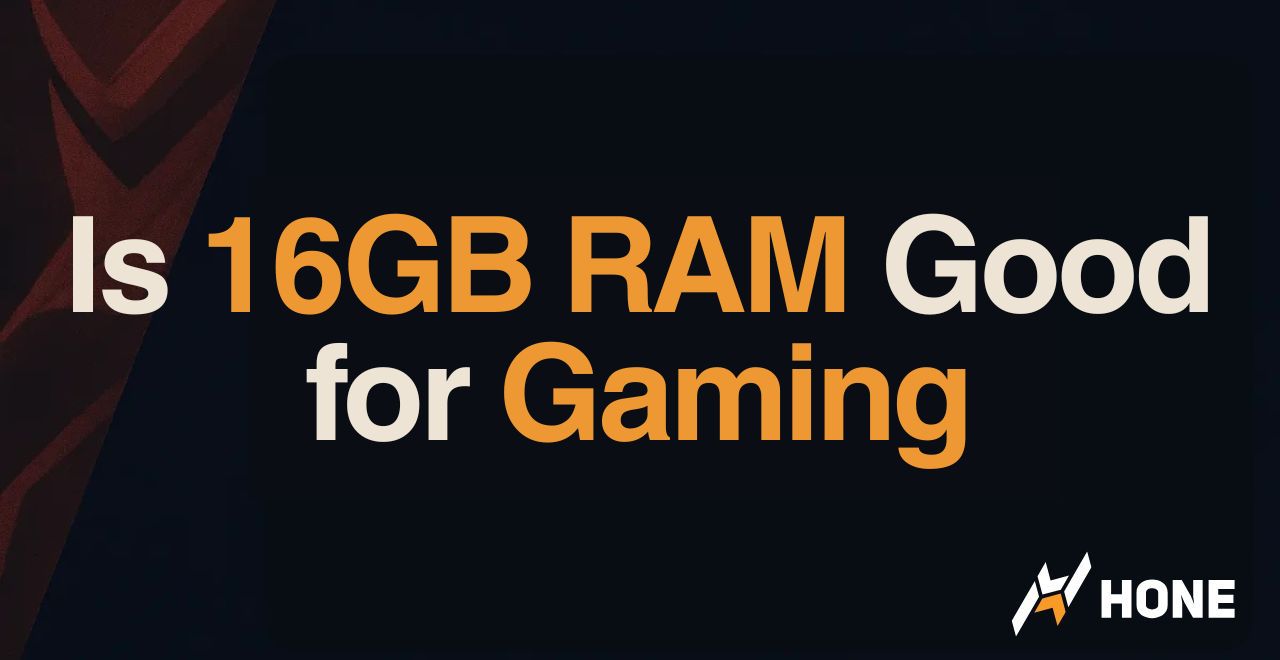
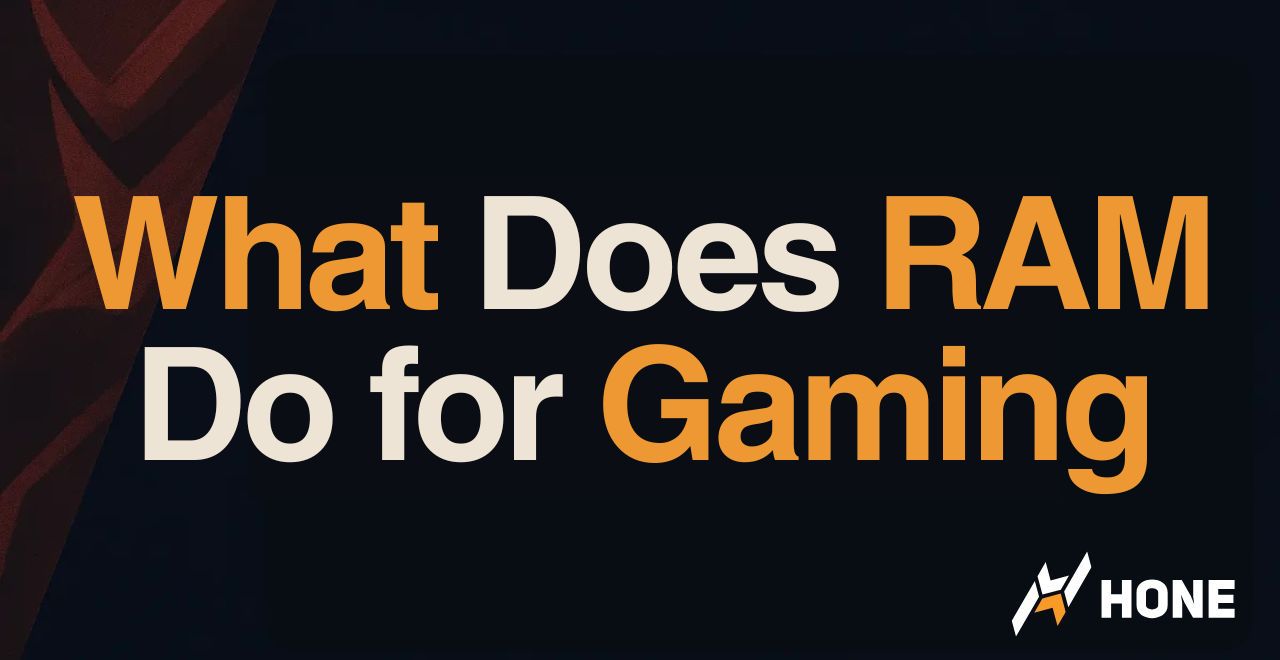
 Discord
Discord
 Instagram
Instagram
 Youtube
Youtube
 TikTok
TikTok