AutoCAD lag is rarely one setting. It comes from a chain of hardware, Windows services, graphics drivers, and DWG health. Fixing performance means finding the slowest link, then removing it without breaking visual quality or workflow.
This guide builds speed in layers: a bottleneck map, hardware and Windows baselines, graphics tuning, targeted system variables, a DWG cleanup clinic, and a decision tool that points you to the next best step.
AutoCAD Bottleneck Map
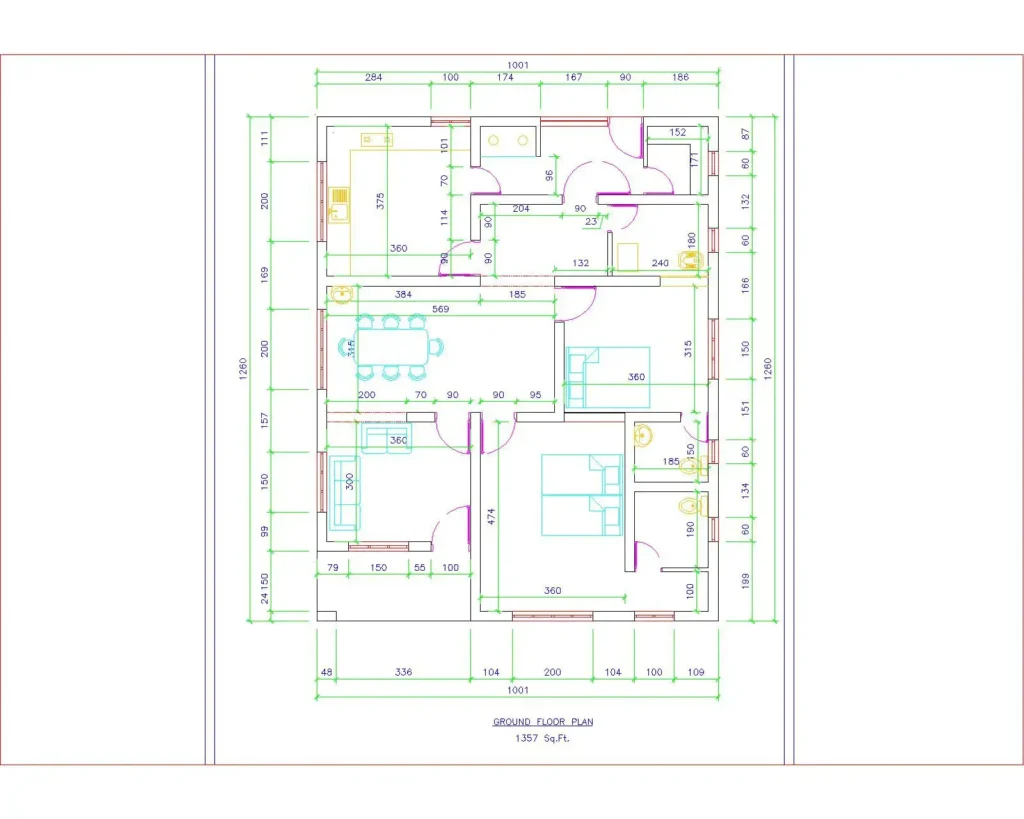
Performance flows through CPU, RAM, storage, GPU, network paths, and display. The slowest stage limits every command you run. The map below highlights that path.
The route auto-plays when the page loads. Use Reset to bring the pointer back to the start.
CPU
Single core regen and selection logic. Thermal limits reduce sustained speed during long edits.
RAM
Layout caching and large selection sets. Too little memory creates paging stalls.
Storage
Open and save operations and temp I/O. Low free space and cloud sync slow the loop.
GPU
Panning, zooming, orbiting, line smoothing. Wrong driver or integrated GPU causes jitter.
Xrefs
Unresolved paths and deep chains. Network lookups block drawing open and plot.
Hardware Baseline For AutoCAD
AutoCAD values sustained single core speed, ample RAM, fast VRAM, and reliable drivers. Meeting minimums feels slow under real project load.
If you sit at the basic tier, optimize lightly then prioritize hardware. A higher base clock often beats a lower base with a higher turbo that cannot hold.
| Component | Basic | Recommended | Large Models |
|---|---|---|---|
| CPU | 2.5–2.9 GHz base | 3+ GHz base | High base with strong single core |
| RAM | 8 GB | 32 GB | 32 GB or more |
| GPU | 2 GB, DX11 | 8 GB, DX12 | 12 GB VRAM workstation class ideal |
| Storage | SSD suggested | SSD recommended | Fast SSD with free headroom |
| Display | 1080p | Up to 4K | 4K at 60 Hz or higher |
Windows And Storage Tuning
A clean OS removes constant background drag. Give AutoCAD headroom on the system drive and exclude Autodesk folders from antivirus.
When open and save feel slow, look for cloud sync and VPN. Work local then sync back after edits.
Set High Performance to avoid CPU downclock during regen.
Clear %TEMP% after crashes and before large plot runs.
Keep 10–15% free on C:. Pagefile and temp I/O need space.
Exclude the AutoCAD program folder, acad.exe, Autodesk data under ProgramData and AppData, and DWG/DWT/DWS/BAK.
Repair core files if instability persists.
Copy DWG and Xrefs local, edit, then push to the server on completion.
Graphics Engine Configuration
GRAPHICSCONFIG sets visual cost. Hardware Acceleration improves navigation on stable drivers. When artifacts appear, test changes quickly before deeper work.
If new drivers create issues, step down features or switch the DirectX mode temporarily.
Turn On for speed. If glitches, test Off to isolate GPU driver.
Advanced for certified cards, Intermediate for mid range, Basic for unsupported adapters.
Use DX11 when DX12 is unstable.
Force acad.exe to the high performance GPU in Windows Graphics settings or vendor control panel.
System Variables For Speed
Trim cursor overlays and layout cache to cut lag. Use the presets to populate a script that fits your workload.
You can adjust later per project. The template below changes only UI and caching behavior.
Preset changes only variables. Geometry and plotting are unaffected.
Drawing Health And Cleanup
Slow drawings carry bloat, duplicates, and hidden app IDs. Clean in order to shrink file size and remove stalls during open, save, and select.
Always save a backup. Then run the sequence and finish with a fresh save.
Recover Or Audit
Use RECOVER on closed files that fail to open. Run AUDIT on open files.
_AUDIT Y
Purge Named Items
Enable Purge Nested Items and repeat until nothing remains.
Purge RegApps
Remove hidden app IDs that inflate files and slow scans.
Purge Zero And Empty
Delete zero length lines and empty text.
_-PURGE E
Overkill Duplicates
Remove exact and overlapping geometry with a small fuzz.
WBLOCK If Needed
Write a clean selection to a new DWG when corruption persists.
Xref And Network Discipline
Deep chains and unresolved paths stall open and plot. Keep references clean and portable.
Overlay by default, relative paths for portability, and fix unresolved entries before work begins.
| Choice | Why It Helps | Notes |
|---|---|---|
| Overlay | Stops nested chains and circular references | Use Attachment only when nesting is required |
| Relative Paths | Project moves without breaking links | Convert absolute paths in XREF manager |
| Fix Unresolved | Prevents long path scans at open | Clean each Xref as you clean the host |
Geometry And Precision Controls
Working far from the origin and stray Z values break snaps and slow navigation. Bring work close to 0,0,0 or move the UCS to the active area.
Freeze heavy hatch layers during edits. Prefer simpler fonts when thousands of labels are present.
Move contents near 0,0,0 or relocate UCS. Precision improves and panning smooths out.
Project accidental Z to zero and set thickness to zero.
Freeze hatch layers while editing. Use SHX where mass text exists.
Persistent Issues And Add-Ins
Slowness that grows during the day points to memory pressure. Force layout cache to release and restart between long sessions.
Add-ins hook common events and can add delay to every selection or save. Isolate by removal then reintroduce one by one.
Reduce layout memory to cut progressive slowdown.
Quick restarts during long days clear cache and refresh handles.
Remove all, test clean, then re add one at a time. Check APPLOAD Startup Suite.
AutoCAD Performance Advisor
Pick the symptom and get a single next action. The advisor mirrors the matrix below.
Run a change, test, then pick again to adapt recommendations.
AutoCAD Troubleshooting Matrix
Match the symptom, run the primary fix, then the next fix if needed. If nothing improves, move up one layer in the bottleneck map.
Keep a clean baseline script so you can revert visual choices fast.
| Symptom | Likely Layer | Primary Fix | Next Fix |
|---|---|---|---|
| Cursor lag on hover | UI overlays | SELECTIONPREVIEW 0 or 2; ROLLOVERTIPS 0 | LINESMOOTHING 0; VTENABLE 0 |
| Choppy pan or zoom | GPU or effects | GRAPHICSCONFIG Intermediate; force discrete GPU | GFXDX12 0; update or roll back driver |
| Slow open or save | Network paths | Work local with all Xrefs; fix unresolved paths | Purge and -PURGE RegApps; clear %TEMP% |
| Crashes after update | Driver or DX | Roll back GPU driver; test Hardware Acceleration off | GFXDX12 0; reset settings |
| Unresolved Xrefs | Pathing | Convert to Relative; Overlay where possible | Clean each Xref like the host |
| Slows after hours | Memory pressure | LAYOUTREGENCTL 1; periodic restart | Remove add-ins; increase RAM |
How does AutoCAD benefit from a higher CPU base clock?
Many core operations in AutoCAD rely on a single thread. A higher base clock maintains sustained speed during long regens and complex selections, especially when laptops throttle turbo under heat. For responsiveness, a strong base frequency often outperforms a chip that relies on short turbo bursts it cannot hold.
How do graphics drivers affect AutoCAD stability and speed?
Drivers control how the GPU renders 2D and 3D features. New releases can fix bugs or introduce regressions that cause stutter or crashes. Clean installing stable vendor drivers and rolling back from problematic versions restore smooth panning, zooming, and orbiting without changing drawings.
How does working from a local drive improve AutoCAD performance?
Network latency adds delay to every read and write. Opening, saving, and resolving Xrefs take longer across VPNs or cloud sync. Copying the project locally removes these delays, and syncing back after edits preserves collaboration without blocking the drafting loop.
How do AutoCAD system variables reduce cursor lag and UI delay?
Variables like SELECTIONPREVIEW and ROLLOVERTIPS remove hover effects that draw on every mouse move. VTENABLE removes animated view transitions. Together they reduce per-frame UI work, which makes selection and navigation feel immediate in dense drawings.
How does switching from DirectX 12 to DirectX 11 help AutoCAD?
Some drivers and GPUs handle AutoCAD’s DX12 path poorly, showing artifacts or stutter. Setting GFXDX12 to 0 forces DX11, which is broadly supported and often more stable. If the issue disappears on DX11, the problem is driver or hardware specific rather than file related.
How do registered applications (RegApps) slow down AutoCAD drawings?
RegApps are metadata left by other Autodesk products or add-ins. Thousands of unused IDs inflate file size and cause extra scanning during open and save. The standard PURGE dialog does not remove them; the command line -PURGE with the RegApps option clears them safely.
How do Xref settings influence AutoCAD performance on large projects?
Attachment brings nested references that multiply object counts and can create circular links. Overlay limits what loads into the host. Relative paths keep projects portable and reduce broken links. Cleaning each referenced file prevents slowdowns that originate outside the host drawing.
How do multi-monitor and dock setups affect AutoCAD responsiveness?
USB display links and some docks introduce latency and limit refresh rates. Running a 4K screen at 30 Hz makes motion appear choppy regardless of GPU power. Connecting monitors directly to GPU ports and confirming 60 Hz or higher restores smooth navigation and orbiting.
How does layout caching contribute to slowdowns in long AutoCAD sessions?
The default layout cache keeps model and layouts in memory. As sessions progress, memory pressure grows and the app slows. Setting LAYOUTREGENCTL to 1 releases memory between switches and reduces the gradual loss of responsiveness during a workday.
How does forcing AutoCAD to the discrete GPU improve performance on laptops?
Dual-GPU systems often launch apps on the integrated chip to save power. AutoCAD runs smoother on the discrete GPU that has more VRAM and higher throughput. Setting app preferences in Windows Graphics settings or the GPU vendor control panel ensures the fast adapter handles rendering.
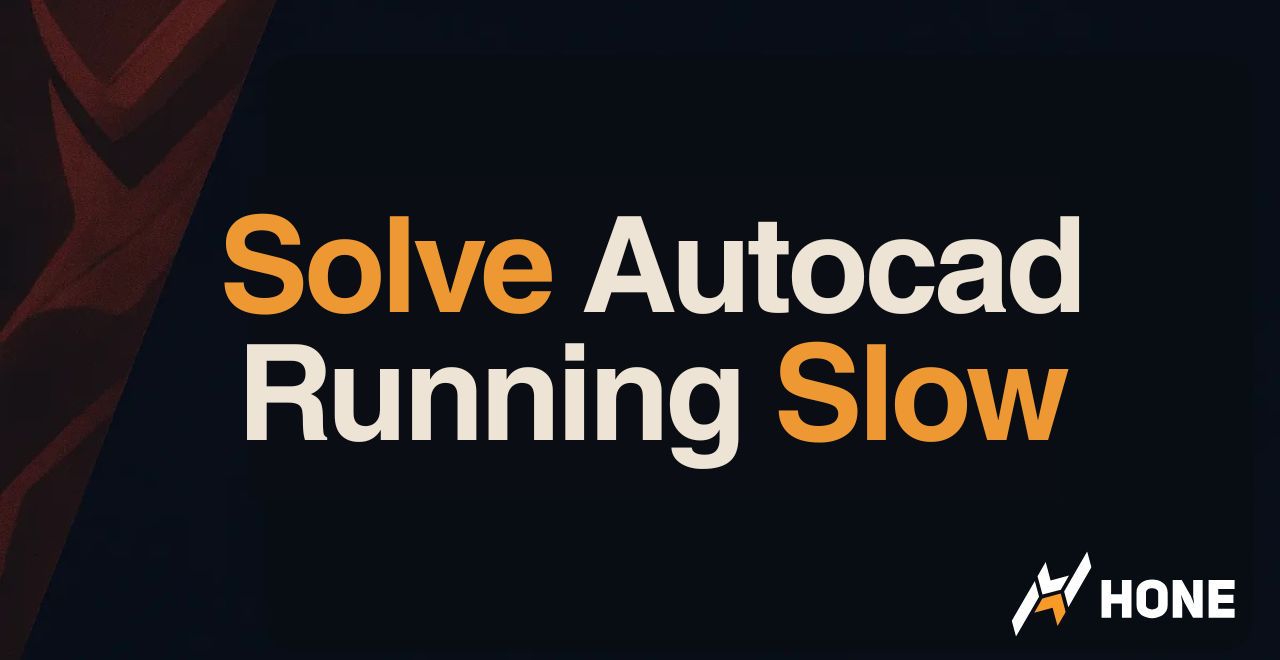

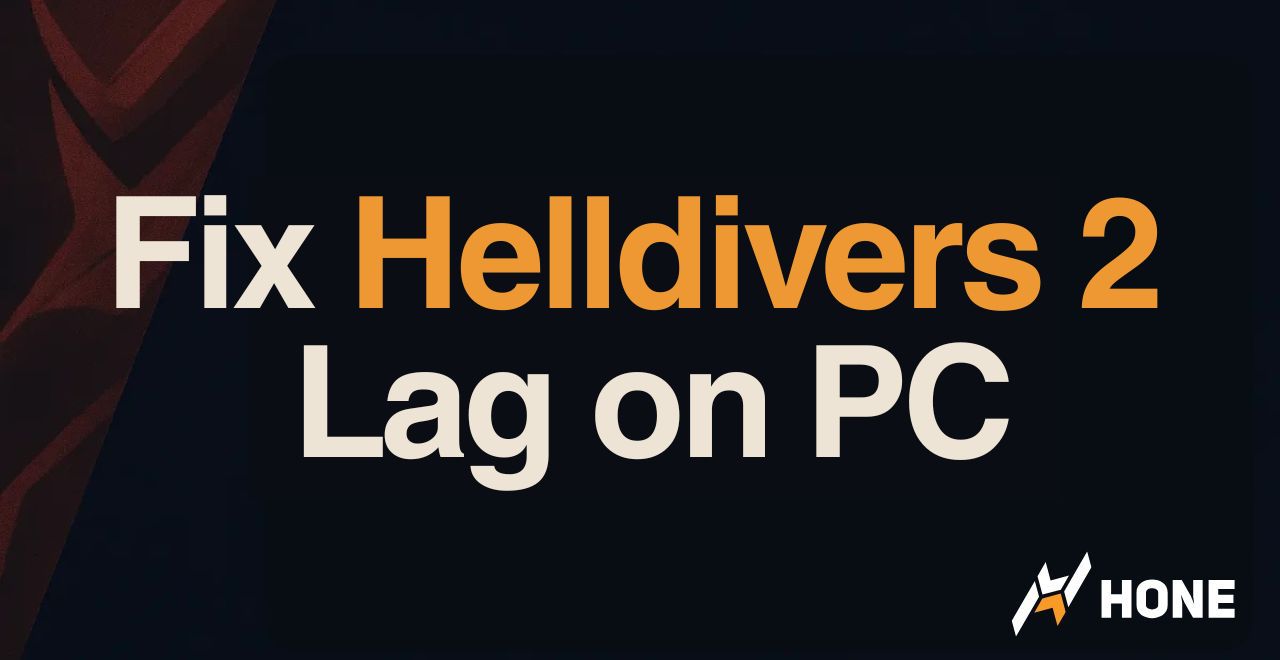
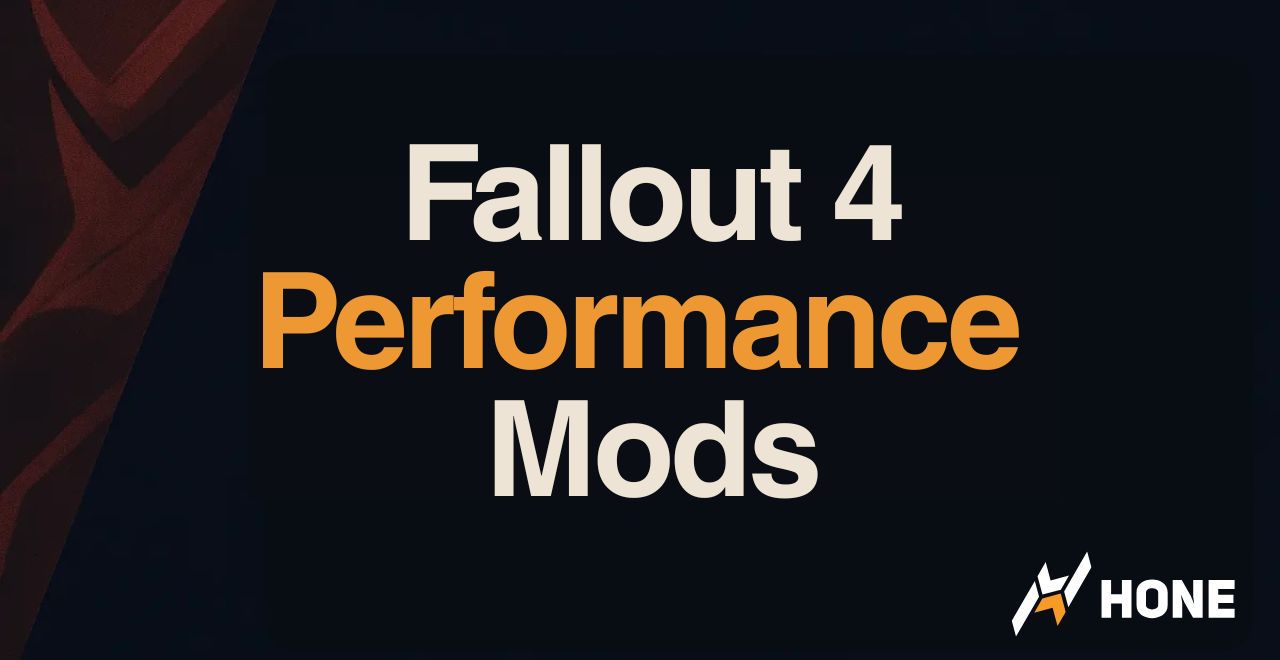
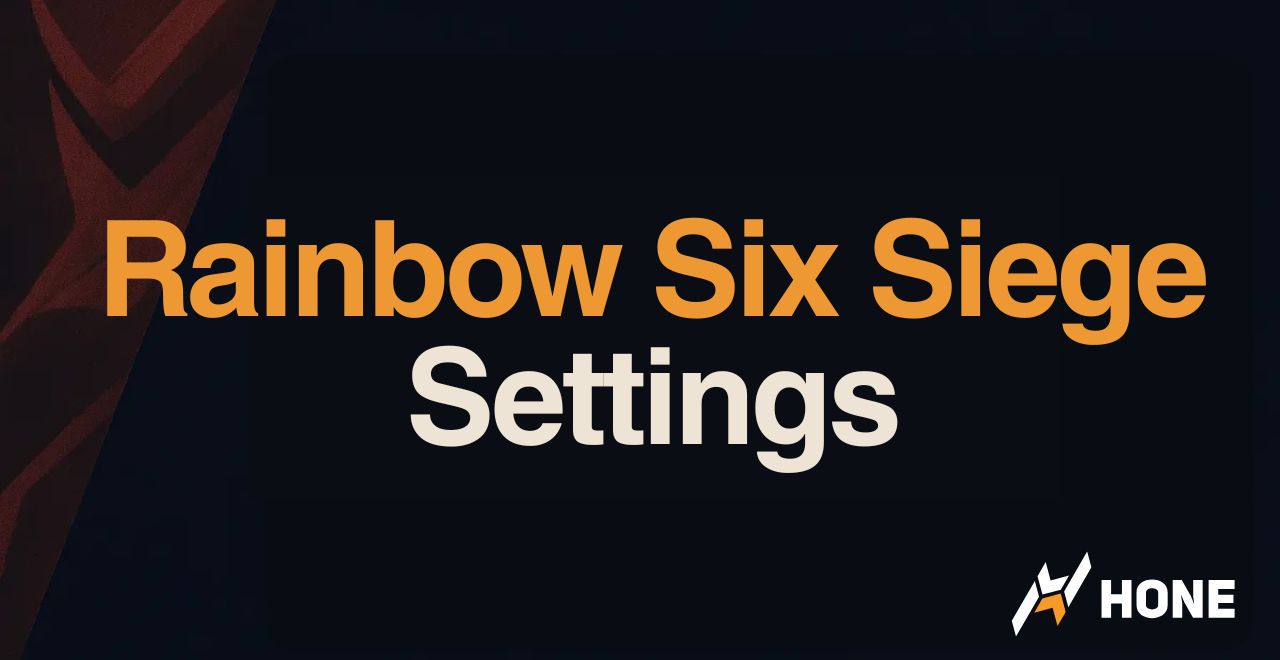
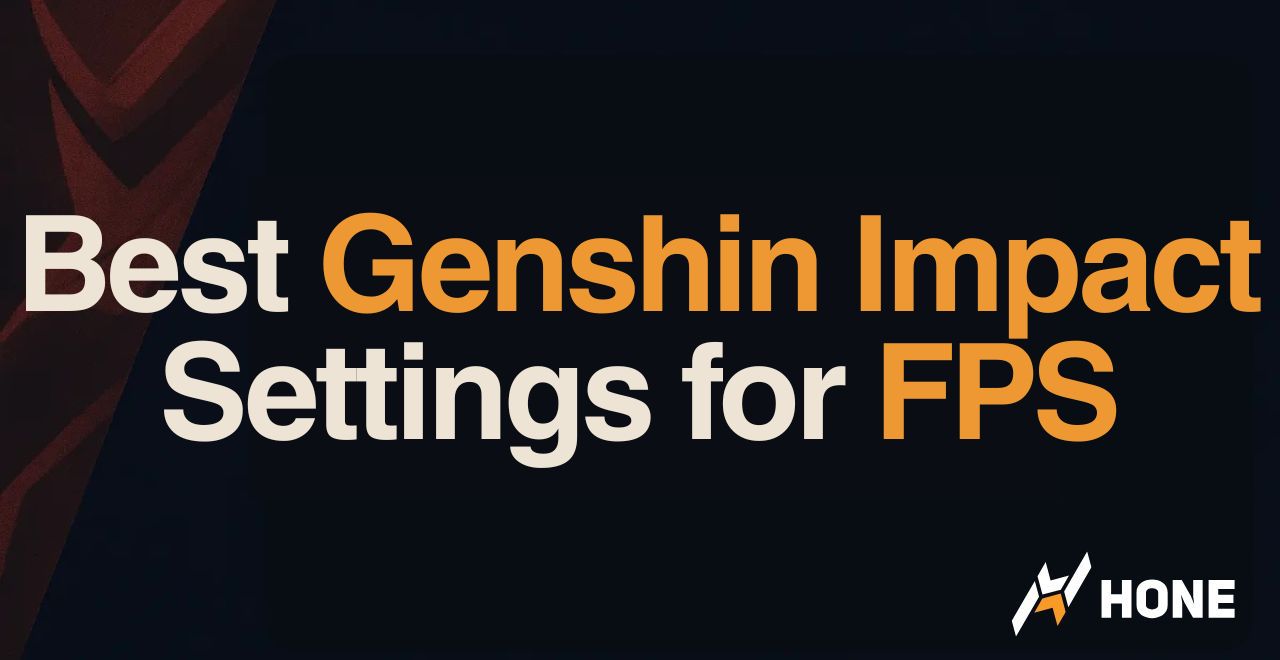
 Discord
Discord
 Instagram
Instagram
 Youtube
Youtube
 TikTok
TikTok