Your Discord call cuts out mid-sentence. The app freezes when switching channels. Your game drops to 30 FPS the moment someone starts streaming. Sound familiar? Discord lag is the digital equivalent of trying to have a conversation underwater.
Here’s what most guides miss: Discord lag isn’t one problem, it’s five different issues masquerading as one. Voice latency, UI stuttering, in-game performance drops, streaming lag, and network issues all feel like “Discord lag” but require completely different fixes – and it’s NOT overclocking.
Robotic sounds
Cutting out
Frozen interface
Typing lag
Alt-tab freezing
Input lag
Poor quality
Dropped frames
Packet loss
Disconnections
Step 1: Quick Discord Diagnostics (Know Your Enemy)

Before changing any settings, you need to identify which type of lag you’re experiencing. Different problems require different solutions, and using the wrong fix can make things worse.
Discord Lag Diagnostic Flowchart
Answer these questions to identify your specific issue
How Discord Performance Works
These three settings cause 80% of all Discord performance issues. They’re interconnected, so changing one without the others often fails. Think of them as Discord’s “GPU reset” – they all affect how Discord uses your graphics card.
- Settings > Advanced
- Toggle OFF “Hardware Acceleration”
- Discord will restart automatically
- Settings > Activity Settings > Game Overlay
- Toggle OFF “Enable in-game overlay”
- Or disable per-game using monitor icons
- Fully close Discord (check system tray)
- Win+R > %appdata%\discord
- Delete: Cache, Code Cache, GPUCache
- Also check %localappdata%\discord
Voice & Video Optimization
Voice issues are Discord’s most frustrating problems. These settings directly control latency, quality, and stability of your calls. One wrong setting here can add 5000ms of lag.
Critical Voice & Video Settings
| Setting | Location | Recommendation | Why It Matters |
|---|---|---|---|
| Quality of Service | Voice & Video > Advanced | OFF | Causes 5000ms ping spikes on many routers. The #1 cause of voice lag. |
| Voice Server Region | Channel Settings or Call UI | Manual Selection | Auto-selection often picks wrong region. Manual selection can cut ping by 100ms+ |
| Audio Subsystem | Voice & Video | Legacy (if issues) | Standard subsystem conflicts with some audio drivers. Legacy is more compatible. |
| Noise Suppression | Voice & Video | Standard | Krisp AI uses significant CPU. Standard noise gate is lighter. |
| Echo Cancellation | Voice & Video | ON (unless headset) | Essential for speakers, but adds processing delay with headsets. |
| Automatic Gain Control | Voice & Video | OFF (if possible) | Can cause volume pumping and add processing latency. |
| OpenH264 Codec | Voice & Video | ON | Hardware-accelerated video decoding. Disable only if stream issues. |
| AV1 Codec | Voice & Video | ON (RTX 40 series) | Better quality at lower bandwidth. Only for newest GPUs. |
Making Discord Snappy Again
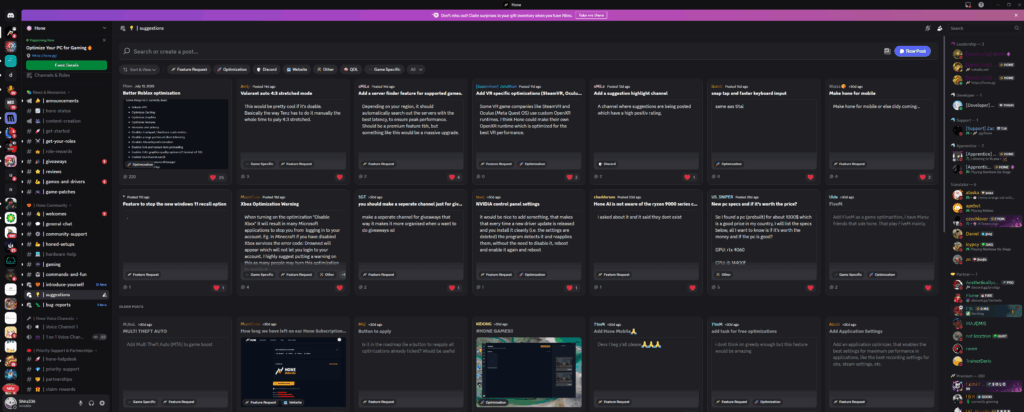
Discord’s modern UI is beautiful but heavy. These “accessibility” settings are actually a hidden performance mode that can make the app feel twice as fast on older systems.
UI Performance Impact
- Settings > Accessibility
- Toggle ON “Enable Reduced Motion”
- Instantly disables all animations
- Settings > Text & Images
- Disable “Automatically play GIFs”
- Disable “Play animated emoji”
- Set Stickers to “Animate on interaction”
System-Level Fixes
Discord can only perform as well as your system allows. These Windows settings and maintenance tasks create the stable foundation Discord needs to run smoothly.
- Graphics: NVIDIA/AMD/Intel official sites
- Audio: Motherboard manufacturer site
- Network: Device Manager > Update Driver
- Control Panel > Power Options
- Select “High Performance”
- Or create “Ultimate Performance” plan
- Uninstall Discord normally
- Delete %appdata%\discord folder
- Delete %localappdata%\discord folder
- Restart PC
- Download fresh installer from discord.com
Discord Build Selection
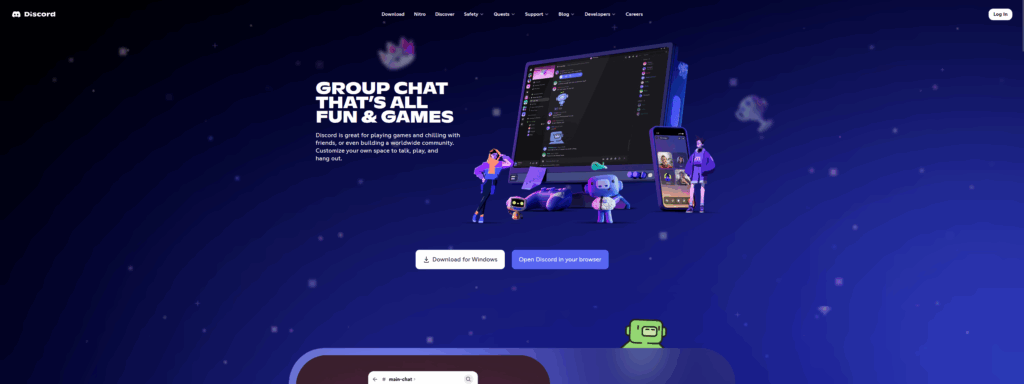
Discord maintains three versions: Stable, PTB (Public Test Build), and Canary. When Stable has issues, switching builds can be a lifesaver.
Discord Build Comparison
| Build | Stability | Updates | Best For | Download |
|---|---|---|---|---|
| Stable | Highest | Monthly | Most users | discord.com |
| PTB | Medium | Weekly | Early bug fixes | discord.com/download |
| Canary | Low | Daily | Testing fixes | discord.com/download |
Troubleshooting Checklist
Follow this order for maximum efficiency. Each tier builds on the previous one, from quick fixes to nuclear options.
Complete Discord Lag Fix Checklist
| Priority | Action | Impact | Time |
|---|---|---|---|
| Tier 1: Quick Checks (Do First) | |||
| 1 | Check discordstatus.com | Identifies server issues | 30 seconds |
| 2 | Close heavy background apps | Frees resources | 1 minute |
| 3 | Restart router/modem | Fixes network issues | 3 minutes |
| Tier 2: The Three Pillars | |||
| 4 | Disable Hardware Acceleration | Major FPS improvement | 1 minute |
| 5 | Disable In-Game Overlay | Fixes game conflicts | 30 seconds |
| 6 | Clear all Discord caches | Fixes corruption | 2 minutes |
| Tier 3: Voice & Network | |||
| 7 | Disable QoS High Packet Priority | Fixes voice lag | 30 seconds |
| 8 | Set manual server region | Reduces ping | 1 minute |
| 9 | Switch audio subsystem to Legacy | Fixes audio issues | 30 seconds |
| Tier 4: UI Performance | |||
| 10 | Enable Reduced Motion | Faster UI response | 30 seconds |
| 11 | Disable auto-playing media | Reduces CPU load | 1 minute |
| Tier 5: System & Nuclear Options | |||
| 12 | Update all drivers | System stability | 10 minutes |
| 13 | Set Windows High Performance | Prevents throttling | 1 minute |
| 14 | Clean reinstall Discord | Fresh start | 5 minutes |
| 15 | Try PTB/Canary build | Access to fixes | 5 minutes |
Platform-Specific Solutions
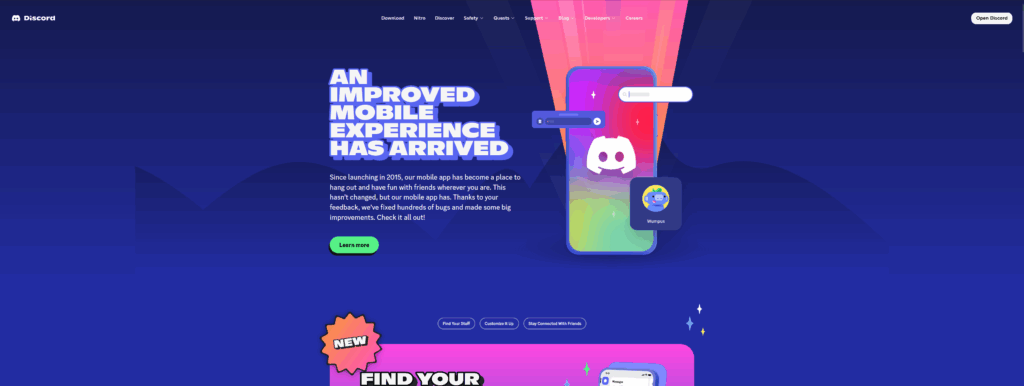
Mobile Discord has different optimization options than desktop. Here’s how to fix lag on each platform.
- Settings > Apps > Discord > Storage > Clear Cache
- Enable Developer Mode for cache button
- Disable battery optimization for Discord
- Use mobile data instead of weak Wi-Fi
- Settings > General > iPhone Storage > Discord
- Choose “Offload App” to clear cache
- Or enable Developer Mode for cache clear
- Disable Low Power Mode during calls
The Bottom Line
Discord lag isn’t one problem with one solution. It’s a complex interaction between the app, your system, and your network. The key is understanding that many of Discord’s “helpful” features like Hardware Acceleration and QoS actually cause more problems than they solve.
If you’ve tried everything and still have issues, the problem might be your specific server or channel. Some servers run heavy bots or have poor configurations that affect everyone. Testing in a small private server can confirm if the issue is server-specific.
Frequently Asked Questions
Why does Discord make my game lag?
Discord competes with your game for GPU resources when Hardware Acceleration is enabled. The in-game overlay also injects itself into your game’s rendering process, breaking technologies like G-Sync/FreeSync. Disable both Hardware Acceleration (Settings > Advanced) and the overlay (Settings > Game Overlay) for instant FPS improvement.
What does clearing Discord cache do?
Clearing cache removes temporary files that can become corrupted and cause UI freezing, failed image loading, and general sluggishness. It’s completely safe – it only deletes temporary data, not your messages or account info. Clear the Cache, Code Cache, and GPUCache folders in %appdata%\discord.
Why is Discord voice laggy and robotic?
The most common cause is the “Enable Quality of Service High Packet Priority” setting. Many routers misinterpret this, causing 5000ms lag spikes. Disable it in Settings > Voice & Video > Advanced. Also check your server region – automatic selection often picks the wrong location.
Should Hardware Acceleration be on or off Discord?
For gaming: OFF. Hardware Acceleration makes Discord use your GPU, which is already busy with your game. For non-gaming use on weak CPUs: ON. The setting is in Settings > Advanced. If you experience screen flickering or crashes, always turn it off regardless of use case.
How do I stop Discord from freezing?
First, clear all caches (%appdata%\discord). Then disable Hardware Acceleration and enable Reduced Motion (Settings > Accessibility). If freezing persists, perform a clean reinstall: uninstall Discord, delete both %appdata%\discord and %localappdata%\discord folders, restart, then reinstall.
Why is Discord using so much CPU?
Auto-playing GIFs, animated emoji, and UI animations constantly use CPU. Disable them in Settings > Text & Images and enable Reduced Motion in Settings > Accessibility. Krisp noise suppression is also CPU-intensive – switch to Standard noise suppression in Voice & Video settings.
Does Discord overlay cause FPS drops?
Yes, significantly. The overlay can drop FPS by 20-40 and breaks G-Sync/FreeSync in borderless windowed mode. The 2024 overlay update made this worse by using a topmost window approach. Disable it globally in Settings > Game Overlay or per-game using the monitor icons.
What’s the best Discord voice server region?
The closest one to your physical location. Automatic selection often fails, especially in group calls. Manually set it by right-clicking the voice channel > Edit Channel > Region Override. For international groups, pick a region in the geographic middle of all participants.
Should I use Discord PTB or Canary for better performance?
PTB (Public Test Build) often has fixes before Stable release. If Stable recently broke something, PTB might already have the fix. Canary is too unstable for daily use. You can install both Stable and PTB simultaneously as a backup strategy.
How do I fix Discord lag on mobile?
Android: Clear cache in Settings > Apps > Discord > Storage. Disable battery optimization for Discord. iOS: Offload the app in Settings > General > iPhone Storage > Discord. Both platforms: Use mobile data instead of weak Wi-Fi, and disable Low Power Mode during calls.
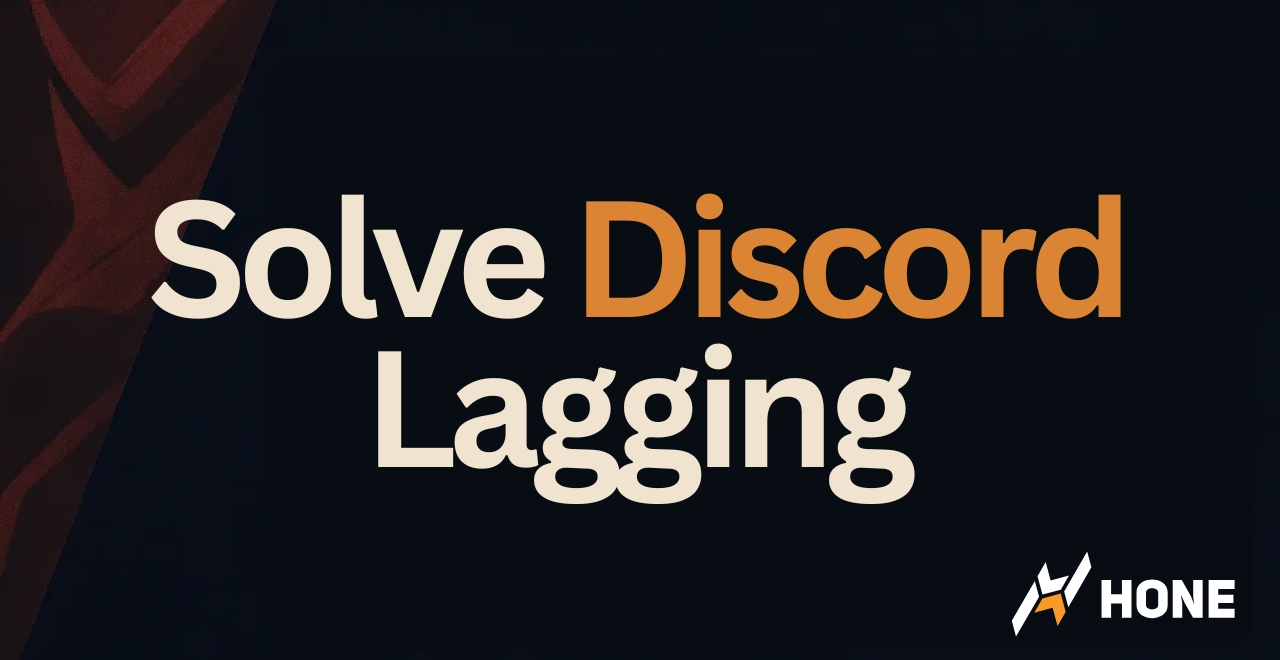

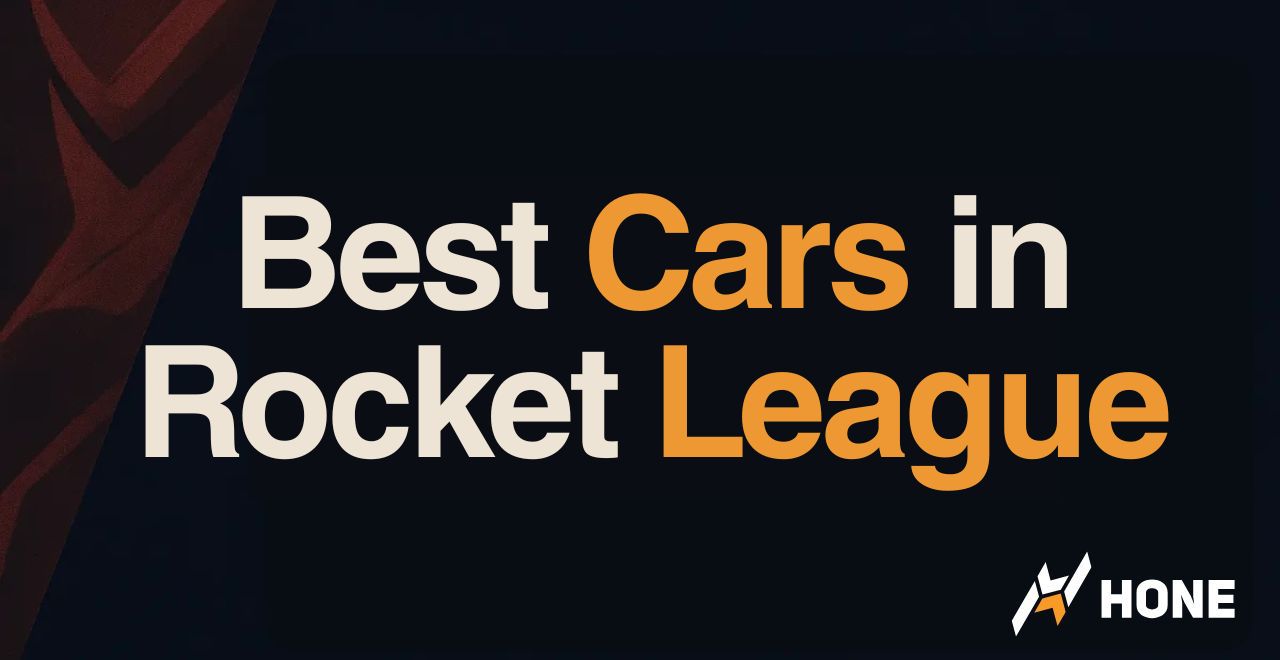
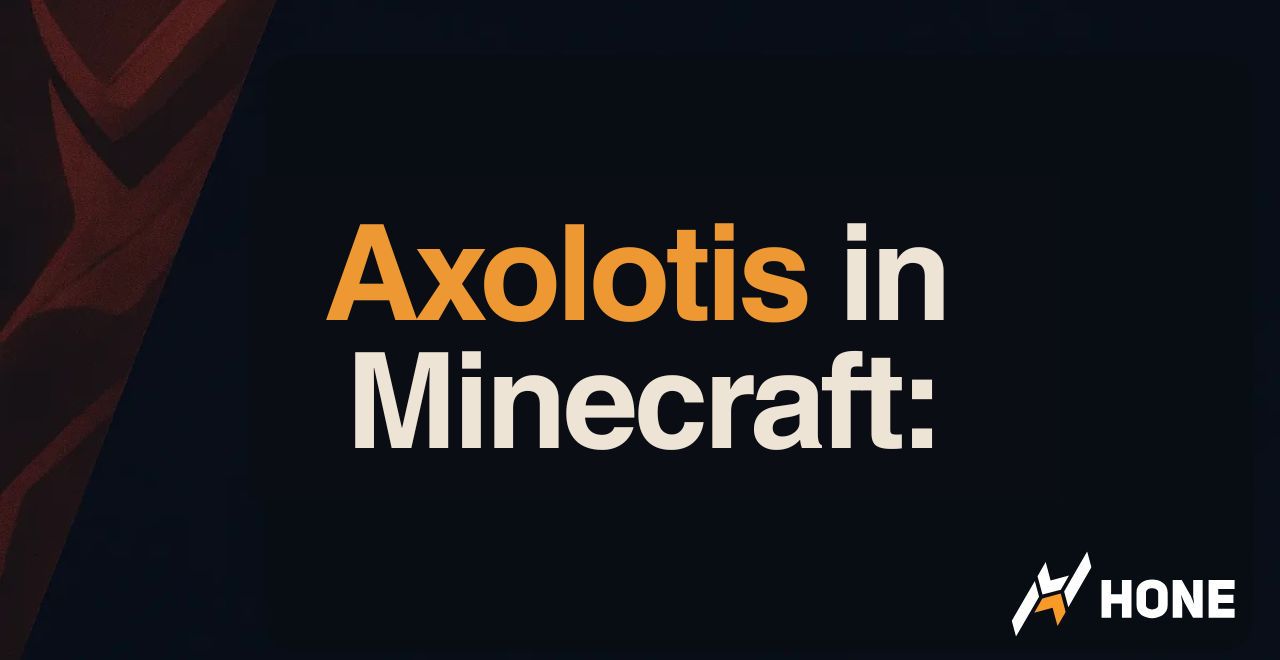


 Discord
Discord
 Instagram
Instagram
 Youtube
Youtube
 TikTok
TikTok