Escape from Tarkov runs like a slideshow on your high-end PC? You’re not alone. This notoriously demanding game brings even RTX 4090 systems to their knees, but the real problem isn’t what most players think it is.
Tarkov is CPU-bound, not GPU-bound. That expensive graphics card upgrade won’t fix your stuttering on Streets. This guide reveals the exact hardware choices and settings that actually matter, based on extensive testing and the latest PC optimizations that can double your FPS.
Why Tarkov Destroys Your FPS (The Unity Problem)
Escape from Tarkov isn’t your typical shooter. Built on Unity engine, it processes an overwhelming amount of real-time calculations that most games don’t even attempt: individual bullet physics, complex AI behaviors for dozens of Scavs, realistic ballistics with penetration values, and intricate health systems tracking individual limb damage.
This complexity creates a unique performance profile where your CPU, not your GPU, determines your maximum FPS. Understanding this is crucial because it means that RTX 4090 won’t help if you’re running an older processor. The game simply can’t feed frames to your GPU fast enough.
Real System Requirements for Tarkov in 2025
After extensive testing and community feedback, here’s what you actually need to run Tarkov smoothly. These requirements reflect the game’s current state with maps like Streets and Lighthouse that push systems to their limits.
Realistic System Requirements
| Component | Budget (60 FPS) | Recommended (100+ FPS) | No Compromise (144+ FPS) |
|---|---|---|---|
| CPU | Ryzen 5 5600X / i5-10600K | Ryzen 7 5700X3D / 7800X3D | Ryzen 9 7800X3D / 9800X3D |
| RAM | 16GB DDR4 3200MHz | 32GB DDR4 3600MHz | 32GB DDR5 6000MHz CL30 |
| GPU | GTX 1660 Ti / RX 6600 | RTX 3060 12GB / RX 6600 XT | RTX 4070 Ti / RX 7900 XT |
| VRAM | 6GB Minimum | 8-12GB | 12GB+ for High Textures |
| Storage | SSD MANDATORY – No Exceptions | ||
The X3D Revolution: Why CPU Cache Matters More Than Speed
Here’s the game-changing discovery that transformed Tarkov optimization: L3 cache size matters more than clock speed. AMD’s X3D processors with their massive 96MB+ of L3 cache deliver performance gains that seem impossible on paper.
CPU Tier List for Escape from Tarkov
The absolute best. 150+ FPS on Streets, smooth everywhere. The 9800X3D is the undisputed king.
Excellent performance. The 7800X3D is the sweet spot for pure gaming. 5800X3D/5700X3D are amazing AM4 upgrades.
Good but not optimal. High clocks help, but small L3 cache limits performance vs X3D chips.
Entry level for modern Tarkov. Playable but will struggle on Streets and during intense firefights.
Best Graphics Settings for Maximum FPS
These settings are tested and proven to deliver the best balance of visibility and performance. Screenshots don’t matter if you’re dead because you couldn’t track targets at 40 FPS.
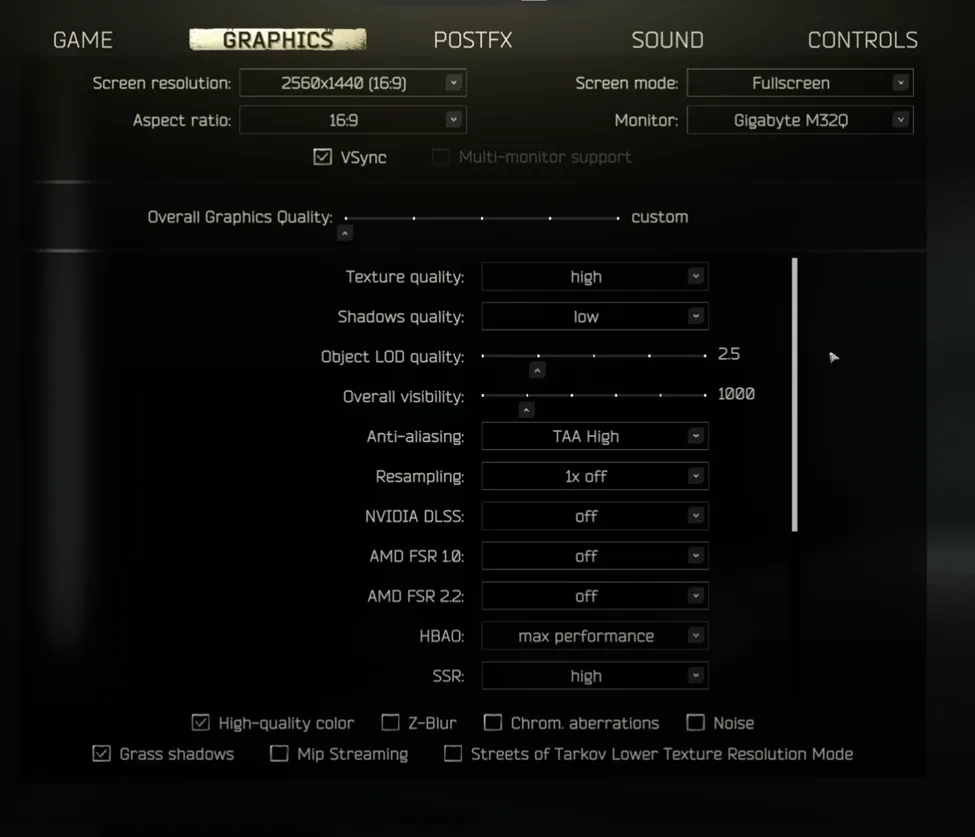
Critical Performance Settings
Turn These OFF for Free FPS
Complete Settings Breakdown
| Setting | Performance Impact | Recommended Value | Why This Matters |
|---|---|---|---|
| Texture Quality |
VRAM Limited
|
Medium/High | Use High if you have 8GB+ VRAM, Medium for 6GB |
| Shadows Quality |
Very High
|
Low | Massive FPS gain, improves enemy visibility |
| Object LOD Quality |
High
|
2.0 – 2.5 | 2.5 is the community sweet spot |
| Overall Visibility |
Very High
|
1000-1500 | 1000 for CQB players, 1500 for snipers |
| NVIDIA DLSS |
+20-40%
|
Quality (if needed) | Can cause ghosting, only use if GPU-limited |
| NVIDIA Reflex |
Latency
|
On + Boost | Essential for competitive play |
| Anisotropic Filtering |
Minimal
|
Per Texture | Free visual improvement |
Three Proven Methods to Boost Your Tarkov FPS
Beyond in-game settings, these system-level optimizations provide substantial performance improvements. Each method targets a different bottleneck in Tarkov’s complex performance chain.

Enable XMP/EXPO in BIOS
Your RAM is running at 2133MHz by default, wasting performance. Enable XMP (Intel) or EXPO (AMD) to run at rated speeds. This single change can boost FPS by 5-10% in CPU-bound scenarios.
NVIDIA/AMD Control Panel
Set Power Management to “Prefer Maximum Performance” and Low Latency Mode to “Ultra”. For AMD, enable Anti-Lag. These prevent GPU downclocking and reduce input delay significantly.
Windows Optimizations
Use High Performance power plan, and ensure Game Mode is enabled. Close all background apps, especially browsers and Discord.
The RAM Upgrade That Eliminates Stuttering
Streets of Tarkov changed everything. This massive urban map regularly uses over 20GB of RAM during raids. When your system runs out of physical RAM, it starts using your SSD as “virtual memory” (page file), causing the game-breaking stutters that plague 16GB systems.
RAM Requirements by Map
| Map | Typical RAM Usage | 16GB System Status | 32GB System Status |
|---|---|---|---|
| Factory | 8-10GB | ✅ Smooth | ✅ Perfect |
| Customs | 12-14GB | ✅ Playable | ✅ Perfect |
| Woods | 14-16GB | ⚠️ Occasional Stutters | ✅ Perfect |
| Shoreline | 16-18GB | ⚠️ Frequent Stutters | ✅ Perfect |
| Lighthouse | 18-22GB | ❌ Severe Stutters | ✅ Smooth |
| Streets | 20-26GB | ❌ Unplayable | ✅ Playable |
DDR5: 6000MHz CL30 is the sweet spot for AM5 systems. Going higher offers diminishing returns.
Always enable XMP/EXPO in BIOS – leaving RAM at default 2133MHz is leaving decent performance on the table.
Quick PostFX Settings for Better Visibility
PostFX settings don’t impact FPS but dramatically improve enemy visibility. These adjustments make targets stand out against backgrounds, giving you a competitive edge in firefights.
Recommended PostFX Values
Complete Performance Optimization Checklist
Follow this checklist in order to maximize your Tarkov performance. Each step builds on the previous ones for cumulative gains.
Ultimate Optimization Checklist
| Step | Action | Expected Impact | Priority |
|---|---|---|---|
| 1 | Install game on SSD | Eliminates major stutters | Critical |
| 2 | Enable XMP/EXPO in BIOS | +15-25% FPS | Critical |
| 3 | Apply recommended graphics settings | +40-60% FPS | Critical |
| 4 | Configure GPU control panel | Better frame times | High |
| 5 | Windows Power Plan to High Performance | Consistent performance | High |
| 6 | Disable fullscreen optimizations | Reduced input lag | Medium |
| 7 | Clear BSG launcher cache | Fix random stutters | Medium |
| 8 | Update GPU drivers | Bug fixes, optimizations | Medium |
| 9 | Close all background apps | Free CPU resources | High |
| 10 | Consider hardware upgrades | Depends on bottleneck | Variable |
The Bottom Line
Escape from Tarkov’s performance challenges stem from its CPU-heavy Unity engine and complex gameplay systems. The key to smooth gameplay isn’t throwing money at a new GPU – it’s understanding that CPU performance, specifically L3 cache size, determines your maximum FPS potential.
Start with the settings optimizations for immediate gains, ensure your RAM is running at rated speeds, and if you’re still struggling, consider upgrading to an X3D processor for transformative performance improvements. Remember: 32GB of RAM is the new standard for stutter-free raids on modern maps.
With proper optimization, even mid-range systems can achieve 100+ FPS consistently. The difference between struggling at 40 FPS and smoothly tracking targets at 120+ FPS is often just a few settings changes and system tweaks away.
Frequently Asked Questions
Why is Tarkov so CPU intensive?
Tarkov’s Unity engine processes complex real-time calculations including individual bullet physics, AI behavior for dozens of Scavs, ballistics with penetration values, and detailed health systems. These calculations overwhelm the CPU, making it the primary bottleneck rather than the GPU.
Do I really need 32GB RAM for Tarkov?
For modern maps like Streets and Lighthouse, yes. These maps regularly use 20-26GB of RAM. With only 16GB, your system resorts to using the page file (virtual memory on your SSD), causing severe stuttering. 32GB eliminates this problem entirely.
Why are AMD X3D CPUs so good for Tarkov?
X3D processors have massive L3 cache (96MB+) that stores more game data on-chip. This reduces trips to slower system RAM, eliminating the data bottlenecks that plague Tarkov. Players report 80-100% FPS improvements when upgrading from standard CPUs to X3D variants.
Will upgrading my GPU improve Tarkov performance?
Only if you’re currently GPU-bottlenecked, which is rare in Tarkov. If your GPU usage is below 90% while playing, upgrading won’t help. The CPU prepares frames for the GPU – if your CPU can only prepare 80 FPS, even an RTX 4090 can’t display more than 80 FPS.
What’s the best single setting to improve FPS?
Shadows Quality to Low provides the biggest individual FPS boost (15-20 FPS) while actually improving gameplay by making enemies more visible. After that, reducing Overall Visibility from 3000 to 1000-1500 can gain another 20-30 FPS.
Should I use DLSS or FSR in Tarkov?
Only if you’re GPU-limited (playing at 1440p+ or using high texture settings). DLSS/FSR can cause ghosting and blur that hurts target acquisition. If you must use them, stick to Quality mode only. They won’t help if you’re CPU-bottlenecked.
Can I play Tarkov on a laptop?
Yes, but ensure it meets recommended specs and has adequate cooling. Use High Performance power mode while plugged in, elevate the laptop for airflow, and consider undervolting to manage thermals. Expect to use lower settings than desktop equivalents due to power limits.
Why does Streets run so much worse than other maps?
Streets is significantly larger and more complex than other maps, with dense urban environments, more AI Scavs, and detailed interiors. It regularly uses 20-26GB of RAM and pushes even high-end CPUs to their limits. Many players avoid it without 32GB RAM and an X3D processor.
Is Tarkov optimized poorly?
Tarkov prioritizes simulation complexity over performance. The game calculates individual bullet physics, realistic ballistics, complex AI, and detailed damage models that most games don’t attempt. It’s not poorly optimized – it’s doing exponentially more calculations than typical shooters.
Will clearing cache really help performance?
Yes, Tarkov accumulates temporary files that can degrade performance over time. Clearing cache through the BSG launcher every few weeks can resolve random stutters and improve loading times. It’s simple maintenance that takes 30 seconds but can make a noticeable difference.





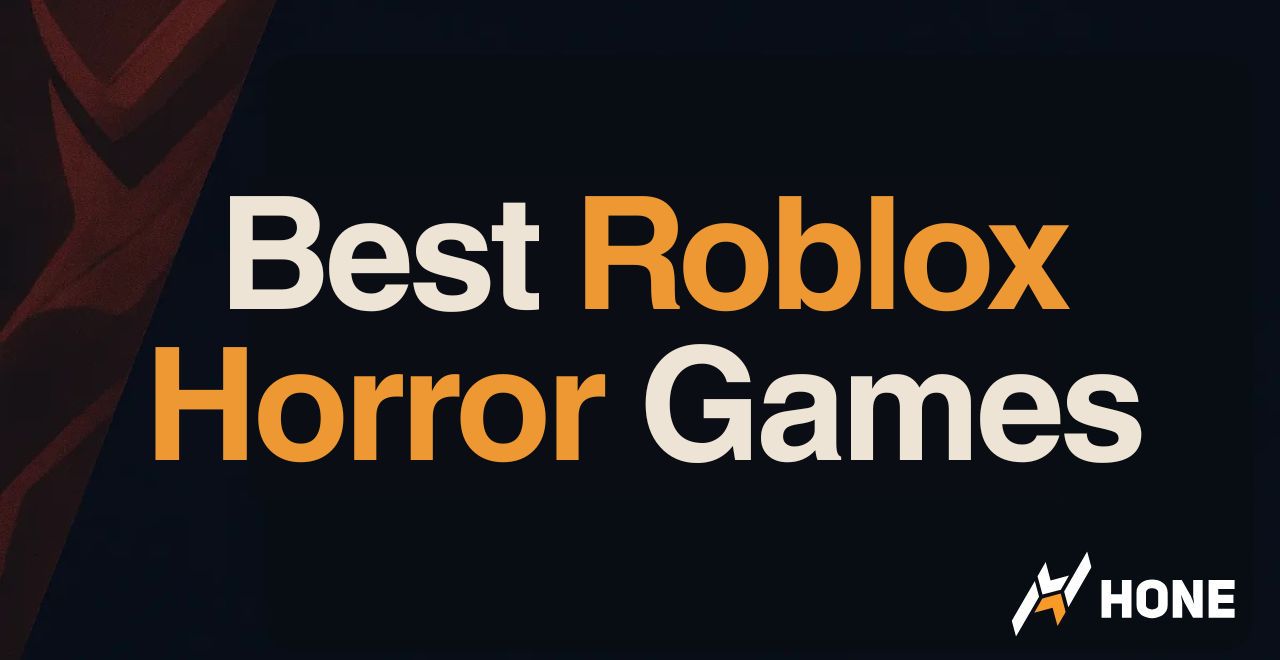
 Discord
Discord
 Instagram
Instagram
 Youtube
Youtube
 TikTok
TikTok