That moment when your perfectly lined-up shotgun blast doesn’t register? Or when you’re building cover and suddenly teleport three tiles backward? Yeah, we’re talking about lag; Fortnite’s most rage-inducing feature that isn’t actually a feature.
But here’s the thing: “lag” isn’t just one problem. It’s at least five different technical nightmares wearing a trench coat, and each one needs a completely different solution. This guide breaks down exactly what’s breaking your game, with real fixes that actually work; not just “restart your router” nonsense.
The 60-Second Fortnite Lag Diagnosis Test
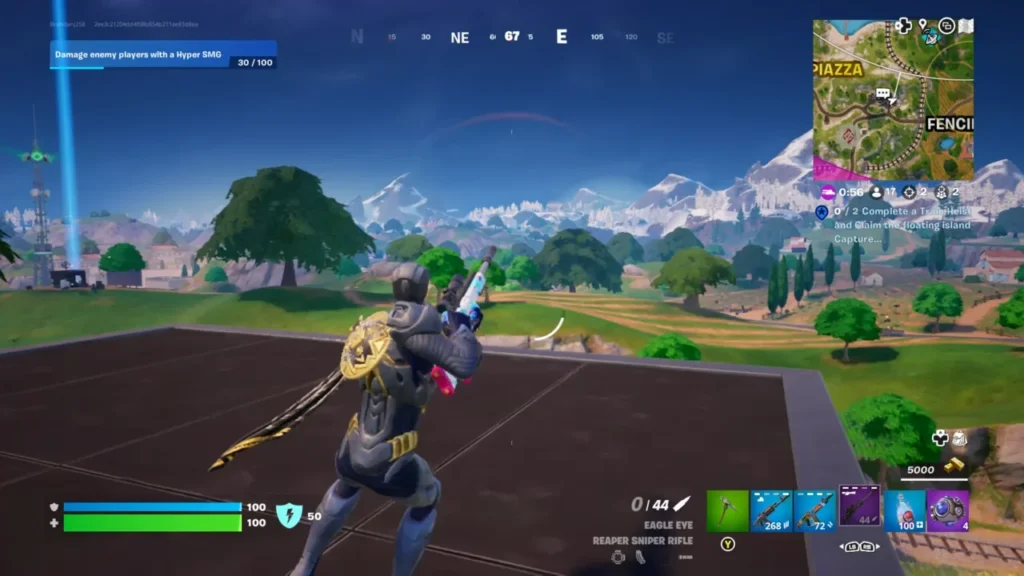
Before we fix anything, let’s figure out which type of lag is ruining your game. This quick test will tell you exactly where to focus your efforts.
Step 1: Turn on Fortnite’s Net Debug Stats (Settings → UI → Net Debug Stats → On)
Step 2: Join a Creative match and answer these questions:
- Is your ping above 50ms? → Network lag (skip to Network section)
- Any packet loss showing (even 1%)? → Critical network issue (immediate fix needed)
- FPS below 60 in Creative hub? → Hardware/settings issue (skip to FPS section)
- Everything looks fine but still feels bad? → Input lag or server issues (keep reading)
Pro tip: If your ping is under 30ms and FPS is above 144 but the game still feels terrible, you’re probably experiencing the infamous “Fortnite server lag” that affects everyone in the lobby.
The Horsemen of Fortnite Lag (And How to Spot Them)
Not all lag is created equal. Each type has specific symptoms, and mixing up your diagnosis means wasting time on fixes that won’t help.
Why Fortnite Has So Many Lag Types
Unlike traditional shooters, Fortnite runs three massive systems simultaneously: a 100-player Battle Royale, a real-time building/destruction physics engine (Chaos), and now Unreal Engine 5’s cutting-edge rendering tech. Each system can bottleneck independently.
The math: Your game processes 100 players × 30 server updates/second × building physics × Nanite geometry = computational nightmare. One weak link in this chain and you get lag.
Network Lag
Network lag is what most people think of when Fortnite feels unplayable. But here’s the kicker: your “300 Mbps” internet speed means almost nothing for gaming. Let’s fix what actually matters.
| Network Issue | How to Test | Fix Difficulty | Solution |
|---|---|---|---|
| High Ping (50ms+) | Check Net Debug Stats in-game | MEDIUM | Switch servers, use ethernet, check ISP routing |
| Packet Loss (Any %) | Net Debug Stats shows red numbers | CRITICAL | Replace cables, update router firmware, call ISP |
| Jitter (Unstable ping) | Ping jumps 20ms+ constantly | HIGH | QoS settings, close streaming apps, ethernet cable |
| WiFi Interference | Lag spikes near microwave use | LOW | 5GHz band, ethernet, powerline adapters |
| ISP Throttling | Worse during peak hours only | HIGH | VPN test, contact ISP, switch providers |
The Packet Loss Truth Bomb
Even 1% packet loss is catastrophic in Fortnite. Why? The game uses UDP protocol for speed, meaning lost packets aren’t automatically resent. That 1% could be the packet containing your shotgun blast or the enemy’s position update.
Real talk: If you have any packet loss, stop everything else and fix this first. No amount of other optimizations will help if your data is literally disappearing.
Run this in Command Prompt to test your route to Fortnite servers:
ping -n 50 ping-nae.ds.on.epicgames.com
tracert ping-nae.ds.on.epicgames.com
Replace “nae” with your region: EU, NAW, BR, ME, ASIA, OCE
What to look for:
- Average ping should match in-game (±5ms)
- Zero packet loss in ping test
- No huge jumps (50ms+) between tracert hops
If hop 2 or 3 shows high ping, it’s your home network. If it’s hop 8+, it’s your ISP.
FPS Lag
FPS lag makes Fortnite feel like a PowerPoint presentation. The worst part? Most players don’t realize their “144 FPS” is actually bouncing between 60-144, causing massive input inconsistency.
Your average FPS is meaningless. What matters is your 1% low; the worst frames that happen during fights. If your average is 144 but your 1% low is 45, your input delay will fluctuate, thus making your game and movements feel horrible.
How to check: Use CapFrameX or MSI Afterburner to monitor 1% and 0.1% lows. If they’re below 60% of your average, you have a serious consistency problem.
| Hardware Bottleneck | Symptoms | Quick Fix | Long-term Solution |
|---|---|---|---|
| CPU Limited | Low GPU usage (<90%), Core 0 at 100% | Try lowering the view distance | Upgrade CPU (focus on single-thread performance) |
| GPU Limited | GPU at 99%, all CPU cores under 80% | Lower resolution, use DLSS/TSR | GPU upgrade or Performance Mode |
| RAM Speed | Stutters in Tilted, slow texture loading | Enable XMP/DOCP in BIOS | 3600MHz CL16 minimum for competitive |
| VRAM Overflow | Textures downgrade mid-game | Texture quality to Low/Medium | GPU with 8GB+ VRAM |
| Storage Speed | Hitches when rotating, texture pop-in | Defrag HDD, clear shader cache | NVMe SSD (mandatory for Chapter 5) |
Why Fortnite Murders CPUs
Fortnite’s building system is the culprit. Every structure is a physics object that needs collision detection, structural integrity calculations, and network synchronization. In a stacked endgame with 30+ players building, your CPU is calculating thousands of physics interactions per second.
The bottleneck: Unreal Engine’s GameThread can only use one CPU core for main game logic. Doesn’t matter if you have 16 cores; if that one core maxes out, you lag.
Server Lag
Sometimes it’s not your fault. Server lag affects everyone in the match simultaneously and there’s absolutely nothing you can do except wait for Epic to fix it. Here’s how to identify when you’re wasting your time troubleshooting.
The 30Hz Server Tick Rate Problem
Fortnite servers update only 30 times per second (30Hz). Compare this to CS2 at 128Hz or Valorant at 128Hz. This means there’s a built-in 33.3ms delay between server updates, regardless of your ping.
Why so low? Processing 100 players with building/destruction physics at 60Hz+ would literally melt servers. It’s a compromise Epic made for Battle Royale scale.
The result: “Peeker’s advantage” is massive in Fortnite. The person pushing always sees you first because of this tick rate limitation combined with lag compensation.
Check these before wasting hours on your setup:
- status.epicgames.com – Official server status
- @FortniteStatus on Twitter – Real-time updates
- DownDetector – Community reports spike during outages
If any show issues, grab a snack and wait. No amount of router resets will fix Epic’s server fires.
The Unreal Engine 5 Tax

Chapter 4 brought Unreal Engine 5 and with it, a massive performance hit. Nanite, Lumen, and Virtual Shadow Maps look incredible but absolutely demolish framerates. Here’s the real cost of next-gen graphics.
| UE5 Feature | Performance Cost | Visual Benefit | Competitive Verdict |
|---|---|---|---|
| Nanite Geometry | -20% to -40% FPS | Film-quality rock detail | Always OFF for comp |
| Lumen Global Illumination | -50% FPS on Epic | Realistic lighting | OFF unless you hate frames |
| Virtual Shadow Maps | -15% to -30% FPS | Soft shadow edges | OFF (regular shadows already tank FPS) |
| TSR Upscaling | +30% to +50% FPS | Slight blur/ghosting | USE IT (necessary evil) |
| Hardware Ray Tracing | -30%+ FPS | Accurate reflections | Are you insane? |
Why TSR Became Mandatory
Temporal Super Resolution isn’t just an option anymore; it’s basically required to run Chapter 4+ at playable framerates. Epic designed UE5 features assuming everyone would use upscaling.
The reality: Native 1080p with Lumen/Nanite runs worse than upscaled 1440p with TSR. The engine is optimized for this workflow, not raw native resolution rendering.
Nuclear Options for Fortnite Lag
Still lagging after trying everything? Time for the advanced stuff. These fixes go beyond normal troubleshooting; proceed with caution.
These tweaks can break things. Create a System Restore point first and only attempt if you’re comfortable with technical modifications.
Epic’s official “secret” fix for CPU-bound systems. Add to launch options:
-limitclientticks
What it does: Reduces how often your client sends updates to the server. Less CPU load but potentially higher input delay.
Who should use it: Players with weak CPUs getting stutters. If you have a modern CPU, this might make things worse.
Process Affinity CPU Hack
Fortnite’s main thread often gets stuck competing with Windows processes. Force it to dedicated CPU cores:
- Launch Fortnite
- Open Task Manager → Details tab
- Find FortniteClient-Win64-Shipping.exe
- Right-click → Set Affinity
- Assign to physical cores only (disable hyperthreading cores)
Example: On an 8-core/16-thread CPU, only check cores 0,2,4,6,8,10,12,14
| Nuclear Fix | Risk Level | Potential Gain | When to Try |
|---|---|---|---|
| Disable SMT/Hyperthreading | LOW | +15% better 1% lows | CPU bottlenecked systems |
| Process Lasso | LOW | Consistent CPU priority | Background apps interfering |
| Custom GameUserSettings.ini | HIGH | Unlock hidden settings | Exhausted all other options |
| Network Adapter Tweaks | MEDIUM | Lower network overhead | High ping with good internet |
The Ultimate Anti-Lag Checklist
Network Lag Fixes (Do First)
- ☐ Switch to ethernet cable (non-negotiable)
- ☐ Update router firmware
- ☐ Enable QoS for gaming device
- ☐ Test different DNS servers (1.1.1.1 or 8.8.8.8) (can improve initial connection speed, does not reduce ping)
- ☐ Close all streaming apps/devices
FPS Lag Fixes (Hardware Bound)
- ☐ Verify RAM running at XMP/EXPO/DOCP speed
- ☐ Set GPU to “Prefer Maximum Performance” (consumes more power)
- ☐ Disable unnecessary background services
- ☐ Clear DirectX shader cache
- ☐ Consider Performance Mode if desperate
Input Lag Fixes (Responsiveness)
- ☐ Enable “Game Mode” on monitor/TV
- ☐ Disable V-Sync everywhere, or pair it with G-Sync/FreeSync and Nvidia Reflex
- ☐ Cap FPS at monitor refresh -3
Server Lag (Damage Control)
- ☐ Manually select closest server region
- ☐ Avoid peak hours (8-11 PM local)
- ☐ Check Epic server status before grinding
- ☐ Have backup games ready for outages
UE5 Lag (Chapter 4+ Specific)
- ☐ TSR on Medium/High (not Epic)
- ☐ Nanite OFF
- ☐ Lumen OFF
- ☐ Virtual Shadows OFF
- ☐ Accept that Chapter 3 ran better
The Uncomfortable Truth About Fortnite Lag
Here’s what nobody wants to admit: some Fortnite lag is unfixable. The game runs on 30Hz servers processing 100 players with real-time building physics. That’s a fundamental limitation that no amount of tweaking will overcome.
The switch to Unreal Engine 5 made things worse. Yes, the game looks better, but at what cost? Even high-end PCs struggle with features that were designed for next-gen consoles, and those consoles use aggressive upscaling to maintain 60 FPS.
But here’s the thing: everyone deals with the same limitations. The player who eliminates you isn’t playing a lag-free version of Fortnite; they’ve just adapted better. Focus on what you can control, accept what you can’t, and remember that sometimes the best fix is understanding that it’s not just you.
Now stop reading about lag and go practice your mechanics. Even on 30Hz servers, there’s always room to improve.
FAQs
Why is Fortnite so laggy recently?
Recent Fortnite updates may have introduced performance issues, leading to lag. Players have reported stuttering and FPS drops, especially in Creative mode. Switching to DirectX 12 and enabling pre-download of streamed assets have helped some users improve performance.
How do I stop lag in Fortnite?
To reduce lag in Fortnite, use a wired Ethernet connection, close background applications, and lower in-game graphics settings. Additionally, updating your graphics drivers and ensuring your system meets the game’s requirements can help.
How do I make Fortnite run smoother?
To make Fortnite run smoother, enable “Performance Mode” in the game settings, reduce 3D resolution, and set graphics quality to low. Keeping your system drivers updated and ensuring your PC isn’t overheating can also improve performance.
Why is my Fortnite running so bad?
Fortnite may run poorly due to outdated drivers, background applications consuming resources, or recent game updates causing performance issues. Ensuring your hardware meets the game’s requirements and adjusting in-game settings can help alleviate these problems.
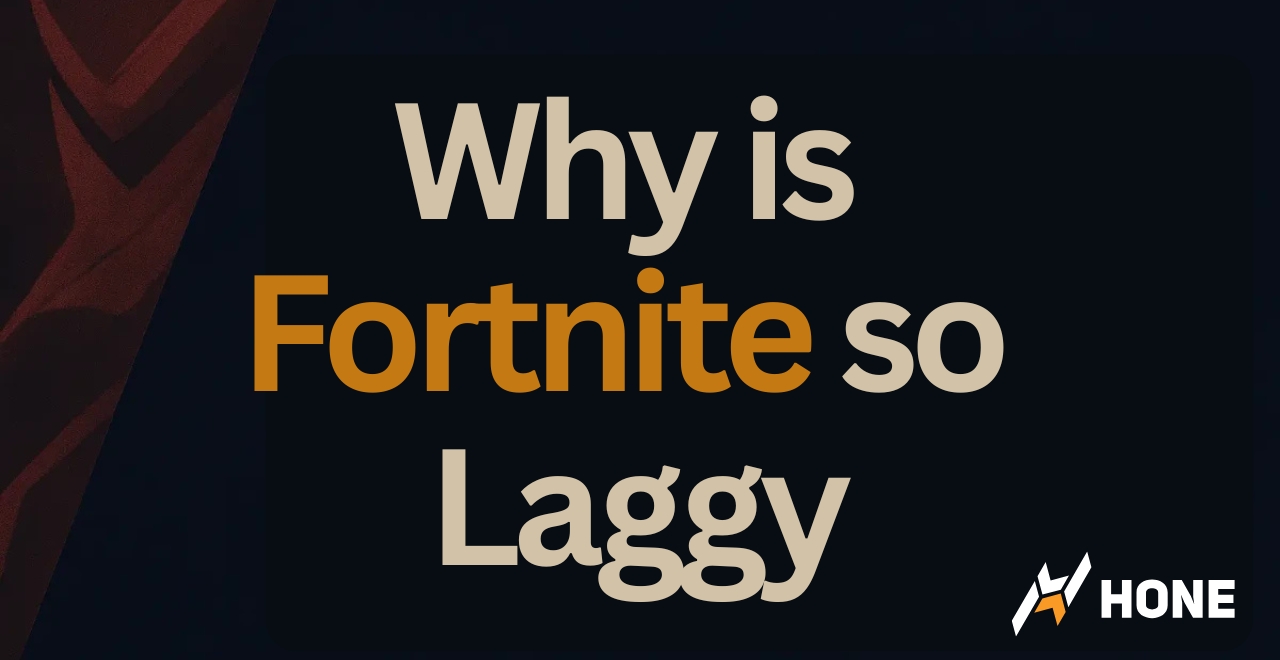





 Discord
Discord
 Instagram
Instagram
 Youtube
Youtube
 TikTok
TikTok