Your character’s frozen mid-jump while everyone else is already at the finish line? You’re meeting the frustrating Roblox lag, where your 300 IQ plays turn into painful slideshow moments that make you look like you’re gaming on a potato.
This guide cuts through the chaos to deliver real fixes for every type of Roblox lag, we’ve tested these solutions across thousands of frustrated players who went from PowerPoint presentations to buttery smooth gameplay.
Decode Your Roblox Lag Type in 10 Seconds
FPS/Graphics Lag
- Choppy, stuttering visuals
- Game feels like a slideshow
- Freezing during busy scenes
- Movement isn’t smooth
- Worse in detailed games
Network/Ping Lag
- Actions delayed after clicking
- Players teleporting around
- Rubber-banding movement
- Skills missing when aimed right
- Random disconnections
Input Delay
- Click to action feels sluggish
- Keyboard inputs register late
- Mouse movement feels floaty
- Can’t react quickly
- Feels like playing underwater
Server Lag
- Everyone’s lagging, not just you
- Game world feels slow
- NPCs moving weirdly
- Chat messages delayed
- Good FPS but still laggy
30-Second Emergency Lag Fixes (When You’re Already Playing)

Game’s lagging right now? Don’t rage quit yet. These instant fixes work without leaving your game and take literally seconds to try. Most players fix their lag with just the first three.
Lightning-Fast In-Game Fixes
- Graphics Emergency Button: Press ESC → Settings → Graphics Mode to Manual → Drag Quality slider all the way left. Instant FPS boost.
- Kill Chrome/Discord: Alt+Tab out, close your browser and Discord. They’re RAM vampires that destroy Roblox performance.
- Quick Graphics Reset: Press Shift+F5 to see your FPS/Ping. If FPS is under 30, press Alt+Enter twice (fullscreen toggle).
- Server Hop: If everyone’s lagging, not just you, leave and rejoin. You’ll likely get a different server.
- The Nuclear Option: Close Roblox completely, count to 10, relaunch. Clears temporary memory issues.
Still lagging? Time for the real fixes below.
Check What’s Actually Causing Your Roblox to Lag
Before randomly changing settings, let’s figure out exactly what’s broken. Roblox has built-in tools that tell you everything in seconds.
Quick Diagnostic Tests
While in any Roblox game, press these keys: Shift + F5 = Shows FPS and Ping • FPS below 30? Graphics lag (your PC struggling) • Ping above 100? Network lag (internet issues) Shift + F3 = Detailed network stats • Look for "Packet Loss %" - anything above 0% is bad • Data Recv shows if you're getting server updates F9 = Developer Console • Click "Memory" tab • If PlaceScriptMemory keeps climbing = game has memory leak
| What You See | What It Means | Jump To Fix |
|---|---|---|
| FPS: 15-25 (Red numbers) | Your PC can’t handle the graphics | Graphics Solutions |
| Ping: 150+ ms | Internet connection issues | Network Fixes |
| Packet Loss: 1-100% | Data getting lost, need stable connection | Network Fixes |
| Memory climbing constantly | Game is poorly optimized | Game-Specific Fixes |
| Everything looks fine but still lags | Input delay or background apps | Advanced Fixes |
Fix Roblox Graphics Lag & FPS Drops
Graphics lag is the most common Roblox problem, especially on older PCs or laptops. Good news: it’s also the easiest to fix.
Graphics & FPS Optimization
The One Setting That Matters Most
In-game graphics quality is 90% of your FPS problem. Here’s the fastest way to boost performance:
- Press ESC while in-game
- Click Settings
- Change “Graphics Mode” from Automatic to Manual
- Drag the quality bar to level 1 or 2
- Turn off “Show My Selection Box”
This alone can double or triple your FPS. You can slowly increase quality later once your game runs smooth.
1. Right-click desktop → Display settings 2. Scroll down → Graphics settings 3. Click "Browse" → Navigate to Roblox install folder Usually: C:\Users\[YourName]\AppData\Local\Roblox\Versions 4. Select RobloxPlayerBeta.exe 5. Click "Options" → Choose "High performance" This forces Roblox to use your dedicated GPU instead of integrated graphics.
| Quick Fix | How To Do It | FPS Impact |
|---|---|---|
| Update Graphics Drivers | NVIDIA: GeForce Experience AMD: Radeon Software Intel: Support Assistant |
Major |
| Clear Roblox Cache | Win+R → %temp%\Roblox → Delete all | Medium |
| Close Background Apps | Ctrl+Shift+Esc → End Chrome, Discord, Spotify | Major |
| Fullscreen Mode | Alt+Enter for true fullscreen | Minor |
| Disable Windows Game Bar | Settings → Gaming → Turn off Game Bar | Medium |
Destroy Network Lag & High Ping
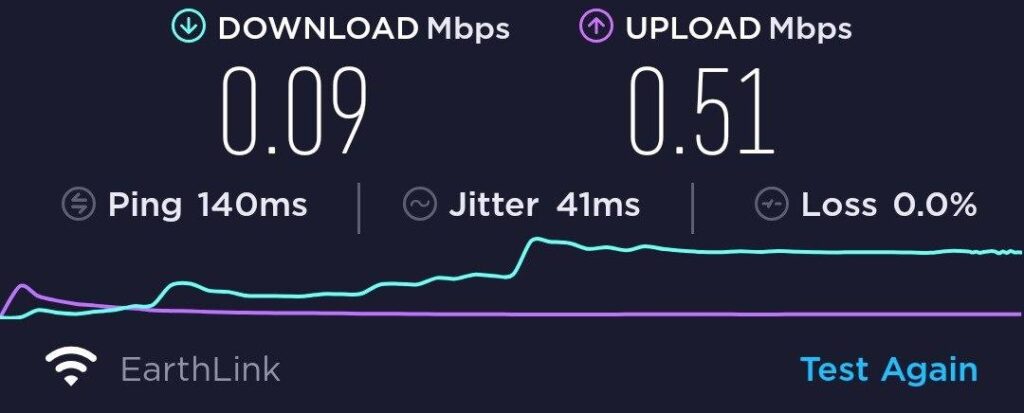
Network lag makes you teleport around like you’re playing from Mars. Here’s how to get that crispy low ping everyone else seems to have.
Network & Connection Fixes
The WiFi Truth Nobody Tells You
WiFi adds significant latency and random spikes. That’s physics, not opinion. Your microwave, neighbor’s router, and other 2.4GHz devices can all interfere with your signal.
The only real fix: Ethernet cable. A $10 cable beats $200 “gaming” WiFi every time. Can’t run a cable? Get powerline adapters. They use your electrical wiring as network cables.
When to do this: Ping spikes, random disconnects, "connection lost" errors 1. Unplug your modem power cable 2. Unplug your router power cable 3. Wait 5 full minutes (not 30 seconds, actually 5 minutes) 4. Plug in modem first, wait for all lights 5. Plug in router, wait for WiFi light 6. Test Roblox Why this works: Clears router memory, gets new IP, fixes routing tables
| Network Issue | Symptoms | Fix Priority |
|---|---|---|
| High Base Ping (100ms+) | Constant delay, far from servers | Check server region, consider VPN |
| Ping Spikes (30→300ms) | Random lag bursts | WiFi interference or bufferbloat – use Ethernet |
| Packet Loss (Shift+F3) | Rubber-banding, teleporting | Bad cable/WiFi, router issues |
| Upload Speed Issues | Your actions delayed | Stop uploads, check with ISP |
When Roblox Itself Is Broken
Sometimes you’re not lagging, the game is just badly made. Roblox lets anyone create games, and not everyone knows how to optimize them properly.
Game-Specific Lag Issues
How to Spot a Poorly Optimized Game
Red flags that it’s the game, not you:
- Other games run fine, but this one specific game lags
- F9 Console → Memory tab shows PlaceScriptMemory constantly climbing
- Game has tons of particle effects, neon parts, or shadows everywhere
- Chat is full of “lag” complaints from other players
- Lag gets worse the longer you play (memory leak)
Your only options: Lower graphics even more, find a different server, or honestly? Find a better-made game. You can’t fix someone else’s bad code.
Press F9 → Click "Memory" tab Watch these values for 60 seconds: • PlaceScriptMemory: Should stay relatively stable • LuaHeap: Shouldn't constantly increase • InstanceCount: Shouldn't skyrocket If any keep climbing = Memory leak in game code If PlaceScriptMemory hits 1000+ MB = Game will lag no matter what Solution: Leave and rejoin every 30 minutes, or play something else
Advanced Roblox Diagnostic Tools & Pro Fixes
Still lagging after trying everything? Time to get serious with Roblox’s hidden diagnostic tools that most players never use.
Power User Tools
Launch Method Matters (Sometimes)
Roblox can be launched three ways on PC, and yes, it can affect performance:
- Browser launch: Extra overhead from browser running in background
- Desktop app: Direct launch, generally best performance
- Microsoft Store version: Different update system, cache location at different path
If one method lags, try another. Desktop app from Roblox.com is usually most stable.
Desktop Client: 1. Win + R → %temp%\Roblox → Delete everything 2. Win + R → %localappdata%\Roblox → Delete "Downloads" folder Microsoft Store Version: 1. Settings → Apps → Roblox → Advanced Options 2. Click "Reset" (warning: clears all data) Browser Issues: 1. Clear browser cache/cookies for roblox.com 2. Disable browser extensions temporarily 3. Try different browser entirely After clearing: First game load will be slow (re-downloading assets)
Fix Roblox Lag in Order
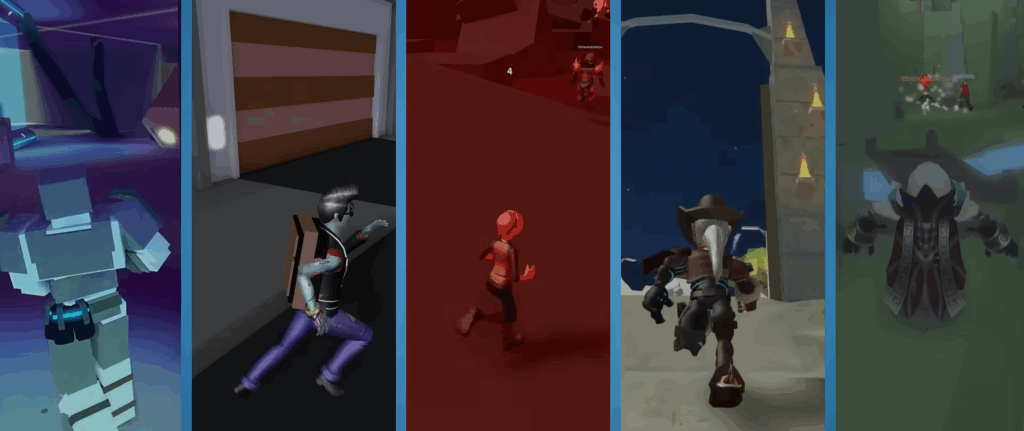
Work through this list systematically. Most players solve their lag in the first 5 steps. Don’t skip around or you’ll miss the easy fixes.
Complete Lag Elimination Checklist
Instant Fixes (Do Now):
- ☐ Lower graphics to minimum (ESC → Settings)
- ☐ Close Chrome, Discord, everything else
- ☐ Check stats with Shift+F5
- ☐ Switch to Ethernet if possible
- ☐ Restart Roblox completely
5-Minute Fixes:
- ☐ Update graphics drivers
- ☐ Clear cache (%temp%\Roblox)
- ☐ Set Windows graphics to High Performance
- ☐ Power cycle router/modem
- ☐ Switch Roblox launch method
System Optimization:
- ☐ Set power plan to High Performance
- ☐ Disable Windows Game Bar
- ☐ Update Windows
- ☐ Check for malware
- ☐ Defrag HDD or Trim SSD
If Still Lagging:
- ☐ Check if specific game issue (F9 memory)
- ☐ Try different server in same game
- ☐ Test other Roblox games
- ☐ Consider hardware upgrade if very old PC
- ☐ Check status.roblox.com for outages
Setting Realistic Expectations
Let’s be real about what’s fixable and what isn’t. You can’t download more RAM or move closer to Roblox servers, but you’d be surprised how much lag comes from fixable issues.
What you CAN fix: Those random lag spikes, stuttering graphics, input delays, most disconnection issues, and performance problems from background apps or bad settings.
What you CAN’T fix: Playing on a 10-year-old laptop with integrated graphics, your physical distance from servers (physics limits ping), or games coded by someone who just learned scripting yesterday.
The good news? 90% of Roblox lag comes from fixable issues. That stuttering mess of a game can become buttery smooth with just a few tweaks. Now stop reading and go lower those graphics settings already.
FAQs
How do I stop Roblox from lagging?
Lower your graphics quality in Settings, close background programs like Chrome and Discord, use an Ethernet cable instead of WiFi, and clear the Roblox cache by deleting files in %temp%\Roblox. These fixes solve most lag issues within minutes.
Why is Roblox so laggy on PC?
Common causes include high graphics settings for your hardware, outdated graphics drivers, too many background apps using RAM, poor WiFi connection, or playing poorly optimized games. Check your FPS with Shift+F5 to identify if it’s graphics or network lag.
How to fix Roblox FPS lag?
Set Graphics Mode to Manual and quality to 1-2, update your graphics drivers, close all other programs, and ensure Windows is using your dedicated GPU for Roblox through Graphics Settings. Clearing the cache and using fullscreen mode (Alt+Enter) also helps.
Why is my Roblox ping so high?
High ping is caused by poor internet connection, WiFi interference, other devices using bandwidth, or distance from game servers. Switch to Ethernet, restart your router, close streaming apps, and check for packet loss with Shift+F3 while in-game.






 Discord
Discord
 Instagram
Instagram
 Youtube
Youtube
 TikTok
TikTok