That perfect headshot lines up. You click. Nothing happens. A second later, you’re dead, watching the killcam show you standing still like a statue while your opponent casually aims. Sound familiar? Game lag on PC isn’t just frustrating; it’s the difference between victory and rage-quitting.
Here’s what nobody tells you: “lag” is actually several different problems disguised as one symptom. Your game might be stuttering due to network issues, hardware bottlenecks, software conflicts, or a dozen other culprits.
Is It Network Lag or Performance Lag?
Different types of lag require different solutions
- Delayed actions (shoot, nothing happens)
- Teleporting players
- Rubberbanding movement
- Getting shot behind walls
- Choppy, stuttering visuals
- Slideshow during action
- Mouse feels sluggish
- Game freezes momentarily
- Mouse movements feel delayed
- Actions happen late
- Everything feels “floaty”
- Hard to aim precisely
Understanding Lag Measurements
The Real Reasons Your Game Is Lagging (And How to Fix Each One)

Game lag isn’t random. It has specific, identifiable causes that can be systematically diagnosed and fixed. Let’s break down each reason your game might be lagging, the science behind it, and exactly how to solve it.
CPU Bottleneck: Your Processor Can’t Keep Up
Your CPU is responsible for game logic, physics calculations, AI behavior, and preparing frames for your GPU. When it can’t process fast enough, your entire system waits. This creates stuttering and FPS drops, especially in CPU-intensive games like strategy titles, MMOs, or competitive shooters running at low settings.
How to Fix CPU Bottlenecks
- 1 Close background applications (Chrome, Discord, streaming software)
- 2 Lower CPU-intensive settings: Shadow Quality, View Distance, Population Density
- 3 Disable Windows Game Mode if it’s causing issues
- 4 Update to the latest game patches (often include CPU optimizations)
GPU Overload: Graphics Card at Its Limit
When your graphics card can’t render frames fast enough, you experience the classic “slideshow” effect. This happens when graphics settings exceed your GPU’s capabilities, especially at high resolutions or with demanding features like ray tracing enabled.
How to Fix GPU Bottlenecks
- 1 Lower resolution or use resolution scaling (render at 80-90%)
- 2 Disable ray tracing and reduce shadow quality
- 3 Turn off anti-aliasing or use FXAA instead of MSAA
- 4 Update GPU drivers and enable GPU scheduling in Windows
RAM Shortage: Running Out of Memory
When your system runs out of RAM, Windows starts using your hard drive as virtual memory (pagefile). This is 1000x slower than RAM, causing severe stuttering and freezes whenever the game needs to load new assets or textures.
How to Fix RAM Issues
- 1 Close all unnecessary programs before gaming
- 2 Disable startup programs you don’t need
- 3 Increase Windows pagefile size on an SSD
- 4 Consider upgrading to 16GB minimum (32GB for heavy multitasking)
Thermal Throttling: Overheating Components
When your CPU or GPU gets too hot, it automatically reduces clock speeds to prevent damage. This protection mechanism causes sudden FPS drops after playing for 15-30 minutes, getting progressively worse until you let the system cool down.
How to Fix Thermal Throttling
- 1 Clean dust from PC fans and heatsinks with compressed air
- 2 Ensure proper case airflow (intake and exhaust fans)
- 3 Replace thermal paste if your PC is 2+ years old
- 4 Use a laptop cooling pad or limit FPS to reduce heat
Network Issues: High Ping and Packet Loss
Network lag makes games feel unresponsive even with perfect FPS. High ping means delays between your actions and server responses. Packet loss causes information to go missing entirely, leading to teleporting enemies and shots not registering.
How to Fix Network Lag
- 1 Use ethernet instead of WiFi (can even reduce ping in some cases)
- 2 Close bandwidth-heavy apps (streaming, downloads)
- 3 Configure SQM or QoS on your router to prioritize gaming
- 4 Choose game servers closest to your location
Storage Bottleneck: Slow Loading and Texture Pop-In
Games constantly stream textures, models, and audio from storage. A slow hard drive causes stuttering when entering new areas, texture pop-in, and long loading screens. This is especially noticeable in open-world games.
How to Fix Storage Bottlenecks
- 1 Move games to an SSD (even SATA SSD helps massively)
- 2 Defragment HDDs monthly (never defrag SSDs)
- 3 Enable Windows Storage Sense to keep drives optimized
- 4 Lower texture quality if using HDD to reduce streaming demands
Background Software Interference
Windows runs dozens of background processes that can interfere with gaming. From Windows Update to antivirus scans, RGB software to cloud sync services, these programs steal CPU cycles and cause random stutters.
How to Fix Background Interference
- 1 Disable Windows Game Mode and Xbox Game Bar
- 2 Set Windows Update to pause during gaming hours
- 3 Close RGB software, hardware monitors, and overlays
- 4 Add game folders to antivirus exclusions
Driver and Windows Issues
Outdated, corrupted, or poorly configured drivers cause instability and performance loss. Windows updates can also introduce new bugs or reset performance optimizations, leading to sudden lag after updates.
How to Fix Driver Issues
- 1 Update GPU drivers directly from NVIDIA/AMD websites
- 2 Use DDU (Display Driver Uninstaller) for clean installs
- 3 Update chipset drivers from motherboard manufacturer
- 4 Roll back Windows updates if issues started after updating
If Roblox or Fortnite are lagging despite having a beefy PC, now you know why.
What Type of Lag Are You Experiencing?
Before diving into fixes, you need to identify exactly what type of lag you’re dealing with even if the lag is in an app like Discord. Use this quick diagnostic guide to pinpoint your specific issue:
Lag Symptoms Decoder
Actions delayed
Choppy movement
Micro-pauses
Delayed hits
Fine when cold
Freezes in new areas
Lag Prevention Checklist
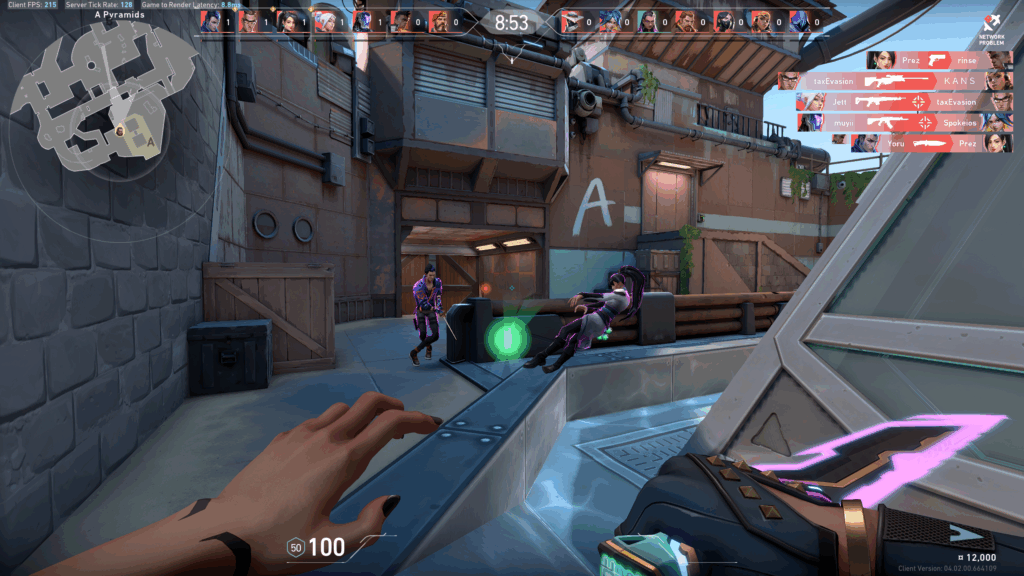
Prevention is always better than fixing lag mid-game. Follow this comprehensive checklist to ensure your system is optimized before you even launch a game:
Pre-Gaming Optimization Checklist
Stop Fighting Lag. Start Dominating.
Hone automatically applies hundreds of optimizations in one click
Download Hone FreeTools Every Gamer Should Know
Sometimes you need hard data to identify lag causes. These tools help you diagnose exactly what’s happening with your system:
Essential Diagnostic Tools
LatencyMon: Detects driver issues causing audio/video stutters
Task Manager: Performance tab shows per-core CPU usage
Resource Monitor: Identifies which processes use most resources
WinMTR: Combines ping and traceroute for detailed analysis
In-Game Network Graphs: Most games show ping/packet loss stats
Command: ping -t google.com: Basic connectivity test
Why Games Lag and How to Win
Game lag isn’t a mystery anymore. It’s caused by specific, identifiable bottlenecks in your system: CPU limitations, GPU overload, insufficient RAM, thermal throttling, network issues, storage speeds, background interference, or driver problems. Often, it’s a combination of several issues working together.
The good news? Every type of lag has a solution. Whether it’s adjusting settings, updating drivers, improving cooling, or optimizing Windows, you now have the knowledge to diagnose and fix any lag issue. For those who want instant results without the hassle, tools like Hone can automatically apply hundreds of optimizations that would take hours to configure manually.
Frequently Asked Questions
What’s the difference between lag and low FPS?
Lag typically refers to network delays where actions happen late due to high ping or packet loss. Low FPS is a performance issue where your PC can’t render frames fast enough, causing choppy visuals. Network lag makes controls feel delayed, while low FPS makes everything look like a slideshow.
Why does my game lag with good internet?
Good internet speed doesn’t guarantee low ping or zero packet loss. Your lag might be caused by: WiFi interference (use ethernet), router bufferbloat, ISP routing issues, or distance to game servers. Additionally, what feels like “lag” might actually be FPS drops from CPU/GPU bottlenecks.
Can too much RAM cause lag?
No, having too much RAM cannot cause lag. However, mismatched RAM speeds, incorrect dual-channel configuration, or faulty RAM modules can cause performance issues. Always use matching RAM sticks in the correct slots (usually slots 2 and 4) for optimal dual-channel performance.
Why does my game lag after playing for a while?
This is classic thermal throttling. As components heat up, they reduce clock speeds to prevent damage. Check temperatures using MSI Afterburner – CPU should stay under 95°C, GPU under 85°C. Solutions include cleaning dust, improving airflow, replacing thermal paste, or using a laptop cooling pad.
Do background apps really affect gaming performance?
Yes, significantly. Chrome can use 2-4GB RAM and 10-20% CPU. Discord uses 300-500MB RAM plus CPU for voice processing. Windows Update can cause massive stutters. RGB software and overlays add 2-5% overhead each. Combined, these can reduce gaming performance significantly.
Is input lag the same as network lag?
No, they’re different. Input lag is the delay between your action (mouse click) and the on-screen response, caused by display processing, VSync, or low FPS. Network lag is the delay between your PC and the game server, caused by internet issues. Both feel similar but have different causes and fixes.
Why do some games lag while others run perfectly?
Different games stress different components. CPU-heavy games (strategy, MMOs, esports titles) lag with weak processors. GPU-heavy games (AAA titles, high graphics) lag with weak graphics cards. Some games are poorly optimized regardless of hardware. Online games add network requirements that offline games don’t have.
Can Windows updates cause game lag?
Absolutely. Windows updates can reset performance settings, install bloatware, enable Game Mode/DVR, change driver configurations, or introduce bugs. Major updates are notorious for causing gaming issues. Always check if lag started after an update and consider rolling back if necessary.
What causes stuttering even with high FPS?
Frame time inconsistency. You might average 144 FPS, but if frames alternate between 2ms and 20ms delivery times, it feels stuttery. Causes include: CPU scheduling issues, background processes stealing resources, RAM running in single-channel mode, or asset streaming from a slow drive.
How does Hone fix game lag?
Hone applies hundreds of optimizations automatically: disables unnecessary Windows services, optimizes CPU/GPU settings, configures network parameters for gaming, manages process priorities, clears bloatware, and maintains these settings. It essentially does what would take hours of manual tweaking in one click, addressing all common lag causes simultaneously.
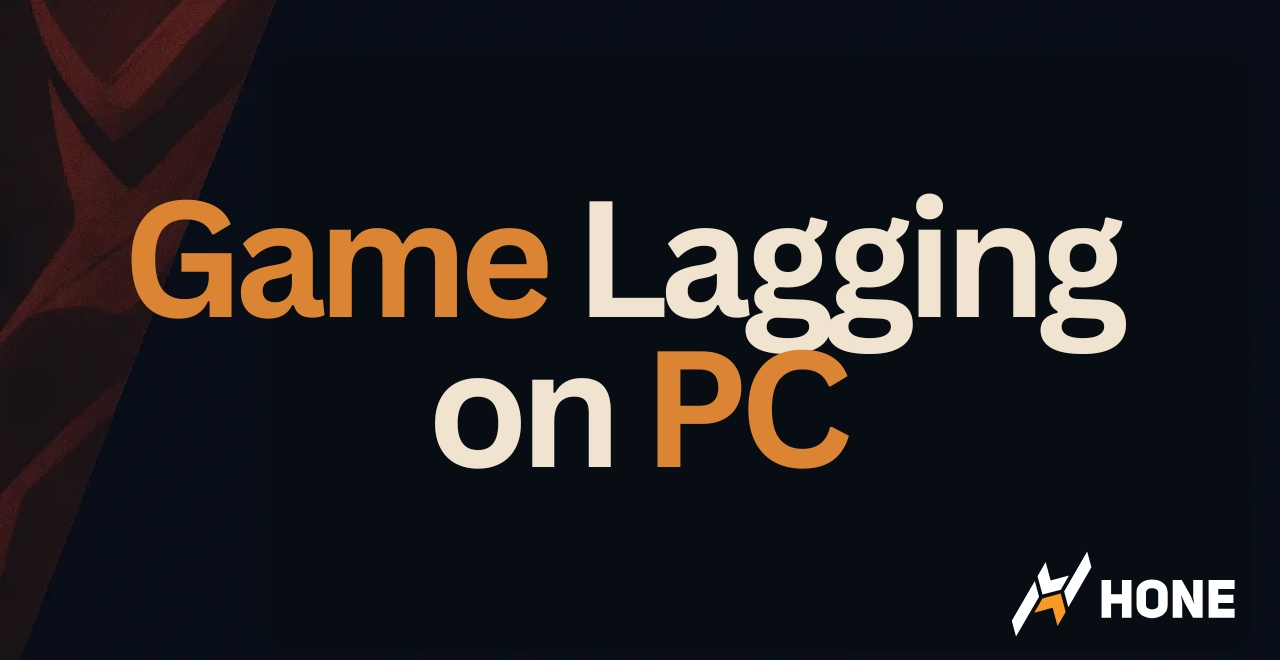




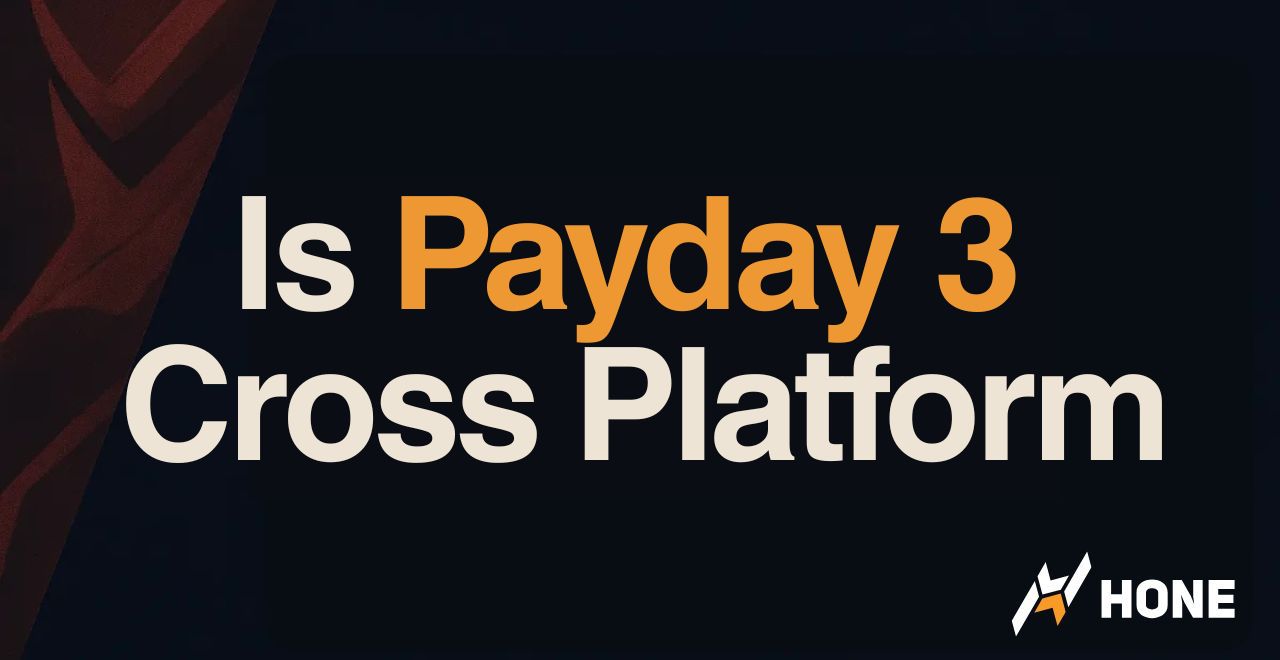
 Discord
Discord
 Instagram
Instagram
 Youtube
Youtube
 TikTok
TikTok