Get straight to the fixes that actually work. No fluff, just solutions backed by real performance data.
First: What Type of Lag Are You Experiencing?
Click the one that matches your symptoms
Network Lag
FPS Lag
Input Lag
Pro Tip: Enable Performance Stats
Press these keys in your game to see FPS and ping: Apex (Settings > Performance Display), Valorant (Settings > Stats), CS2 (~ then cl_showfps 1), Fortnite (Settings > Show FPS)

Fix Network Lag: The Connection Problem
Switch to Ethernet
Wi-Fi can add extra latency and cause packet loss. A simple cable can sometimes fix most of network issues.
Choose Closer Servers
Every 1000km adds ~10ms ping. Always pick the nearest server manually.
Router Settings
QoS and SQM can help fix some connection issues like bufferbloat/ping spikes, however, a powerful router is recommended.
Quick Network Fixes Checklist
Boost FPS: When Your Hardware Struggles
GPU Drivers Are Critical
New drivers often include game-specific optimizations. NVIDIA and AMD release “Game Ready” drivers for major releases that can sometimes even boost FPS for specific titles.
Check Your Hardware Health
Overheating Alert
If temps hit 90°C+, there’s a high chance your hardware will start thermal throttling, thus reducing its performance to protect itself. Clean dust filters, check thermal paste (3+ years old), and ensure good airflow. This alone can recover plenty of lost performance.
10-Minute Quick Fixes That Actually Work
Do These Right Now
Want All These Optimizations in One Click?
Hone automatically applies 200+ performance tweaks that would take hours to do manually
Your Pre-Game Performance Checklist
Before Every Gaming Session
Still lagging after all this?
Your hardware might need an upgrade. Start with RAM (16GB minimum) or an SSD if you’re still on HDD.
FAQs
Why does my game lag even though my FPS counter shows 120?
“Lag” covers multiple sensations. A high FPS number only measures how fast frames render, not the delay between pressing a key and seeing a response or the time packets take to reach the server. You can feel lag if ping spikes, input devices poll slowly, or the CPU schedules frames unevenly. Check ping, enable an on-screen latency graph, and verify V-Sync or a frame limiter is not introducing extra delay.
Is Wi-Fi really that bad for competitive gaming?
Yes, for fast-twitch shooters every millisecond counts. Wi-Fi introduces extra encryption overhead, signal contention with neighbors, and retry packets when interference occurs. These factors can add extra jitter that wired Ethernet avoids. That may not sound large, yet during peak fights the extra delay lets opponents peek and shoot before your client shows them. A cheap Cat-6 cable is an effective network upgrade for stability.
How often should I update my graphics drivers for the best FPS?
Check for updates around major game launches or once every two months. NVIDIA, AMD, and Intel release “Game Ready” or “Adrenalin” driver packages that include engine-specific optimizations and bug fixes. Skipping several versions can leave performance on the table and may trigger crashes in new engines. Use GeForce Experience, AMD Software, or Intel Assistant to receive automatic alerts, then perform a clean install if unusual stutters appear.
Does Windows Game Mode always increase performance?
Windows Game Mode prioritizes the game process and limits background updates, which can help mid-range PCs. On high-core or hybrid CPUs, it may occasionally mismanage thread prioritization, leading to minor stutters. Benchmark 1% low frame times with it on and off to see which performs better. Be sure to disable overlays and capture tools to avoid interference with Game Mode’s scheduling behavior.
Will capping FPS to my monitor refresh improve input latency?
Yes, when done correctly. Limiting frames a few counts below the monitor’s refresh prevents the GPU from queuing extra frames that increase render latency. For a 144 Hz panel, cap around 141 FPS using the game’s built-in limiter or Radeon/NVIDIA control panels. Avoid V-Sync unless you pair it with G-Sync/FreeSync + Reflex/Anti-Lag for the lowest delay and a tear-free output.
Can cleaning my PC fans and heatsinks really boost performance?
Absolutely. Dust blocks airflow, raising component temperatures. Once the CPU or GPU approaches its thermal limit, firmware reduces clock speeds to stay safe, often slashing performance by twenty percent or more. A five-minute blast with compressed air plus fresh thermal paste every three years keeps temperatures well below throttling thresholds. Monitor temps with HWInfo; aim for under 85 °C on modern hardware during extended gaming sessions.
Does switching to Google DNS lower gaming ping?
DNS affects only the initial lookup that converts a server name into an IP address. After that one-time query, game traffic flows directly to the server’s IP, so in-match latency remains unchanged. Faster DNS like 8.8.8.8 shortens matchmaking and patch download times, which can feel snappier, but it will not fix constant rubber-banding or high in-game ping. Focus on wired connections and closer servers for true latency gains.
Do high CPU or GPU temperatures permanently damage my hardware?
Modern processors feature built-in thermal protections. When sensors pass roughly 95 °C they throttle or shut down to prevent component failure. Temporary spikes are safe, yet daily operation at those levels accelerates solder fatigue, VRM aging, and thermal paste drying. Staying below 85 °C under load balances longevity and performance. Improve airflow, undervolt slightly, or adopt a better cooler to preserve clock speeds while extending hardware lifespan.
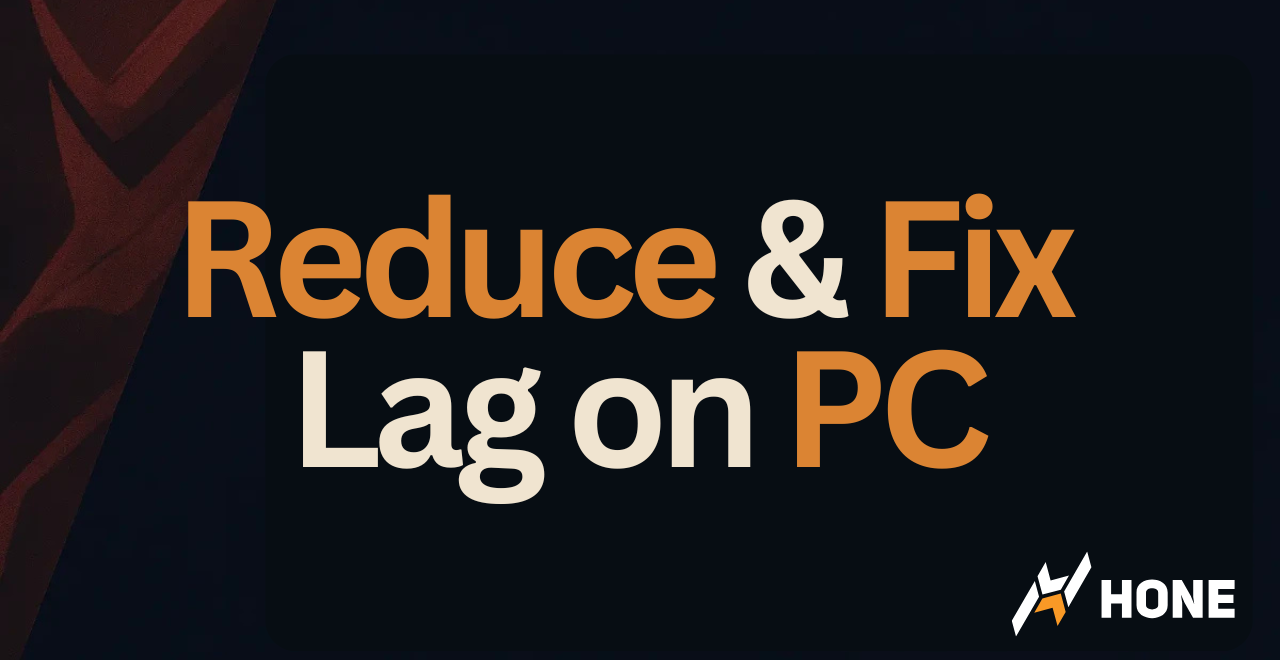

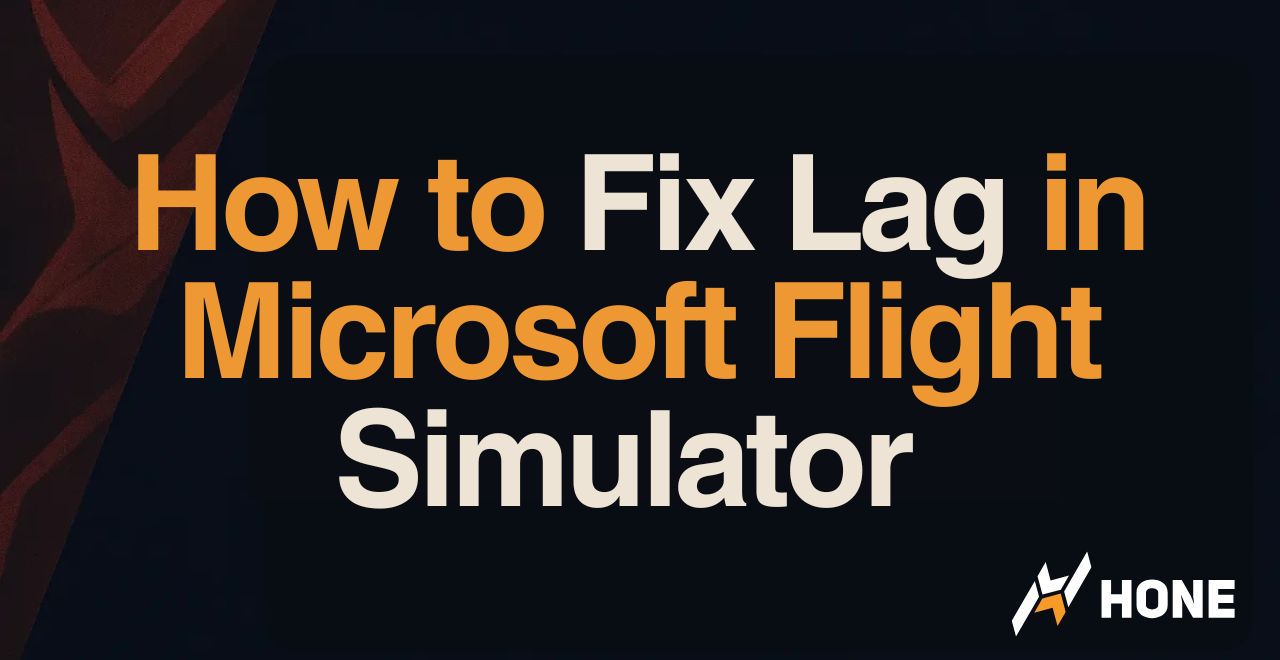



 Discord
Discord
 Instagram
Instagram
 Youtube
Youtube
 TikTok
TikTok