You want every pass to leave your foot the instant you press it, no stutter, no tearing, no mushy input. This guide gives you the best NVIDIA Control Panel (NVCP) settings for EA SPORTS FC on PC (FC 24, FC 25, FC 26), tuned for the lowest latency and rock solid frame pacing.
We set a driver level frame cap, wire up G Sync correctly, enable just in time queuing with Low Latency Mode, then pair it with a few in game switches. Expect snappier input, fewer hitches, and gameplay that feels consistent across stadiums and cutscenes.
Best NVIDIA Settings for EA FC
For EA FC, the winning combo is G Sync or FreeSync, NVCP V Sync set to On, in game V Sync Off, and a driver level frame cap set just under your refresh rate.
Add Low Latency Mode set to Ultra for responsive controls without micro stutter from fluctuating queues or VRR dropouts.
Low Latency Mode Ultra for EA FC
Forces just in time frame submission and trims the render queue for the most responsive controls.
Power Management Prefer Maximum Performance
Prevents GPU downclocking mid match and removes clock swing micro stutter, especially during replays and cutscenes.
G Sync and NVCP V Sync for EA FC
Enable G Sync, set V Sync On in NVCP, leave in game V Sync Off. Cap at Hz minus 3 to remove tearing without adding input lag.
NVIDIA Control Panel Settings for EA FC – Best NVCP Setup
Apply these per game in Manage 3D Settings > Program Settings so they affect EA FC only.
NVIDIA Control Panel Optimization for EA FC
Click each category for detailed settings
| Setting | Value | Impact |
|---|---|---|
| Low Latency Mode | Ultra | Trims render queue for the most responsive input. |
| Max Frame Rate | Monitor Hz – 3 | Keeps VRR engaged and prevents V Sync fallback and tearing. |
| Background App Max Frame Rate | Off | Avoids hidden throttling if FC loses focus between games. |
| Setting | Value | Impact |
|---|---|---|
| Power Management Mode | Prefer Maximum Performance | Prevents GPU downclocking and removes micro stutters. |
| Texture Filtering – Quality | High Performance or Performance | Small FPS gain with minimal visual impact on the pitch. |
| Threaded Optimization | On | Lets the driver schedule work across CPU cores efficiently. |
| Setting | Value | Impact |
|---|---|---|
| G Sync | Enable for windowed and full screen | Ensures VRR across all display modes. |
| Vertical Sync in NVCP | On | Works with G Sync to prevent tearing at the cap. |
| Vertical Sync in game | Off | Avoids double sync latency; let NVCP control it. |
| Setting | Value | Impact |
|---|---|---|
| Digital Vibrance | 65–70% | Makes players pop against the pitch with no performance cost. |
| Output Dynamic Range | Full 0–255 | Prevents washed out colors; set in Change Resolution. |
Best In Game Settings for EA FC that Pair with NVIDIA Control Panel
These in game toggles complement the driver settings above. Keep the driver in control of sync and frame capping, and use the game for clarity and stability.
EA FC Graphics and Sync Settings Interplay
| Setting | FPS Gain (Ultra→Low) | Competitive | Balanced | Why It Matters |
|---|---|---|---|---|
| Display Mode | N/A | Fullscreen Exclusive | Fullscreen | Most consistent VRR engagement and input focus. |
| V Sync in game | N/A | Off | Off | Prevents double sync. NVCP handles tearing control. |
| Frame Rate Limit in game | N/A | Off | Off | Use NVCP Max Frame Rate at Hz minus 3 for precise pacing. |
| Render Scale | +8–15% per −10% | 85–90% | 95–100% | Manual headroom lever if you need more FPS. |
| Motion Blur | +3% | Off | Off | Sharper ball and player tracking; avoids perceived lag. |
| Crowd and Cutscene Details | +2–5% | Low or Medium | Medium | Easy headroom that does not affect on pitch clarity. |
Windows 10 and Windows 11 Settings for EA FC Performance Optimization
Lock down background noise and let your CPU and GPU boost predictably:
EA FC Troubleshooting: Fix Stutter Low FPS and Input Lag
Use this to pinpoint the problem and apply the right tweak:
Micro Stutter or Hitching in EA FC
Symptoms: Random spikes and uneven frame pacing
- Set NVCP Max Frame Rate = Hz – 3
- Prefer Maximum Performance to prevent downclocking
- Disable overlays and close browsers and background apps
- Clean driver install and reset shader cache
Low FPS on Good Hardware in EA FC
Symptoms: GPU underutilized and CPU spikes
- Lower Render Scale to 90–95% or 85–90% if needed
- Texture Filtering set to High Performance
- Threaded Optimization set to On
- Ensure Fullscreen and VRR are enabled
Input Lag and Sluggish Controls in EA FC
Symptoms: Delay between press and action
- Low Latency Mode = Ultra in NVCP
- V Sync Off in game and On in NVCP
- Cap at Hz – 3 in the driver, not in game
- Optional controller polling at 1000Hz using hidusbf
Advanced EA FC Competitive Settings for Lowest Input Lag
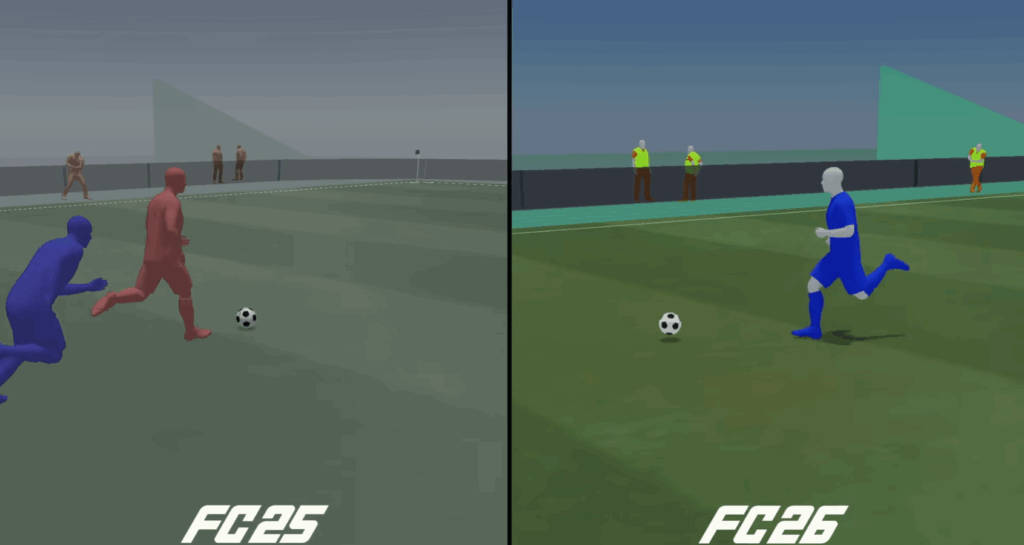
Optional optimizations if you are chasing every millisecond:
EA FC Competitive Edge Settings
| Tweak | Method | Benefit | Risk Level |
|---|---|---|---|
| Controller Overclocking | Use hidusbf to set 1000Hz polling | Reduces input delay by about 6–7ms | Low with slightly higher CPU usage |
| Shader Cache Refresh | NVCP > Shader Cache Size toggle off and on | Clears corruption that can cause hitching | None as it rebuilds automatically |
| Process Priority | Task Manager > Details > Set High | Gives EA FC more CPU scheduling time | Low and it resets on restart |
| Dynamic Resolution | Turn Off in game | Prevents jarring resolution swings mid play | None |
Conclusion
For EA FC on NVIDIA GPUs, the golden setup is simple. Use Low Latency Mode = Ultra, G Sync enabled, V Sync On in NVCP, V Sync Off in game, and a driver cap at Hz – 3. Add Prefer Maximum Performance and a tidy Windows environment for smooth, responsive football without endless EA FC 26 setting tweaks.
FAQ
What are the best NVIDIA Control Panel settings for EA FC?
Per game profile: Low Latency Mode = Ultra, Max Frame Rate = Monitor Hz – 3, V Sync = On, Power Management = Prefer Maximum Performance, Threaded Optimization = On, and Texture Filtering set to Performance or High Performance. Leave sharpening and NIS off unless you specifically need it.
How should I combine V Sync with G Sync in EA FC?
Enable G Sync for windowed and full screen. Set V Sync = On in NVCP, keep V Sync = Off in game, and cap FPS at Hz – 3 via NVCP. This keeps frames inside the VRR window and avoids tearing without adding latency.
What should I cap FPS to for my monitor refresh rate in EA FC?
Examples: 60Hz = 57 FPS, 120Hz = 117 FPS, 144Hz = 141 FPS, 165Hz = 162 FPS, 240Hz = 237 FPS. If you notice odd physics at very high FPS, test a lower cap and pick what feels best.
Do I need DLSS or FSR for EA FC on NVIDIA GPUs?
If your EA FC version exposes an upscaler, use it for free performance at the same cap. If not, Render Scale is your manual lever. A 90–95% setting is a good starting point that trades a little sharpness for smoother play.
How do I fix controller input lag in EA FC on PC?
Set Low Latency Mode = Ultra, follow the G Sync and frame cap rules, disable overlays, and use Fullscreen Exclusive. Advanced users can raise controller polling to 1000Hz with hidusbf for a few extra milliseconds.
Windowed vs Fullscreen for EA FC: Which is better?
Fullscreen Exclusive tends to give the most consistent latency and VRR behavior. Windowed with G Sync can work well too. Ensure G Sync is enabled for windowed and full screen and keep the driver frame cap in place.
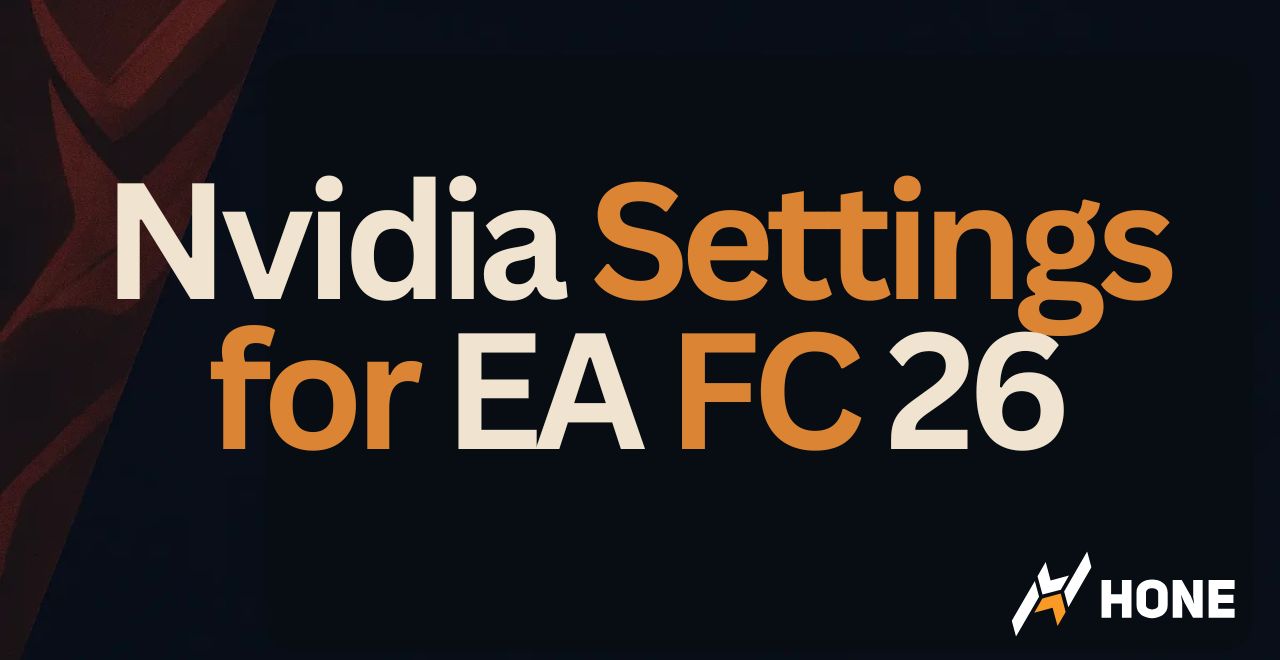

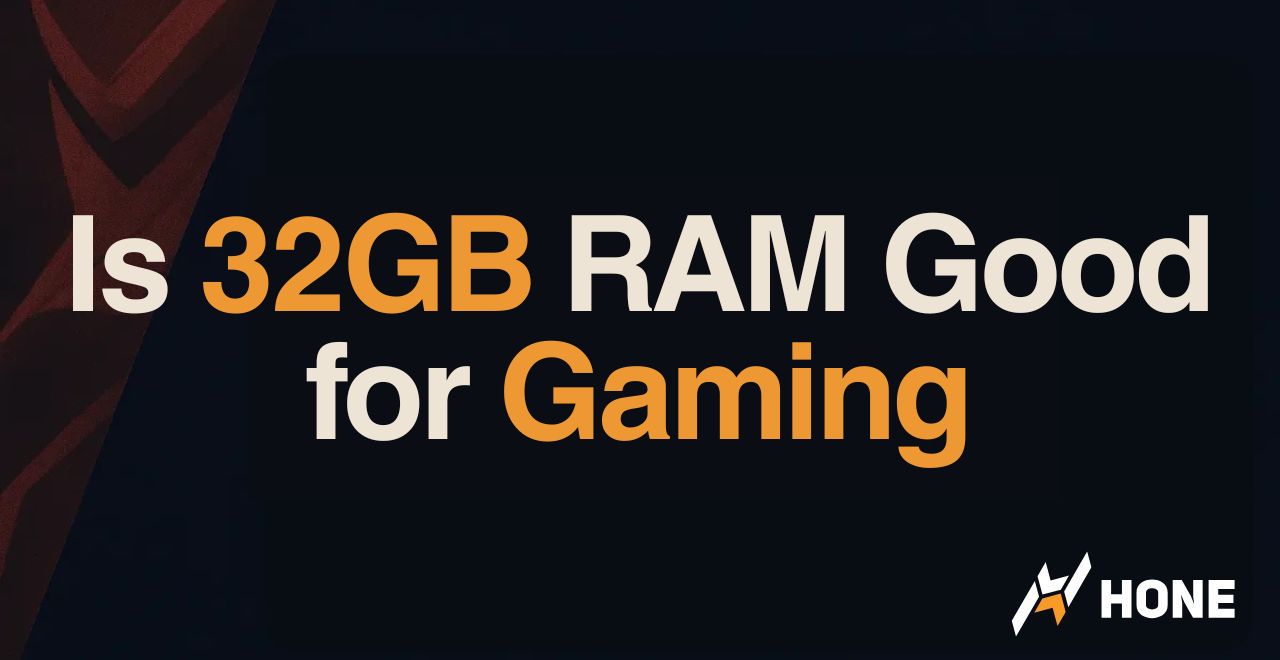
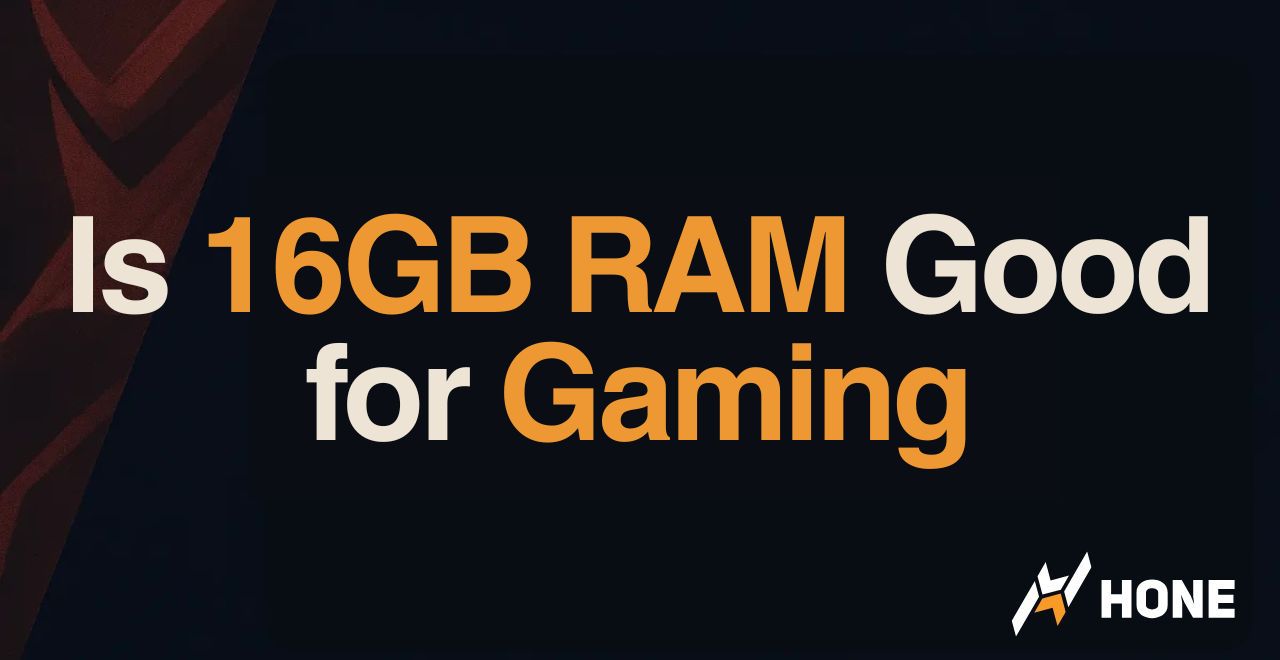
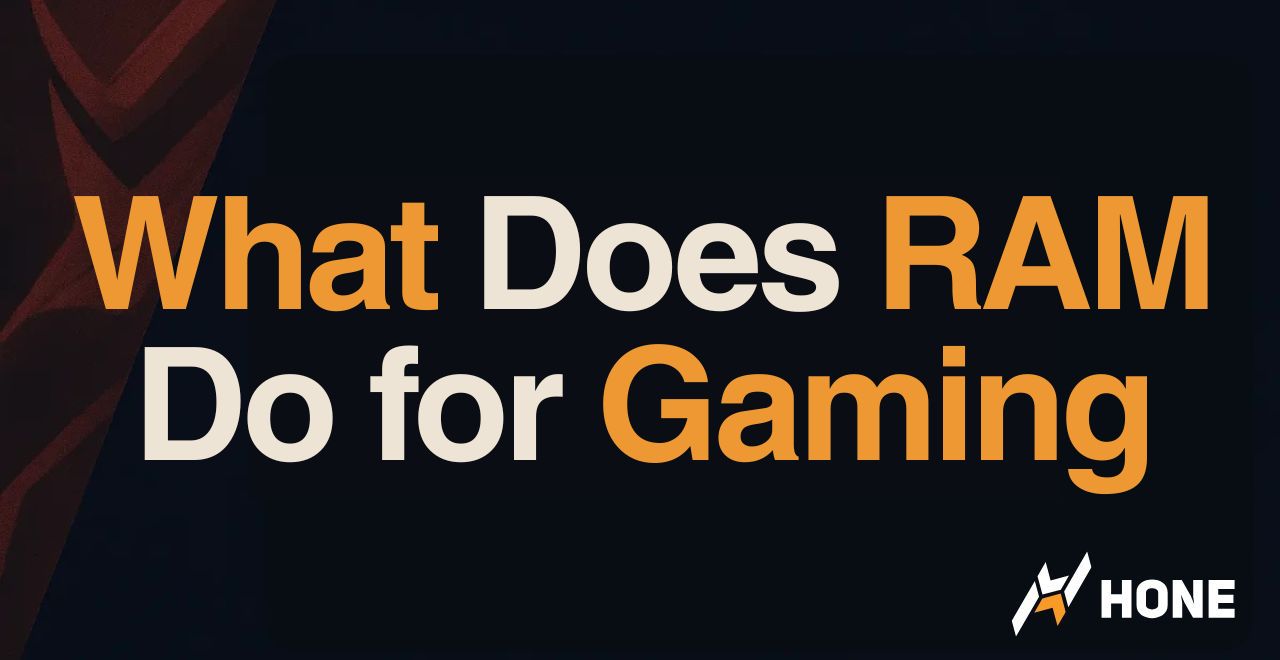
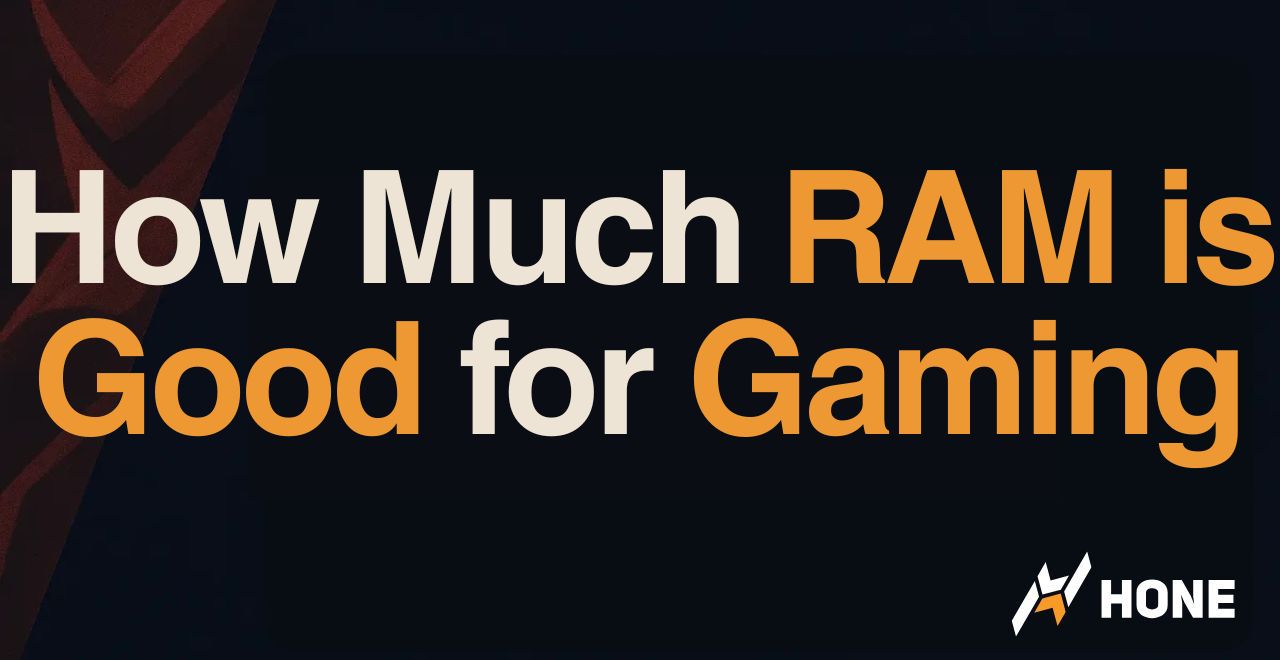
 Discord
Discord
 Instagram
Instagram
 Youtube
Youtube
 TikTok
TikTok