You line up on final approach to KJFK. The frame rate drops to 15. Your cockpit instruments stutter. The scenery loads in slow motion. The immersion shatters.
This guide shows how to fix lag in Microsoft Flight Simulator on PC. You will learn precise diagnostics, system optimization, driver configuration, and in game settings that eliminate stutters and boost FPS without guesswork or performance destroying tweaks.
How to Fix Lag in Microsoft Flight Simulator: Identify Your Bottleneck
Effective optimization starts with accurate diagnosis. Different lag types need different fixes.
Low FPS
- 1Consistently slow and choppy visuals everywhere
- 2Frame rate drops at complex airports or cities
- 3GPU usage under 95 percent means CPU bottleneck
→ Hardware throughput problem
Stuttering
- 1Sharp pauses and freezes even with high average FPS
- 2Hitches when panning camera or loading new scenery
- 3Worse after sim updates or driver changes
→ System stability or cache issue
Network Lag
- 1Blurry ground textures or melted photogrammetry
- 2Buildings and objects suddenly pop in late
- 3Pauses while waiting for scenery data to stream
→ Connectivity or bandwidth problem
Quick Steps to Fix Lag in Microsoft Flight Simulator

Fast Fix Priority
CPU vs GPU Bottlenecks in Microsoft Flight Simulator
Microsoft Flight Simulator performance always has one primary bottleneck. Either the CPU cannot prepare simulation data fast enough, or the GPU cannot render frames quickly enough. The Developer Mode FPS counter tells you exactly which component is limiting your frame rate in real time.
Read Your Bottleneck Correctly
Monitor this while flying to a complex airport like KJFK to see your true limitation
- Low FPS at dense airports and cities
- GPU usage well below 100 percent
- Worse with complex aircraft and AI traffic
- Does not improve by lowering graphics
- Low FPS everywhere regardless of location
- GPU usage at or near 100 percent
- Improves dramatically by lowering resolution
- Worse with Ultra clouds and high render scale
System Foundation Optimization for MSFS
Before touching any in game settings, your Windows system must be stable and optimized. Microsoft Flight Simulator exposes system instabilities that other games tolerate.
These steps eliminate the most common sources of stutters and crashes.
Clean Graphics Driver Install
- Download Display Driver Uninstaller DDU
- Boot Windows into Safe Mode
- Run DDU and select Clean and restart
- Install latest GPU driver from manufacturer site
Update BIOS and Enable XMP
- Visit motherboard manufacturer website
- Download latest BIOS update for your board
- Flash BIOS following manufacturer instructions
- Enter BIOS and enable XMP or EXPO for RAM
High Performance Power Plan
- Control Panel > Power Options
- Select High Performance plan
- Uninstall MSI DragonCenter, RyzenMaster, Dell utilities
- Disable USB power saving in Device Manager
Disable Game Mode and Configure Graphics
- Settings > Gaming > Game Mode > OFF
- Settings > System > Display > Graphics settings
- Add FlightSimulator.exe to the list
- Set to High performance profile
Close Background Processes
- Close Chrome, Discord, Spotify before flying
- Disable OneDrive, Dropbox, Google Drive sync
- Exit all other game launchers
- Add MSFS folder to Windows Defender exclusions
Disable All Overlays
- GeForce Experience > Settings > In Game Overlay > OFF
- Discord > User Settings > Game Overlay > OFF
- Windows Settings > Gaming > Xbox Game Bar > OFF
- Steam > Settings > In Game > Disable overlay
NVIDIA Control Panel Settings for MSFS
Configure a program specific profile for Microsoft Flight Simulator in the NVIDIA Control Panel. Do not change global settings. These optimizations target the simulator without affecting other applications.
AMD Radeon Settings for MSFS
Radeon Chill Frame Rate Lock
- Open Radeon Software > Gaming tab
- Find or add Microsoft Flight Simulator
- Enable Radeon Chill
- Set Min and Max FPS to same value like 50-50
AMD Fluid Motion Frames
- Set Radeon Chill to stable 50 FPS native
- Enable AMD Fluid Motion Frames (AFMF)
- Output becomes smooth 100 FPS interpolated
- Stable native frame time is better input for generation
FreeSync and Anti Lag
- Enable FreeSync if you have compatible monitor
- Turn on Radeon Anti-Lag to reduce input latency
- Test to ensure no instability introduced
- Disable Radeon Boost to prevent dynamic resolution drops
In Game Settings Optimization Guide
These settings are ranked by their impact on CPU or GPU. Use the Developer Mode counter to determine your bottleneck, then adjust the appropriate category. The goal is to balance the load so neither component excessively waits for the other.
Critical Settings by System Impact
| Setting Name | Primary Impact | Performance Cost | Recommended Value |
|---|---|---|---|
| Terrain LOD | CPU, VRAM | Very High | 100-150 (most impactful CPU setting) |
| Objects LOD | CPU | High | 100 (second most important CPU setting) |
| AI Traffic All Types | CPU | Very High | Off or under 20 percent with Generic Models ON |
| Glass Cockpit Refresh | CPU | Medium | Medium or Low |
| Render Scaling | GPU | Very High | 100 with TAA, or use DLSS/FSR Quality |
| Volumetric Clouds | GPU | Very High | High (huge difference from Ultra, small visual loss) |
| Shadow Maps | GPU | High | 1536 or High |
| Ambient Occlusion | GPU | High | High |
Network and Cache Optimization
Blurry textures, melted photogrammetry, and scenery pop in are network streaming issues, not hardware problems. The Rolling Cache can also become corrupted and cause severe stutters that feel like frame rate drops.
Delete and Reconfigure Rolling Cache
- Options > General Options > Data
- Click Delete Rolling Cache File
- Set cache location to fastest SSD (NVMe best)
- Set cache size to 32GB as starting point
Optimize Network Connection
- Use wired Ethernet instead of Wi-Fi
- Click profile icon, select server with lowest ping
- Power cycle modem and router for 60 seconds
- Toggle Online Functionality OFF then ON in Data settings
Clear All Shader Caches
- Run Disk Cleanup, check DirectX Shader Cache
- Navigate to %LOCALAPPDATA%\NVIDIA
- Delete contents of DXCache and GLCache folders
- Restart PC and let shaders rebuild on next flight
Advanced Tweaks and UserCfg.opt Editing
The UserCfg.opt file stores all graphics settings and allows values beyond in game UI limits. Always backup this file before editing. Setting the file to read only prevents the sim from overwriting changes but may cause issues during updates.
Increase LOD Beyond UI Limits
- File location: LocalCache folder in AppData
- Find {Terrain} section, edit LoDFactor to 4.000000
- Find {ObjectsLoD} section, edit LoDFactor to 4.000000
- Only for high end CPUs with performance headroom
Disable Post Processing Effects
- Find {PostProcess} section in UserCfg.opt
- Set FilmGrain to 0 for cleaner image
- Set LensFlare to 0 if distracting
- Set Vignette to 0 for brighter edges
Intelligent Standby List Cleaner
- Download ISLC utility for memory management
- Run before launching MSFS
- Clears Windows standby list to prevent stutters
- Especially helpful on systems with 16GB RAM or less
HAGS Configuration for MSFS
Hardware Accelerated GPU Scheduling offloads some CPU work to the GPU but increases VRAM usage by over 1GB. The correct setting depends on your specific hardware configuration.
When to Enable or Disable HAGS
| Your Hardware | HAGS Setting | Reason |
|---|---|---|
| NVIDIA 40 series GPU using Frame Generation | ON | Required for DLSS 3 Frame Generation to function |
| GPU with 8GB VRAM or less experiencing stutters | OFF | Reduces VRAM pressure, prevents system RAM fallback |
| CPU bottlenecked system with 12GB+ VRAM | ON | Offloads CPU work, may reduce MainThread limitation |
| Stable system not using Frame Gen | TEST BOTH | Results vary by configuration, benchmark both |
Third Party Add Ons and Performance
High fidelity payware aircraft and detailed airport sceneries place massive loads on CPU, GPU, and VRAM. If performance degrades after installing a new add on, that add on is the problem. Use MSFS Addons Linker to create profiles and selectively enable only what you need for each flight.
Some background utilities like Sim App Pro have been reported by users to cause stutters. If you use flight planning or performance tracking utilities, disable them temporarily to test if they are the source of instability.
Conclusion
Optimizing Microsoft Flight Simulator requires diagnosis first, then targeted fixes. Enable Developer Mode to identify if you are CPU limited by MainThread or GPU limited. Apply settings changes that address your specific bottleneck. Build a stable foundation with clean drivers, updated BIOS, enabled XMP, and proper Windows power management before touching in game settings. The goal is not maximum FPS but stable consistent frame times.
A locked 40 FPS feels better than unstable swings between 35 and 65. With this systematic approach, any system can achieve smooth immersive flight without endless frustrating tweaks.
FAQ
How do I fix lag in Microsoft Flight Simulator
Enable Developer Mode FPS counter to diagnose if you are CPU limited (MainThread) or GPU limited. Lower Terrain LOD and Objects LOD to 100-150 for CPU bottlenecks. Enable DLSS or FSR and lower Volumetric Clouds for GPU bottlenecks. Delete Rolling Cache and disable overlays to fix stutters.
Why does MSFS stutter even with high FPS
Stuttering with high average FPS indicates system instability, not raw performance problems. Do a clean graphics driver install with DDU, update BIOS and chipset drivers, enable XMP for RAM, delete Rolling Cache, clear shader caches, and close all background processes and overlays.
What are the most important settings to lower in MSFS
Terrain Level of Detail is the single most impactful CPU setting. Set it to 100-150. Objects LOD is second most important. Reduce or disable all AI Traffic for massive CPU savings. For GPU limits, enable DLSS or FSR Quality mode and lower Volumetric Clouds from Ultra to High.
Should I enable HAGS for Microsoft Flight Simulator
It depends on your hardware. HAGS is required for NVIDIA 40 series Frame Generation. Turn HAGS OFF if you have 8GB VRAM or less and experience stutters, as it increases VRAM usage significantly. Test both settings on systems with 12GB+ VRAM to see which performs better.
How do I know if I am CPU or GPU limited in MSFS
Enable Developer Mode, then go to Developer menu > Options > Display FPS. The counter will show Limited by MainThread (CPU bottleneck) or Limited by GPU. Fly to a complex airport like KJFK to see your true bottleneck under load. This diagnosis determines which settings to adjust.
Why is my scenery blurry in Microsoft Flight Simulator
Blurry textures indicate network streaming problems, not graphics settings. Use wired Ethernet instead of Wi-Fi. Manually select the in game server with lowest ping. Power cycle your modem and router. Toggle Online Functionality OFF then ON in Data settings to refresh connection.
Does the Rolling Cache cause stutters in MSFS
Yes, corrupted Rolling Cache is a primary cause of stutters especially during approach and landing. Delete the cache file via Options > General > Data > Delete Rolling Cache File. Set cache to 32GB on your fastest SSD. Users with fast internet can disable Rolling Cache entirely to eliminate it as stutter source.
What power plan should I use for MSFS
Use High Performance or Ultimate Performance power plan in Windows. This prevents CPU from downclocking during flight. Uninstall conflicting OEM power utilities like MSI DragonCenter or RyzenMaster that override Windows settings. Disable USB power saving in Device Manager to prevent peripheral disconnects.
Should I disable Game Mode for Microsoft Flight Simulator
Yes, turn Game Mode OFF. It interferes with MSFS complex multi threaded processes and causes instability. After disabling Game Mode, go to Settings > System > Display > Graphics settings, add FlightSimulator.exe, and manually set it to High performance profile to ensure dedicated GPU is used.
How do I optimize NVIDIA settings for MSFS
Create a program profile for FlightSimulator.exe in NVIDIA Control Panel. Set Power Management to Prefer maximum performance, Texture Filtering Quality to High performance, Anisotropic Filtering to 16x, Low Latency Mode to On, and Shader Cache Size to 10GB or Driver Default. Turn VSync OFF in game.
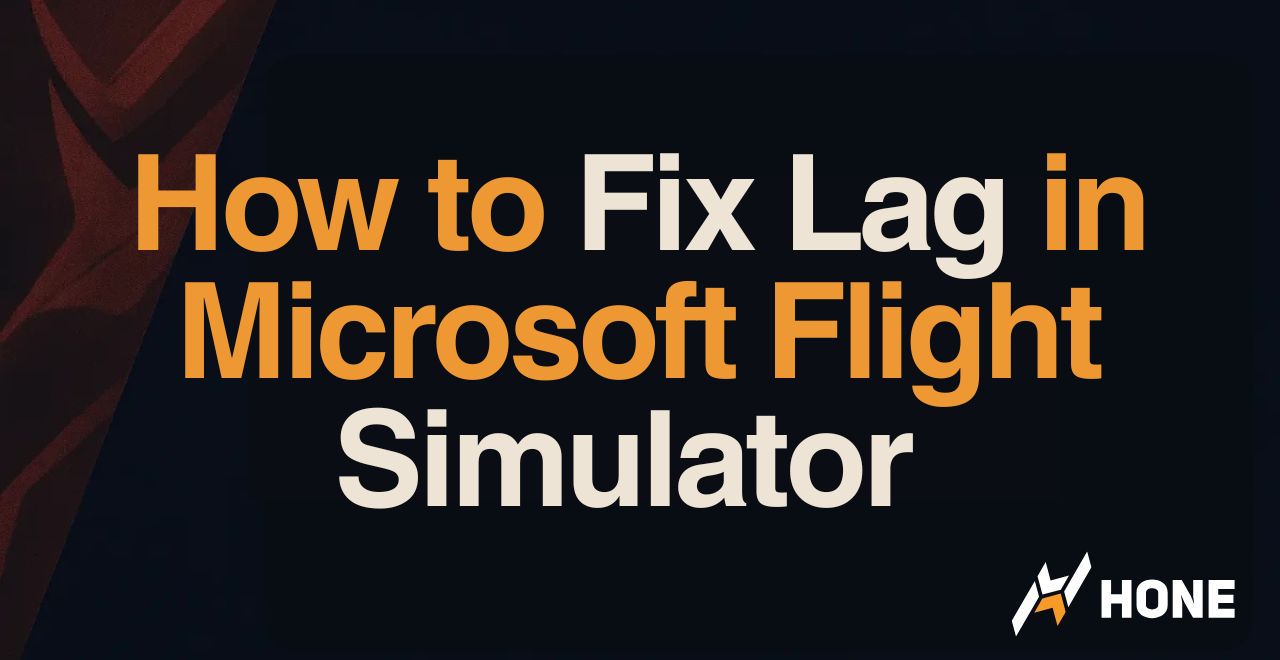





 Discord
Discord
 Instagram
Instagram
 Youtube
Youtube
 TikTok
TikTok