You drop into Redfield City with your RX 7800 XT. Settings on Ultra. Framerate tanks to 80 FPS during the opening firefight. Your CPU screams at 100 percent while your GPU idles at 60 percent utilization. The bottleneck is real.
This guide shows the best AMD settings for Battlefield 6. You will learn driver configuration, in-game graphics analysis, three optimization profiles, advanced config tweaks, and how FSR 3 Frame Generation breaks CPU bottlenecks that no other setting can fix.
The CPU Bottleneck Problem
Battlefield 6 is fundamentally different from most games. Understanding why changes everything.
Why Battlefield 6 Performance Is Different
Most games hit your GPU first. Drop shadows from Ultra to High and gain 20 FPS. Battlefield 6 breaks this rule. The Frostbite engine is immensely heavy on your CPU. High end GPUs like the RX 7800 XT or RTX 3090 sit at 60 percent utilization while your CPU screams at 100 percent. Dropping all settings from Ultra to Low might only gain 10 to 15 FPS because you are not GPU limited. You are CPU limited.
This changes optimization strategy completely. The two settings that murder CPU performance are Mesh Quality and High Fidelity Objects Amount. These add physical geometry that your processor must calculate. Meanwhile, GPU heavy settings like Screen Space Ambient Occlusion and Shadows cost 35 percent FPS but do nothing if your CPU is already maxed. The key is targeting CPU bottleneck settings first, then optimizing GPU load second.
When your CPU is maxed at 100 percent and your GPU is idling at 50 to 70 percent, you have a CPU bottleneck. Lowering GPU intensive settings like Effects Quality or Ambient Occlusion will gain zero FPS because your graphics card is waiting for your CPU to finish its work. The only way forward is reducing CPU load through specific settings or enabling FSR 3 Frame Generation to bypass the bottleneck entirely.
Lower Effects → Gain 15 FPS
Lower Undergrowth → Gain 40 FPS
Enable FSR 3 Frame Gen → Bypass CPU limit entirely
Foundation: Install the Battlefield 6 Preview Driver
Before touching any settings, install AMD Software Adrenalin Edition 25.10.1 Battlefield 6 Preview Driver. This is not optional. The Preview designation means AMD and DICE collaborated on optimizations for this specific title, including FSR 3 and FSR 4 integration. All recommendations in this guide assume you are running this driver or newer. Download it directly from AMD’s website under the Drivers section.
Windows System Preparation
Battlefield 6’s CPU sensitivity demands specific Windows configuration. These are not optional tweaks. They are mandatory preparations that directly impact CPU availability and thread scheduling.
Enable Hardware Accelerated GPU Scheduling in Windows Settings → System → Display → Graphics → Default settings. HAGS reduces CPU overhead for GPU task management. DICE specifically recommends this setting as it provides noticeable performance uplift and better 1 percent low framerates. Set your Windows Power Plan to Ultimate Performance. This prevents your CPU from entering low power C states that cause micro stutter when the game suddenly demands maximum resources. Enable Windows Game Mode to prioritize game threads and disable background notifications. Use a wired Ethernet connection instead of Wi-Fi to eliminate wireless latency and packet loss that manifests as network stutter.
Disable all overlays. The Frostbite engine is notoriously sensitive to third party software that hooks the rendering process. Discord overlay, Xbox Game Bar, Steam overlay, and EA App overlay all consume CPU cycles that Battlefield 6 desperately needs. Disabling these overlays specifically unloads the processor and improves performance in Frostbite titles. Every CPU cycle matters when you are bottlenecked.
Optimal AMD Adrenalin Driver Settings
Open AMD Software, navigate to Gaming → Battlefield 6 (or Global Settings), and configure these driver level features. This profile prioritizes latency and clarity while disabling power saving features that hurt competitive performance.
Complete Graphics Settings Performance Analysis
Not all settings are equal. Some murder your CPU. Some destroy your GPU. Some are free visual upgrades. This breakdown identifies the performance cost and visual impact of every setting so you can make informed decisions based on your hardware and target framerate.
Setting by Setting Performance Impact
Color coded by primary resource cost: Red = CPU | Blue = GPU | Yellow = VRAM | Green = Minimal
Three Optimization Profiles
Based on the performance analysis above, here are three complete profiles targeting different priorities. These are not generic presets. Each profile intelligently keeps settings high where they add noticeable detail while cutting settings that have high cost for low visual gain.
Competitive
Maximum FPS and target visibility for high refresh rate monitors. Designed for 1080p and 1440p competitive play.
• Mesh Quality: Low
• High Fidelity Objects: Low
• Undergrowth: Low
• Effects: Low
• Screen Space AO: Off
• Sun Shadows: Low
• SSR: Off
• Texture Quality: Medium/High (VRAM)
• Texture Filtering: High
• Anti-Aliasing: TAA Low + RIS
• All Motion Blur: Off
Balanced
Best visual quality to performance ratio. Targets stable 100+ FPS at 1440p for most AMD mid range and high end GPUs.
• Mesh Quality: High
• High Fidelity Objects: Medium/High
• Undergrowth: Medium
• Effects: Low
• Screen Space AO: GTAO High
• Sun Shadows: High
• SSR: Off
• Texture Quality: High/Ultra
• Texture Filtering: Ultra/Overkill
• Anti-Aliasing: TAA High + RIS
• All Motion Blur: Off
Max Fidelity
Smart cinematic profile for high end hardware. Prioritizes settings that add new detail while leaving resolution only settings at High to save performance.
• Mesh Quality: Overkill
• High Fidelity Objects: Ultra
• Undergrowth: High
• Effects: High
• Screen Space AO: SSGI Low/High
• Sun Shadows: Ultra
• SSR: High
• Texture Quality: Overkill
• Texture Filtering: Overkill
• Anti-Aliasing: TAA High + RIS
• All Motion Blur: Off
Advanced Config File Tweaks
Some critical optimizations are not available in the in game menus. These require editing configuration files directly. These tweaks provide massive clarity improvements and fix visual bugs that no in game setting can address.
Debunking CPU Thread Count Placebo Tweaks
Do Not Use Thread.ProcessorCount Commands
Many outdated guides recommend adding Thread.ProcessorCount or Thread.MaxProcessorCount to user.cfg files, claiming it lowers CPU usage or fixes bottlenecks. This is a harmful myth from older Frostbite games that does not apply to Battlefield 6.
While AMD CPUs do not have E cores, the core logic remains: the engine’s scheduler is smarter than a static config file. At best the command is ignored. At worst it can interfere with proper thread scheduling and increase stutter. Do not use any Thread.* commands in your user.cfg.
FSR 3 Frame Generation: The Ultimate Bottleneck Breaker
Why FSR 3 Frame Generation Changes Everything
FSR 3 Frame Generation is not just for low end PCs. In Battlefield 6, this technology is the ultimate tool for high end systems to bypass the game’s fundamental CPU bottleneck.
The problem: Your RX 7800 XT with a powerful 5800X3D CPU hits 140 FPS and stops. Your CPU is maxed at 100 percent. Your GPU is idling at 60 percent. You are CPU bottleneck limited. No amount of lowering GPU settings will help because your graphics card is waiting for your CPU.
Frame Generation inserts a fake frame between every real frame that does not require new CPU calculations. This effectively unhitches your final framerate from the CPU’s limitations. You become GPU bound again.
That user stuck at 140 FPS can enable FSR 3 Frame Generation to break free of their CPU limit and jump to 200+ FPS. This makes FSR 3 Frame Generation the single most important setting for any AMD user stuck in a CPU bound scenario, regardless of hardware tier.
Hardware Specific Recommendations
High End AMD GPUs
Premium TierAt 4K, use FSR Quality or Performance mode. Users report 200 to 240 FPS at 1440p with FSR Quality. If you are CPU bottlenecked at 1440p and not reaching your monitor’s refresh rate, enable FSR 3 Frame Generation to bypass the limit entirely.
Mid Range AMD GPUs
Sweet SpotThe 1440p sweet spot for this hardware. Users report 180 to 190 FPS with FSR Quality at 1440p. Be aware you will likely be CPU bottlenecked with this hardware. If your FPS feels stuck around 140 to 160 FPS, enable FSR 3 Frame Generation to break past the CPU limit.
Entry Level AMD GPUs
Budget TierAt 1080p, only use FSR Quality mode. Balanced or Performance modes at this low resolution will result in unacceptable image quality. This hardware tier is a prime candidate for FSR 3 Frame Generation, which provides massive transformative boost to framerates, making a smooth 100+ FPS experience possible on entry level hardware.
Conclusion
Battlefield 6 optimization is fundamentally about understanding and attacking CPU bottlenecks first. Install the 25.10.1 Preview Driver, configure Windows for maximum CPU availability, and disable all overlays. In AMD Adrenalin Software, enable Radeon Anti-Lag and Image Sharpening while disabling Chill and Boost. Use the TAA + RIS clarity strategy for clean visuals without in game sharpness slider artifacts.
Target Mesh Quality and High Fidelity Objects Amount as your primary CPU optimization levers. Undergrowth Quality and Screen Space Ambient Occlusion are your GPU performance killers. Apply the Competitive profile for maximum FPS, Balanced for quality versus performance sweet spot, or Max Fidelity for high end systems. Edit PROFSAVE_profile to disable Weapon DOF for massive clarity gains.
If you hit a CPU bottleneck ceiling where your framerate stops climbing despite low GPU utilization, enable FSR 3 Frame Generation. This technology bypasses the CPU limit entirely and is the single most powerful optimization for AMD users in this title. With these steps, you transform Battlefield 6 from a stuttering bottleneck nightmare into a smooth high framerate experience.
FAQ
What Are the Best AMD Settings for Battlefield 6
Install the 25.10.1 Preview Driver, enable Radeon Anti-Lag and Image Sharpening in AMD Software, disable Radeon Chill and Boost, then target Mesh Quality and High Fidelity Objects Amount as primary CPU optimizations. Use FSR 3 Frame Generation if CPU bottlenecked to bypass the framerate ceiling.
Why Is My FPS Low in Battlefield 6 with a Good GPU
Battlefield 6 is CPU bottlenecked for most systems. If your GPU utilization is 50 to 70 percent while your CPU is maxed at 100 percent, you are CPU limited. Lower Mesh Quality and High Fidelity Objects Amount first. Enable FSR 3 Frame Generation to bypass the CPU bottleneck entirely.
Should I Use FSR 3 Frame Generation in Battlefield 6
Yes, if you are CPU bottlenecked and not reaching your monitor refresh rate. Frame Generation inserts frames that bypass CPU calculations, breaking you free from CPU limited framerates. A system stuck at 140 FPS can jump to 200+ FPS. If you already hit your target refresh rate, you do not need it.
What Is the Best Battlefield 6 Settings Profile for RX 7800 XT
Use the Balanced profile at 1440p with FSR Quality mode. Set Mesh Quality to High, Undergrowth to Medium, Screen Space AO to GTAO High, and disable Screen Space Reflections. You will likely be CPU bottlenecked around 140 to 160 FPS. Enable FSR 3 Frame Generation to push past this limit.
How Do I Fix Weapon Blur in Battlefield 6
Edit PROFSAVE_profile in Documents\Battlefield 6\settings\ and add the line GstRender.WeaponDOF 0 to disable weapon depth of field. This removes the annoying cinematic blur on your weapon when aiming down sights and provides massive clarity improvement. This is the single most important config tweak.
What Settings Hurt CPU Performance Most in Battlefield 6
Mesh Quality and High Fidelity Objects Amount are the two primary CPU killers. Mesh Quality adds physical geometry that your processor must calculate every frame. These settings are the main cause of CPU bottlenecks. Lower both to Low or Medium for competitive play to maximize framerate.
Should I Disable Radeon Boost for Battlefield 6
Yes, always disable Radeon Boost. This feature dynamically lowers resolution during motion to maintain FPS. In Battlefield motion is constant, so this results in perpetually blurry and fluctuating image quality that destroys target clarity. Disable Radeon Chill as well to prevent FPS caps that create inconsistent frame pacing.
How Do I Use Radeon Image Sharpening with Battlefield 6
Set in game Anti-Aliasing to TAA Low or TAA High and in game Sharpness to 0 or 10. Then enable Radeon Image Sharpening in AMD Software at 50 to 80 percent. This TAA plus RIS combination provides clean anti-aliasing coverage with superior driver level sharpening that avoids the crunchy artifacts from the in game sharpness slider.
What Is the Best FSR Mode for Battlefield 6 at 1440p
Use FSR Quality mode at 1440p for the best balance of image quality and performance. Users with RX 7800 XT report 180 to 190 FPS with this setting. Balanced mode can be used if you need extra performance, but Quality mode maintains sharper visuals with minimal FPS cost.
Should I Use Thread.ProcessorCount in Battlefield 6 user.cfg
No, do not use any Thread.* commands in user.cfg. This is a harmful myth from older Frostbite games. The modern engine already knows how to use your CPU cores. This command is ignored at best and can interfere with thread scheduling at worst, potentially blocking cores and increasing stutter.
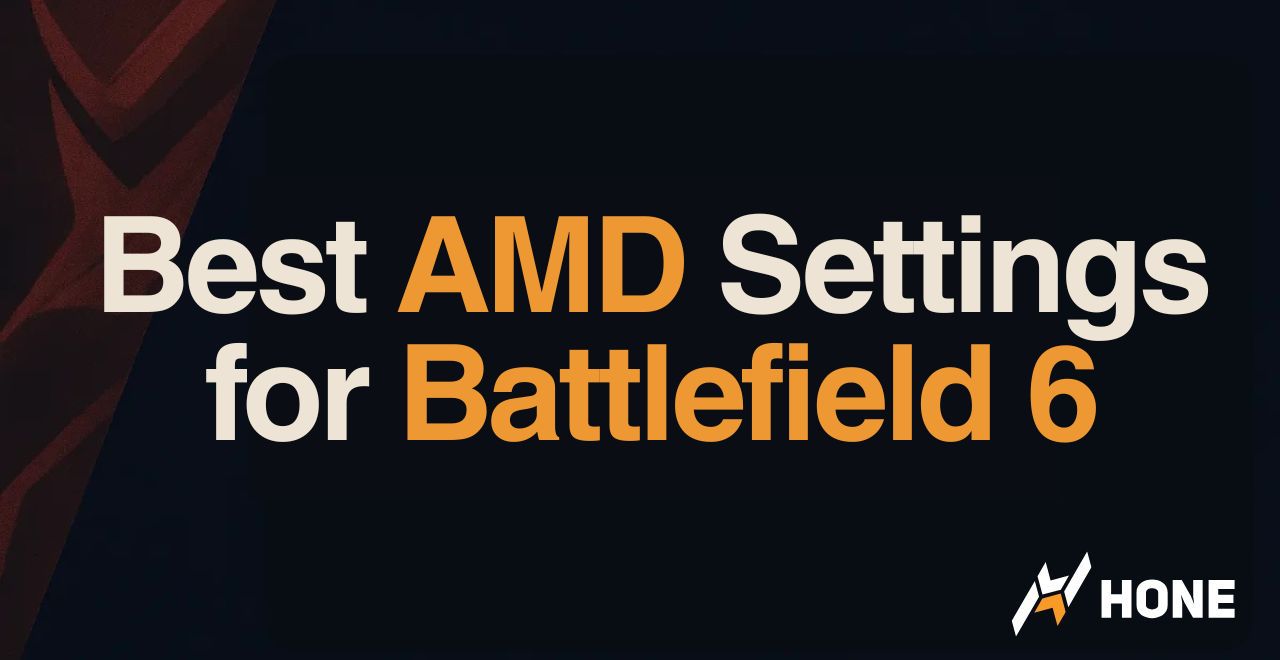




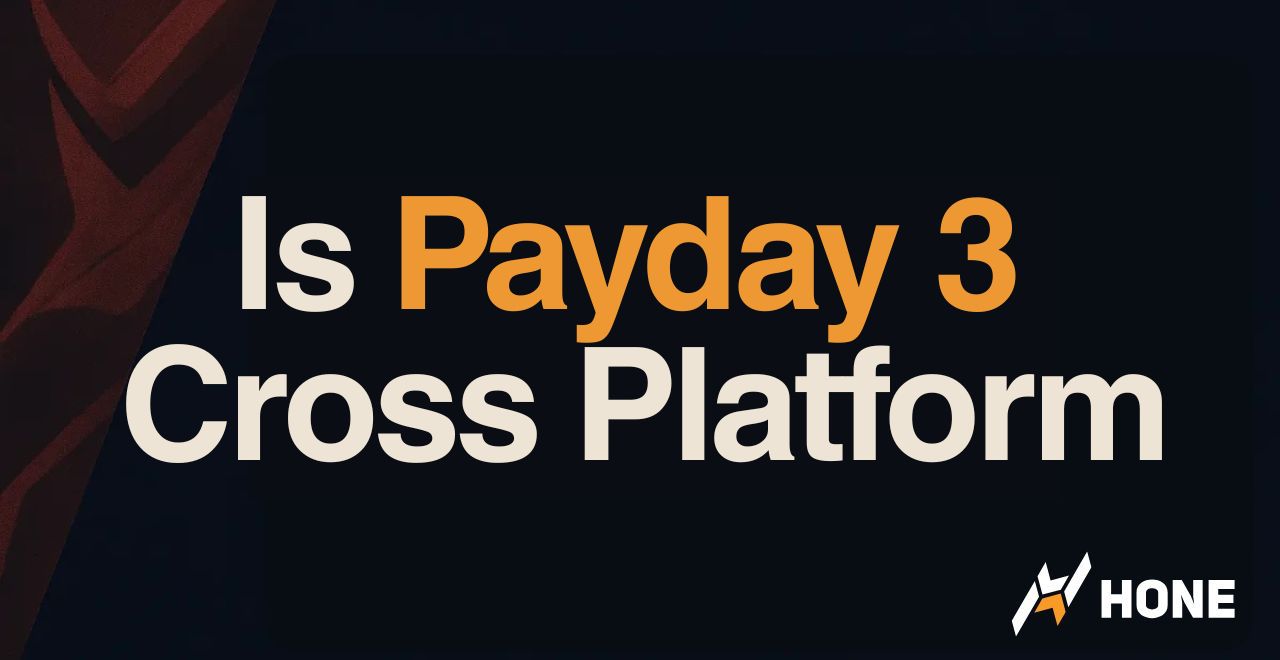
 Discord
Discord
 Instagram
Instagram
 Youtube
Youtube
 TikTok
TikTok