You load into feudal Japan. The rain looks incredible, but your FPS counter shows 38. You lower some settings blindly, restart, and see no improvement. The beautiful world stutters around you.
This guide shows the best Assassin’s Creed Shadows settings optimized for FPS on PC.
You will learn which settings destroy performance, how to use upscaling correctly, preset configurations for different hardware tiers, and advanced troubleshooting that eliminates stutter without sacrificing visual quality.
Assassin’s Creed Shadows Performance Critical Facts
Understanding these three points prevents hours of wasted troubleshooting effort.
Upscaling Required
Ray Tracing Impact
VRAM Stutter Fix
Assassin’s Creed Shadows System Requirements and Performance Expectations
Assassin’s Creed Shadows is the first title in the series built exclusively for current generation hardware. The game features ray traced global illumination, physics based destruction, and dynamic weather systems that create stunning visuals of feudal Japan. These advancements demand substantial PC resources.
The key insight from Ubisoft’s official requirements is that every performance target explicitly states Using Dynamic Resolution and Upscaling. This is not optional advice. The game is balanced assuming players will use DLSS, FSR, or XeSS.
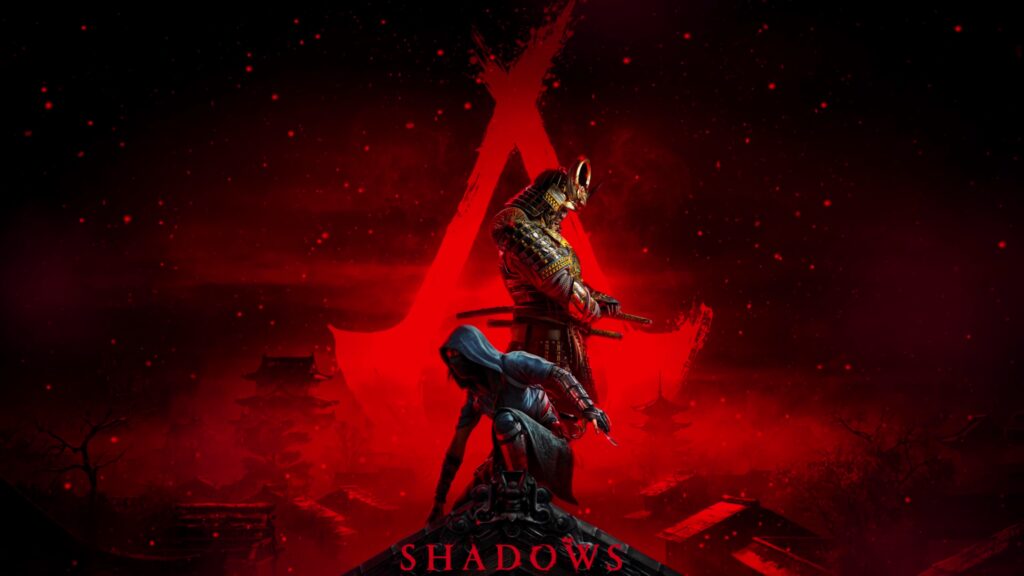
Even an RTX 5090 struggles to maintain consistent 60 FPS at native 4K with maximum settings. Attempting native resolution without upscaling is a challenge reserved for the most powerful hardware available. The primary optimization decision is not which individual graphics setting to lower first, but which upscaling solution fits your hardware best.
Pre Launch Checklist for Maximum Performance
System Configuration Priority
Upscaling Deep Dive: DLSS vs FSR vs XeSS
Image reconstruction renders the game at lower internal resolution then uses sophisticated algorithms to reconstruct the image to target display resolution. This dramatically reduces GPU load resulting in massive FPS increases. Shadows supports NVIDIA DLSS 3.7, AMD FSR 3.1, and Intel XeSS 2.0. Understanding the differences between these technologies is essential for optimal configuration.
Assassin’s Creed Shadows Frame Generation: When and How to Use It
Frame Generation inserts AI generated frames between traditionally rendered ones using motion vectors and optical flow analysis. This can double your displayed frame rate. However, this technology adds input latency because generated frames are based on two previously rendered frames. The critical rule is to only enable Frame Generation when base frame rate is already at or above 50 to 60 FPS.

Activating frame generation on a 35 FPS base may show 70 FPS on the counter, but the game will feel sluggish and unresponsive due to high input delay from the underlying 35 FPS render rate. Interestingly, some users report AMD FSR Frame Generation feels smoother with less stutter than NVIDIA DLSS Frame Generation even on NVIDIA hardware. This makes FSR FG worth testing regardless of GPU brand.
Graphics Settings Performance Impact Matrix
Complete Settings Breakdown by Performance Cost
Sorted by impact on FPS from highest to lowest
| Setting Name | Performance Impact | VRAM Impact | Optimization Recommendation |
|---|---|---|---|
| Raytraced Global Illumination | Extreme | High | Set to Diffuse Hideout Only for 20 to 30 FPS gain. Only enable Diffuse Everywhere on RTX 4080 plus class. |
| Upscaler Quality | Extreme | Low | Use Quality preset for best balance. Performance mode for maximum FPS on weaker GPUs. |
| Frame Generation | Extreme | Medium | Enable only if base FPS above 50. Consider FSR FG for smoothness even on NVIDIA cards. |
| Shadow Quality | Very High | Medium | Drop from Ultra to High for 10 percent FPS gain with minimal visual loss. Most efficient tweak. |
| Hair Strands | High | Medium | Set to Player Only or Off for significant boost. Physics based hair is very demanding. |
| Light Source Quality | High | Medium | Lower to High or Medium if FPS drops at night in villages. Affects lanterns and torches. |
| Texture Streaming Pool | Low | Extreme | Medium for 8GB cards, High or Ultra for 12GB plus. Critical for preventing stutter. |
| Virtual Texture | Low | High | Lower to Medium on 8GB GPUs to create VRAM headroom and prevent hitching. |
| Character Quality | Medium | High | Keep at High for good visuals with moderate cost. Affects model detail and clothing. |
| Water Quality | Medium | Medium | Medium or High offers good balance. Low appears flat and unrealistic. |
| Particle Quality | Medium | Medium | Set to High for noticeable improvement in rain, smoke, and atmospheric effects. |
| Drawing Distance | Medium | Medium | Can lower to Low without severe pop in. Beneficial for older CPUs due to virtualized geometry. |
| Terrain Quality | Medium | Medium | Keep at High or Very High for detailed landscapes. Manageable performance cost. |
| Fog Quality | Medium | Medium | Medium provides good atmosphere without major hit. Volumetric fog is demanding. |
| Post Effects | Low | Low | Largely preferential. Motion Blur often disabled for clarity. Minimal performance impact. |
Optimized Preset Configurations by Hardware Tier
High Fidelity Build
RTX 4080 / RX 7900 XTX and Above
Performance Balanced Build
RTX 3070 to 4070 / RX 6800 to 7800 XT
FPS Maximizer Build
GTX 1070 / RTX 3060 / RX 5700 and Below
Advanced Troubleshooting for Persistent Issues
Eliminate VRAM Overflow Hitching
- Lower Texture Streaming Pool to Medium or Low
- Reduce Virtual Texture setting to Medium
- Lower Micropolygon to Medium if still hitching
- Monitor VRAM usage with MSI Afterburner
Shadow Toggle Workaround
- Notice gradual FPS decrease during play session
- Open graphics settings menu
- Change Shadow Quality one step up or down
- Change it back to original setting
- Resume playing with restored performance
Low GPU Utilization Fix
- Check GPU usage in MSI Afterburner or HWiNFO
- If GPU under 95 percent, CPU is bottlenecking
- Lower Drawing Distance to Medium or Low
- Reduce Crowd Density setting
- Lower Loading Distance to reduce CPU load
Advanced INI File Tweaking
Power users can access deeper configuration options through the ACShadows.ini file located in Documents\Assassin’s Creed Shadows folder. This text file contains all graphics settings with numerical values instead of preset names. Settings that show as Low, Medium, High in game may be represented as 0, 1, 2 in the INI, potentially allowing for values not accessible through the UI.
After editing and saving the file, right click it, go to Properties, and check Read only attribute. This prevents the game from overwriting your custom settings on launch. Always create a backup of the original INI file before making modifications. This is an advanced technique and incorrect values can cause crashes or visual glitches.
Conclusion
Assassin’s Creed Shadows requires a fundamentally different optimization approach than previous titles in the series. The game is designed from the ground up assuming upscaling will be enabled. Start by choosing the best upscaler for your hardware. DLSS offers superior image quality on NVIDIA cards, while FSR provides universal compatibility. RTX 20 and 30 series users should leverage the hybrid DLSS upscaling plus FSR frame generation configuration for optimal results.
The single most impactful setting is Raytraced Global Illumination. Setting this to Diffuse Hideout Only provides an instant 20 to 30 FPS boost with minimal visual sacrifice during gameplay. For persistent stuttering, lower Texture Streaming Pool based on your VRAM capacity. Medium for 8GB cards, High or Ultra for 12GB plus. Shadow Quality is the most efficient rasterized setting to adjust, with High or Medium providing excellent performance gains for negligible visual loss. With these optimizations applied systematically, smooth high framerate gameplay is achievable across all modern hardware tiers.
FAQ
What Are the Best Settings for Assassin’s Creed Shadows
Enable DLSS or FSR Quality mode, set Raytraced Global Illumination to Diffuse Hideout Only, lower Shadow Quality to High or Medium, and configure Texture Streaming Pool based on your VRAM. 8GB cards use Medium, 12GB plus use High or Ultra. Frame Generation optional if base FPS above 50.
Why Is My Assassin’s Creed Shadows Stuttering
Stuttering is almost always VRAM overflow. Lower Texture Streaming Pool, Virtual Texture, and Micropolygon settings. Also ensure you are using an SSD not HDD, have updated GPU drivers, and close background applications consuming RAM and CPU resources.
Should I Use DLSS or FSR in AC Shadows
DLSS provides superior image quality with better temporal stability and detail retention on RTX GPUs. FSR works on all hardware and offers excellent performance gains but appears softer. RTX 20 and 30 users should use DLSS for upscaling then enable FSR Frame Generation separately for best results.
What FPS Should I Expect in Assassin’s Creed Shadows
RTX 4080 or RX 7900 XTX can achieve 60 plus FPS at 1440p or 4K with optimized settings and DLSS Quality. RTX 3070 to 4070 targets locked 60 at 1080p to 1440p. GTX 1070 or RTX 3060 class hardware aims for stable 45 to 60 at 1080p with aggressive optimization.
How Do I Fix Low GPU Usage in AC Shadows
GPU utilization below 95 percent indicates CPU bottleneck. Lower CPU intensive settings like Drawing Distance, Loading Distance, and Crowd Density. Ensure Windows High Performance mode is enabled and close all background applications to free CPU resources.
Should I Enable Ray Tracing in Assassin’s Creed Shadows
Only on RTX 4080 class hardware or higher. Ray tracing costs 20 to 30 FPS. Set to Diffuse Hideout Only for massive performance gain with ray tracing restricted to non combat hub areas. Diffuse Everywhere transforms lighting quality but requires top tier GPU.
What Is Frame Generation and Should I Use It
Frame Generation inserts AI generated frames to boost displayed FPS. Only enable if base frame rate already at 50 to 60 FPS or higher. Activating on low base FPS creates input lag and sluggish feel. FSR Frame Generation often smoother than DLSS FG even on NVIDIA cards.
How Much VRAM Does AC Shadows Need
Medium preset uses about 6.4GB, High uses 7GB, Very High uses 9GB, and Ultra can exceed 11 to 12GB even at 1080p. 8GB VRAM cards must use Medium Texture Streaming Pool. 12GB or more allows High or Ultra without stutter.
What Is the Shadow Toggle Bug Workaround
A known bug causes gradual performance loss during play sessions. Open graphics menu, change Shadow Quality one step up or down then back to original setting. This instantly restores lost performance, often gaining 10 plus FPS. Temporary fix until Ubisoft patches issue.
Do I Need an SSD for Assassin’s Creed Shadows
Yes, SSD is mandatory requirement across all hardware tiers. Using HDD creates severe stuttering, asset pop in, and hitching regardless of GPU power. The game requires high speed data streaming for seamless open world traversal. Requires 115GB storage space.
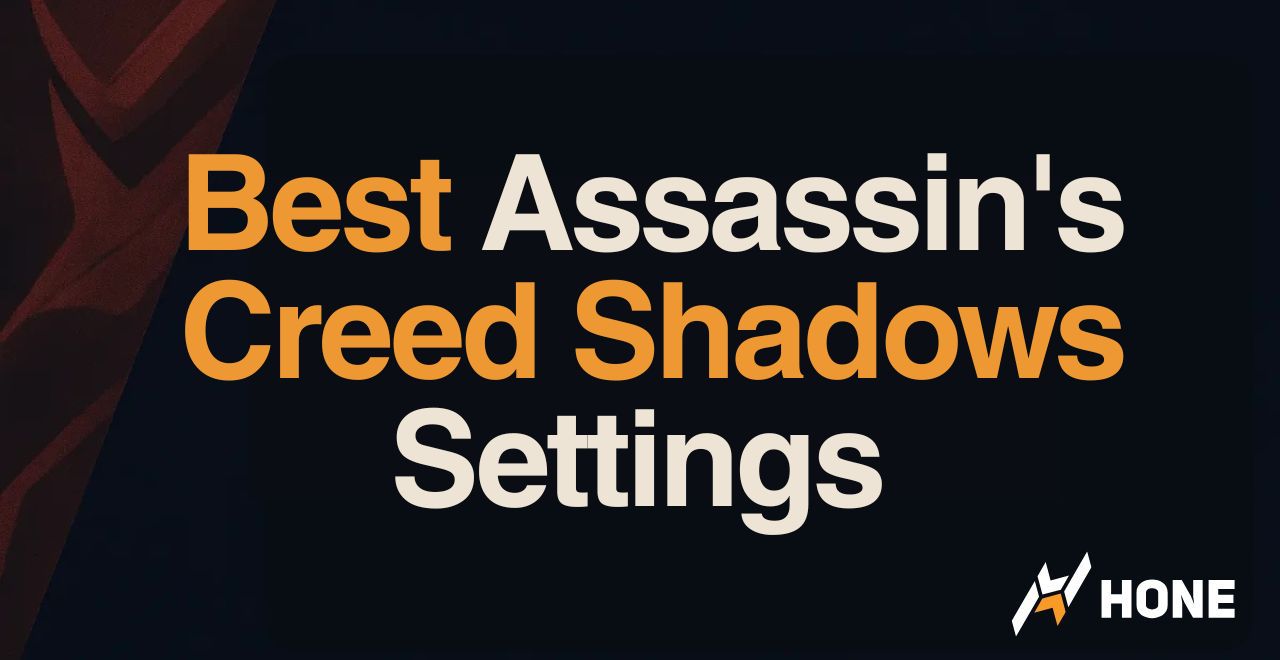

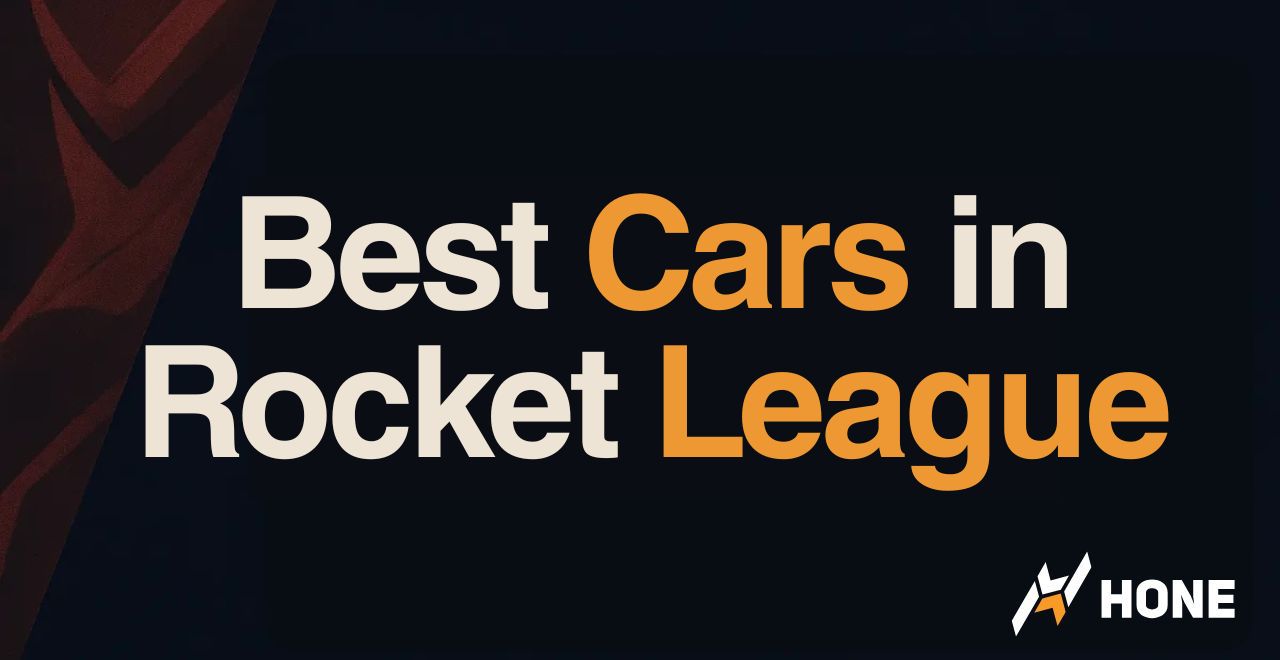
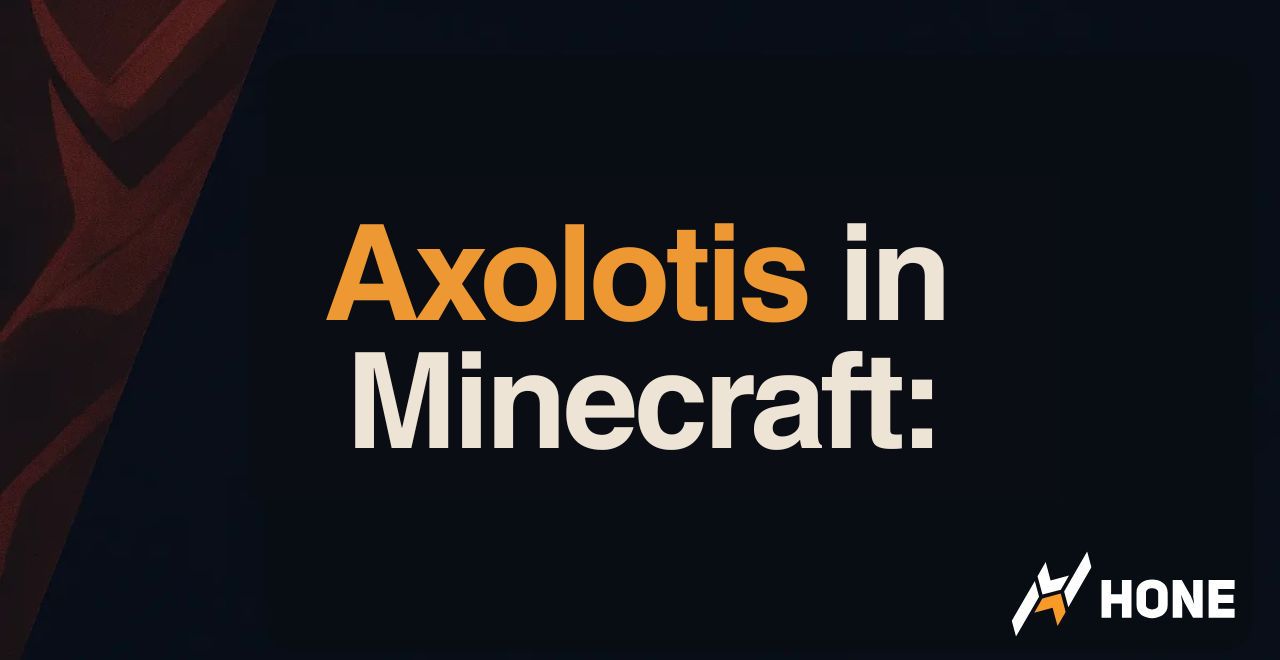


 Discord
Discord
 Instagram
Instagram
 Youtube
Youtube
 TikTok
TikTok