Your EA FC 26 performance isn’t just about skill anymore. The difference between scoring that 90th-minute winner and watching it sail wide often comes down to your settings. Camera angles that hide crucial runs, controller configs that add input delay, or graphics settings that tank your FPS can sabotage even the best players.
The right camera angle can reveal passing lanes your opponents can’t see. Proper controller settings can shave milliseconds off your reactions. And optimized graphics ensure you’re playing at the framerate the game was designed for. This guide breaks down exactly what the pros use and why it works.
EA FC 26 Controller Settings

Your controller configuration determines the ceiling of your potential in EA FC 26. Every millisecond of input delay, every unnecessary assist, and every suboptimal setting compounds into missed opportunities and lost matches. The pros understand this, which is why their settings follow clear patterns backed by mechanical logic.
Critical Performance Settings
Player Switching
Vibration/Triggers OFF: Removes physical resistance and delays. Pro players need pure, unimpeded inputs.
Timed Finishing ON: Green-timed shots are significantly more powerful and accurate. Not using it means voluntarily weakening your attack.
Advanced vs Tactical
EA FC 26’s defending system represents the biggest learning curve for veteran players. The choice between Advanced and Tactical defending isn’t just preference; it’s a strategic decision about your long-term skill development.
Defending System Breakdown
Pro AnalysisTactical Defending
Single button (Circle/B) for all defensive actions. AI contextually chooses between tackles and physical challenges.
Advanced Defending
Two buttons: Circle/B for tackles, X/A for physical challenges. Manual control over defensive actions.
Shot Assistance: EA FC 26
Your shooting configuration is perhaps the most impactful offensive setting, with clear trade-offs between consistency and ceiling potential.
Pro Player Configurations
Shot Assistance: Precision (Mandatory)
Through Pass: Semi
Defending: Advanced
Anders Vejrgang (Pro):
Shot Assistance: Assisted (Safer)
Through Pass: Semi
Defending: Tactical
Recommended for Most Players:
Shot Assistance: Assisted
Through Pass: Semi
Ground Pass: Assisted
Defending: Start Tactical, Learn Advanced
Precision: Manual aim required. Perfectly aimed shots are faster and harder to save, but slight errors mean missing the target entirely. Only for mechanically gifted players.
EA FC 26 Camera Settings
Camera selection in EA FC 26 isn’t about preference; it’s about aligning your visual perspective with your tactical philosophy. The two dominant competitive cameras offer fundamentally different advantages that shape how you’ll play the game.
Co-op Camera
Maximum tactical awareness. See passing lanes and runs that opponents miss. The choice for possession players and strategists.
Tele Broadcast
Enhanced close control. Larger player models make dribbling and skill moves more intuitive. Preferred by dribblers and pace players.
Quick Camera Configurations
Camera Type: Co-op
Custom Settings: On
Height: 20 | Zoom: 0
Tele Broadcast (Dribbling Focus):
Camera Type: Tele Broadcast
Custom Settings: On
Height: 10 | Zoom: 10 (Nicolas99fc settings)
Universal Settings (Both Cameras):
Ball Tracking Speed: 0
Power Shot Zoom: OFF (Critical!)
Far Side Focus: 10 (Default)
Choosing Your Camera Philosophy
Your camera choice should reflect your core playing style, not just copy a pro player. Consider these tactical implications:
Co-op Camera Advantages
- See overlapping fullback runs before opponents
- Spot gaps in defensive lines from anywhere on pitch
- Execute long switches of play with precision
- Maintain better defensive shape awareness
- Perfect for possession-based tactics
Tele Broadcast Advantages
- Better left-stick dribbling precision
- Easier skill move execution in tight spaces
- More accurate close-range shooting
- Enhanced 1v1 dribbling confidence
- Ideal for counter-attacking styles
Graphics Settings for EA FC 26
EA FC 26’s performance requirements vary dramatically between platforms. While console players have limited options, PC players must navigate complex settings that can mean the difference between 60 FPS stutters and 240 FPS smoothness.
Console Optimization (PS5/Xbox Series X|S)
Console Graphics Modes
Platform GuidePC Performance Guide: The Complete Blueprint
EA FC 26 introduces groundbreaking PC graphics options that finally address community concerns. New frame rate limiters, dynamic resolution scaling, and render scale options mean you no longer need complex workarounds.
Settings Only Go So Far…
Hone applies expert-tuned optimizations for EA SPORTS FC™ 26 with one click, taking your performance beyond in-game settings.
Performance Profile (240+ FPS Target)
Performance Impact Analysis
NVIDIA Control Panel Settings
Power Management Mode: Prefer Maximum Performance
Low Latency Mode: Ultra
Texture Filtering – Quality: Performance
Threaded Optimization: On
Vertical Sync: On (Force in driver)
The VSync Trick:
1. Turn VSync OFF in-game (uncaps framerate)
2. Force VSync ON in NVIDIA Control Panel
3. Result: Tear-free image with minimal input lag
Render Scale: Adjust internal resolution without changing UI sharpness (keep at 100% for competitive play)
Dynamic Resolution: Turn OFF for competitive. Shifting resolution is distracting during crucial moments
The Complete Settings Blueprint
Your EA FC 26 settings form the technical foundation of your gameplay. Controller configurations determine input precision, camera angles shape tactical awareness, and graphics settings ensure smooth, responsive performance. The key is understanding not just what to change, but why each setting matters.
Start with the Competitive preset, disable all unnecessary feedback systems, and choose between Co-op’s tactical overview or Tele Broadcast’s dribbling focus based on your playstyle. PC players should prioritize frame rate over visual fidelity, using the new built-in limiters to match their monitor’s refresh rate.
Frequently Asked Questions
What’s the best camera setting for EA FC 26?
For competitive play, choose between Co-op (Height: 20, Zoom: 0) for maximum tactical awareness or Tele Broadcast (Height: 10, Zoom: 10) for better dribbling control. Co-op lets you see more of the pitch and spot runs earlier, while Tele Broadcast makes close control easier. Most pros use one of these two.
Should I use Advanced or Tactical defending?
Advanced Defending is technically superior but harder to master. It splits defensive actions across two buttons: Circle/B for tackles, X/A for physical challenges. This gives you manual control over shoulder barges, which are less likely to cause fouls. However, many pros still use Tactical due to years of muscle memory. Start with Tactical if you’re overwhelmed, but learning Advanced is a worthwhile long-term investment.
What controller settings do pro players use?
All pros use: Competitive Preset, Timed Finishing ON, Analog Sprint OFF, Vibration OFF, Trigger Effects OFF. For shooting, most use Assisted for consistency, though some elite players like Levi de Weerd use Precision for higher potential. Through Pass Assistance is universally set to Semi for better control.
How do I optimize EA FC 26 for PC performance?
For maximum FPS: Use Fullscreen mode, set Frame Rate Limit to match your monitor, turn VSync OFF in-game, disable Strand Based Hair and Motion Blur, lower Crowd/Grass quality. In NVIDIA Control Panel: set Power Management to Maximum Performance, Low Latency Mode to Ultra, and force VSync ON (this reduces tearing without input lag when combined with in-game VSync OFF).
Why should Analog Sprint be turned off?
With Analog Sprint ON, your sprint speed depends on how far you press the trigger. Partial presses mean slower running, which is catastrophic when chasing attackers or making recovery runs. Turning it OFF makes sprinting binary – any press gives 100% speed. This consistency is crucial for competitive play.
What’s the difference between Assisted and Precision shooting?
Assisted shooting automatically aims toward the goal, providing high consistency but limiting shot placement options. Precision shooting requires manual aiming with the left stick – perfect shots are faster and harder to save, but slight aim errors mean missing entirely. Most players should use Assisted unless they have exceptional mechanical skill.
Should I use the new Dynamic Resolution feature?
No, keep Dynamic Resolution OFF for competitive play. While it helps maintain target framerates by adjusting resolution on the fly, the constant resolution changes are visually distracting during crucial moments. It’s only useful for single-player modes on lower-end hardware.
What’s Power Shot Zoom and why turn it off?
Power Shot Zoom creates a dramatic camera zoom during power shot animations. While cinematic, it completely blocks your view of the pitch, preventing you from seeing passing options or defensive positioning if the shot is saved. Every competitive player disables this feature.
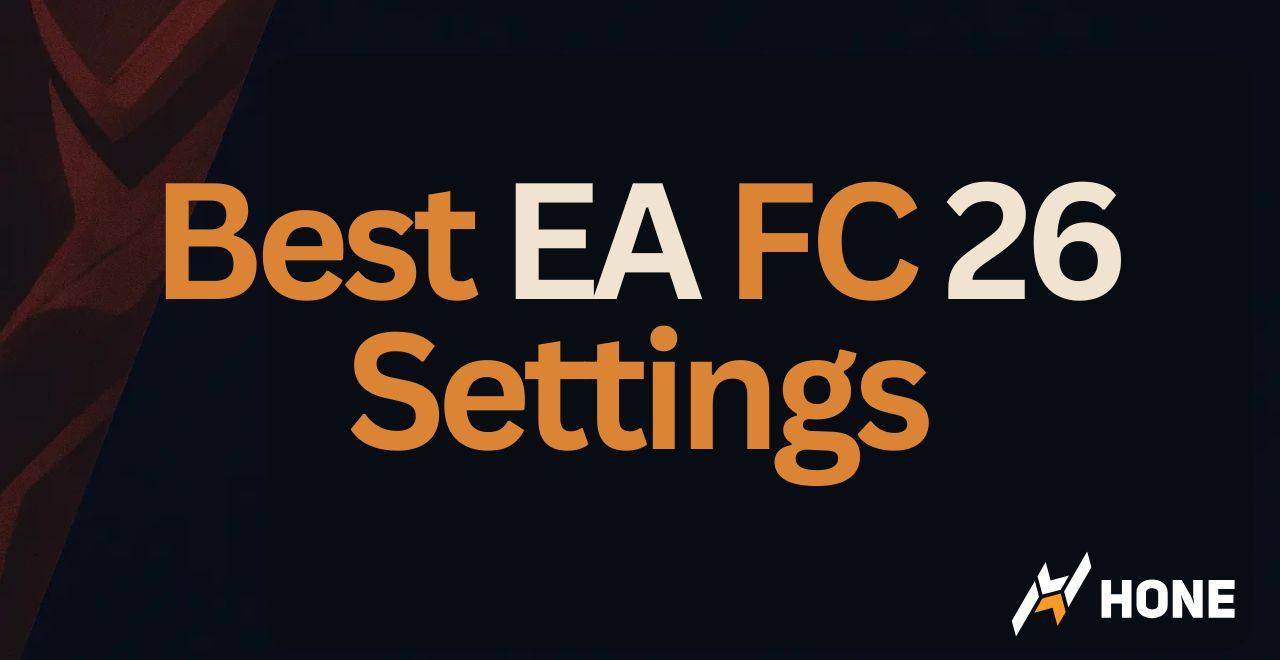

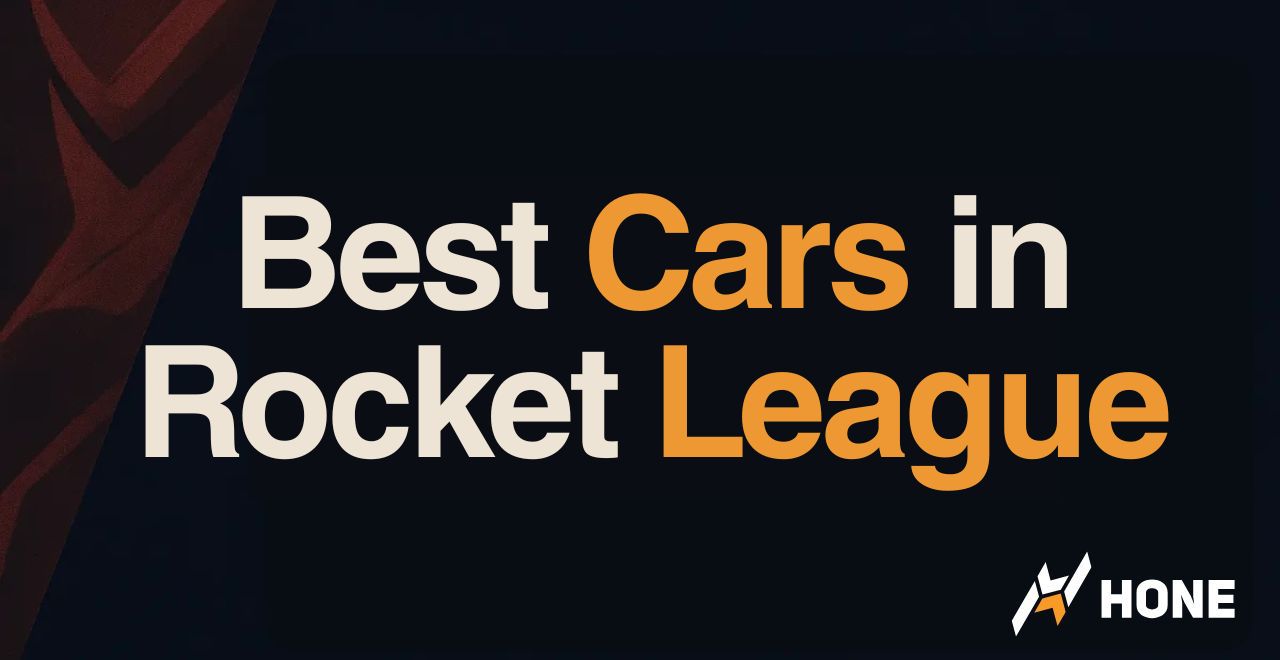
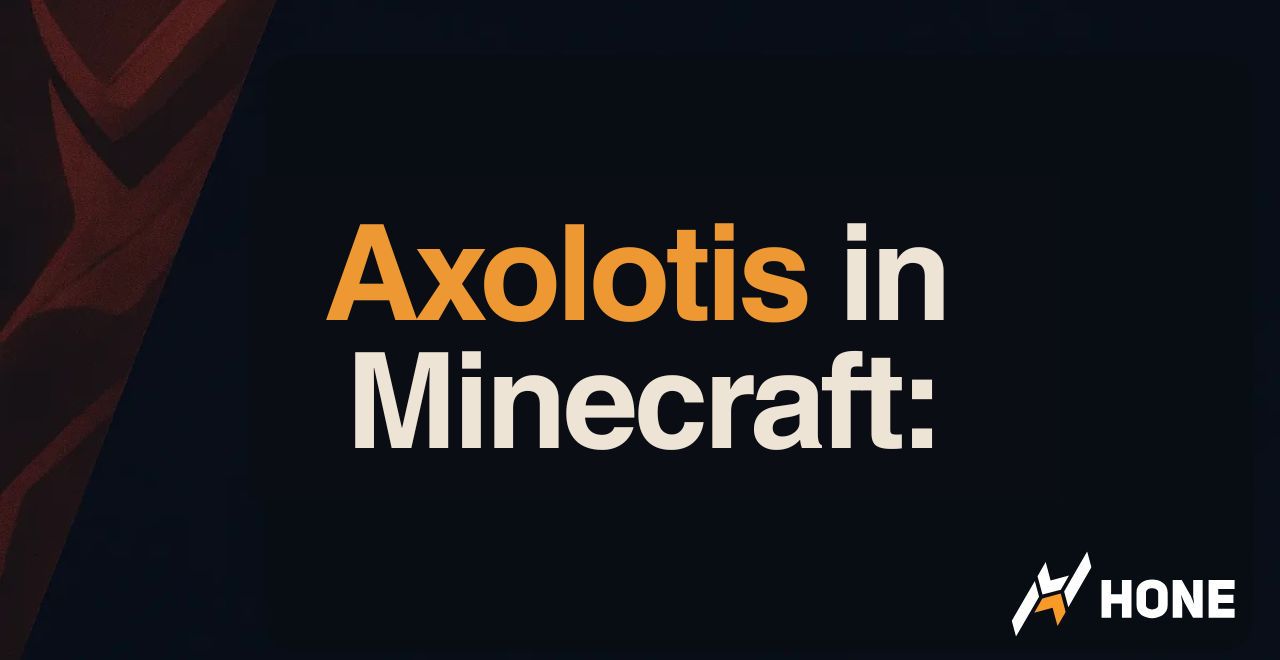


 Discord
Discord
 Instagram
Instagram
 Youtube
Youtube
 TikTok
TikTok