Your squad is pinned down. Bile Titans closing in. Automatons raining hellfire from above. And your game? It’s running at 25 FPS, turning your heroic last stand into a slideshow. Not exactly how you planned to spread democracy across the galaxy.
Helldivers 2 is one of the most CPU-demanding games on PC, and no amount of GPU power will save you if you don’t know how it really works.
Performance Impact by Setting Category
Where your frames are really going
Stop the Slideshow. Spread Democracy.
Hone optimizes your PC for CPU-heavy games, fixing stutter and lag in Helldivers 2 with one click.
Why Helldivers 2 Lags on Your PC

Before touching a single setting, you need to understand why Helldivers 2 brings even high-end PCs to their knees. The game’s engine wasn’t designed for typical GPU optimization. Instead, it creates a perfect storm of CPU bottlenecks that no graphics card can overcome.
When you’re on your Super Destroyer, the game runs beautifully. Drop into a mission with three teammates and suddenly your framerate tanks. This isn’t a bug, it’s how the game fundamentally works.
Every bug needs AI pathfinding. Every explosion needs physics calculations. Every stratagem needs tracking. All of this hammers your CPU while your GPU sits idle.
Launch a mission on difficulty 7+ and engage in combat. Note your current FPS.
Open settings and change: Resolution to 1280×720, Render Scale to “Ultra Performance”
Return to combat and check your new FPS.
No amount of RAM for gaming PC, or even GPU overclocking will make a difference unless you tune the fundamentals.
The Main Setting is Render Scale
If you change only one setting in Helldivers 2, make it Render Scale. This single option can double your framerate or destroy your image quality.
Render Scale Performance
Visual Quality Impact
Recommended By Hardware
Optimized Helldivers 2 Settings by System Type

Stop guessing which settings to change. These three profiles are battle-tested configurations designed for different hardware tiers. Pick your starting point, then fine-tune based on your specific bottleneck.
Want to Skip the Fine-Tuning? Let Experts Handle it!
Hone applies all these battle-tested optimizations for your specific hardware with a single click.
Advanced Helldivers 2 Optimizations
The in-game settings are just the beginning. These advanced tweaks can significantly speed up your PC, but they require venturing outside the game’s menus.
Each one has been tested by the community and proven effective.
DirectX 11 Mode
Force the older DX11 API for potential FPS boost:
–use-d3d11
Add to Steam launch options. Can improve performance by 10-20% on some systems. AMD users may experience crashes.
NVIDIA ReBAR
Enable Resizable BAR for RTX 30/40 series:
- Download NVIDIA Profile Inspector
- Find Helldivers 2 profile
- Enable ReBAR options
- Apply and restart
5-10% performance improvement. Must reapply after driver updates.
NVIDIA Image Scaling
Better upscaling than in-game option:
- Enable NIS in Control Panel
- Set desktop to 85% resolution
- Launch game in Fullscreen
- Match game resolution
15% FPS boost with better quality than “Quality” render scale.
Troubleshooting Common Performance Issues
Even with perfect settings, Helldivers 2 can develop performance problems. These solutions target the most common issues reported by the community.
Stuttering After Patches: Clear shader cache at AppData\Roaming\Arrowhead\Helldivers2\shader_cache. In NVIDIA Control Panel, toggle Shader Cache off then on.
GPU at 50% Usage: You’re CPU-bottlenecked. Lower Particle Quality to Lowest, reduce Render Distance, disable Async Compute.
Crashes with Automatons: Their laser weapons create massive particle loads. Set Particle Quality to Lowest before these missions.
Conclusion
Helldivers 2’s performance challenges stem from its CPU-heavy design and lack of modern upscaling tech. But with the right approach, smooth gameplay is achievable on most hardware.
Start with the Render Scale setting. If you take nothing else from this guide, remember that “Ultra Quality” provides 40% more FPS with minimal visual loss. It’s the best single change you can make. From there, target the heavy hitters: Shadows, Reflections, and Volumetrics for GPU gains, Particles and Render Distance for CPU relief.
✓ Set Render Scale based on hardware (Quality for most, Ultra Quality for high-end)
✓ Always use Low/Lowest Particle Quality for combat stability
✓ Disable Motion Blur, DoF, and Bloom for free FPS
✓ Try –use-d3d11 launch option if struggling
✓ Use external frame limiter instead of in-game option
✓ Keep Lighting at Medium minimum for visibility
Frequently Asked Questions
Why is my RTX 4090 only at 50% usage in Helldivers 2?
You’re experiencing a CPU bottleneck. Helldivers 2 is extremely CPU-intensive, especially during combat with multiple players. The game engine must calculate AI pathfinding, physics, and synchronization for potentially hundreds of units. Your GPU is waiting for the CPU to finish processing. Lower Particle Quality and Render Distance to reduce CPU load.
What’s the best Render Scale setting for Helldivers 2?
“Ultra Quality” offers the best balance for most players, providing 40% more FPS with only slight softening. “Quality” gives 53% more FPS but noticeably blurs the image. Only use “Native” if you have a high-end GPU and prefer clarity over framerate. Avoid “Performance” and below as they become too blurry for accurate shooting.
Should I use the DirectX 11 launch option?
The –use-d3d11 launch option can improve performance by 10-20% on many systems, but it’s hardware-dependent. NVIDIA users generally see benefits, while AMD users may experience crashes. Test it yourself: add the command to Steam launch options, play for 30 minutes, and monitor for improved FPS or stability issues.
Why does Particle Quality matter so much?
Particle effects (explosions, smoke, fire, laser beams) create massive CPU load because each particle needs physics calculations. During intense combat, high Particle Quality can cause FPS to drop from 100+ to under 30. Setting this to Low or Lowest is essential for maintaining stable performance during firefights, regardless of your hardware.
Is NVIDIA Image Scaling better than the in-game upscaler?
Yes, NIS generally provides better image quality than Helldivers 2’s basic spatial upscaler. It’s worth the extra setup: enable NIS in NVIDIA Control Panel, set your desktop to 85% resolution, then run the game in Fullscreen mode. You’ll get similar FPS gains to the “Quality” render scale but with sharper image quality.
Why does the game stutter after updates?
Game updates invalidate the shader cache, forcing recompilation during gameplay. Delete the shader cache folder at AppData\Roaming\Arrowhead\Helldivers2\shader_cache. For NVIDIA users, also toggle Shader Cache Size in Control Panel from disabled to driver default. The first session will compile shaders, then performance will stabilize.
What settings affect CPU vs GPU?
CPU-heavy settings: Particle Quality, Render Distance, Object Detail Quality. GPU-heavy settings: Render Scale, Shadow Quality, Reflection Quality, Volumetric Fog, Lighting Quality. If you’re CPU-bottlenecked (common in Helldivers 2), lowering GPU settings won’t help. Focus on reducing CPU load first.
Should I disable Async Compute?
Despite being designed to help, Async Compute often reduces FPS by up to 20% in Helldivers 2. Keep it disabled unless testing shows improvement on your specific hardware. This setting is particularly problematic on older GPUs and can cause stuttering during heavy combat scenes.
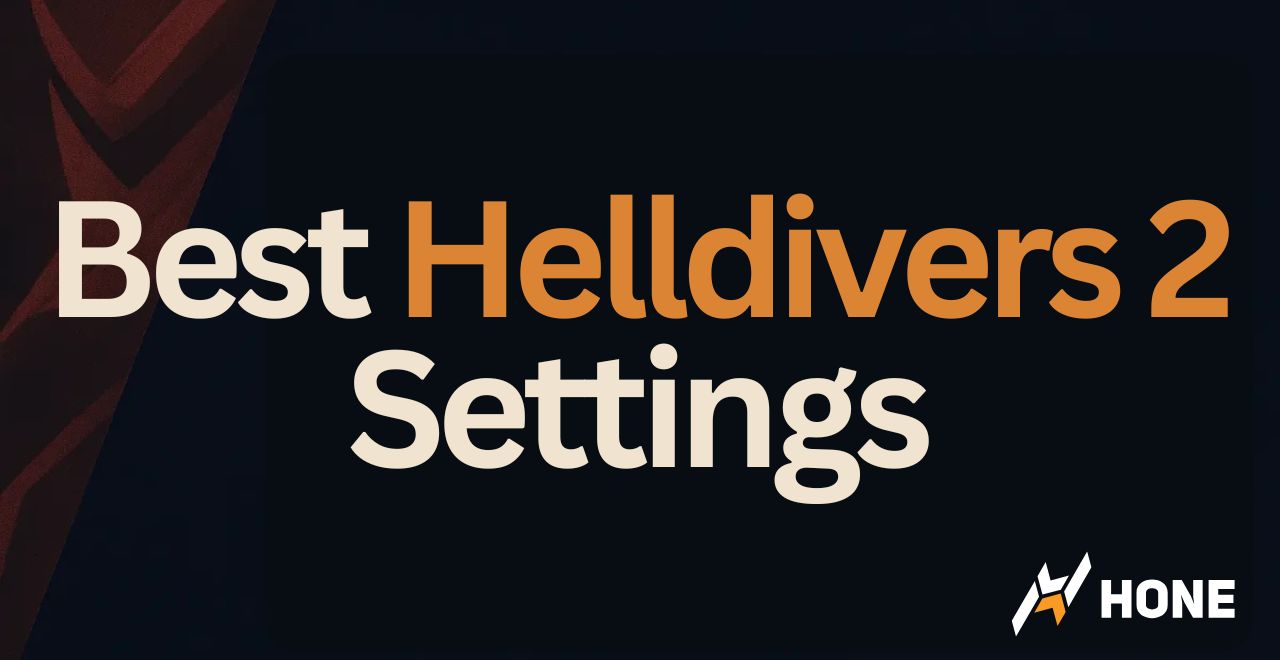

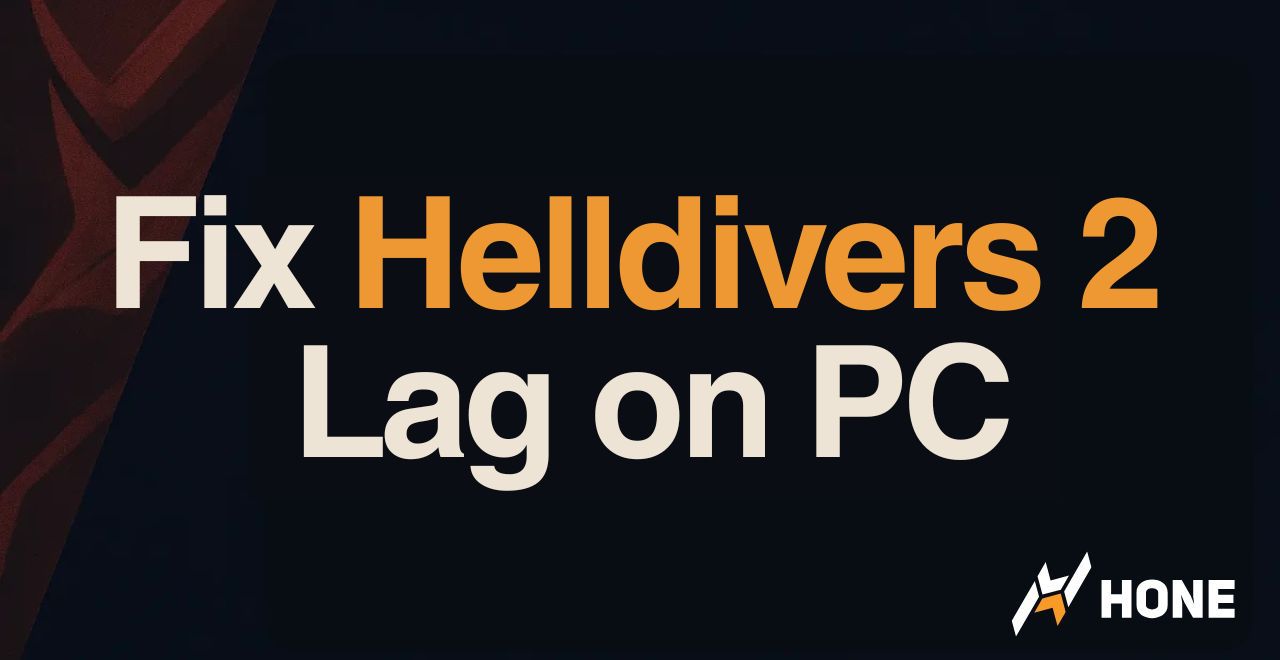
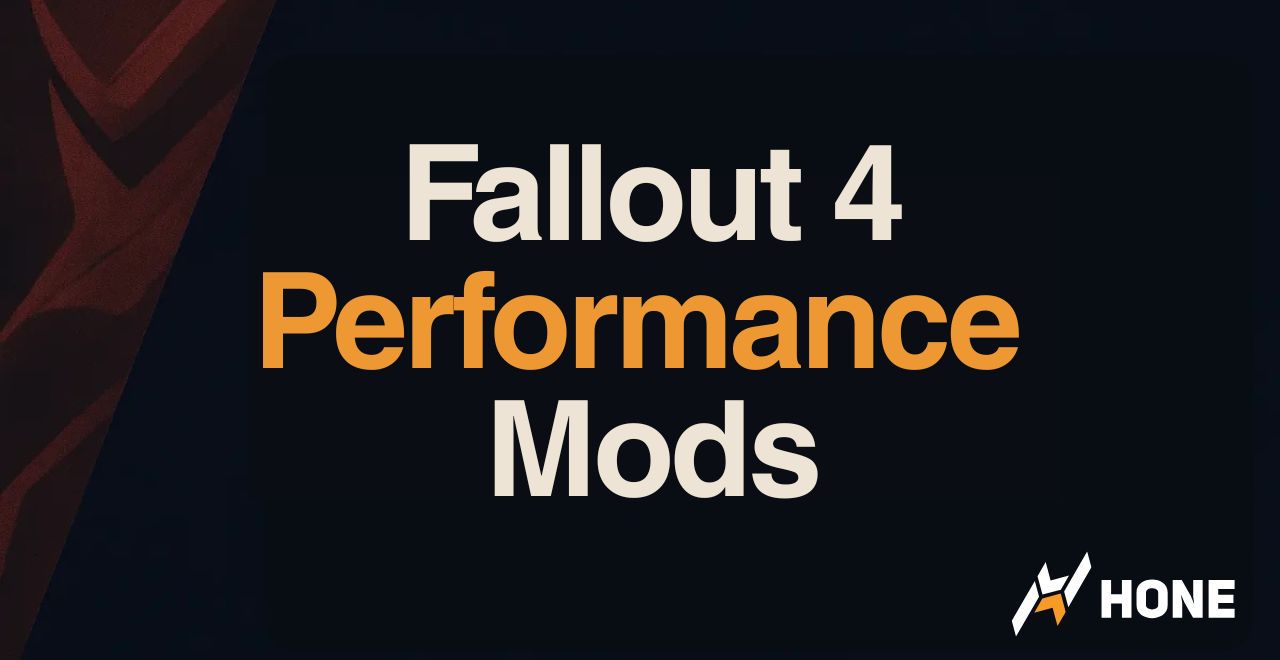
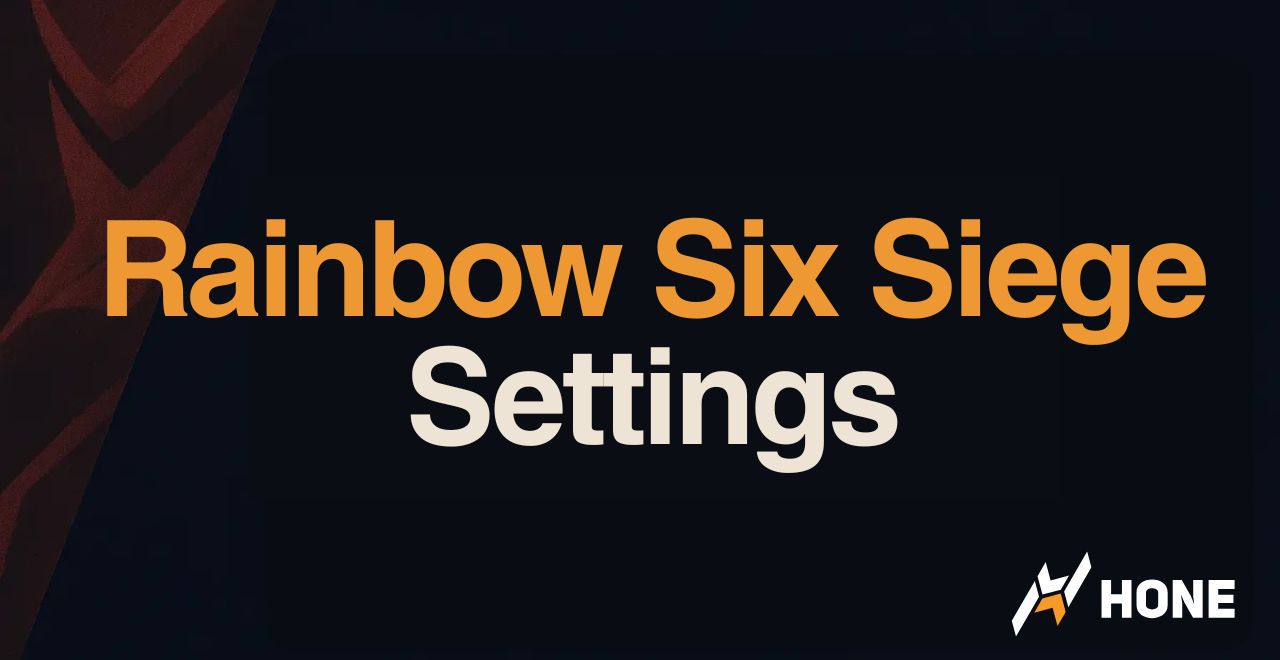
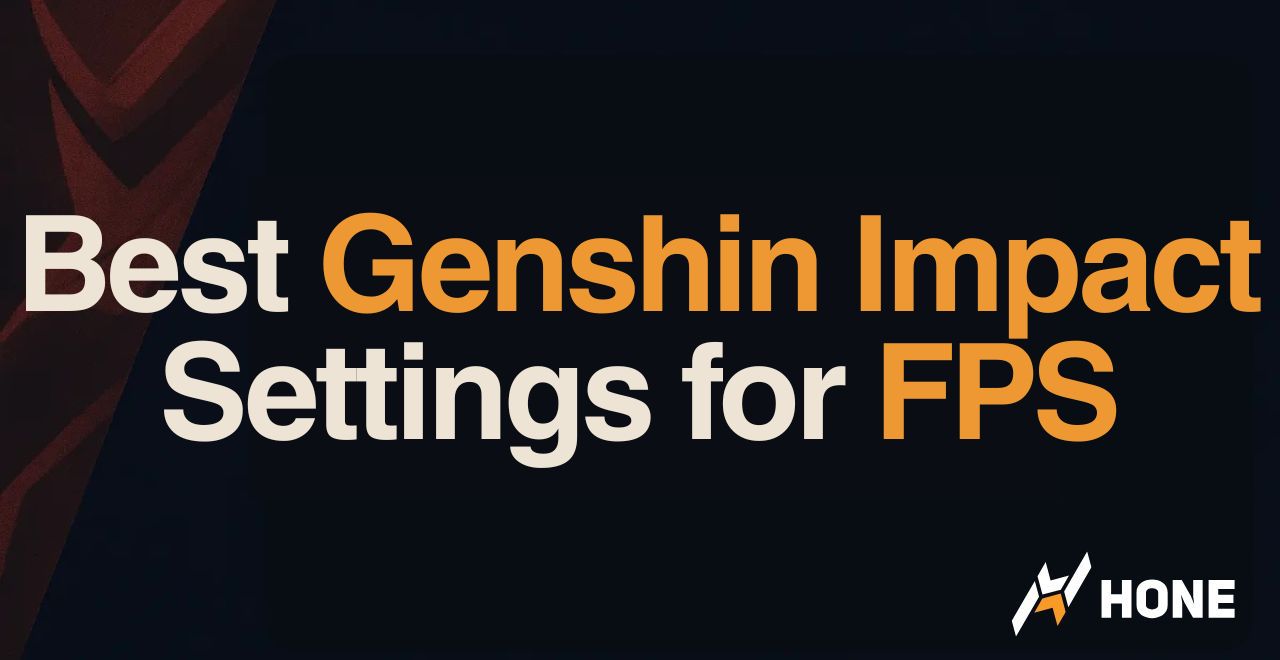
 Discord
Discord
 Instagram
Instagram
 Youtube
Youtube
 TikTok
TikTok