You load into a 128 player Breakthrough match. Frame rate tanks to 60 during the first explosion. Your shots feel delayed. The scoreboard shows 90 FPS but the game stutters like it is running at 30.
This guide shows the best Nvidia settings for Battlefield 6 to maximize FPS and eliminate stutter. You will learn driver configuration, in game optimization priorities, and which settings destroy your 1 percent lows without improving visuals.
The Mandatory First Step: Nvidia Driver 581.42
Before touching any settings, install Nvidia Game Ready Driver 581.42 released September 30, 2025. This is the official launch driver for Battlefield 6 and enables DLSS 4 support. More importantly, this driver fixed a critical GPU crashing bug in Battlefield 2042 related to CDXGISwapChain::Present that affects shared Frostbite engine code. Both BF6 and BF2042 players need this update.
Download from Nvidia’s website or use GeForce Experience. Clean installation recommended if you are coming from drivers older than 570 series. Select Custom Install and check the box for Perform clean installation to remove old driver remnants.
Battlefield 6 Optimization Priority Pyramid
Nvidia Control Panel Settings for Maximum FPS
Open Nvidia Control Panel by right clicking your desktop. Navigate to Manage 3D Settings on the left panel. These settings apply universally to all games in the Global Settings tab. For Battlefield 6 specific tweaks, use the Program Settings tab and select the game executable.
System Prerequisites Before In Game Settings
Three Windows and BIOS settings directly impact Battlefield 6 performance. These are mandatory optimizations that must be configured before adjusting in game graphics settings.
Hardware Accelerated GPU Scheduling (HAGS) must be enabled in Windows Settings > System > Display > Graphics > Change default graphics settings. This allows the GPU to manage its own video memory and reduces latency. Windows Power Plan must be set to High Performance or Ultimate Performance to prevent CPU core parking and clock speed throttling. Resizable BAR must be enabled in your motherboard BIOS or UEFI firmware. This allows the CPU to access the entire GPU VRAM buffer at once instead of in 256MB chunks, providing significant performance improvements in modern DirectX 12 titles.
Understanding Battlefield 6 Performance: CPU Bound Reality
Battlefield 6 is an extremely CPU intensive game. The Frostbite engine must simulate physics for 128 players, track projectile ballistics, manage real time destruction, and coordinate network synchronization for massive maps. This creates frequent CPU bound scenarios where your GPU load drops below 100 percent.
“`This CPU dependency has critical implications for optimization. Many graphics settings that appear GPU related actually create CPU load. Effects Quality, Mesh Quality, and High Fidelity Object Amount all increase CPU workload during complex scenes. When these settings are maxed out, they destroy your 1 percent and 0.1 percent low frame rates, causing the micro stutter you feel during intense combat.
The optimization strategy for BF6 is therefore different from traditional GPU bound shooters. You cannot simply lower resolution or texture quality and expect smooth performance. You must identify and lower the specific CPU intensive settings that cause frame time spikes.
“`Nvidia Reflex: On vs On Plus Boost
Battlefield 6 supports Nvidia Reflex with two modes. Understanding the technical difference between On and On Plus Boost is critical for this specific title.
Reflex On synchronizes CPU and GPU to eliminate the render queue. This works best in GPU bound scenarios when your GPU is at 99 to 100 percent load. Reflex On Plus Boost does everything On does but also prevents the GPU from downclocking during CPU bound moments. In a CPU bound state, your GPU load drops and the card would normally reduce its clock speed to save power. This power state transition creates a latency spike when the GPU needs to ramp back up.
Because Battlefield 6 constantly shifts between GPU bound and CPU bound due to the chaotic nature of 128 player matches, On Plus Boost is the objectively correct setting. The On setting alone is insufficient as it allows latency spikes during the frequent CPU bound moments inherent to large scale Battlefield gameplay.
DLSS 4 and Frame Generation: The GPU Tier Gap
Battlefield 6 launched with full support for Nvidia DLSS 4, AMD FSR, and Intel XeSS upscaling. However, there is a critical vendor lock limitation that creates a massive performance divide between GPU generations.
DLSS Super Resolution works on all RTX cards from 20 series onwards. Quality mode provides approximately 13 percent FPS boost over native resolution with excellent image quality. Balanced mode offers more performance but DLSS Quality is the sweet spot for most players, delivering sharp visuals with minimal ghosting or artifacting.
DLSS 4 Multi Frame Generation is the game changer but it is locked to RTX 40 series and RTX 50 series GPUs only. RTX 30 series owners cannot use AMD FSR 3 Frame Generation in Battlefield 6 due to the vendor lock. They are restricted to DLSS 2 Super Resolution. This creates a stark divide where RTX 4070 users can achieve 150+ FPS with Frame Generation while RTX 3080 users are capped at native DLSS performance around 90 to 100 FPS in the same scenarios.
Critical In Game Graphics Settings
Performance Impact by Setting
Detailed Setting by Setting Breakdown
This section provides the technical rationale and exact recommended value for every performance impacting setting in Battlefield 6.
Screen Space AO and GI is the single most demanding setting in the game. Enabling SSGI cuts frame rates by 30 to 35 percent. It is a GPU intensive screen space effect that provides minimal visual improvement during fast combat. Set this to Off. If you want some form of ambient occlusion, GTAO Low is the most performance friendly alternative with only a 5 to 8 percent cost.
Sun Shadow Quality is the second worst performance killer, costing up to 20 percent of your FPS at Ultra settings. The visual difference between Low and Ultra shadows is minimal during gameplay. Set to Low or Medium. Medium is considered the sweet spot where you get acceptable shadow definition without the massive performance penalty.
Effects Quality controls explosion and particle effects. At High or Ultra, this setting destroys 1 percent and 0.1 percent low frame rates by 6 to 8 percent during heavy combat. This is pure stutter. Set to Low. You will still see explosions clearly but without the frame time spikes that make gunfights feel choppy.
Mesh Quality is CPU intensive as it controls geometric detail and tessellation of objects and terrain. Higher settings force the CPU to process more complex geometry calculations. Set to Low or Medium. This setting has a disproportionate impact on CPU bound frame drops.
High Fidelity Object Amount is another CPU taxing setting that controls the detail level of distant objects. More objects means more draw calls and more CPU work to manage them. Set to Low to reduce CPU load and improve consistency.
Volumetric Quality controls fog and smoke density. At Ultra this can cost 10 percent of your FPS. The visual impact is minimal and often reduces visibility during combat. Set to Low.
Screen Space Reflections should be set to Off. The performance cost is moderate to high and the visual quality is poor. The reflections are so low resolution and dithered they become distracting. Disabling provides a cleaner more stable image while reclaiming 8 to 10 percent performance.
Texture Quality is a free setting. It only impacts VRAM usage and has almost zero effect on frame rate. Set to High or Ultra depending on your GPU’s VRAM capacity. Even 8GB cards can handle Ultra textures in BF6 without performance loss.
Texture Filtering is another free setting with negligible performance impact. Anisotropic filtering dramatically increases texture sharpness when viewed at angles. Set to Ultra or Overkill for maximum clarity with no FPS cost.
Complete Optimized Settings Table
Battlefield 6 Max FPS Settings
The User.cfg Thread Tweak: Why You Should Delete It
Critical Performance Myth: User.cfg Thread Commands
A widespread but dangerous tweak circulating online tells users to create a user.cfg file with thread limiting commands like Thread.ProcessorCount 8 or Thread.MaxProcessorCount 8. The claim is this lowers high CPU usage and improves performance.
“`This is completely wrong and will destroy your frame consistency.
The reality: 100 percent CPU usage in a DX12 game is not a bug. It is correct behavior. Frostbite is exceptionally well threaded and designed to use all available cores. These user.cfg commands do not optimize anything. They manually throttle your CPU by disabling Efficiency cores on modern Intel processors.
Benchmark data on a 14900K system shows this tweak causes:
- Average FPS: 150.8 drops to 146.4 (minor 3% loss)
- 1% Low FPS: 109.3 drops to 87.7 (massive 20% loss)
- 0.1% Low FPS: 96.9 drops to 77.6 (massive 20% loss)
The lower CPU usage you see is simply the result of disabling half your processor. The user.cfg thread tweak trades smooth high frame rates for choppy inconsistent ones. If you have created this file, delete it immediately.
“`Safe File Tweak: Disabling Weapon Depth of Field
There is one safe and effective file modification for players seeking maximum clarity. This edit disables the cinematic blur effect applied to your weapon model when not aiming down sights.
Navigate to C:\Users\YourUsername\Documents\Battlefield 6\settings and open the file PROFSAVE_PROFILE with Notepad. Find the line GstRender.WeaponDOF 1 and change the value to 0. Save the file. This removes the depth of field blur on your weapon, improving visual clarity with zero performance cost. This is a pure quality of life improvement for competitive players.
Software and Overlay Optimization
External software overlays hook into the game’s rendering pipeline to draw their interface elements. This process can introduce significant stutter and reduce 1 percent low FPS. For maximum performance, disable all non essential overlays including Discord overlay, Xbox Game Bar, Nvidia GeForce Experience overlay if not actively recording, and the EA App overlay.
The EA App overlay in particular has been cited as a major source of performance degradation in Battlefield titles. Open the EA App, go to settings, and disable the in game overlay completely. This single change can eliminate micro stutter during intense combat scenarios.
Quick Settings for Different GPU Tiers
RTX 4090: 160-200+ FPS at 1440p with optimized settings and DLSS Quality + Frame Gen enabled. Native 4K achieves 120-150 FPS with same settings.
“`RTX 4070 Ti / 4070: 120-160 FPS at 1440p with Medium settings and DLSS Balanced + Frame Gen. Competitive 1080p reaches 180+ FPS.
RTX 3080: 90-120 FPS at 1440p with Medium settings and DLSS Quality. No access to Frame Gen limits ceiling. 1080p reaches 130-150 FPS.
RTX 3060 Ti: 70-100 FPS at 1440p with Low settings and DLSS Performance. Better suited for competitive 1080p at 100-130 FPS.
RTX 2060 Super: 60-80 FPS at 1080p with all Low and DLSS Performance. This GPU struggles with 128 player modes. Consider 64 player modes for stable 90+ FPS.
“`Battlefield 2042 Optimization (Appendix)
For users searching for Battlefield 2042 settings, this section provides a condensed guide. BF2042 runs on an older Frostbite version with different performance characteristics.
The number one performance killer in BF2042 is Ray Traced Ambient Occlusion (RTAO). This setting provides minor visual improvement for a massive 15 to 20 percent FPS drop on Nvidia GPUs and 30 percent on AMD. It also causes stutter. Set to Off immediately.
Undergrowth Quality is the second worst setting with a 35 percent performance impact. Set to Low. Like BF6, the CPU intensive settings (Mesh Quality, Effects Quality, High Fidelity Objects) must all be set to Low for stable high frame rates.
BF2042 DLSS has a critical fix. The launch DLSS implementation was blurry and artifacted. In Nvidia Control Panel Program Settings for BF2042, find DLSS Override Model Preset and force it to Latest. This uses a much newer DLSS model instead of the broken one the game shipped with. Users report this results in crystal clear image quality with no artifacts. This override is essential for any BF2042 player using DLSS.
Conclusion
Start with driver 581.42 and system prerequisites like HAGS and Resizable BAR. Configure Nvidia Control Panel with Low Latency Mode Ultra, Power Management to Maximum Performance, and test Threaded Optimization Off in the BF6 program profile. In game, prioritize disabling Screen Space AO and GI, lower Sun Shadow Quality to Medium, and set all CPU intensive settings like Effects Quality and Mesh Quality to Low.
Enable Nvidia Reflex On Plus Boost and use DLSS Quality with Frame Generation if you have an RTX 40 or 50 series card. Delete any user.cfg files with thread limiting commands as they destroy frame consistency. These optimizations provide 40 to 50 percent FPS gains while maintaining competitive visual clarity.
FAQ
What are the best Nvidia settings for Battlefield 6
In Nvidia Control Panel, set Low Latency Mode to Ultra, Power Management to Prefer Maximum Performance, Vertical Sync to Off, and test Threaded Optimization Off in the BF6 program profile. These driver settings reduce input lag and prevent GPU clock speed fluctuations.
Should I use Nvidia Reflex On or On Plus Boost in BF6
Use On Plus Boost. Battlefield 6 is extremely CPU bound and constantly shifts between CPU and GPU limited scenarios. On Plus Boost prevents the GPU from downclocking during CPU bound moments, eliminating latency spikes that On alone cannot address.
What graphics setting destroys FPS the most in Battlefield 6
Screen Space AO and GI is the single worst setting, cutting frame rates by 30 to 35 percent. Sun Shadow Quality is second at 20 percent FPS cost. Disable SSGI completely and set Sun Shadows to Low or Medium for massive performance gains.
Can RTX 30 series use Frame Generation in Battlefield 6
No. Battlefield 6 has vendor locked Frame Generation to RTX 40 and 50 series GPUs only. RTX 30 series owners cannot use AMD FSR 3 Frame Gen either. You are limited to DLSS Super Resolution. Use DLSS Quality mode for best image quality and performance balance.
Should I use the user.cfg thread limit tweak for BF6
No, delete this immediately if you have it. The user.cfg thread commands do not optimize performance. They manually throttle your CPU by disabling cores, which destroys 1 percent and 0.1 percent low frame rates by 20 percent. This tweak creates stutter, not smoothness.
What DLSS mode should I use in Battlefield 6
DLSS Quality is the sweet spot, offering 13 percent performance boost with excellent image stability and minimal ghosting. If you have an RTX 40 or 50 series GPU, enable DLSS Frame Generation on top of Quality mode for maximum FPS.
Which settings cause stutter in Battlefield 6
Effects Quality, Mesh Quality, and High Fidelity Object Amount are CPU intensive and destroy 1 percent lows during combat. Set all three to Low. These settings create frame time spikes during explosions and intense scenes, causing the micro stutter you feel.
Can I max out Texture Quality in Battlefield 6
Yes. Texture Quality and Texture Filtering are VRAM dependent and have almost zero FPS impact. Set both to Ultra or Overkill for maximum visual clarity. Even 8GB cards can handle Ultra textures without performance loss in BF6.
What Windows settings improve Battlefield 6 performance
Enable Hardware Accelerated GPU Scheduling in Windows Display settings, set Windows Power Plan to High Performance, and enable Resizable BAR in your motherboard BIOS. These three system level changes provide significant latency and FPS improvements.
How do I fix BF2042 blurry DLSS
In Nvidia Control Panel Program Settings for BF2042, find DLSS Override Model Preset and force it to Latest. This makes the game use a newer DLSS model instead of the broken launch version, resulting in crystal clear image quality with no artifacts.
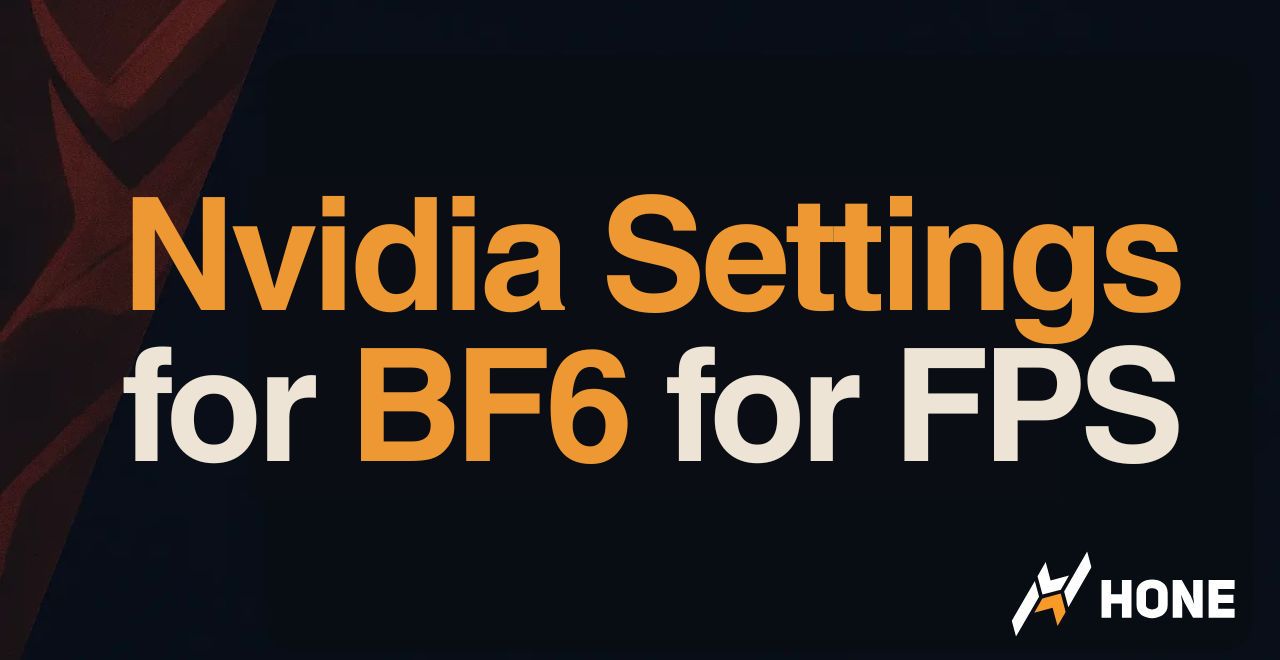


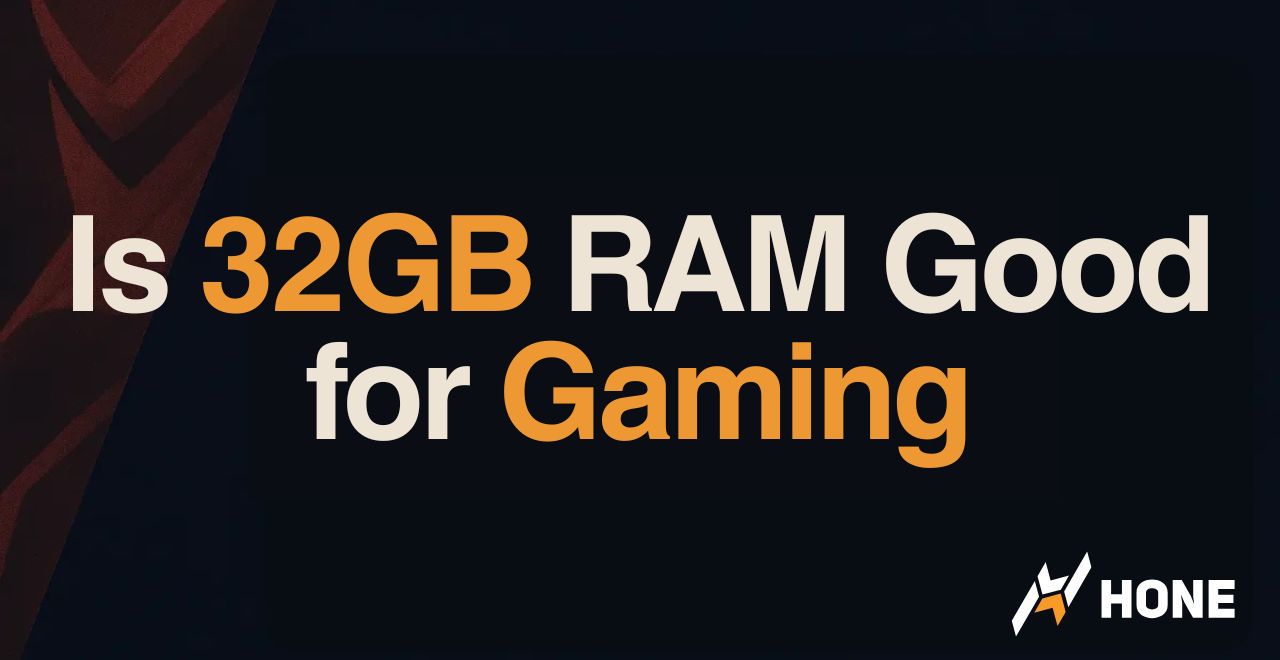
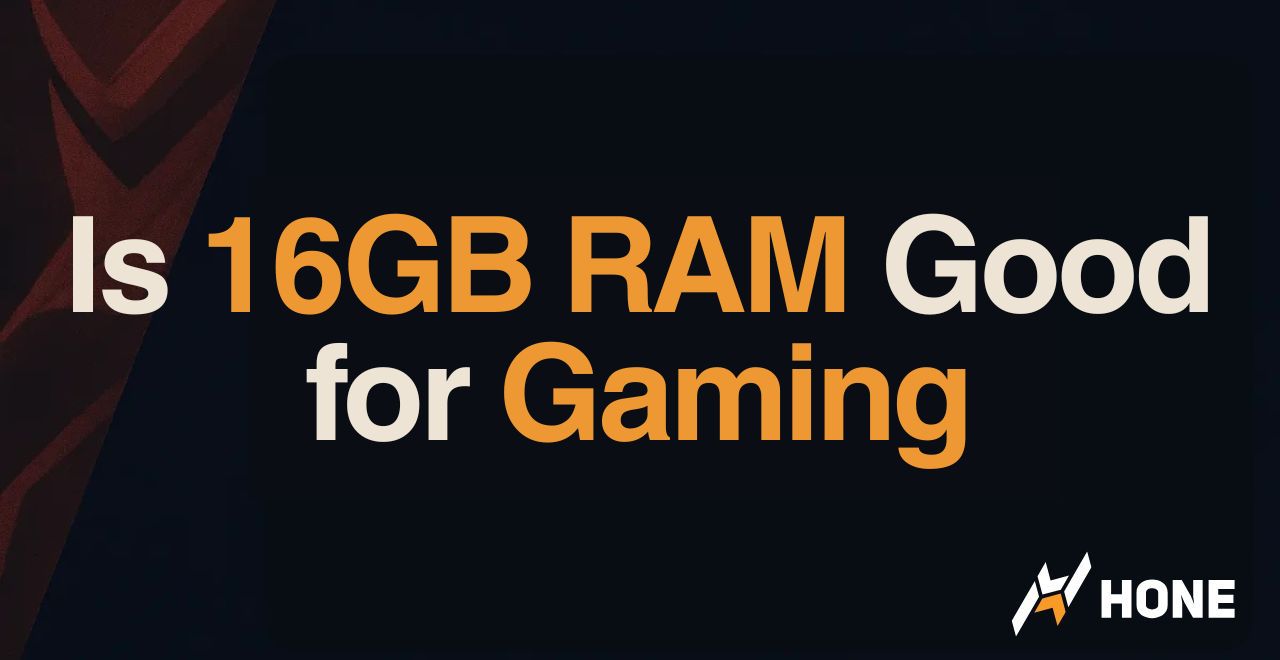
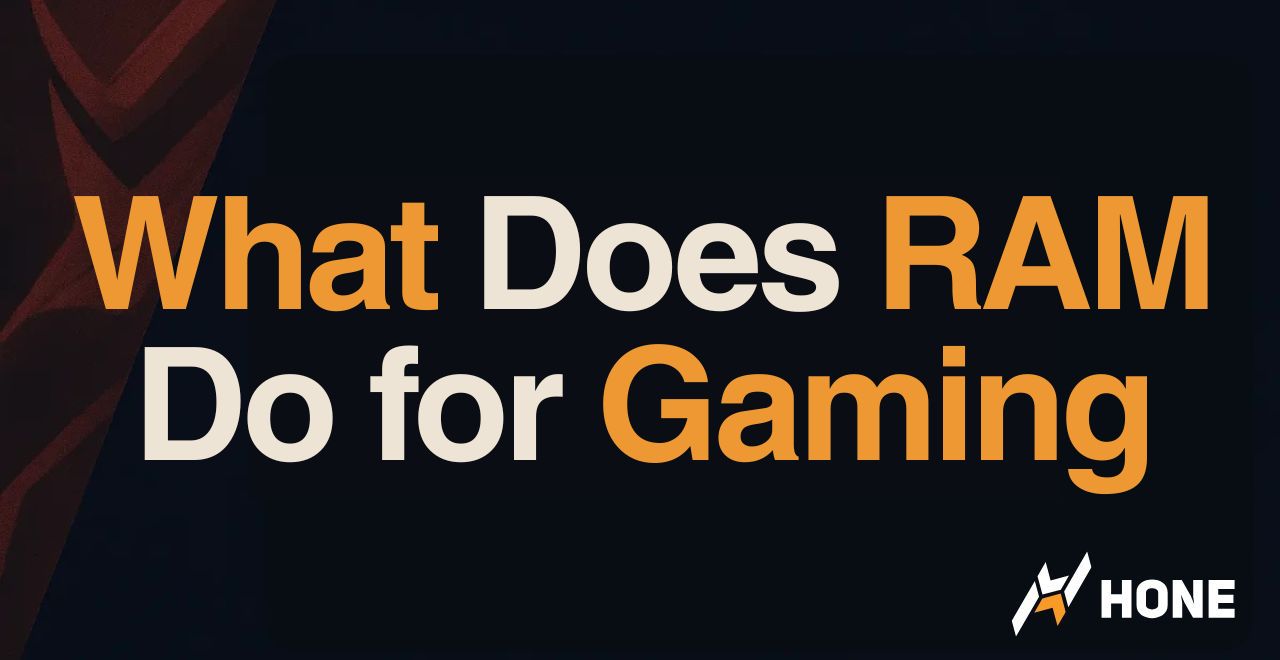
 Discord
Discord
 Instagram
Instagram
 Youtube
Youtube
 TikTok
TikTok