Your Rust gameplay shouldn’t be a slideshow of choppy frames and stuttering gunfights. You’re tired of dying because your game froze at the worst possible moment, watching streamers with buttery-smooth 200+ FPS while you struggle to maintain 60.
Rust is a CPU-hungry beast that laughs at your expensive graphics card. And it is this guide’s job to tame it!
Want to skip the guide?
Hone’s 1-click fix instantly optimizes both your in-game and Windows settings, all tuned by experts for max performance in Rust.
Choose Your Performance Target
Select the configuration that matches your hardware and goals
i5-8400 / Ryzen 5 2600
8-16GB RAM
i5-12600K / Ryzen 5 5600X
16GB RAM
i9-13900K / Ryzen 7 7800X3D
32GB RAM
Why Rust Destroys Your FPS
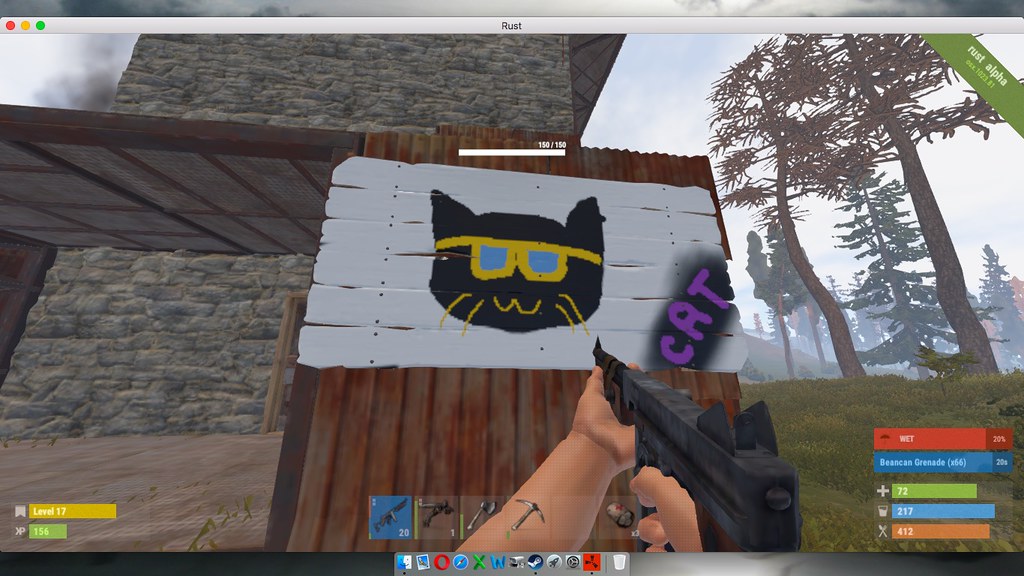
Rust isn’t your typical shooter. While games like CS:GO or Valorant are optimized for consistent high frame rates, Rust simulates an entire persistent world filled with thousands of player-built structures, AI entities, and complex physics interactions. This fundamental difference explains why your $3000 gaming PC might struggle where it shouldn’t.
The game’s biggest performance killer? Your CPU, specifically its L3 cache. Every frame requires your processor to track the state of countless objects across the map. When this data doesn’t fit in the CPU’s fast cache memory, it must fetch from slower system RAM, creating the stutters and frame drops you experience.
This is why AMD’s X3D processors with massive L3 caches dominate Rust benchmarks.
Identify Your Performance Bottleneck
Understanding what limits your FPS is the first step to optimization
- GPU usage below 90%
- One CPU core at 100%
- FPS drops near bases/monuments
- Lowering resolution doesn’t help
- GPU usage at 95-100%
- Lowering resolution helps FPS
- Consistent FPS everywhere
- Graphics settings impact FPS
Pre-Game System Optimization (15 Minute Setup)
Before touching Rust’s settings, your Windows configuration needs optimization. These system-level tweaks often provide bigger FPS gains than any in-game setting, especially on systems that have never been properly configured for gaming.
Steam Launch Options That Actually Work
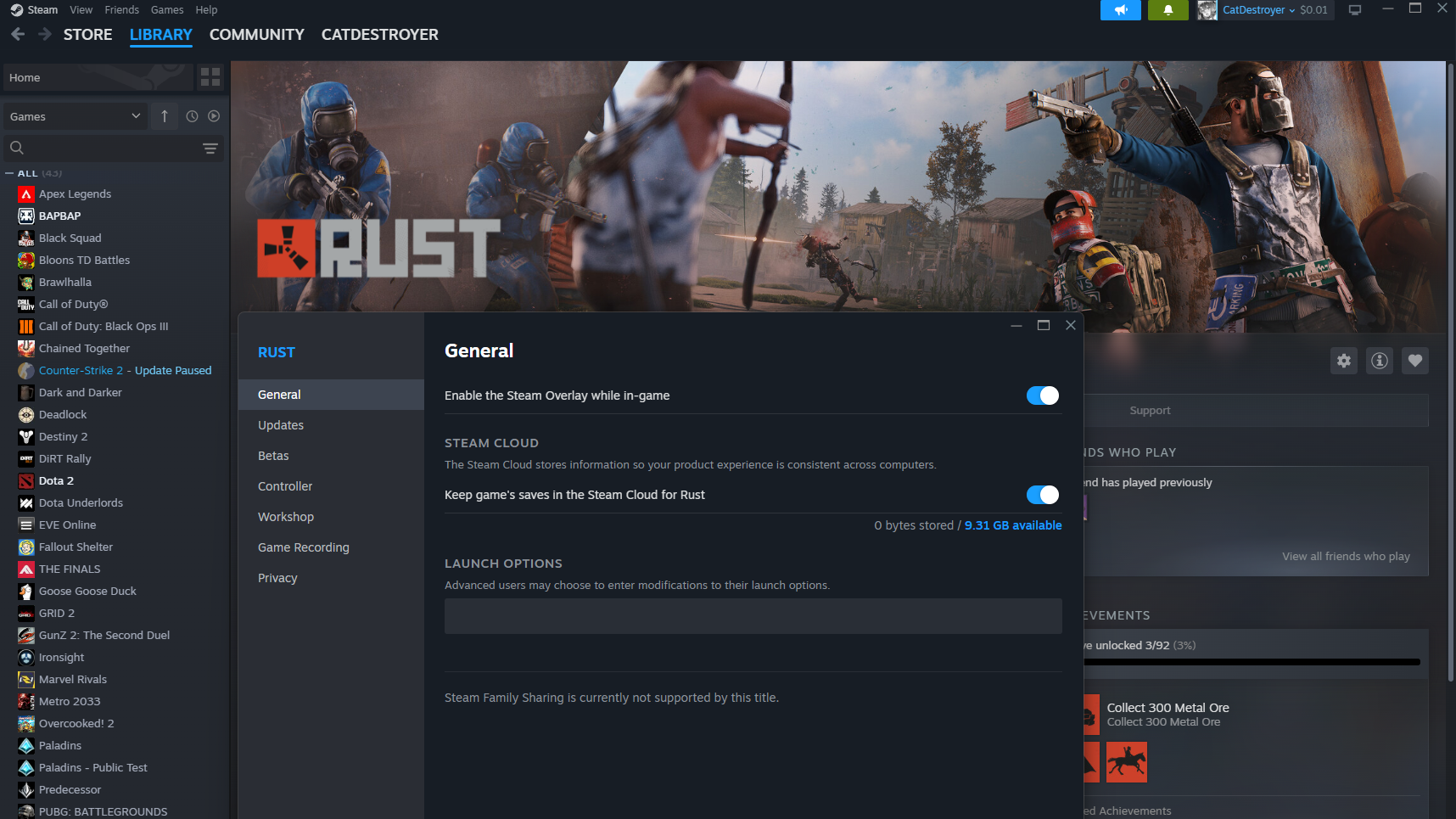
The Rust community loves sharing launch options, but most are outdated placebo. Here’s what actually makes a difference based on current testing:
The Complete Rust Settings Guide (With Performance Impact)
Every Rust setting impacts performance differently. This breakdown shows exactly how much FPS each setting costs, helping you make informed decisions about what to sacrifice for performance. Results may vary on your system.
Leave the Tweaking to the Experts
Hone’s 1-click solution applies expert-tuned in-game settings and windows optimizations, so you can stop guessing settings and start playing.
FPS Impact by Setting
Based on benchmark data from mid-range systems
Optimized Settings by Hardware Tier
| Setting | Potato Mode | Competitive | Ultra Performance |
|---|---|---|---|
| Graphics Quality | 0-1 | 3-4 | 6 |
| Shadow Quality | 0 | 1-2 | 2-3 |
| Shadow Cascades | No Cascades | Two Cascades | Four Cascades |
| Water Quality | 0 | 1 | 2 |
| Water Reflections | 0 | 1 | 2 |
| Shader Level | 300-400 | 500-600 | 600 |
| Draw Distance | 1500 | 2000 | 2500 |
| Object Quality | 100-150 | 200 | 200 |
| Tree Quality | 100 | 200 | 200 |
| Terrain Quality | 0 | 0-50 | 100 |
| Grass Quality | 0 | 0 | 100 |
| Anti-Aliasing | Off/FXAA | SMAA | DLSS Quality |
| Image Effects | All Off | Sharpen Only | Sharpen + AO |
Critical Rust Settings Most Players Get Wrong
Three settings make or break your Rust performance, yet most players configure them incorrectly. Getting these right can mean the difference between stuttering at 60 FPS and smooth gameplay at 120+.
GPU Control Panel Optimization
Your graphics driver settings can provide significant performance gains when configured correctly. These optimizations work alongside Rust’s in-game settings to maximize frame rates and minimize input lag.
Advanced Rust Performance Commands
These console commands provide additional optimization and quality of life improvements. Access the console with F1 and use these for fine-tuning your experience.
The Bottom Line
Unlike typical shooters, it’s a CPU-bound game that depends heavily on processor cache and RAM speed. The path to high FPS starts with proper system configuration: enable XMP/EXPO, set Windows to Ultimate Performance, and ensure your drivers are optimized.
For in-game settings, shadows and water are your biggest FPS drains, while Object Quality controls CPU load in populated areas. The “competitive sweet spot” uses mixed settings: shadows and water at minimum, draw distance at 2000, and object quality at 150-200. Remember to max out GC Buffer to eliminate stuttering.
Most importantly, identify whether you’re CPU or GPU bottlenecked using monitoring tools. This knowledge lets you target the settings that actually matter for your system. With these optimizations, even mid-range hardware can achieve smooth 100+ FPS gameplay, while high-end systems can push 200+ FPS consistently.
Frequently Asked Questions
Why is my FPS low in Rust with a good GPU?
Rust is severely CPU-bound at 1080p and 1440p resolutions. Your GPU often sits idle waiting for the CPU to process game data. The game’s performance depends on CPU single-thread speed and L3 cache size, not GPU power. This is why AMD X3D processors excel at Rust.
What’s the most important Rust setting for FPS?
Shadow Quality and Shadow Cascades have the biggest impact, potentially costing 20+ FPS combined. Object Quality is crucial for CPU-limited systems, especially in raids or populated areas where lowering it can boost FPS significantly. Water Quality and Reflections are also major drains near the ocean.
Should I use launch options in Rust?
Yes, but only proven ones: -window-mode exclusive -nolog -effects.maxgibs -1 -graphics.waves 0. These force true fullscreen, disable logging, remove raid debris, and disable ocean waves. Avoid outdated options like -cpuCount or -malloc=system which can hurt performance.
How much RAM do I need for Rust?
16GB is the practical minimum for smooth gameplay. While 8GB is technically playable, you’ll experience significant stuttering and lag. More importantly, ensure your RAM is running at its rated speed by enabling XMP (Intel) or EXPO (AMD) in BIOS, as this can improve performance by 5-10%.
What does GC Buffer do in Rust?
GC Buffer controls how often Rust’s garbage collector runs to clean up unused memory. Setting it to maximum (4096) makes collections less frequent but slightly longer, eliminating constant micro-stutters for smoother gameplay. This is one of the most impactful settings for reducing hitching.
Why does Object Quality affect FPS so much?
Object Quality (LOD Bias) controls the polygon count of player-built structures and monuments. In areas with many entities like Outpost or during raids, your CPU must process thousands of objects. Lowering this from 200 to 150 can provide huge FPS improvement in these scenarios
Should I cap my FPS in Rust?
If you have a FreeSync/G-Sync monitor, cap FPS at your refresh rate minus 4 (e.g., 140 for 144Hz) to stay within the variable refresh window. Without adaptive sync, leave uncapped unless you experience screen tearing. AMD users should use Frame Rate Target Control for the best frame limiting.
What’s the best resolution for competitive Rust?
Native resolution provides the best clarity, but many competitive players use stretched resolutions like 1440×1080 for wider player models. If you need more FPS, dropping to 1600×900 maintains good visibility while significantly reducing GPU load. Always use exclusive fullscreen mode for lowest input lag.
Do I need an SSD for Rust?
Yes, an SSD is mandatory for acceptable performance. HDDs cause severe stuttering during asset streaming as you move through the world. NVMe SSDs are ideal, providing near-instant texture loading and eliminating the hitching that plagues HDD users. This isn’t optional for smooth gameplay.
Which CPU is best for Rust?
AMD Ryzen 7 7800X3D and upcoming 9800X3D are the best CPUs for Rust due to their massive L3 cache (96MB). This cache stores more game data on the CPU, reducing slow RAM access. Intel i5-13600K is a strong alternative, but X3D processors consistently deliver 15-30% better performance in Rust specifically.
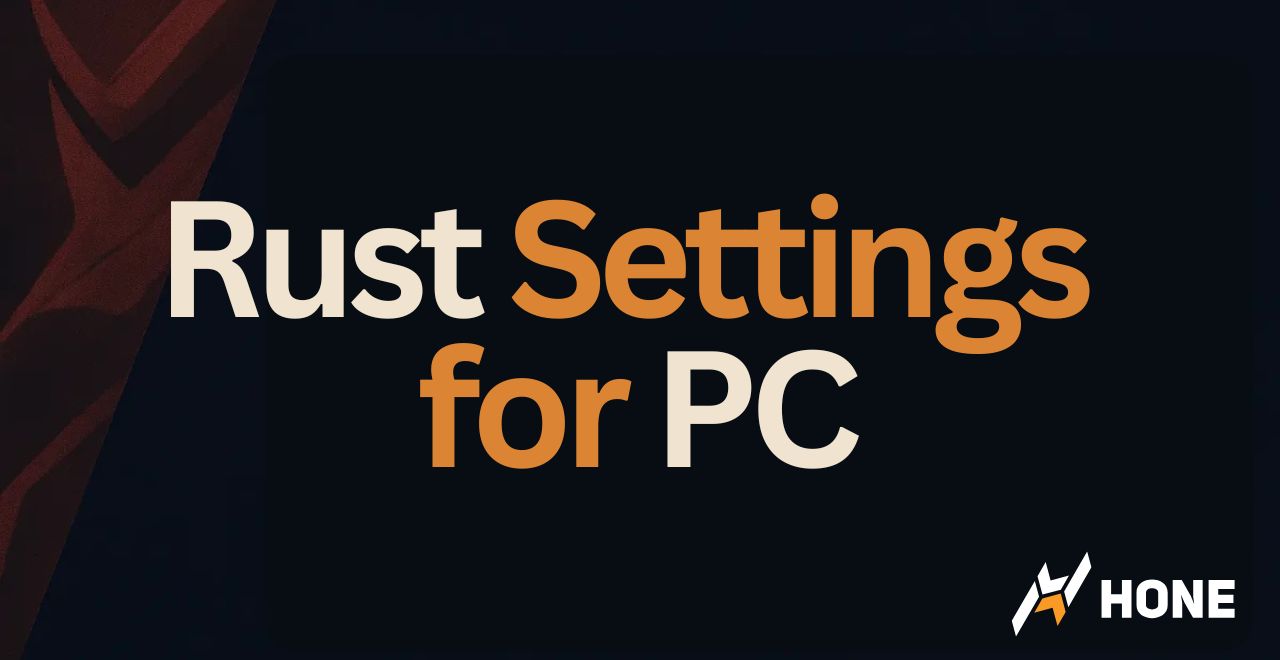


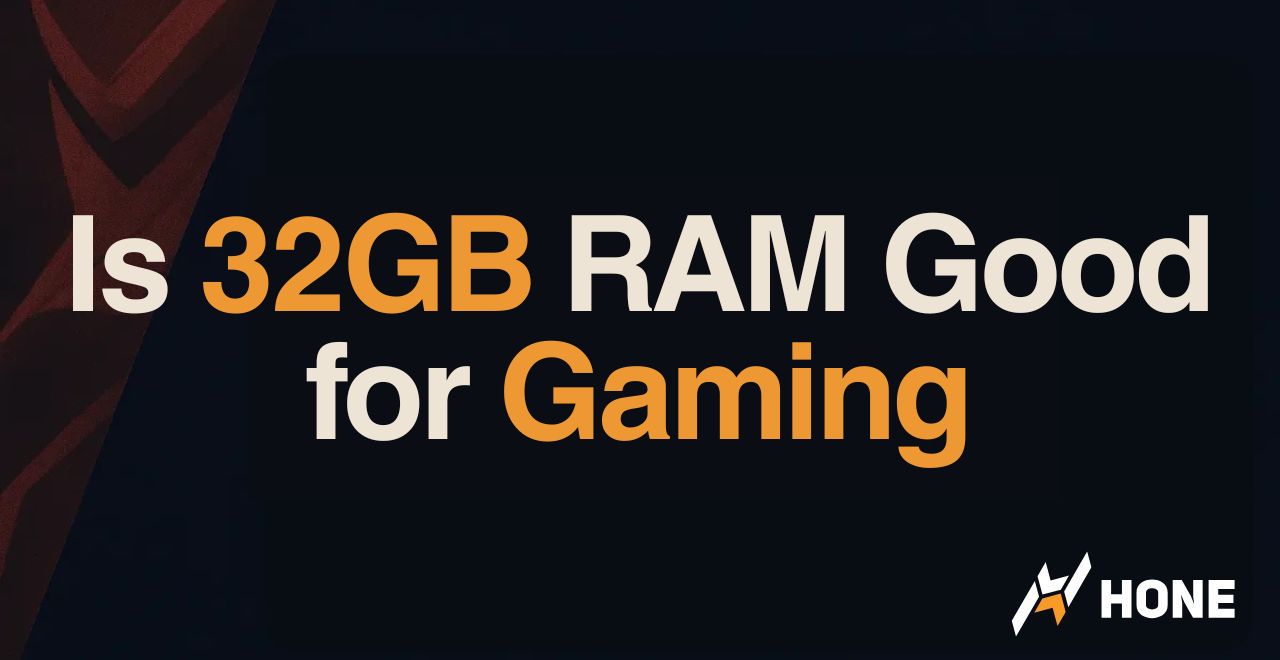
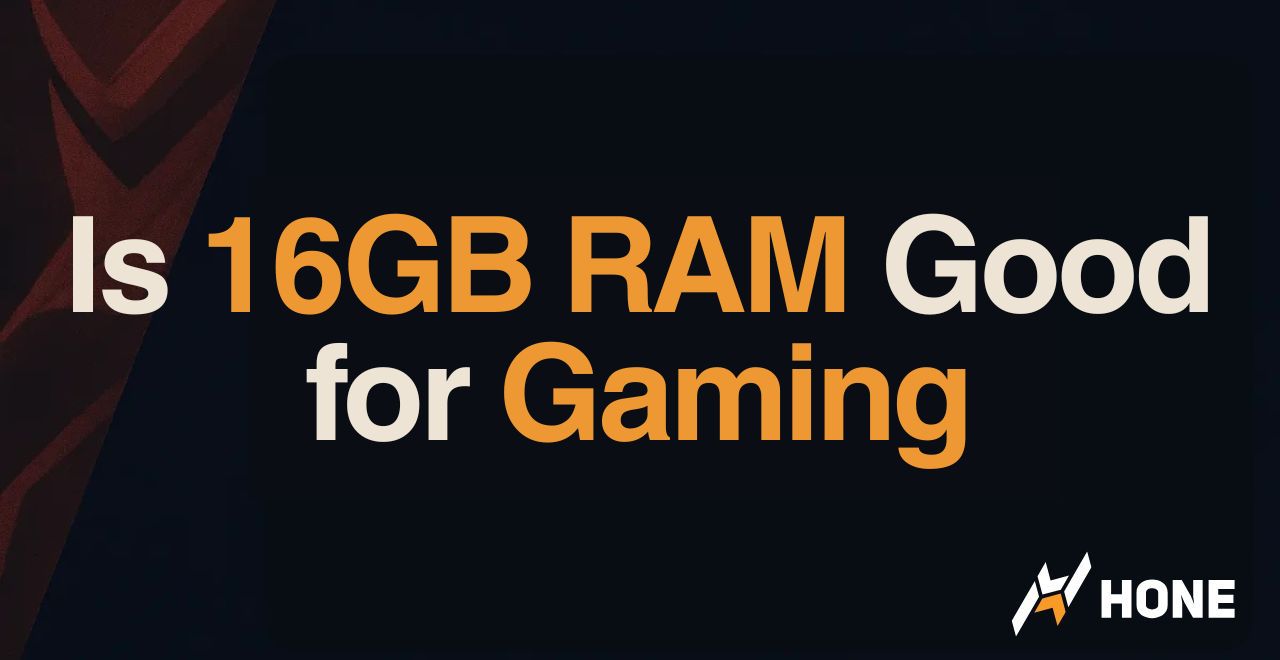
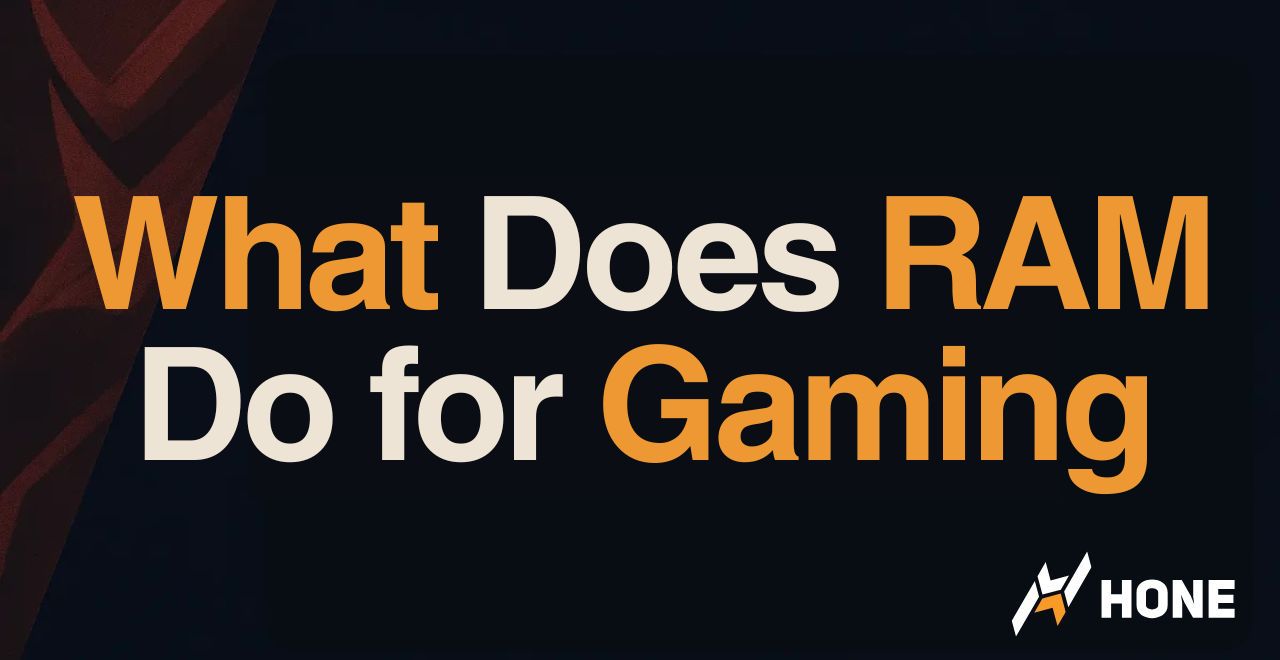
 Discord
Discord
 Instagram
Instagram
 Youtube
Youtube
 TikTok
TikTok