Your raid wipes at 5% because your FPS dropped to 15 during the burn phase. Sound familiar? World of Warcraft’s performance isn’t about having the best GPU. It’s about understanding an engine that’s been patched and expanded for 20 years, creating unique bottlenecks that defy conventional PC gaming wisdom.
The War Within’s graphic settings need optimizations, especially for pushing Mythic+ keys or exploring Khaz Algar at 4K, you’ll learn precisely which settings to adjust and why some “obvious” optimizations actually make things worse.
WoW Performance: The Two-Bottleneck System
- ⚔️ 20+ player raids (especially during combat)
- 🏃 Large Mythic+ trash pulls
- 🏰 Capital cities (Dornogal, Valdrakken)
- 👥 World boss encounters
- 🌍 Solo questing in new zones
- 🖼️ Playing at 1440p or 4K resolution
- ✨ High render scale settings
- 💧 Areas with complex water/lighting
Why Your RTX 4090 Doesn’t Help in Raids
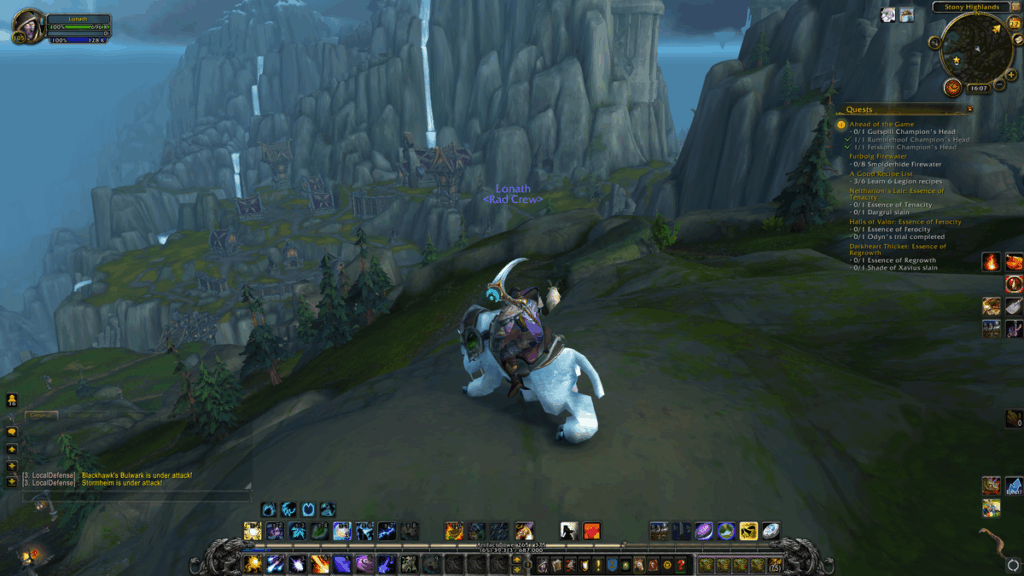
World of Warcraft runs on an engine with code dating back to 2004. The engine is fundamentally single-threaded, meaning it primarily uses one CPU core for its main calculations.
When you’re in a raid, the game must calculate the “world state” for every player, NPC, spell effect, and combat event. This creates a massive data stream that flows through a single CPU core. Your expensive GPU sits idle at 40% usage, waiting for the CPU to finish calculating what to render next.
This is why players with top-tier graphics cards still experience FPS drops in raids.
World of Warcraft Settings for The War Within
Out of dozens of graphics settings, four have an outsized impact on performance. These are your primary targets for optimization, and understanding why they matter is crucial for making the right choices.
Performance Impact by Setting
Adjust these first for maximum FPS gains
Three Optimized Profiles for Every Player
Based on extensive testing and the unique demands of different content types, here are three complete profiles. Start with the one that matches your priorities, then fine-tune individual settings based on your hardware.
Essential Console Commands for Visual Clarity
WoW’s console offers powerful commands that can dramatically improve visual quality and performance. These are the essential tweaks every player should know.
Quick Performance Wins
Apply these changes for immediate FPS improvements
Why Add-ons Can Kill Your WoW Performance
Your carefully optimized graphics settings mean nothing if addons are destroying your CPU performance. Some popular addons can cut your FPS in half during combat. Here’s what to watch for and how to fix it.
Anti-Aliasing Options
WoW offers multiple anti-aliasing methods, each with different performance costs and visual results. Choosing the right one can mean the difference between smooth gameplay and stuttering combat.
Anti-Aliasing Comparison
Performance vs Quality Trade-offs
Conclusion
World of Warcraft’s performance optimization is fundamentally different from other games. The 20-year-old engine creates unique challenges: CPU bottlenecks in group content and GPU limitations during solo play. Understanding this duality is key to achieving smooth performance.
For raiders and Mythic+ players, prioritize CPU-friendly settings: lower shadows and view distance, optimize your addons, and consider that AMD X3D processor upgrade. For explorers and screenshot enthusiasts, focus on GPU settings like render scale and liquid detail. Everyone benefits from the sharpening console command and CMAA anti-aliasing.
Frequently Asked Questions
What are the best WoW graphics settings for raids?
For raids, use the “Gladiator’s Edge” profile: Shadow Quality Low, View Distance 4-5, Environmental Detail 4-5, Liquid Detail Fair, Render Scale 90-100%, and disable SSAO. Keep Particle Density at Good or Ultra to see mechanics clearly. These settings prioritize CPU performance since raids are CPU-bottlenecked.
Why is my FPS low in WoW even with a good GPU?
WoW is primarily CPU-bound, especially in raids and cities. The game’s 20-year-old engine relies heavily on single-core CPU performance. Your GPU often sits at 40-50% usage waiting for the CPU to calculate the next frame. This is why even RTX 4090 owners experience FPS drops in raids.
Should I use DirectX 11 or DirectX 12 for WoW?
DirectX 12 is recommended for modern GPUs (NVIDIA 10-series or newer, AMD RX 400-series or newer). While DX11 might show slightly higher peak FPS, DX12 provides much more stable frame times with less stuttering. Only switch to DX11 if you experience crashes or have an older GPU.
What’s the most important WoW setting for FPS?
Shadow Quality has the biggest performance impact, capable of reducing FPS by 40% at Ultra settings. For raids, lowering shadows from Ultra to Low can nearly double your FPS. View Distance is second, especially impacting CPU performance in crowded areas.
Can I disable Projected Textures for better FPS?
Never disable Projected Textures. This setting shows ground effects like fire, boss mechanics, and healing circles. Without it, you literally cannot see critical raid mechanics, making the game unplayable. The performance gain is minimal anyway – keep it enabled.
What is the ResampleAlwaysSharpen console command?
The command “/console set ResampleAlwaysSharpen 1” enables a sharpening filter that dramatically improves visual clarity with minimal performance impact. Many players call it “glasses for WoW” because it makes textures and edges much crisper. It’s especially helpful if you use FXAA or lower render scale.
Do addons affect FPS in WoW?
Addons can severely impact FPS, especially nameplate addons (Plater), damage meters (Details!), and complex WeakAuras. These can reduce FPS by 20-30 during combat. Optimize by increasing update intervals, removing unused addons, and avoiding WeakAuras with 3D models or high-frequency triggers.
Why do AMD X3D CPUs perform so well in WoW?
AMD’s X3D processors (7800X3D, 5800X3D) have massive L3 cache that acts as ultra-fast memory. Since WoW’s single-threaded engine is extremely sensitive to memory latency, this cache dramatically speeds up the game’s calculations. Users often see their raid FPS double when upgrading to an X3D CPU.
What’s the best anti-aliasing setting for WoW?
CMAA (Conservative Morphological Anti-Aliasing) offers the best balance of quality and performance. It smooths jagged edges with only a 3 FPS cost and doesn’t blur the entire image like FXAA. For maximum performance use None, for maximum quality use MSAA 4x (but expect a 15 FPS hit).
Should I lower my render scale in WoW?
Lowering render scale to 90% provides a significant FPS boost (15-20%) with minimal visual quality loss. Combined with the ResampleAlwaysSharpen console command, the slight blurriness is barely noticeable. This is one of the most effective GPU optimizations for high-resolution displays.
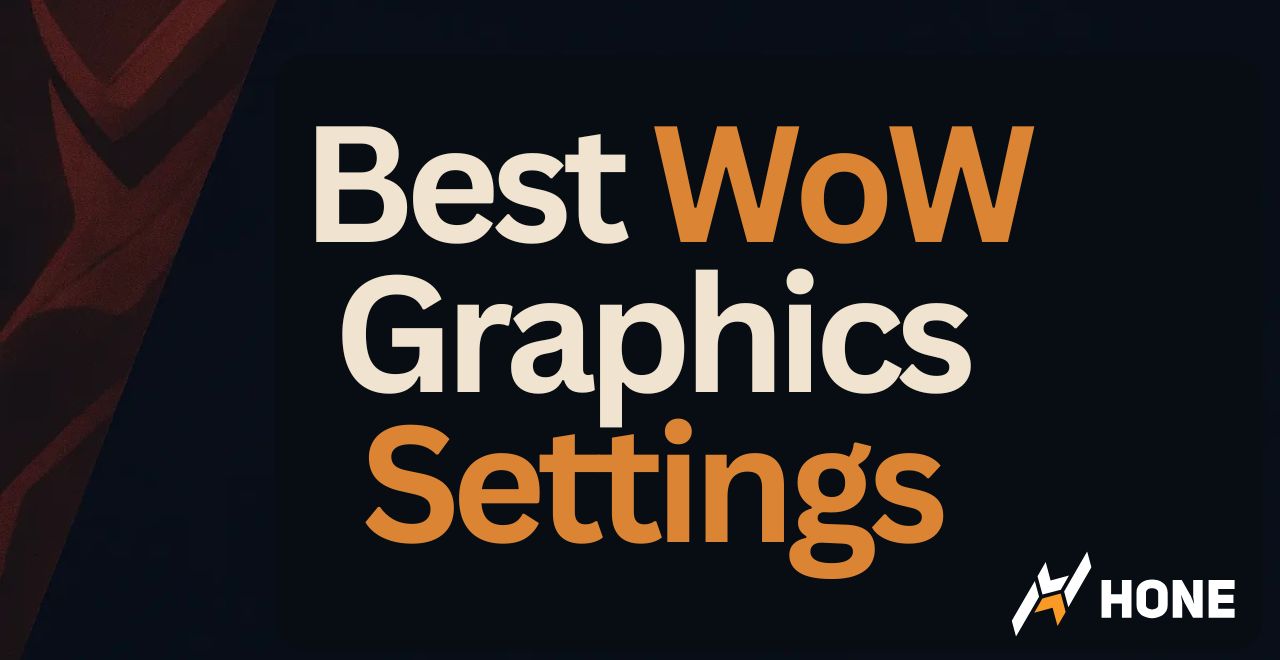




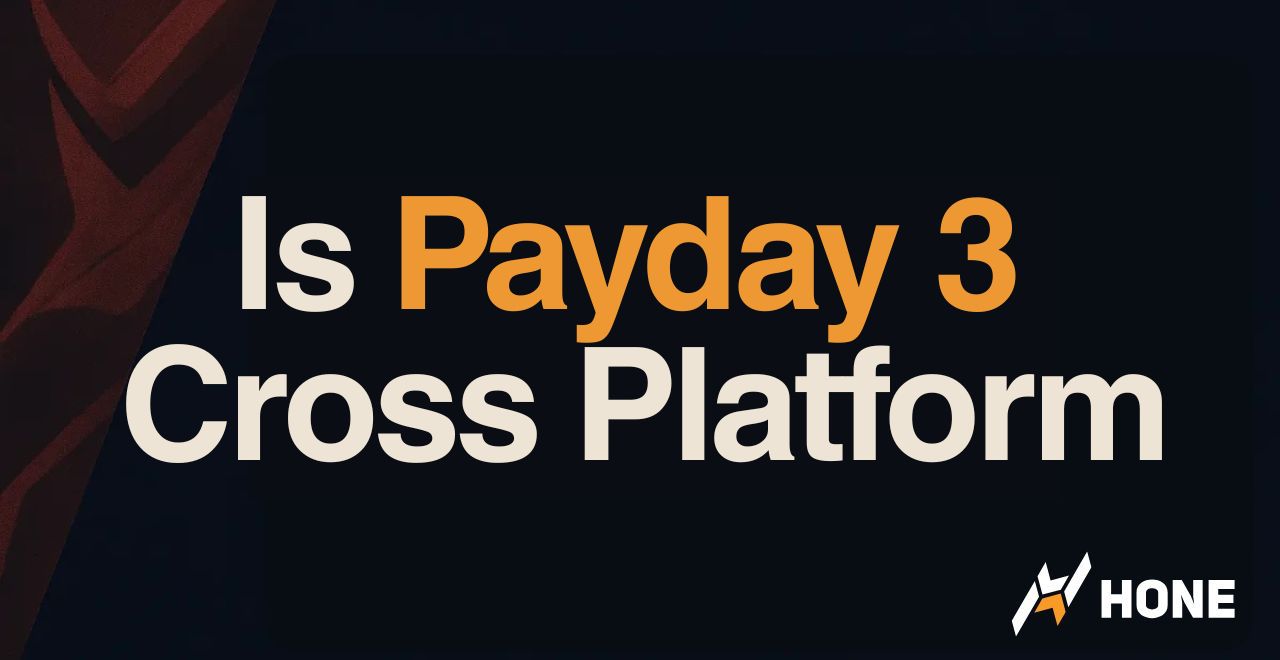
 Discord
Discord
 Instagram
Instagram
 Youtube
Youtube
 TikTok
TikTok