Your Fortnite runs at 200 FPS in the lobby, then plummets to 40 during the final circle. Sound familiar? You’re not alone. Even players with RTX 4070s experience these crushing drops, and the fix isn’t always what you’d expect.
Fortnite FPS drops are rarely about raw power. The game’s unique architecture means your CPU might be choking while your GPU sits idle at 40% usage. This guide reveals the exact diagnostic process and fixes that actually work, based on how Fortnite’s engine really operates.
Quick Diagnostic: Find Your FPS Problem
Follow this 2-minute test to identify the exact cause
Fortnite’s Unique Performance Profile
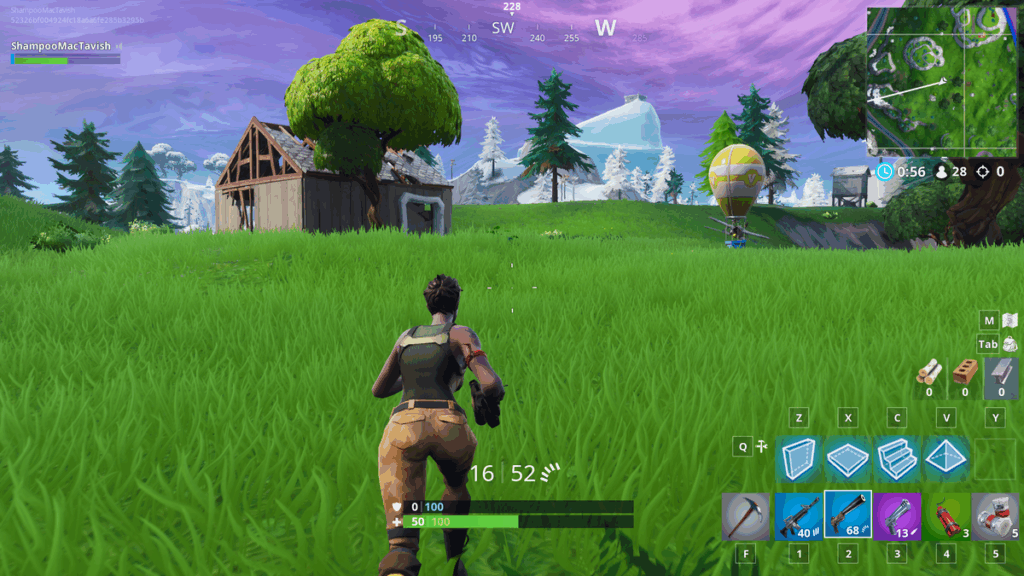
Before diving into fixes, you need to understand why Fortnite behaves differently from other games. Unlike GPU-heavy titles, Fortnite is overwhelmingly CPU-intensive, especially during build battles and crowded endgames.
The game must process hundreds of player actions, building pieces, and server updates 60-240 times per second. This creates a unique bottleneck pattern where your graphics card often sits idle while your processor struggles to keep up.
That’s why players with RTX 4080s can still experience terrible stuttering – their CPU simply can’t feed frames to the GPU fast enough.
Identify Your Bottleneck Type
Most Fortnite players face CPU bottlenecks, not GPU
One CPU core at 100%
Drops in build fights
All CPU cores relaxed
Resolution affects FPS
Random hitches
Long loading times
Packet loss warnings
Rubber-banding
Step 1: Choose the Right Rendering Mode (Most Important Setting)
Your rendering mode choice can make or break performance. This single setting has more impact than all graphics options combined, but the “best” choice depends entirely on your specific hardware balance.
Step 2: Essential In-Game Settings for Stable FPS
These settings provide the biggest performance gains while maintaining competitive visibility. Each has been tested for its actual impact on both average FPS and crucial 1% lows.
Expected Performance Gains
Critical Settings Checklist
Step 3: Critical Windows Optimizations
Windows settings can secretly destroy gaming performance. These changes eliminate background interference and ensure your hardware runs at full capacity during gameplay.
1. Open Command Prompt as admin
2. Run:
powercfg -duplicatescheme e9a42b02-d5df-448d-aa00-03f14749eb613. Select in Power Options
This prevents CPU throttling for power savings.
2. Display > Graphics > Hardware-accelerated GPU scheduling: ON
3. Add FortniteClient-Win64-Shipping.exe
4. Set to “High Performance”
Reduces CPU overhead and prioritizes Fortnite.
Turn OFF Memory Integrity (requires restart)
This virtualization feature causes significant FPS loss.
Re-enable after gaming for security.
Step 4: GPU Driver Optimization
Your GPU driver settings can override in-game options. These configurations force optimal performance specifically for Fortnite’s engine characteristics.
• Low Latency Mode: Ultra
• Power Management: Prefer Maximum Performance
• Texture Filtering Quality: High Performance
• Threaded Optimization: On
• Vertical Sync: Off
Create profile for FortniteClient-Win64-Shipping.exe specifically.
• Radeon Anti-Lag: Enabled
• Radeon Chill: Disabled
• Radeon Image Sharpening: 70-80%
• Wait for Vertical Refresh: Always Off
Reset Shader Cache periodically to fix stuttering.
Step 5: Fix Hidden Performance Killers
These commonly overlooked issues can destroy FPS even on high-end systems. Each has been confirmed to cause significant performance problems in Fortnite specifically.
Common Hidden Issues
Software conflicts that destroy FPS
Step 6: Advanced BIOS Settings (Huge Impact)
This single BIOS change can improve FPS by 20-40%, yet most gamers never enable it. Your RAM is likely running at half its rated speed right now.
1. Enter BIOS (press DEL or F2 during boot)
2. Find “XMP” (Intel), “EXPO” (AMD), or “DOCP” (ASUS AMD)
3. Enable Profile 1
4. Save and exit
This feeds your CPU data faster, eliminating a major bottleneck in CPU-bound games like Fortnite. Check current speed in Task Manager > Performance > Memory.
Before vs After XMP
Step 7: Advanced Config File Tweaks
For maximum control, you can edit Fortnite’s configuration file directly. This exposes settings not available in the game menu.
GameUserSettings.ini Optimization
Location: %localappdata%\FortniteGame\Saved\Config\WindowsClient
bShowGrass=False
sg.ResolutionQuality=100.000000
sg.ViewDistanceQuality=0
sg.AntiAliasingQuality=0
sg.ShadowQuality=0
sg.PostProcessQuality=0
sg.TextureQuality=0
sg.EffectsQuality=0
bDisableMouseAcceleration=True
bUseVSync=False
Diagnosing Persistent FPS Issues
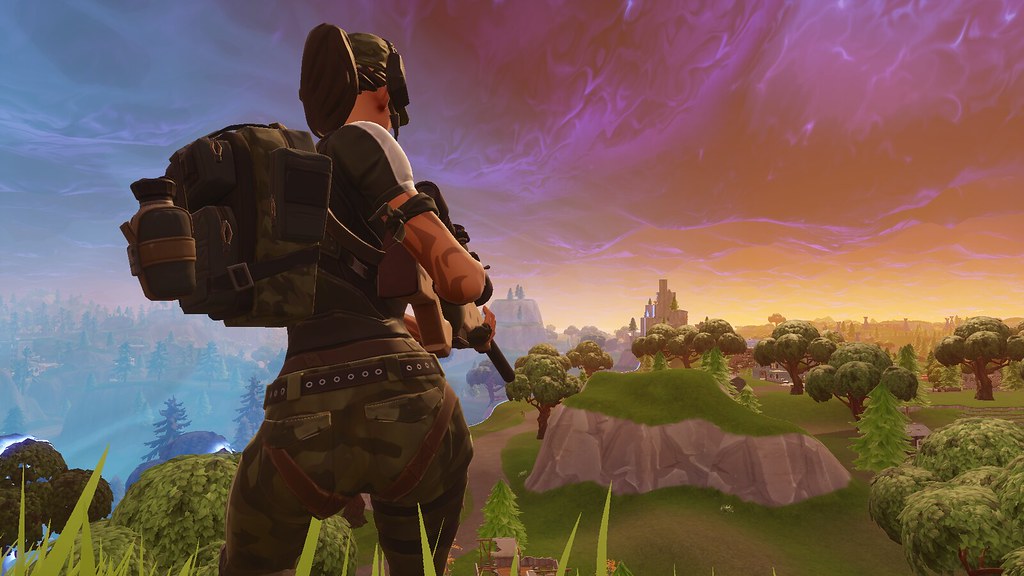
If you’ve applied all optimizations but still experience drops, use these diagnostic tools to identify the specific cause.
Test: Monitor temps with HWiNFO64
• CPU should stay under 90°C
• GPU should stay under 85°C
Fix: Clean dust filters, improve airflow, consider undervolting
• High ping (70ms+) = Network issue
• Packet loss (red bars) = Network issue
• Low ping + Low FPS = Hardware issue
Network fixes: Use ethernet, change DNS to 1.1.1.1
The Bottom Line
Fortnite FPS drops stem from the game’s unique CPU-intensive design, not raw hardware power. The most impactful fixes are:
1. Choose DirectX 12 for modern systems (not Performance Mode)
2. Set all visual settings to Low except View Distance
3. Enable XMP/EXPO in BIOS for faster RAM
4. Use Ultimate Performance power plan
5. Disable RGB software and high mouse polling rates
Remember, stable 144 FPS with good 1% lows feels much better than fluctuating 200 FPS with drops to 45. Focus on consistency over peak numbers, and always verify game files after major updates since Fortnite patches frequently introduce new performance issues.
Frequently Asked Questions
Why do I get FPS drops in Fortnite but not other games?
Fortnite is uniquely CPU-intensive, especially during build battles and endgames. While most games are GPU-bound, Fortnite hammers 1-2 CPU cores with player actions, building calculations, and server updates. This creates bottlenecks even on systems with powerful graphics cards. Your RTX 4070 might handle Cyberpunk perfectly but struggle in Fortnite because your CPU can’t keep up.
Should I use Performance Mode or DirectX 12?
For modern gaming PCs (6+ core CPUs), DirectX 12 usually provides the smoothest experience despite lower average FPS. It uses multiple CPU cores effectively and delivers much better 1% lows. Performance Mode gives higher average FPS but can cause stuttering on balanced systems because it underutilizes the GPU. Only use Performance Mode on truly low-end hardware.
What’s the most important setting for Fortnite FPS?
Shadows OFF provides the single biggest FPS boost (20-30 FPS) with no competitive disadvantage. After that, your rendering mode choice (Performance/DX11/DX12) has the most impact. In Windows, enabling XMP/EXPO in BIOS for proper RAM speeds can improve FPS by 20-40% if currently disabled.
Why is my GPU usage low in Fortnite?
Low GPU usage (60-80%) indicates a CPU bottleneck, which is normal for Fortnite. The game’s engine relies heavily on single-threaded CPU performance. Your GPU is waiting for the CPU to prepare frames. Check individual CPU core usage – if any core hits 100%, that’s your bottleneck. This is why GPU upgrades rarely improve Fortnite performance.
How do I know if it’s lag or low FPS?
Enable Net Debug Stats in Settings > Game UI. If ping spikes above 70ms or you see red packet loss bars during stutters, it’s network lag. If ping stays low but FPS counter drops, it’s a hardware issue. Network lag causes rubber-banding and delayed actions. Low FPS causes choppy visuals but immediate response to inputs.
Do I need to disable Hyper-Threading for Fortnite?
No, this is outdated advice. Modern Fortnite, especially on DirectX 12, effectively uses the extra logical threads from Hyper-Threading (Intel) or SMT (AMD). Disabling these features will reduce performance. Always leave them enabled in BIOS for current versions of Fortnite.
Why do FPS drops happen after Fortnite updates?
Fortnite updates frequently change performance characteristics. New seasons can introduce unoptimized content, driver conflicts, or reset your settings. After each major update: verify game files, clear DirectX shader cache, check if settings were reset, and update GPU drivers. The game’s constant evolution means optimization is an ongoing process.
What causes thermal throttling in Fortnite?
If FPS is good for 20-30 minutes then gradually drops, you’re thermal throttling. CPUs throttle above 90°C, GPUs above 85°C. Fix by cleaning dust filters, improving case airflow, and checking thermal paste (replace if 2+ years old). Monitor temps with HWiNFO64. Undervolting can also help reduce temperatures without losing performance.
Should I cap my FPS in Fortnite?
Yes, cap FPS at 3 below your monitor’s refresh rate (237 for 240Hz, 141 for 144Hz). This prevents V-Sync from engaging at the upper limit while maintaining smooth frame delivery. Unlimited FPS causes inconsistent frame times and can trigger stuttering. The only exception is Creative mode free-building where maximum FPS reduces input delay.
What background programs hurt Fortnite FPS the most?
RGB control software (iCUE, Armoury Crate) constantly uses 5-15% CPU. Third-party antivirus suites cause stutters and high CPU usage. High polling rate mouse software (4000Hz+) creates CPU interrupts. Discord overlay, GeForce Experience overlay, and OBS recording also impact performance. Disable or uninstall these for maximum FPS.
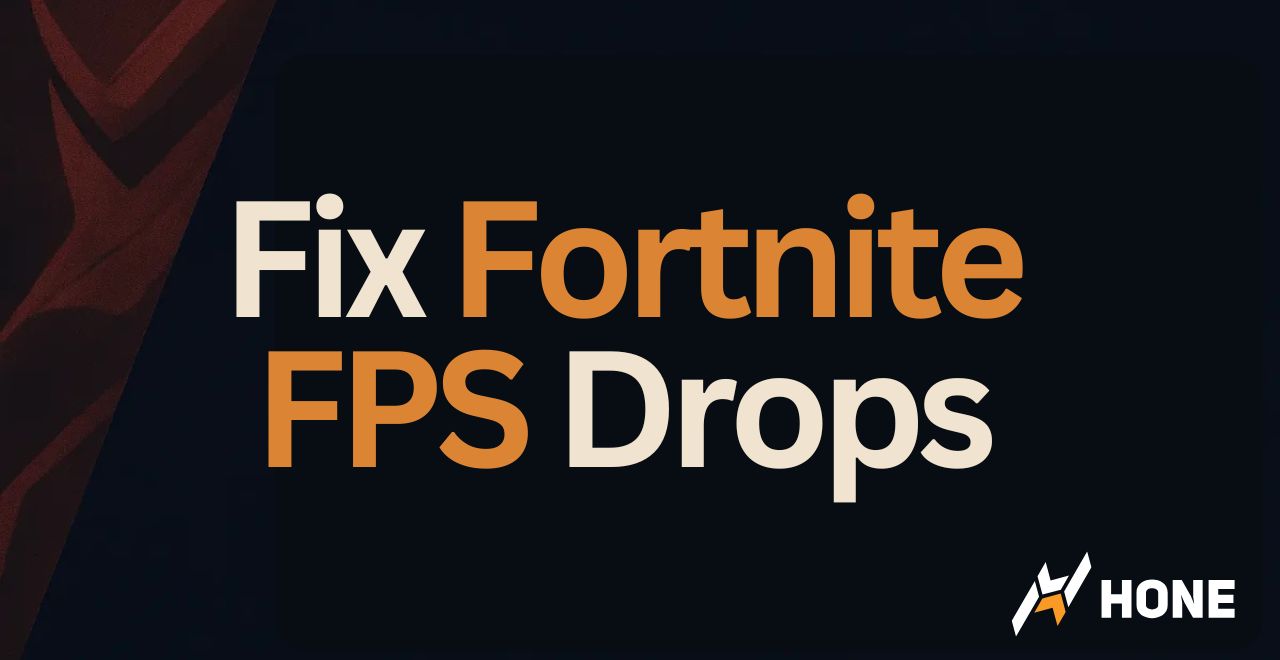

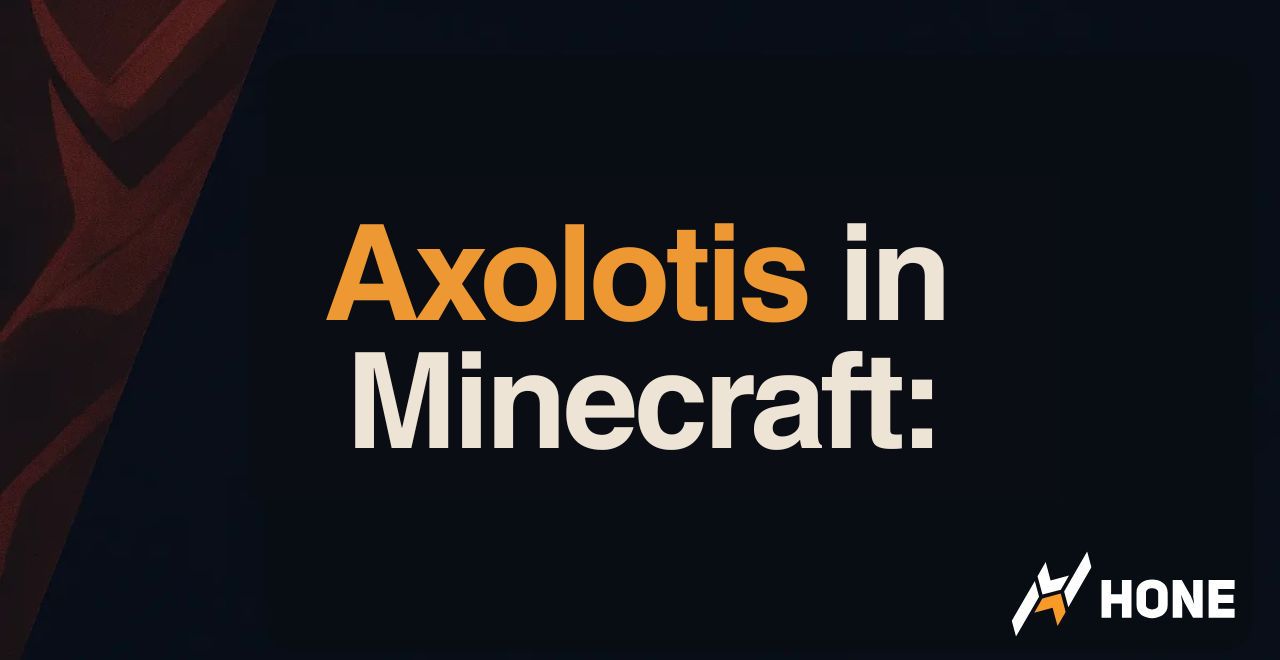



 Discord
Discord
 Instagram
Instagram
 Youtube
Youtube
 TikTok
TikTok