That moment when your perfectly lined up shotgun blast doesn’t register. When you build a wall but it appears a second too late. When enemies teleport across your screen like they’re hacking, but they’re not. You’re experiencing packet loss, and it’s destroying your Fortnite games.
Unlike regular lag, packet loss is unpredictable and infuriating. Your internet speed could be blazing fast, your ping could show 20ms, but you’re still rubber-banding across the map.
This guide reveals exactly why packet loss happens and how to eliminate it on PC, Xbox Series X/S, and PS5, using methods that actually work.
How Packet Loss Ruins Your Game
Red packets never reach the server = Your actions don’t register
What is Packet Loss? The Digital Mail System Gone Wrong

Imagine sending a detailed letter by tearing it into 100 pieces and mailing each piece separately. That’s how your internet sends data to Fortnite servers. Each “packet” contains a small piece of information about your actions: shooting, building, moving. When packets get lost along the way, the server never receives those actions.
Unlike high ping (consistent delay), packet loss is random and unpredictable. You might have blazing-fast internet and low ping, but still experience packet loss due to network congestion, faulty hardware, or poor routing. Even 1-2% packet loss can make Fortnite unplayable.
Packet Loss: Random data disappearing. Your shot might register instantly or not at all. Unpredictable and game-breaking.
How Packet Loss Destroys Your Gameplay
Step 1: Confirm You Actually Have Packet Loss
Before spending hours troubleshooting, confirm packet loss is your actual problem. Many players mistake FPS drops or server lag for packet loss. Here’s how to check definitively:
Enable Net Debug Stats
⏱️ 30 seconds- Open Fortnite Settings from the lobby
- Navigate to the Game UI tab (monitor icon)
- Scroll to HUD Options section
- Turn Net Debug Stats to ON
- Apply settings and enter a match
Rule Out Server Issues
⏱️ 2 minutesBefore troubleshooting your setup, check if Epic’s servers are the problem:
- Visit status.epicgames.com
- Check Fortnite Game Services status
- Look for “Degraded Performance” warnings
- Check DownDetector for spike in reports
- Verify console network status (if applicable)
Step 2: Universal Fixes That Work on All Platforms
These solutions fix 80% of packet loss issues regardless of whether you’re on PC, Xbox, or PlayStation. Start here before diving into platform-specific tweaks.
Switch to Ethernet Cable
⏱️ 5 minutesWiFi is the #1 cause of packet loss. Even “good” WiFi can’t match a cable.
- Get a Cat5e or Cat6 Ethernet cable
- Connect directly from device to router
- Disable WiFi on your device
- Test in Fortnite immediately
Power Cycle Network
⏱️ 5 minutesThe order matters. Do this exactly:
- Unplug modem AND router completely
- Wait 60 seconds (not 10, actually 60)
- Plug in modem FIRST, wait for all lights
- Then plug in router, wait for boot
- Restart gaming device
Stop Network Congestion
⏱️ 3 minutesOther devices eating bandwidth causes packet loss:
- Close all streaming apps (Netflix, YouTube)
- Pause all downloads and updates
- Disconnect unnecessary devices
- Close cloud sync (OneDrive, Google Drive)
- Limit household streaming during gaming
Inspect Hardware
⏱️ 2 minutes- Check all cable connections are tight
- Look for damaged/bent cable ends
- Try different router LAN port
- Swap Ethernet cable if available
- Ensure router has proper ventilation
Step 3: Platform-Specific Solutions
Choose your platform below for targeted fixes that address system-specific network issues.
PC-Specific Packet Loss Fixes
Update Network Drivers
⏱️ 10 minutes- Open Device Manager (Win+X, then M)
- Expand “Network adapters”
- Right-click your Ethernet/WiFi adapter
- Select “Update driver” > “Search automatically”
- If no update found, visit motherboard manufacturer site
Change DNS Servers
⏱️ 3 minutes- Open Network Settings
- Click “Change adapter options”
- Right-click your connection > Properties
- Select IPv4 > Properties
- Use: 8.8.8.8 and 8.8.4.4 (Google DNS)
Add Launch Argument
⏱️ 1 minute- Open Epic Games Launcher
- Go to Settings
- Scroll to Fortnite section
- Check “Additional Command Line Arguments”
- Type: -limitclientticks
Xbox-Specific Packet Loss Fixes
Change Xbox DNS
⏱️ 3 minutes- Press Xbox button > Settings
- General > Network settings
- Advanced settings > DNS settings
- Manual > Primary: 8.8.8.8
- Secondary: 8.8.4.4 > Save
Clear MAC & Fix NAT
⏱️ 5 minutes- Network settings > Advanced
- Select “Alternate MAC address”
- Clear it and restart Xbox
- Check NAT Type (should be Open)
- If Strict/Moderate, enable UPnP in router
Enable Network QoS
⏱️ 2 minutes- Network settings > Advanced
- Find QoS tagging section
- Enable DSCP tagging
- Enable WMM tagging
- Restart console to apply
PS5-Specific Packet Loss Fixes
Configure PS5 DNS
⏱️ 3 minutes- Settings > Network > Settings
- Set Up Internet Connection
- Select your connection > Advanced
- DNS: Manual > Primary: 1.1.1.1
- Secondary: 1.0.0.1 > Save
Adjust MTU Settings
⏱️ 5 minutes- In Advanced Settings, find MTU
- Change from Automatic to Manual
- Try 1473 (instead of 1500)
- Save and test connection
- If worse, try 1450
Force 5GHz Band
⏱️ 2 minutes- In WiFi setup, go to Advanced
- WiFi Frequency Bands
- Change from Auto to 5GHz only
- Must be close to router
- 2.4GHz has more interference
Step 4: Advanced Diagnostics – Finding Where Packets Are Lost
If packet loss persists after all previous fixes, you need evidence to either fix it yourself or prove to your ISP where the problem is. This requires running network tests to Epic’s actual game servers.
Fortnite Server Addresses for Testing
| Region | Server Address | Location |
|---|---|---|
| NA-East | ping-nae.ds.on.epicgames.com | Virginia, USA |
| NA-Central | ping-nac.ds.on.epicgames.com | Ohio, USA |
| NA-West | ping-naw.ds.on.epicgames.com | California, USA |
| Europe | ping-eu.ds.on.epicgames.com | Frankfurt, Germany |
| Brazil | ping-br.ds.on.epicgames.com | São Paulo, Brazil |
| Asia | ping-asia.ds.on.epicgames.com | Singapore/Tokyo |
| Oceania | ping-oce.ds.on.epicgames.com | Sydney, Australia |
| Middle East | ping-me.ds.on.epicgames.com | Bahrain |
2 isp-gateway.net 8ms 9ms 8ms
3 core-router.isp.net 15ms 18ms 14ms
4 exchange.isp.net 22ms * 24ms ← One timeout, usually OK
5 backbone.net 28ms 29ms 28ms
6 * * * ← Complete timeout
7 * * * ← If this continues, packets lost here
8 epic-edge.net 125ms 127ms 126ms ← High latency spike
9 fortnite-server 35ms 34ms 35ms
Step 5: When Your ISP is the Problem
If you’ve confirmed packet loss isn’t on your end, it’s time to engage your ISP. Most support agents will try to blame your equipment or suggest useless fixes. Here’s how to get real help:
How to Get Your ISP to Actually Fix Packet Loss
⏱️ Phone call strategyWhat to Say (Copy This Script):
“I’m experiencing persistent packet loss specifically to gaming servers. I’ve already tested with a wired connection and confirmed my local network is stable. I ran traceroute tests to 8.8.8.8 and ping-nae.ds.on.epicgames.com, showing X% packet loss starting at hop [number] with IP [address], which appears to be in your network. Can you please escalate this to network engineering to investigate routing issues at that node?”
Key Points:
- Use technical terms: “packet loss,” “traceroute,” “network node”
- Have specific data: hop numbers, IP addresses, loss percentages
- Request escalation to “network engineering” or “Tier 2”
- Get ticket number and callback timeline
- If they blame your router, mention you tested direct to modem
Gaming VPN Services
⏱️ Last resort optionIf ISP won’t fix routing, a gaming VPN can bypass the problem:
- NoPing: Designed for gaming, multiple server options
- GearUP Booster: Automatic routing optimization
- ExitLag: Popular with competitive players
Gaming Router Features
⏱️ $150-300 investmentSpecialized gaming routers can help:
- QoS: Prioritizes Fortnite over other traffic
- Geo-Filter: Forces connection to nearest server
- Traffic Analysis: Shows exactly what’s using bandwidth
Troubleshooting Flowchart
Follow This Order for Fastest Results
Conclusion
Packet loss in Fortnite isn’t just “lag” – it’s data literally disappearing between you and the server, making the game unplayable. Unlike FPS drops or high ping, packet loss is usually fixable because it stems from identifiable network issues.
Start with the universal fixes: get off WiFi, properly restart your network, and eliminate bandwidth competition. These solve most packet loss issues. If problems persist, use platform-specific optimizations and advanced diagnostics to pinpoint whether your ISP is at fault.
Frequently Asked Questions
What’s the difference between packet loss and high ping?
High ping is consistent delay (like talking with someone on a satellite phone). Packet loss is random data disappearing (like words dropping from a phone call). You can play with high ping by adjusting your timing, but packet loss makes actions randomly not register at all.
Why do I have packet loss with fast internet?
Internet speed and packet loss are completely different issues. You can have 1Gbps fiber and still lose packets due to: WiFi interference, network congestion, faulty cables, ISP routing problems, or overheating equipment. Speed doesn’t guarantee reliability.
Can I fix packet loss on WiFi?
WiFi is inherently prone to packet loss from interference, signal weakness, and congestion. While you can improve it (5GHz band, closer to router, no interference), Ethernet is the only guaranteed fix. Powerline adapters are a good alternative if you can’t run cables.
How much packet loss is acceptable for Fortnite?
Zero. Fortnite is extremely sensitive to packet loss. Even 1% causes noticeable issues like ghost shots and building delays. At 2-3%, the game becomes frustrating. Above 5%, it’s essentially unplayable with constant rubber-banding and failed actions.
Does a gaming router fix packet loss?
Only if packet loss is caused by local network congestion. Gaming routers excel at QoS (prioritizing gaming traffic) but can’t fix ISP routing issues, faulty lines, or server problems. They’re worth it if multiple people use your network simultaneously.
Why does packet loss happen at specific times?
Evening packet loss (6-11 PM) usually indicates ISP network congestion when everyone in your area is online. Weekend spikes suggest the same issue. If it happens during storms, you might have water-damaged lines. Consistent timing points to external factors, not your equipment.
Can VPNs fix Fortnite packet loss?
Gaming VPNs (not regular VPNs) can fix packet loss caused by poor ISP routing. They work by sending your data through optimized routes that bypass congested nodes. Regular VPNs often make it worse. Only use gaming-specific services like NoPing or ExitLag.
How do I prove packet loss to my ISP?
Run ping tests showing loss percentage and traceroute showing exactly which hop (network node) drops packets. Screenshot these results with timestamps. Use technical terms and request escalation to “network engineering.” Having specific hop numbers and IP addresses makes them take you seriously.
Does Fortnite’s server region affect packet loss?
Yes, but not how you’d expect. Connecting to your nearest server minimizes the number of network hops, reducing chances for packet loss. However, a distant server with better routing might have less packet loss than a nearby server with congested paths. Test different regions if issues persist.
Is packet loss worse on console or PC?
The platform doesn’t affect packet loss directly, but PC players have better diagnostic tools (ping, traceroute) to identify and fix issues. Consoles are limited to basic network tests. However, both experience identical packet loss if on the same network, as it’s a connection issue, not a platform one.
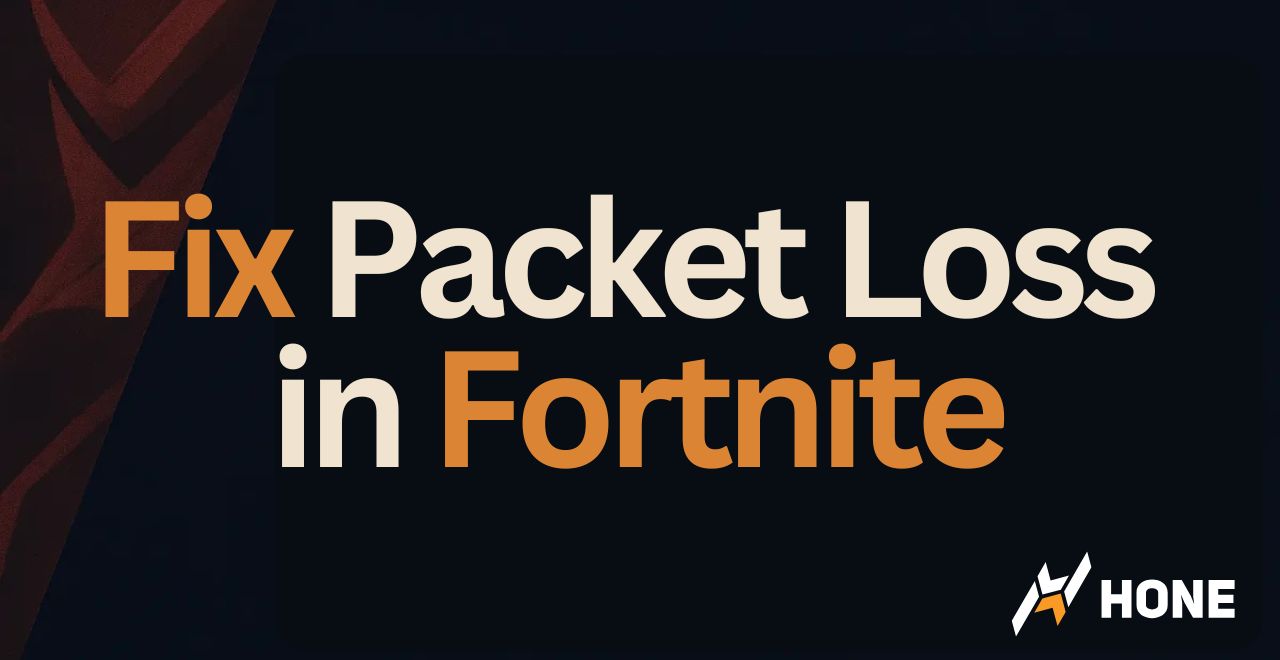

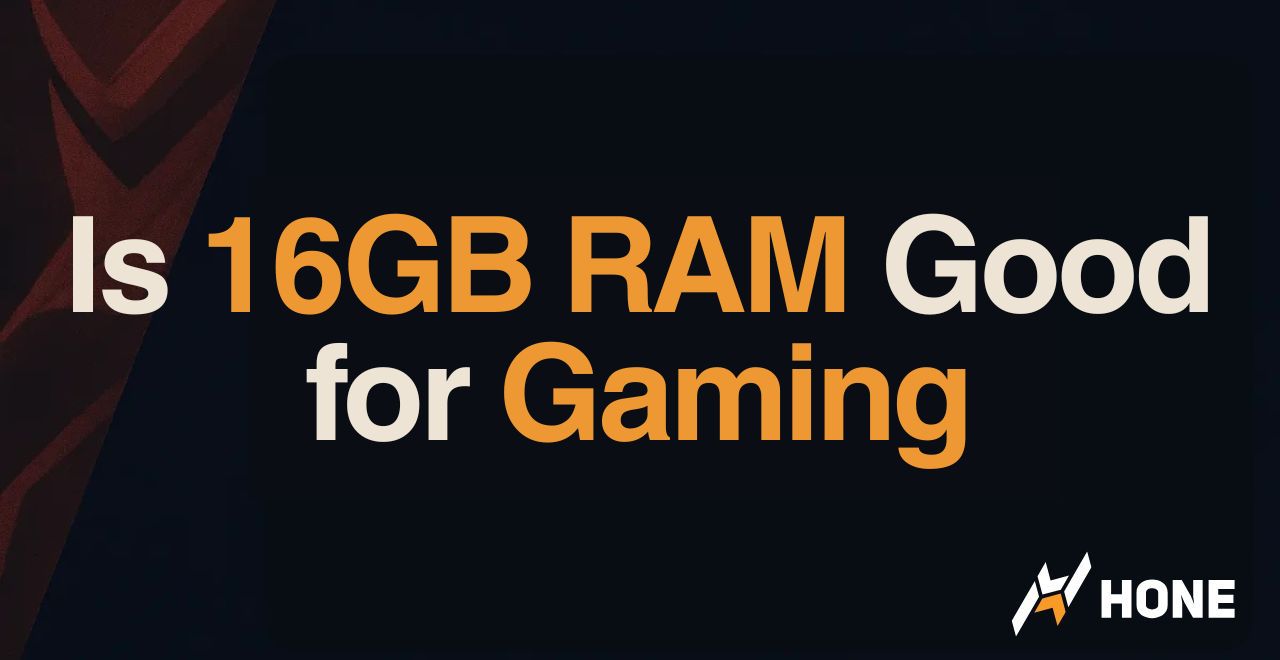
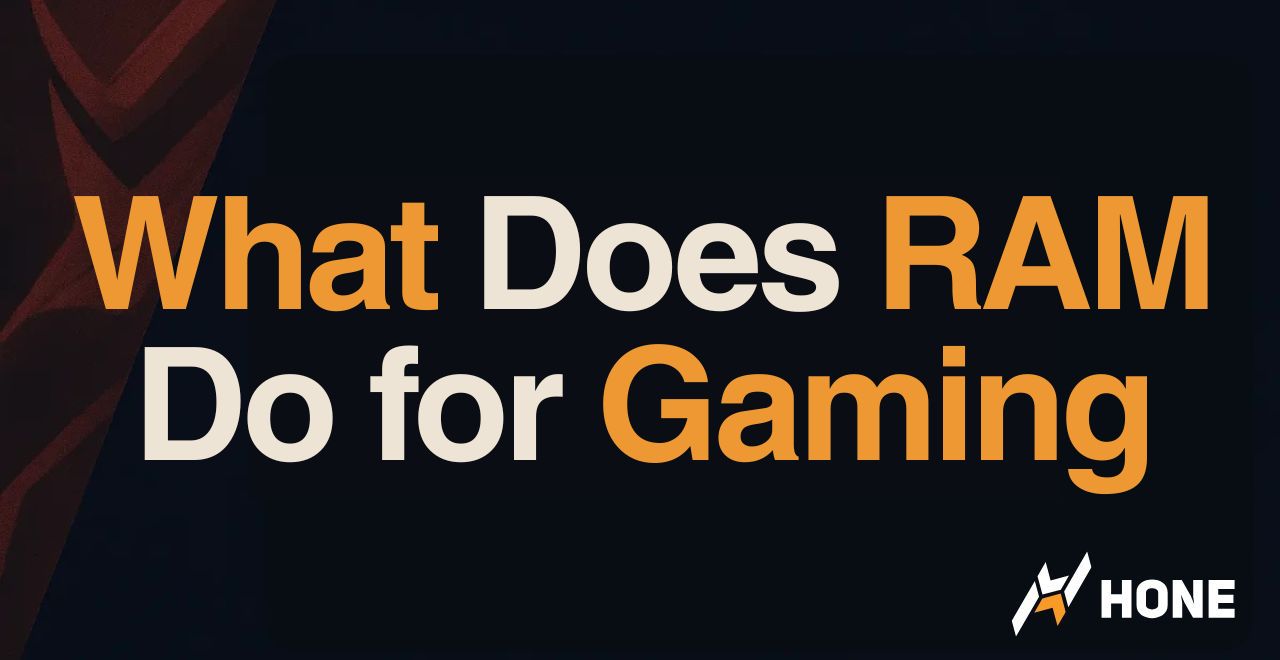
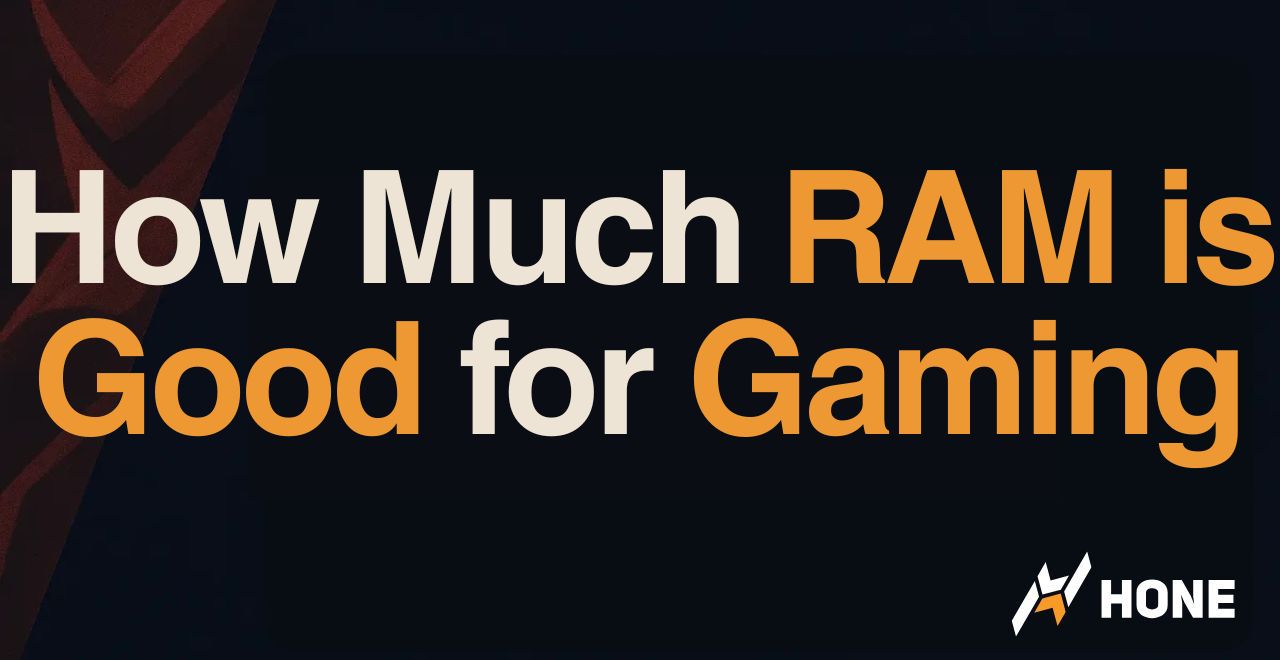
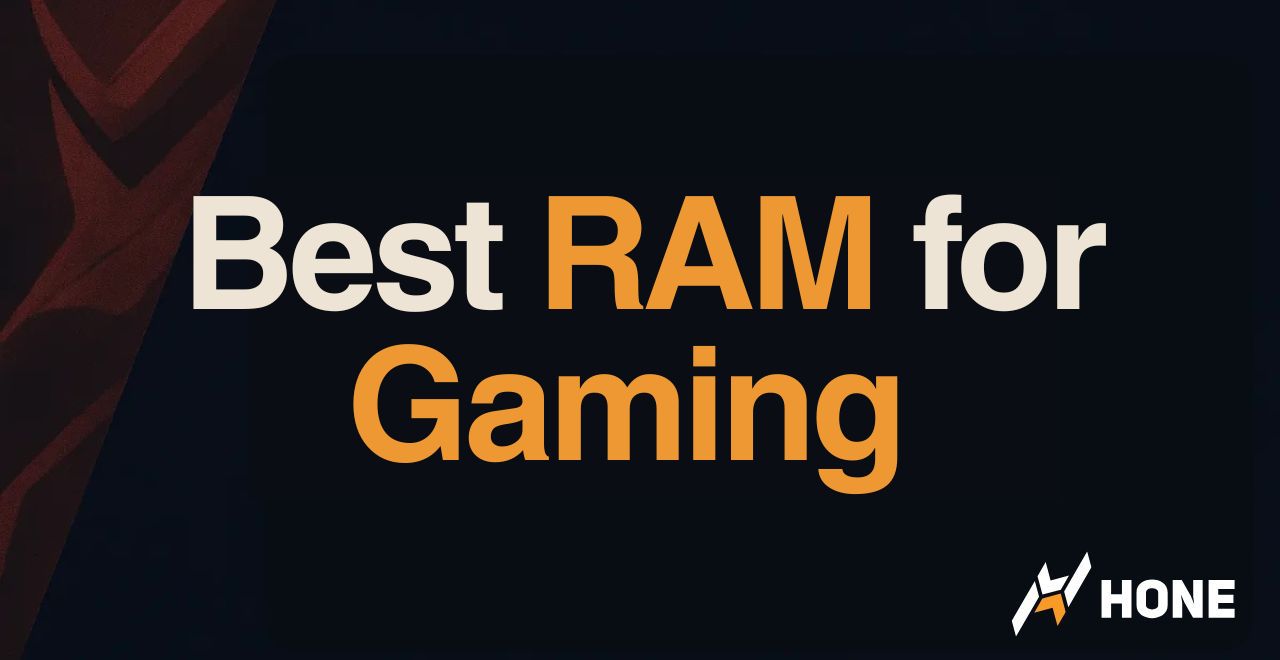
 Discord
Discord
 Instagram
Instagram
 Youtube
Youtube
 TikTok
TikTok