That moment when your perfectly aimed shotgun blast registers a full second late. When enemies teleport across your screen. When you’re already back in the lobby before you even see who eliminated you. High ping in Fortnite isn’t just frustrating – it’s the difference between Victory Royales and rage quits.
This guide reveals the exact science behind network latency and provides proven methods to cut your ping by 20-100ms, even on connections that seem hopeless.
Your Data’s Journey to Fortnite Servers
Every millisecond counts in this digital race
What Ping Really Means for Fortnite

Before fixing your ping, you need to understand what you’re actually measuring. Ping isn’t just a number – it’s the round-trip time for data to travel from your PC to the Fortnite server and back, measured in milliseconds (ms). Think of it like throwing a ball against a wall: ping measures how long it takes for the ball to return to your hand.
But here’s what matters more: ping is only one part of connection quality. You also need to understand jitter (how much your ping fluctuates) and packet loss (when data never arrives). A stable 60ms ping often feels better than ping that jumps between 30ms and 90ms.
How Different Ping Levels Feel in Fortnite
Step 1: The Foundation – Switch to Ethernet (Non-Negotiable)
If you’re serious about lowering ping, WiFi must go. This isn’t optional or debatable – it’s the single most impactful change you can make. WiFi adds instability, packet loss, and 10-30ms of unnecessary latency to every data packet.
Step 2: Choose the Right Fortnite Server Region
The most common cause of high ping is simply connecting to the wrong server. Fortnite doesn’t always choose the best server automatically, especially if you’re between regions. You need to manually verify and lock your region.
Step 3: Optimize Your Router Settings
Your router is the traffic controller for all data in your home. When someone streams Netflix while you’re gaming, your Fortnite packets get stuck in traffic. Quality of Service (QoS) creates a fast lane for your game data.
Helpful for 500-1000 Mbps – Prevents occasional congestion
Often unnecessary over 1 Gbps – So much bandwidth that congestion is rare
Step 4: Windows Optimization for Lower Ping
Windows loves to use your internet connection for background tasks. The worst offender is Windows Update Delivery Optimization, which literally uses your upload bandwidth to send updates to strangers on the internet. This destroys gaming performance.
Step 5: Advanced Diagnostics – Finding the Real Problem
If your ping is still high after basic optimizations, you need to diagnose where the problem actually is. These tools reveal if the issue is with your ISP, routing, or something else entirely.
Reply from 3.83.180.102: bytes=32 time=31ms TTL=247
Reply from 3.83.180.102: bytes=32 time=29ms TTL=247
…
Packets: Sent = 50, Received = 50, Lost = 0 (0% loss)
Minimum = 28ms, Maximum = 35ms, Average = 30ms
NA-West: ping-na-west.ds.on.epicgames.com
Europe: ping-eu.ds.on.epicgames.com
Middle East: ping-me.ds.on.epicgames.com
Asia: ping-asia.ds.on.epicgames.com
Oceania: ping-oce.ds.on.epicgames.com
2 8 ms 7 ms 8 ms 10.0.0.1 [ISP Gateway]
3 12 ms 11 ms 13 ms 68.85.143.129 [ISP Network]
4 45 ms 156 ms 48 ms ae-2.r24.chcg.ip.att.net [Problem Here!]
5 28 ms 29 ms 27 ms 3.83.180.102 [Fortnite Server]
Step 6: When to Use a Gaming VPN
VPNs for gaming are controversial because they’re often misunderstood. A VPN won’t magically lower your ping – in fact, it usually increases it slightly. However, in specific situations, they can significantly improve your connection.
✓ Bad Routing: Your traceroute shows inefficient paths to game servers
✓ Regional Restrictions: You need to connect to a different region’s servers
✗ When They Don’t: If you already have good routing and no throttling, a VPN will only add latency
Optimizing for Different Locations
Your location determines which optimizations matter most. Here’s specific advice for common high-ping regions connecting to Fortnite servers.
The Complete Lower Ping Checklist
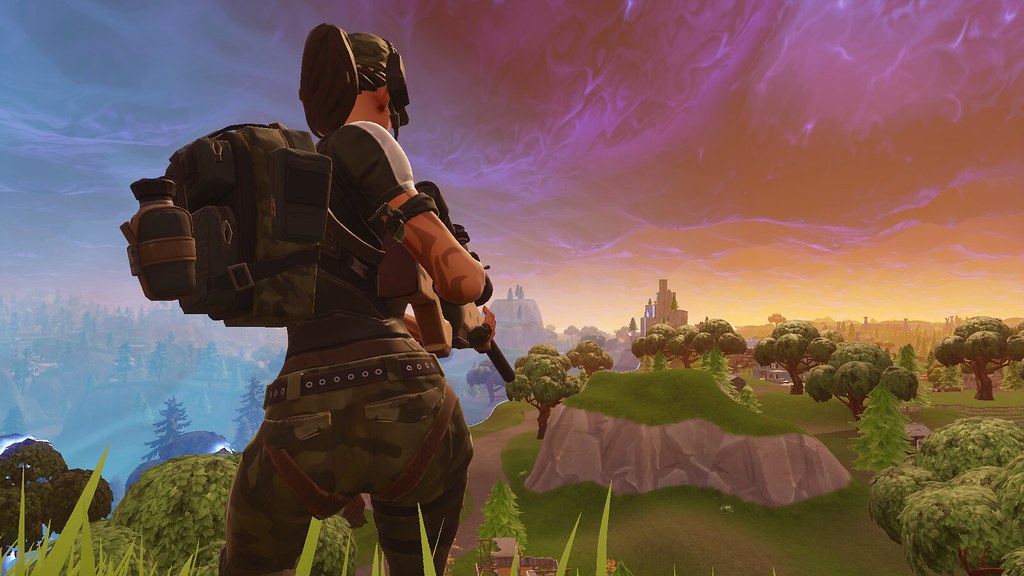
Work through this checklist in order. Each step builds on the previous one, and you’ll often see improvements stack up to 50-100ms total reduction.
From Ethernet with basics done: 60ms → 40ms is realistic
Already optimized: Focus on consistency over raw ping
Remember: A stable 50ms ping beats unstable 30ms ping every time.
Advanced Fortnite Ping Troubleshooting
If you’ve tried everything and your ping is still high, these issues might be beyond your control. However, you can still take action to improve your situation.
The Bottom Line
Lower ping in Fortnite isn’t achieved through one magic fix – it’s the result of systematic optimization at every step of your connection. Start with the basics: Ethernet and correct server selection alone solve 80% of ping issues. Then work through router settings, Windows optimization, and diagnostics.
Remember that physics sets a hard limit based on distance. If you’re 3,000 miles from the nearest server, 60ms is excellent – don’t chase impossible targets. Focus on achieving stable, consistent ping rather than the absolute lowest number.
Frequently Asked Questions
Will a better internet plan lower my Fortnite ping?
Not necessarily. Ping is about connection quality and routing, not speed. A 1 Gbps connection won’t have lower ping than a 50 Mbps connection to the same server. However, fiber connections typically have lower ping than cable or DSL due to better technology, not higher speeds.
Why is my ping higher in Fortnite than other games?
Different games have servers in different locations. Fortnite might not have a server as close to you as other games. Also, Fortnite uses Amazon AWS servers which may route differently than games using other providers. Always check you’re on the correct region.
Can I get 0 ping in Fortnite?
True 0 ping is physically impossible unless you’re literally inside the data center. Even pros living near servers get 1-5ms minimum. The game may display “0 ping” but this is rounding down from <1ms. Anyone claiming consistent 0 ping is either misunderstanding or exaggerating.
Does ExitLag or WTFast actually work for Fortnite?
Gaming VPNs like ExitLag can work IF your ISP has poor routing to Fortnite servers. They maintain optimized routes that bypass congestion. However, if your routing is already good, they’ll increase ping by adding an extra hop. Always use free trials to test effectiveness for your specific connection.
Why does my ping spike randomly during games?
Random ping spikes usually indicate: WiFi interference (switch to Ethernet), background downloads (check Task Manager), other devices using bandwidth (enable QoS), or ISP network congestion during peak hours. Windows Update is a common culprit – disable delivery optimization.
Is 60 ping good for Fortnite?
60ms ping is playable and many successful players compete at this level. You’ll notice slight delays on edits and builds compared to lower ping players, but it’s not a major disadvantage until you reach very high skill levels. Consistency matters more – stable 60ms beats fluctuating 30-80ms.
Should I use Ethernet even if my WiFi is fast?
Yes, always use Ethernet for competitive gaming regardless of WiFi speed. WiFi adds 10-30ms latency, suffers from interference, and introduces packet loss and jitter. Even WiFi 6E can’t match the stability of a wired connection. Speed isn’t the issue – consistency is.
How do I know if my ISP is throttling Fortnite?
Signs of throttling: ping increases during peak hours (6-11 PM), connection is fine for browsing but bad for gaming, or ping improves when using a VPN. Run speed tests at different times and compare gaming performance. If VPN consistently improves ping, throttling is likely.
Can I lower ping without Ethernet?
Yes, but improvements are limited. Use 5GHz WiFi (less interference), position router centrally with line of sight, update router firmware, use WiFi 6 if available, and minimize distance to router. However, these optimizations might save 5-10ms versus 20-30ms from switching to Ethernet.
Why is my ping good in Creative but bad in Battle Royale?
Creative servers and Battle Royale servers can be in different locations within the same region. BR servers also handle 100 players versus 16 in Creative, requiring more processing. Your selected region might have multiple server clusters, and matchmaking assigns you based on availability, not always lowest ping.
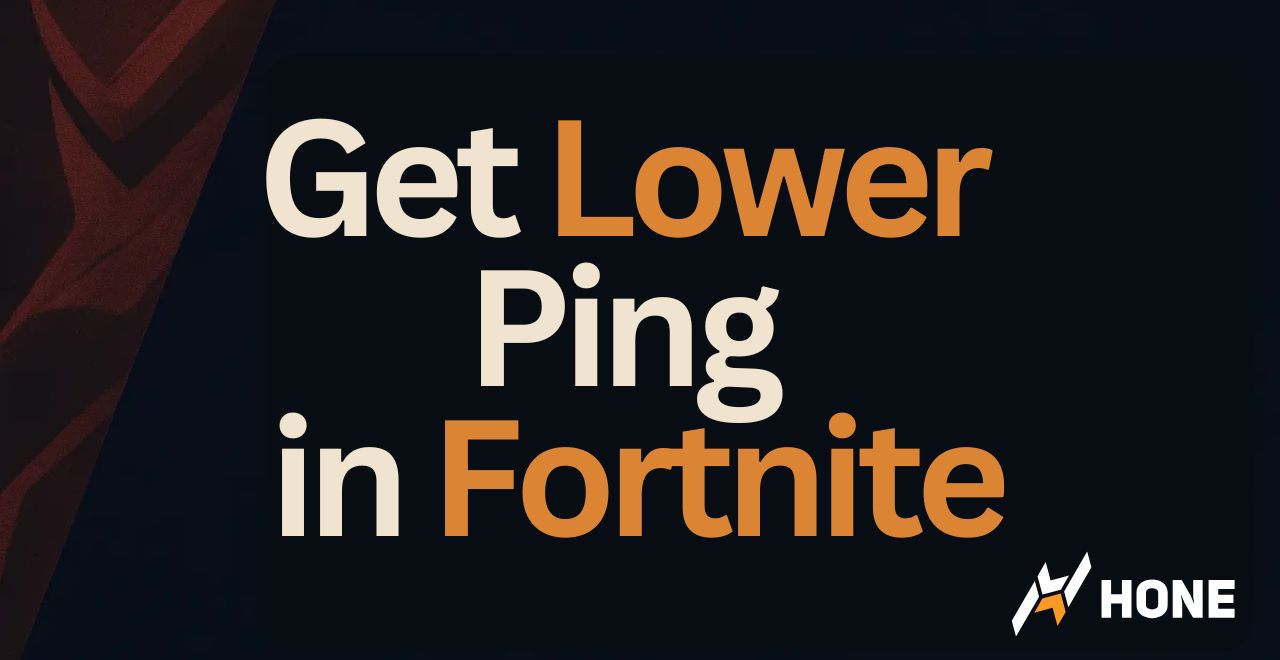

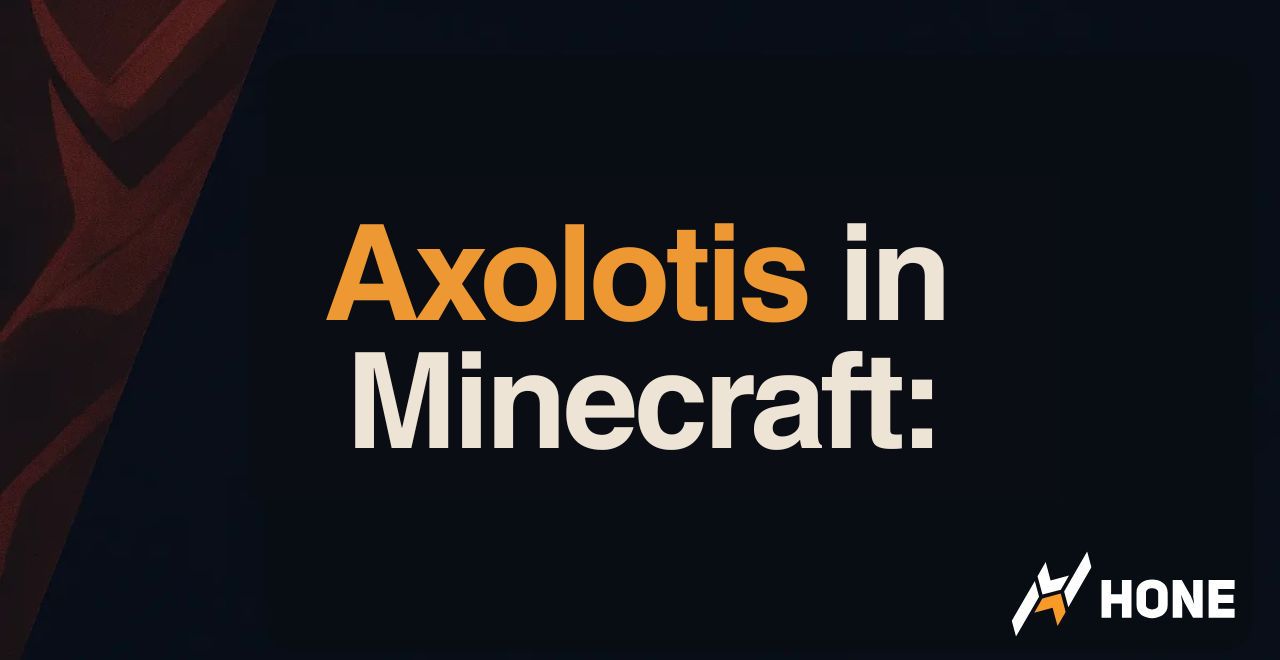



 Discord
Discord
 Instagram
Instagram
 Youtube
Youtube
 TikTok
TikTok