Your modded Minecraft world is a slideshow. Every time you turn around, the game freezes. Loading new chunks feels like watching paint dry. And just when you’re about to finish that massive build, crash. “Out of Memory” error. Sound familiar?
Here’s what nobody tells you: throwing more RAM at Minecraft isn’t always the answer. In fact, allocating too much can make your game run worse. This guide shows you how to properly increase RAM for Minecraft, optimize your system for maximum performance, and understand why that “allocate all the RAM” advice is actually terrible.
The RAM Sweet Spot for Minecraft
The Truth About Minecraft and RAM
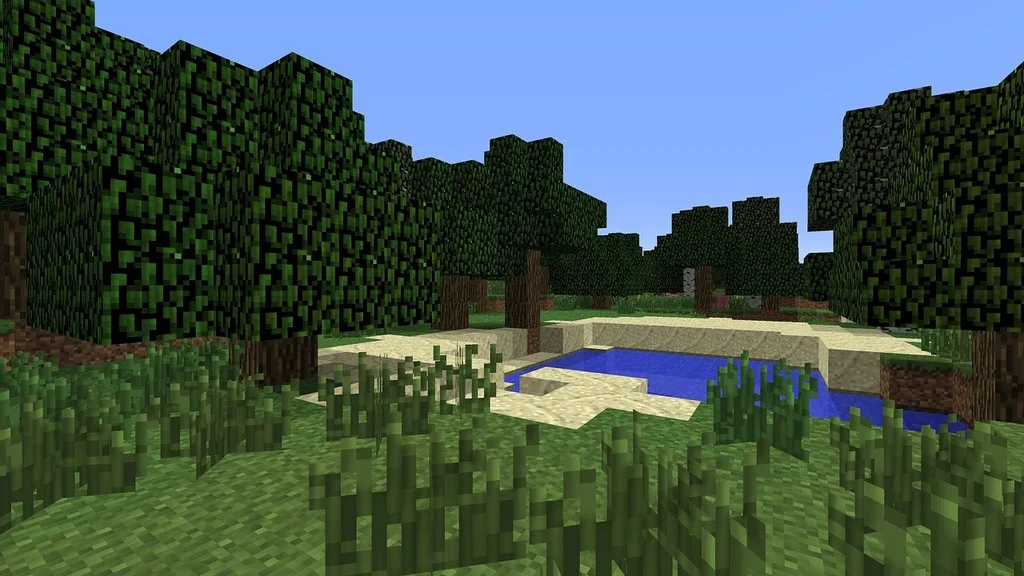
Before we dive into the how-to, let’s clear up the biggest misconception: more RAM isn’t always better. Minecraft runs on Java, which uses something called garbage collection.
Allocate too much RAM, and your game stutters worse than if you allocated too little. It’s counterintuitive, but it’s how Java works. Thank modern games (Valorant, Fortnite, etc) for having modern engines!
Step 1: Check Your Current Setup
Before touching any settings, you need to know three things: your total system RAM, whether you have 64-bit Java, and how much RAM Minecraft currently uses. Let’s check all three.
Mac: Apple Menu > About This Mac
Must have 64-bit for 2GB+
YYYY/ZZZZM”
Step 2: Free Up System RAM (Before Allocating)
Every program running on your computer uses RAM. Before giving more to Minecraft, let’s reclaim what we can from Windows or macOS. This often fixes performance issues without changing Minecraft settings at all.
Mac: Spotlight search “Activity Monitor” → Memory tab → Sort by memory → Quit heavy apps
Common culprits: Chrome (especially with many tabs), Discord, Spotify, Steam, Epic Games Launcher
Mac: System Settings → General → Login Items → Remove unnecessary apps
This prevents programs from eating RAM as soon as you boot up.
• Right-click “This PC” → Properties → Advanced system settings → Performance Settings → “Adjust for best performance”
• Settings → Apps → Apps & features → [App] → Advanced options → Background apps permissions → Never
Mac:
• Terminal command:
sudo purge (clears inactive memory)• Clean up desktop icons (yes, they use RAM on Mac)
• Close unused Finder windows
Step 3: The Golden RAM Allocation Rules
Now for the main event. How much RAM should you actually allocate? Here’s the table that’ll save you hours of trial and error:
Optimal RAM Allocation by System & Usage
| Total System RAM | Vanilla/Light Plugins | Light Mods/Shaders | Medium Modpacks (50-150) | Heavy Modpacks (150+) |
|---|---|---|---|---|
| 8GB System | 2-3GB | 4GB | 4-5GB (close everything) | Not Recommended |
| 16GB System | 3-4GB | 4-6GB | 6-8GB | 8GB |
| 32GB+ System | 4GB | 6-8GB | 8-10GB | 8-12GB (monitor carefully) |
Step 4: How to Actually Change RAM Settings
The method varies by launcher. Here’s exactly how to do it in each one:
Official Minecraft Launcher
- Open launcher → Installations tab
- Hover over your version → Click ⋮ → Edit
- Click “MORE OPTIONS”
- Find JVM ARGUMENTS box
-
Change
-Xmx2Gto-Xmx6G(for 6GB) - Click Save (green button)
CurseForge
- Click ⚙️ Settings (bottom-left)
- Select “Minecraft” under Game Specific
- Scroll to “Allocated Memory” slider
- Drag slider or type value (in MB)
Modrinth
- Click ⚙️ Settings (bottom-left)
- Scroll to “Java” section
- Under “Java memory”:
- Drag slider or type value in MB
ATLauncher
- Click “Settings” in right sidebar
- Go to “Java/Minecraft” tab
- Use “Maximum Memory/RAM” dropdown
- Click Save
MultiMC
- Right-click your instance
- Select “Edit Instance”
- Go to “Settings” tab
- Check “Memory” checkbox
- Set “Maximum memory allocation”
Other Launchers
Technic: Launcher Options → Java Settings → Memory dropdown
Prism: Settings → Java → Maximum memory
Step 5: Verify It Actually Worked
Don’t assume your changes took effect. Always verify in-game:
JVM Arguments for Better Performance
Want to squeeze out even more performance? These JVM arguments help reduce stuttering:
Troubleshooting Common Minecraft Problems

Even with perfect settings, things can go wrong (for all it’s worth, could just be packet loss). Here’s how to fix the most common issues:
| Problem | Likely Causes | Solutions |
|---|---|---|
|
Game won’t launch after changing RAM
|
• Allocated more than system has
• Using 32-bit Java • Typo in JVM arguments |
|
|
“Out of Memory” crashes
|
• Not enough RAM allocated
• Memory leak in a mod • Too many background apps |
|
|
Worse stuttering after allocating more RAM
|
• Allocated too much (10GB+)
• Garbage collection pauses • System running out of RAM |
|
|
Changes don’t take effect
|
• Profile-specific settings override
• Wrong profile selected • Launcher bug |
|
Hardware Upgrades For Minecraft
If you’ve optimized everything and still can’t run the modpacks you want, it’s time for a hardware upgrade. Here’s what you need to know:
• Windows: Task Manager → Performance → Memory → Look for “Slots used” (e.g., 2 of 4)
• Check motherboard manual for max capacity per slot
• Most modern boards support 32-64GB total
Verify RAM type: DDR3, DDR4, or DDR5 (they’re NOT compatible with each other)
• Speed: Same MHz rating (e.g., 3200MHz)
• Timings: Same CL rating if possible
• Brand/Model: Ideal but not required
Running mismatched RAM works but may default to the slower stick’s speed.
Laptop: Usually just two slots total
Always ground yourself, handle RAM by edges only, and fully seat until clips snap in place.
The Bottom Line
Increasing RAM for Minecraft isn’t just about cranking a number higher. It’s about finding the sweet spot where your game has enough memory to run smoothly without triggering Java’s garbage collection stutters.
Start with system optimization (it’s free and often enough). Then allocate RAM based on our table. Always verify with F3. And remember: 6-8GB is perfect for 99% of modpacks. More than that usually makes things worse, not better.
The real secret? Most “lag” isn’t even RAM-related. It’s often render distance too high, shaders your GPU can’t handle, or poorly optimized mods. But with your RAM properly configured, you’ve eliminated one of the biggest bottlenecks. Time to build something awesome.
FAQs
Can I allocate all my RAM to Minecraft?
Try to allocate less than 70% of your total system RAM. Your operating system and background processes need memory too. Allocating too much causes system-wide freezes and can crash your entire computer, not just Minecraft.
Why does Minecraft run worse with more RAM?
Java’s garbage collector must scan all allocated memory periodically. With 12GB+ allocated, these scans take longer, causing severe stutters. The sweet spot is 4-8GB for most players, providing enough memory without excessive garbage collection pauses.
Do I need 64-bit Java for Minecraft?
Yes, if you want to allocate more than 1.5GB of RAM. 32-bit Java has a hard limit around 1.5GB regardless of your system specs. Modern Minecraft with mods requires 64-bit Java. Check by pressing F3 in-game – it shows your Java version.
How much RAM do I need for modded Minecraft?
Light modpacks (under 50 mods): 4-6GB allocated. Medium modpacks (50-150 mods): 6-8GB. Heavy modpacks (150+ mods): 8-10GB. These assume 16GB+ total system RAM. With only 8GB system RAM, limit yourself to lighter modpacks.
Does Bedrock Edition need RAM allocation?
No, Minecraft Bedrock Edition (Windows 10/11 Store, mobile, console) manages RAM automatically. You cannot manually allocate RAM. This entire guide applies only to Java Edition. Bedrock generally uses less RAM than Java Edition.
Why won’t Minecraft use the RAM I allocated?
Common causes: Profile-specific settings overriding global settings in your launcher, selecting the wrong profile when launching, or JVM argument typos. Verify in-game with F3 – if it shows the wrong amount, check launcher settings for that specific profile/modpack.
Should I upgrade to 32GB RAM for Minecraft?
Only if you run 200+ mod packs or heavy shaders while streaming/recording. For most players, 16GB system RAM is plenty. The jump from 8GB to 16GB is transformative for modded Minecraft. The jump from 16GB to 32GB rarely improves gameplay.
Can too little RAM damage my computer?
No, insufficient RAM cannot physically damage hardware. It causes performance issues like crashes, freezing, and slowness, but no permanent damage. Your system will use disk space as virtual memory when RAM runs out, which is slow but safe.
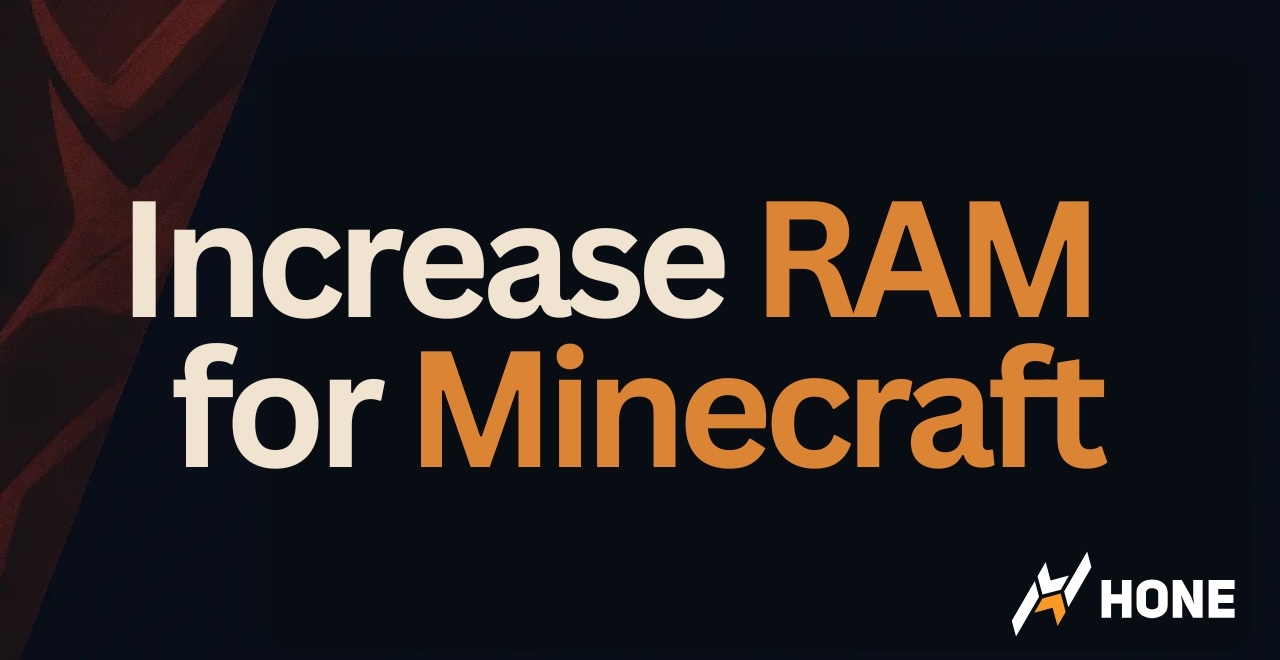




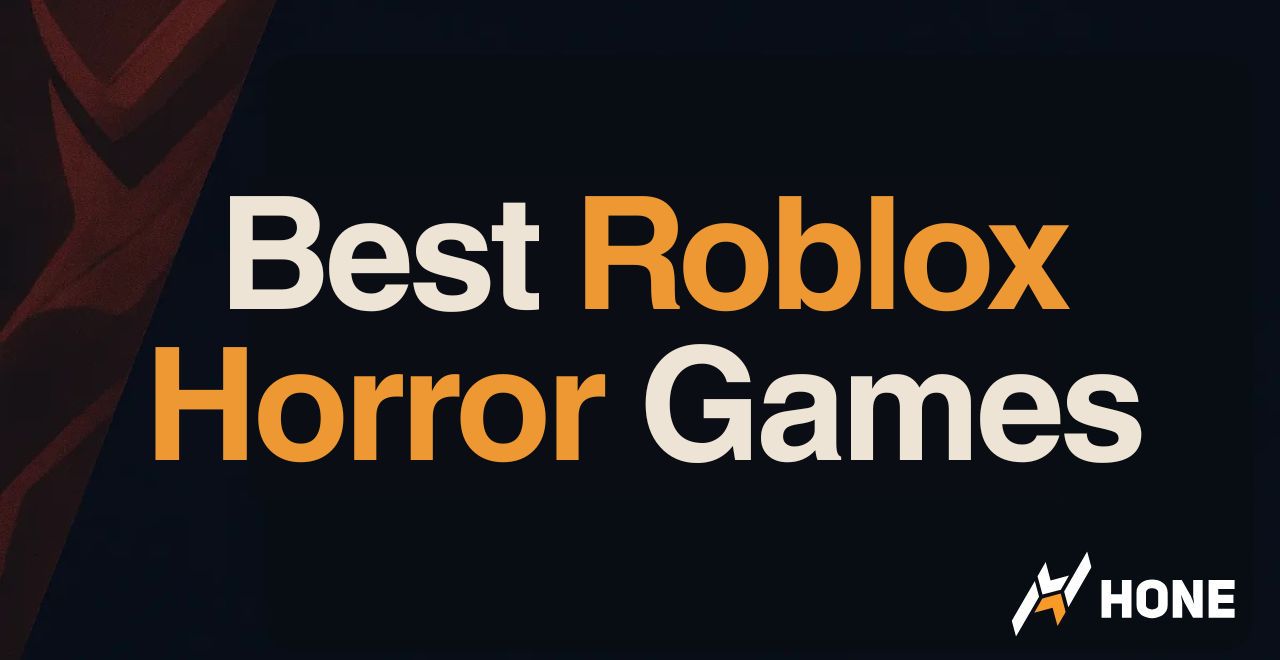
 Discord
Discord
 Instagram
Instagram
 Youtube
Youtube
 TikTok
TikTok