Your PC’s running at 60% of its potential right now. That’s not a guess. Between conservative default settings, bloated Windows services, and misconfigured drivers, most gaming rigs leave serious performance on the table. Good news is: You can fix it without needing to splurge on fancier gear!
Let’s dive deep into how to optimize your PC for gaming with hardcore tweaks that actually work: BIOS modifications that unlock hidden performance, Windows registry edits that Microsoft won’t tell you about, and GPU settings that players guard like state secrets.
- XMP/EXPO activation: 5-10% FPS boost in CPU-limited games (especially on Ryzen)
- Resizable BAR + Above 4G Decoding: Up to 10% gains in some titles
- Windows debloating + service optimization: Reduce DPC latency by 50%, smoother frame times
- GPU driver optimization: Up to 40% lower input lag, depending on the system
- Network tuning: Reduce online gaming latency
- Hone automated optimization: One-click application of proven tweaks
- CPU core parking disabled: Eliminate micro-stutters in CPU-intensive games
- Proper game settings: Double your FPS while maintaining 90% visual quality
Real PC Performance Lives in Your BIOS/UEFI
Your BIOS is a goldmine of untapped performance. Manufacturers ship systems with ultra-conservative settings to ensure stability across all scenarios. But you’re not running a server farm. You’re gaming.
Time to unlock what you paid for.
Memory Optimization

Here’s a fact that’ll make you angry: If you bought DDR4-3600 or DDR5-6000 RAM, it’s probably running at 2133MHz or 4800MHz right now.
That’s leaving a decent amount of performance on the table. XMP (Intel) and EXPO (AMD) profiles fix this instantly.
For ASUS boards:
- Press DEL during boot to enter BIOS
- Navigate to “AI Tweaker” or press F7 for Advanced Mode
- Find “AI Overclock Tuner” or “D.O.C.P” (AMD boards)
- Select “XMP I” or “XMP 3.0” for DDR5
- Check that DRAM Frequency now shows your kit’s rated speed
For MSI boards:
- Enter BIOS (DEL key)
- Look for “OC” menu at the top
- Find “A-XMP” or “Memory Try It!”
- Select Profile 1 or the speed matching your RAM
For Gigabyte boards:
- Enter BIOS (DEL key)
- Navigate to “M.I.T” or “Tweaker”
- Find “Extreme Memory Profile (X.M.P.)”
- Change from “Disabled” to “Profile1”
XMP/EXPO gets you 80% there. For the remaining 20%, we tune subtimings. This is where enthusiasts separate from casuals.
Primary timings to adjust:
- tCL (CAS Latency): Lower is better. Try reducing by 1 from XMP
- tRCD: Often can match tCL
- tRP: Usually same as tRCD
- tRAS: Set to tCL + tRCD + tRP + 2
- Command Rate: Try 1T if stable (2T is default)
Key secondary timings:
- tRFC: Has huge impact. Use Ryzen DRAM Calculator for guidance
- tFAW: Set to 4x tRRD_S
- tWR: Usually safe at 12-16
After any memory changes, stability testing is crucial:
- Quick check: Boot to Windows, run CPU-Z to verify speeds
- Gaming stability: Play your most demanding game for 30 minutes
- Memory test: Run HCI MemTest or OCCT for at least 1 hour
- Performance validation: Use AIDA64 memory benchmark
Expected gains from proper memory config:
- Read bandwidth: 50,000+ MB/s (DDR4-3600)
- Latency: Under 65ns (Intel), under 70ns (AMD)
- Gaming: Up to 10% FPS increase in CPU-limited scenarios
Memory Voltage Safety Guide
Safe daily voltages:
- DDR4 DRAM Voltage: Up to 1.45V for Samsung B-die, 1.40V for others
- DDR5 DRAM Voltage: Up to 1.35V for most kits
- VCCIO/VCCSA (Intel): Keep under 1.25V
- SOC Voltage (AMD): 1.15V max for Ryzen 5000/7000
Higher voltages are possible but reduce component lifespan. Stay within these limits for 24/7 gaming use.
CPU Performance

Modern CPUs are held back by power limits and conservative boost behavior.
Let’s fix that without traditional overclocking risks.
Essential BIOS changes:
- Power Limits: Set PL1 and PL2 to 253W (or “unlimited”)
- Current Limits: IccMax to 307A
- TVB Voltage Optimization: Enabled (better boost behavior)
- Ring Ratio: Set to Core Ratio minus 3
- AVX Offset: 0 for gaming (no AVX workloads)
Advanced tweaks:
- LLC (Load-Line Calibration): Level 4-5 for stability
- AC/DC Loadline: Match your LLC setting
- Disable C-states for lowest latency
Precision Boost Overdrive (PBO):
- PBO Limits: Motherboard or Manual
- PPT: 300W (or motherboard max)
- TDC: 225A
- EDC: 225A
- Scalar: 10X (maximum boost duration)
- Curve Optimizer: -10 to -30 per core
Additional tweaks:
- FCLK (Infinity Fabric): Match half your RAM speed
- Power Supply Idle Control: Typical Current
- Global C-states: Disabled for gaming
PCIe & Platform Features

Resizable BAR (AMD calls it Smart Access Memory) lets your CPU access all GPU memory at once. Here’s the complete setup process most guides miss:
- Update your motherboard BIOS to the latest version first
- Enable these in exact order:
- Above 4G Decoding: Enabled
- Re-Size BAR Support: Enabled (may be under PCIe settings)
- CSM Support: Disabled (CRITICAL – must boot in pure UEFI)
- GPU VBIOS check: Some RTX 30 series cards need a VBIOS update
- Verify in Windows: GPU-Z will show “Enabled” for Resizable BAR
Troubleshooting:
- If Windows won’t boot after disabling CSM, you may need to convert from MBR to GPT
- Some X470/B450 boards need a beta BIOS for full support
- Intel 10th gen and AMD Ryzen 3000 are minimum requirements
Games with biggest gains: Forza Horizon 5 (+12%), Assassin’s Creed Valhalla (+10%), Watch Dogs Legion (+8%)
| BIOS Setting | Default | Optimized | Performance Impact |
|---|---|---|---|
| PCIe Slot Configuration | Auto | Gen4/Gen5 | Ensures maximum bandwidth |
| ASPM (Active State Power Management) | Enabled | Disabled | Reduces PCIe latency |
| HPET (High Precision Event Timer) | Enabled | Disabled | Can improve frame times |
| Fast Boot | Enabled | Disabled | Prevents training issues |
| Spread Spectrum | Auto | Disabled | Better overclocking stability |
Hardcore Windows Gaming Optimizations
Windows 11 ships configured for office work and battery life. Gaming demands the opposite: maximum performance at all costs. These tweaks transform Windows into a gaming-first OS.
Power Management
powercfg -duplicatescheme e9a42b02-d5df-448d-aa00-03f14749eb61 powercfg /setactive SCHEME_CURRENT
Even Ultimate Performance needs tweaking. Here’s what to modify:
- Open Power Options > Change plan settings > Change advanced power settings
- Processor power management:
- Minimum processor state: 100% (prevents downclocking)
- Maximum processor state: 100%
- Processor performance boost mode: Aggressive
- PCI Express:
- Link State Power Management: Off
- USB settings:
- USB selective suspend: Disabled
Core parking saves power but causes stutters when cores need to wake up. Here’s how to eliminate it:
- Download and run ParkControl (free tool)
- You can also disable Modern Standby for laptops
- Navigate to HKEY_LOCAL_MACHINE\SYSTEM\CurrentControlSet\Control\Power
- Find CsEnabled and set to 0
- Restart required
- Verify with Resource Monitor > CPU tab (parked cores show as such)
Impact: Eliminates micro-stutters in CPU-intensive games like Cyberpunk 2077, Battlefield 2042
Windows Services & Features Optimization
Some optimizations below reduce security in favor of performance. Only apply these on dedicated gaming PCs, not systems with sensitive data. Create a system restore point before proceeding.
Memory Integrity (VBS):
- Settings > Privacy & Security > Windows Security
- Device Security > Core isolation details
- Turn Memory Integrity OFF
- Restart required
Virtual Machine Platform:
- Search “Turn Windows features on or off”
- Uncheck: Virtual Machine Platform, Windows Hypervisor Platform
- Restart required
Why this matters: VBS runs security processes in a virtualized container, adding significant CPU overhead. Disabling can free up to 10% CPU performance on older Windows builds
Services to disable (services.msc):
- Windows Search: Set to Manual
- SysMain (Superfetch): Disabled
- Windows Update: Manual (update manually)
- Print Spooler: Disabled if no printer
- Connected User Experiences: Disabled
- Diagnostic services: All to Manual/Disabled
Registry tweaks for services:
Create a .reg file with these entries for one-click optimization:
Windows Registry Editor Version 5.00 [HKEY_LOCAL_MACHINE\SYSTEM\CurrentControlSet\Services\SysMain] "Start"=dword:00000004 [HKEY_LOCAL_MACHINE\SYSTEM\CurrentControlSet\Services\WSearch] "Start"=dword:00000003
Network Stack Optimization
@echo off
echo Optimizing network settings for gaming...
:: TCP Settings
netsh int tcp set global autotuninglevel=normal
netsh int tcp set global chimney=enabled
netsh int tcp set global rss=enabled
netsh int tcp set global rsc=disabled
netsh int tcp set global ecncapability=disabled
netsh int tcp set heuristics disabled
netsh int tcp set global timestamps=disabled
netsh int tcp set global nonsackttresiliency=disabled
:: Disable Nagle's Algorithm
for /f "tokens=3*" %%i in ('reg query "HKLM\SOFTWARE\Microsoft\Windows NT\CurrentVersion\NetworkCards" /f "ServiceName" /s ^| findstr /i /c:"ServiceName"') do (
reg add "HKLM\SYSTEM\CurrentControlSet\Services\Tcpip\Parameters\Interfaces\%%i" /v "TcpAckFrequency" /t REG_DWORD /d 1 /f
reg add "HKLM\SYSTEM\CurrentControlSet\Services\Tcpip\Parameters\Interfaces\%%i" /v "TCPNoDelay" /t REG_DWORD /d 1 /f
)
echo Network optimization complete! Restart required.
pause
Advanced Registry Tweaks
Windows Game Mode gets a bad rap, but when properly configured with registry tweaks, it becomes powerful:
Enable Hardware-Accelerated GPU Scheduling:
- Settings > System > Display > Graphics > Change default graphics settings
- Turn ON “Hardware-accelerated GPU scheduling”
- Restart required
Registry tweaks for enhanced Game Mode:
Navigate to: HKEY_CURRENT_USER\Software\Microsoft\GameBar
- AllowAutoGameMode: 1
- AutoGameModeEnabled: 1
Navigate to: HKEY_LOCAL_MACHINE\SOFTWARE\Microsoft\Windows NT\CurrentVersion\Multimedia\SystemProfile\Tasks\Games
- GPU Priority: 8 (default 8)
- Priority: 6 (high priority)
- Scheduling Category: “High”
- SFIO Priority: “High”
- Affinity: 0 (all cores)
How to Optimize Your GPU for Gaming?

Your graphics card has hidden potential locked behind conservative driver defaults. These settings unlock performance while maintaining stability.
NVIDIA Control Panel
| Setting | Default | Optimized | Why It Matters |
|---|---|---|---|
| Power Management Mode | Optimal | Prefer Maximum Performance | Prevents GPU downclocking mid-game |
| Texture Filtering – Quality | Quality | High Performance | 5-8% FPS gain with minimal quality loss |
| Low Latency Mode | Off | On or Ultra | Reduces input lag by 1-2 frames |
| Threaded Optimization | Auto | On | Better multi-core CPU utilization |
| Shader Cache Size | Driver Default | 100GB or 10GB on limited space systems | Prevents shader compilation stutters |
| Max Frame Rate | Off | 3 FPS below refresh rate | Keeps you in VRR range |
| OpenGL Rendering GPU | Auto-select | Your GPU name | Forces dedicated GPU usage |
NVIDIA Profile Inspector Power User Settings
NVIDIA Profile Inspector exposes hidden driver settings. Key tweaks:
- Frame Rate Limiter V3: Superior to in-game limiters
- Maximum Pre-Rendered Frames: Set to 1 (same as Low Latency Mode)
- Power Management Mode: Force P0 state (maximum clocks always)
- Texture Filtering – LOD Bias: Allows sharpening/softening textures
- CUDA – Force P2 State: OFF (allows maximum boost)
Download from: nvidia-inspector.guru3d.com
AMD Radeon Tuner
AMD’s latest latency reduction technology. Here’s optimal configuration:
- Anti-Lag+: Enabled for supported games
- Fallback to Anti-Lag: For unsupported titles
- Works best when: GPU-bound (90%+ usage)
- Latency reduction: Up to 35% in supported games
Supported games include: Apex Legends, Overwatch 2, CS2, Valorant
Note: May trigger anti-cheat in some games. Check compatibility first.
AMD’s implementation of Resizable BAR with extra optimization:
- Enable Resizable BAR in BIOS (covered earlier)
- In Radeon Software > Performance > Tuning
- Enable Smart Access Memory
- Set to “Gaming” profile
Additional tweaks:
- Rage Mode: One-click OC for extra 2-5%
- Surface Format Optimization: ON
- 10-Bit Pixel Format: OFF for gaming
Driver-Level Launch Options
Add these to game shortcuts or Steam launch options for instant optimization:
For all games:
-high: Sets process priority to high-USEALLAVAILABLECORES: Forces all CPU cores-malloc=system: Uses system memory allocator-sm4: Forces Shader Model 4 (lighter rendering)
For Source Engine games (CS2, etc):
-novid: Skips intro videos-nojoy: Disables joystick support+fps_max 0: Unlocks framerate+cl_forcepreload 1: Preloads models
For Unreal Engine games:
-NOTEXTURESTREAMING: Loads all textures to VRAM-NOSPLASH: Skips splash screens-PREFERREDPROCESSOR X: Binds to specific CPU
Optimizing Your Network

Online gaming performance isn’t just about FPS. Network optimization (think lag and packet loss prevention) can be the difference between hitting your shots and dying behind walls. These tweaks minimize latency at every level of the network stack.
DNS affects initial connection speed and can reduce routing hops:
Gaming-optimized DNS servers:
| Cloudflare Gaming: | 1.1.1.1 / 1.0.0.1 | Lowest global latency |
| Quad9 Gaming: | 9.9.9.11 / 149.112.112.11 | No EDNS filtering |
| Level3: | 4.2.2.1 / 4.2.2.2 | Pure performance |
Enable DNS over HTTPS (DoH):
- Settings > Network & Internet > Ethernet/Wi-Fi
- DNS server assignment > Edit
- Select “Manual” and IPv4
- Enter preferred DNS
- DNS over HTTPS: On (Automatic)
Your network card has hidden settings that dramatically affect gaming:
- Device Manager > Network adapters > Your adapter > Properties
- Advanced tab settings to change:
- Interrupt Moderation: Disabled (critical for low latency)
- Receive/Transmit Buffers: 256/128 (lower = less latency)
- Flow Control: Disabled
- Energy Efficient Ethernet: Disabled
- Jumbo Packet: Disabled (unless on LAN)
- Large Send Offload: Disabled
- RSS Queues: Maximum value
For Killer Network cards: Uninstall Killer software, use driver only
Ensure your gaming traffic gets priority:
Windows QoS Packet Scheduler:
- gpedit.msc > Computer Configuration > Administrative Templates
- Network > QoS Packet Scheduler
- “Limit reservable bandwidth”: Enabled, set to 0%
Router-level QoS:
- Set device priority for gaming PC to “Highest”
- Enable WMM (Wi-Fi Multimedia) if on wireless
- Port forwarding for your games (game-specific)
- Consider gaming-focused firmware (Merlin, DD-WRT)
Game-Specific Optimization Secrets
Generic advice only gets you so far. Each game engine has unique quirks and hidden settings that can dramatically improve performance.
- ✕ Input lag: 28ms
- ✕ Stuttering during action
- ✕ Texture pop-in
- ✕ 1% lows: 45 FPS
- ✓ Input lag: 12ms
- ✓ Smooth frame delivery
- ✓ Pre-cached shaders
- ✓ 1% lows: 142 FPS
Most games store settings in config files that expose options hidden from the UI:
Common locations:
- Documents\My Games\[GameName]
- AppData\Local\[GameName]
- Game installation folder\Config
Universal tweaks for config files:
- bUseVSync=False : Disables VSync
- MaxFPS=0 : Unlocks framerate
- ThreadedRendering=True : Enables multithreading
- OneThreadFrameLag=False : Reduces input lag
- PoolSize=X : Set to your VRAM in MB
- MaxAnisotropy=16 : Better texture filtering
| Game Engine | Config Location | Key Optimizations | Expected Gains |
|---|---|---|---|
| Unreal Engine 4/5 | %LOCALAPPDATA%\[Game]\Saved\Config | Engine.ini tweaks, shader cache, texture streaming | 20-40% FPS boost |
| Unity | Registry or game folder | Quality settings bypass, hidden options | 15-25% improvement |
| Source 2 | Steam\userdata\[ID]\[GameID]\local\cfg | Autoexec.cfg, launch options | 30-50% in some cases |
| Frostbite | Documents\[Game] | PROFSAVE files, render ahead limit | 10-20% smoother |
| id Tech | Saved Games\[Game]\base | Console commands, CVARs | Variable, often 15%+ |
Automation and Advanced PC Optimization Software

Manual optimization gets tedious. These tools automate the process while giving you granular control when needed.
Meet Hone
Hone automates many optimizations from this guide:
- Windows debloating: Removes unnecessary services
- Network optimization: Applies TCP/IP tweaks
- GPU settings: Configures driver options
- Game-specific profiles: Per-game optimization
- Regular updates: New game support added frequently
Best features:
- One-click optimization for beginners
- Reversible changes with restore points
- Active development and community
- Free tier available
Hone advantages:
- Speed: 5 minutes vs hours of manual work
- Safety: Built-in restore functionality
- Updates: Automatically applies new optimizations
- Consistency: Same results every time
Manual advantages:
- Full control over every change
- Deeper understanding of your system
- Can push further than automated tools
- No third-party software required
Recommendation: Use Hone for baseline optimization, then apply manual tweaks for your specific needs.
Essential Optimization Utilities
Creating Your Optimization Toolkit
Build a USB drive with these essentials:
- Drivers: Latest GPU, chipset, network drivers
- Monitoring: HWiNFO64, CPU-Z, GPU-Z
- Optimization: Hone installer, your custom scripts
- Benchmarks: 3DMark, Cinebench, CapFrameX
- Config backups: Your optimized game configs
This lets you quickly optimize any gaming PC to your standards.
Benchmarking Your Optimizations

Optimization without measurement is guesswork. Here’s how to verify your performance gains and ensure stability.
Before changing anything, document your current performance:
- Choose consistent test scenarios:
- In-game benchmark if available
- Specific multiplayer map/mode
- Demanding single-player sequence
- Key metrics to track:
- Average FPS
- 1% low FPS (more important than average)
- 0.1% low FPS (shows stutters)
- Frame time variance
- GPU/CPU temperatures
- Power consumption
- Tools for measurement:
- CapFrameX: Most detailed frame analysis
- MSI Afterburner + RTSS: Real-time overlay
- Built-in game benchmarks: For consistency
- FRAPS: Simple FPS logging
Apply optimizations systematically to identify what works:
- Test categories separately:
- BIOS changes first (biggest impact)
- Windows optimizations next
- Driver settings
- Game-specific tweaks last
- Run multiple passes:
- Minimum 3 runs per test
- Discard outliers
- Average the results
- Stability validation:
- 2-hour gaming session minimum
- Temperature monitoring throughout
- Check for crashes, artifacts, stutters
Benchmarks don’t tell the whole story. Validate with actual gameplay:
- Competitive games: Track K/D ratio improvement
- Input lag: Use LDAT or high-speed camera
- Smoothness: Record and analyze frame time graphs
- Consistency: Performance over long sessions
Expected improvements from full optimization:
- Average FPS: +20-40%
- 1% lows: +30-50%
- Input lag: -30-50%
- Frame time variance: -40-60%
Conclusion
PC optimization is a journey, not a destination – especially in games like Rocket League or Valorant. Every system is unique, and what works perfectly on one might need adjustment on another. Start with the fundamentals: enable XMP/EXPO, configure your BIOS properly, and ensure Windows isn’t sabotaging your performance with unnecessary security features.
The beauty of PC gaming is this level of control. Console players are stuck with what they’re given. You can transform a decent gaming experience into something exceptional through smart optimization. Whether you use automated tools like Hone or dive deep into manual tweaking, the performance gains are real and measurable.
Remember: benchmark everything, keep what works, and don’t be afraid to experiment. Your perfectly optimized gaming PC is waiting. Time to unlock it.
FAQs
What’s the single most impactful optimization for gaming performance?
Enabling XMP/EXPO in BIOS is the biggest single improvement. Most systems run RAM at 2133MHz instead of rated speeds like 3600MHz. This one change can boost gaming performance by up to 10%, especially on Ryzen systems where memory speed directly affects CPU performance.
Is it safe to disable Windows security features for gaming?
Disabling Memory Integrity (VBS) is relatively safe on a dedicated gaming PC and can improve performance by up to 10% on older Windows builds. However, keep Windows Defender enabled and only disable VBS if you don’t store sensitive data. For dual-use PCs (work and gaming), consider creating separate user accounts with different security settings.
How do I know if my optimizations are actually working?
Use CPU-Z to verify RAM speeds, GPU-Z for graphics settings, and benchmark before/after with tools like CapFrameX or MSI Afterburner. Look for improvements in 1% low FPS (smoothness) not just average FPS. Real validation comes from actual gameplay: reduced stutters, lower input lag, and consistent frame delivery.
Will optimization tools like Hone void my warranty?
Software optimizations don’t void hardware warranties. Hone and similar tools only modify Windows settings and configurations, not hardware. However, BIOS modifications like overclocking or extreme power limit changes could affect warranty. Stick to XMP/EXPO and standard BIOS optimizations for warranty safety.
Do these optimizations work for laptops?
Most optimizations apply to laptops with some differences: XMP/EXPO may not be available, BIOS options are limited, and thermal management is crucial. Focus on Windows optimizations, GPU control panel settings, and use tools like ThrottleStop to manage power limits. Always monitor temperatures closely on laptops.
How often should I update GPU drivers for gaming?
Update GPU drivers for new game releases or if experiencing issues. Otherwise, if your system is stable, updating every 2-3 months is sufficient. Always download directly from NVIDIA/AMD, not Windows Update. Keep your current driver installer as backup in case new drivers cause problems.
Can optimizations fix stuttering in games?
Yes, many stutters are caused by fixable issues: slow RAM (fix with XMP/EXPO), CPU power management (disable core parking), background Windows services (disable Sysmain), or shader compilation (increase shader cache size). Tools like LatencyMon can identify specific stutter causes. Most stuttering issues can be resolved through proper optimization.
What’s the difference between game mode and ultimate performance power plan?
Game Mode manages background tasks and notifications during gaming, while Ultimate Performance power plan keeps your CPU at maximum readiness by eliminating power-saving delays. Use both: Ultimate Performance ensures hardware runs at full speed, Game Mode ensures Windows doesn’t interrupt. They complement each other for best results.
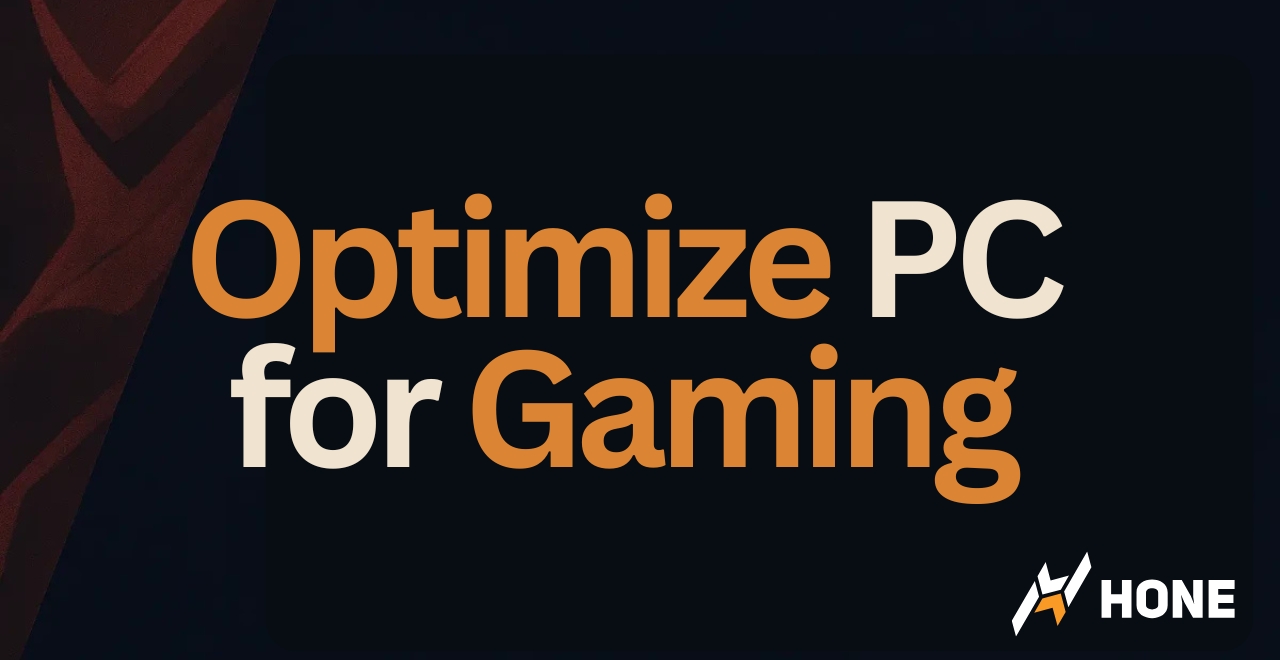

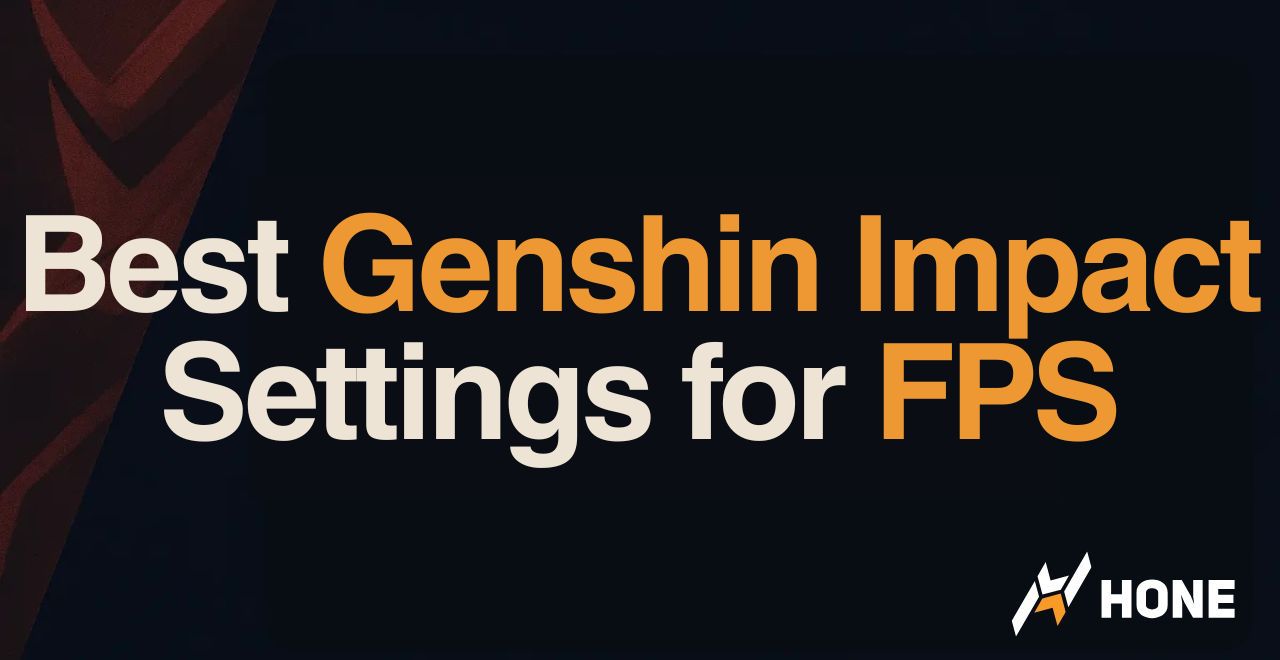
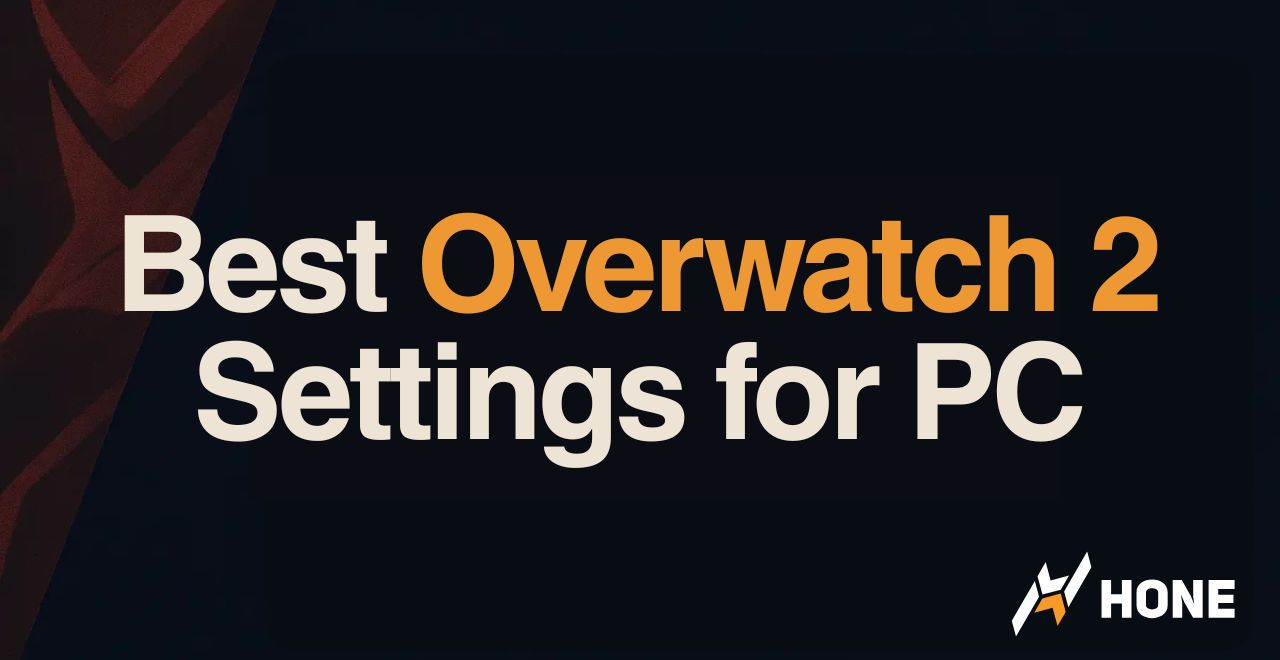
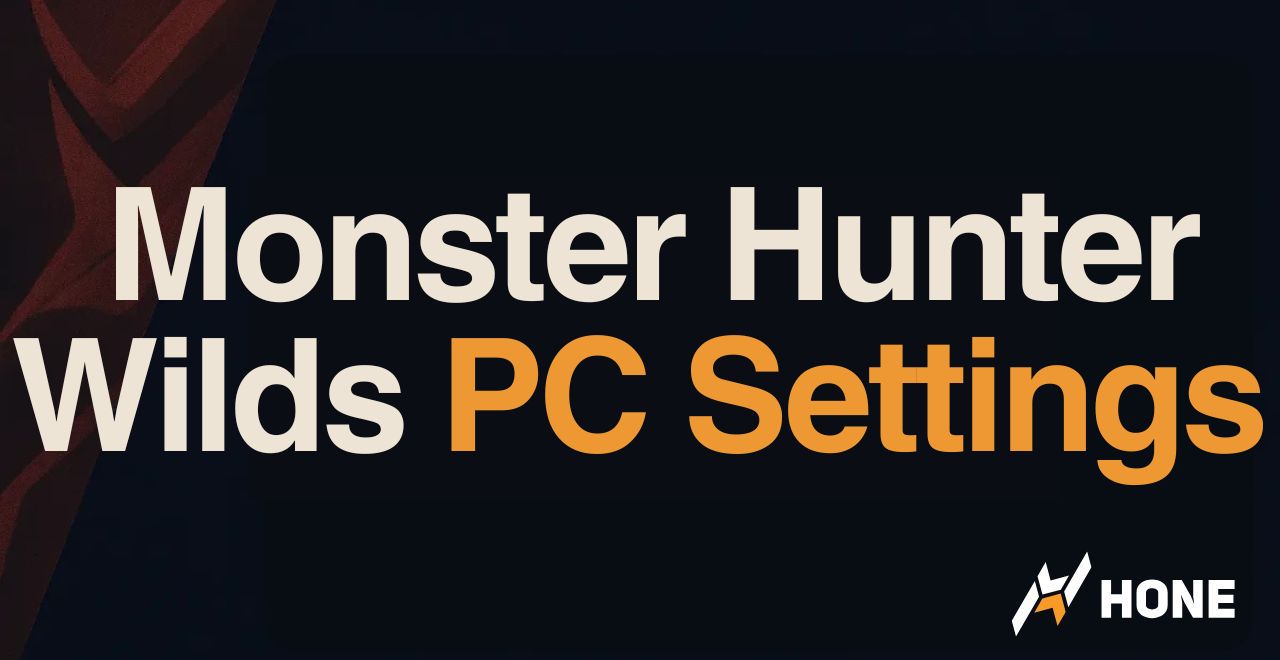
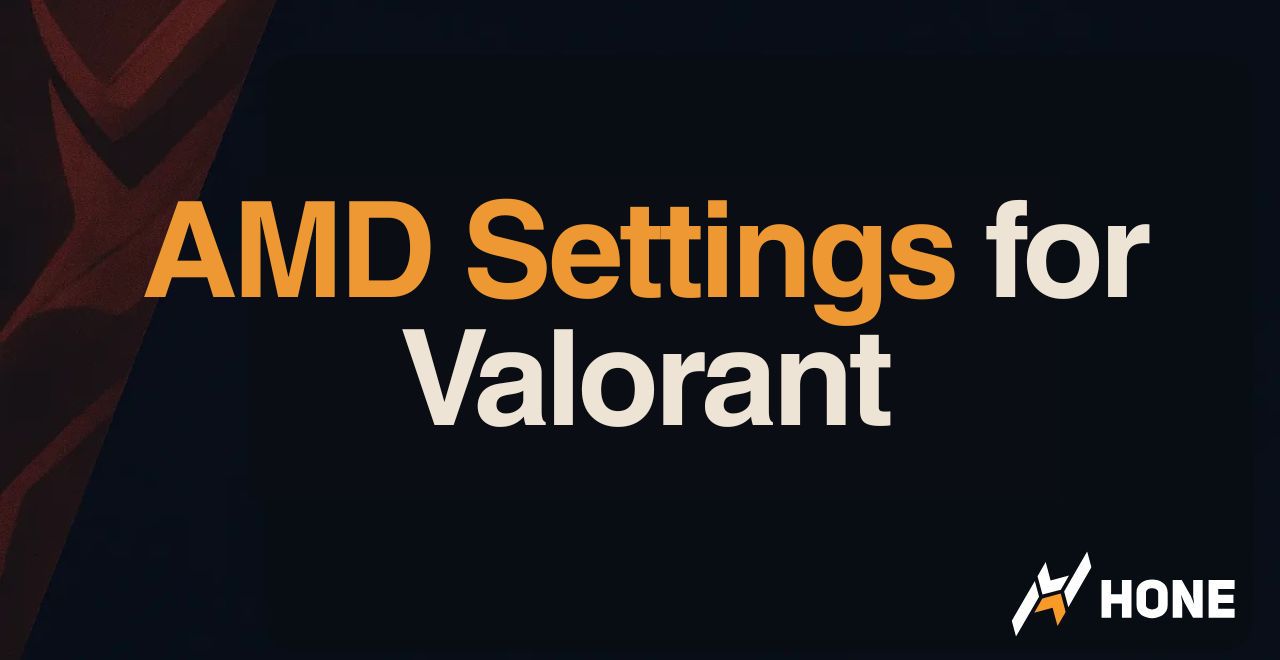
 Discord
Discord
 Instagram
Instagram
 Youtube
Youtube
 TikTok
TikTok