Need to check your FPS in CS2? You’re 30 seconds away from having a live performance counter on your screen. Whether you’re troubleshooting stutters or just curious about your frames, here’s every method that actually works.
The quickest answer: Open console (~) and type cl_showfps 1. But CS2 offers multiple ways to monitor performance, from basic FPS counters to advanced network graphs. This guide covers all of them, plus the new telemetry system that replaced the old net_graph.
Console Command
Built-in, no performance hit, multiple detail levels
FASTEST METHODCS2 Telemetry Menu
No console needed, shows FPS + network stats
EASIEST METHODSteam Overlay
Works in all games, minimal design
UNIVERSALMethod 1: Using Console Commands (30 Seconds)
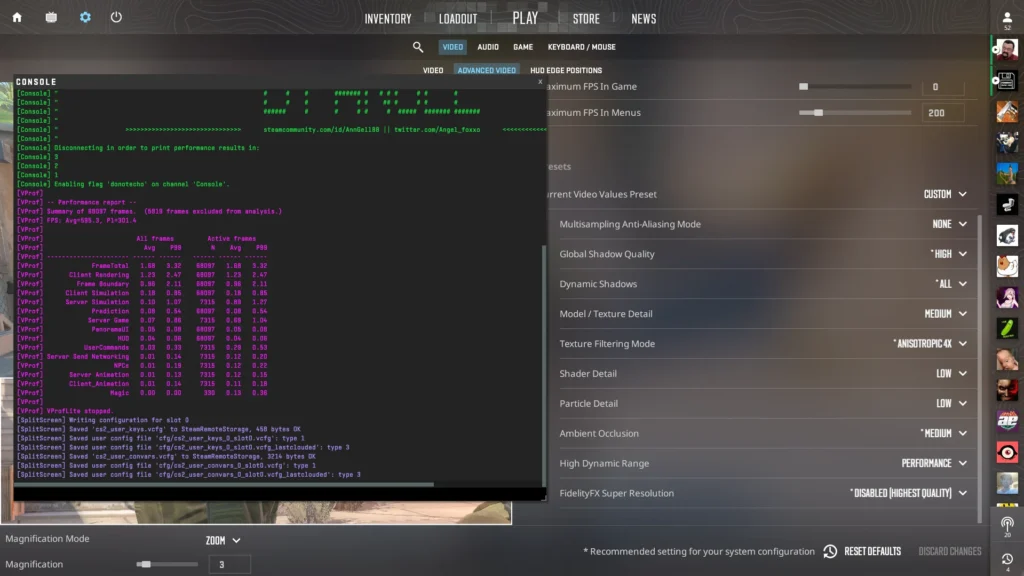
The developer console is CS2’s command center. Once enabled, you can display FPS with a single command that offers more detail than any other method.
Enable Developer Console
Go to Settings → Game tab → Set “Enable Developer Console (~)” to YES
Open Console
Press the tilde key (~) or backtick (`) – it’s below ESC on most keyboards
Type FPS Command
Enter one of these commands and press Enter:
cl_showfps Display Levels
Choose your level of detail
server: 64 tick
[logging to file]
Method 2: CS2’s New Telemetry Menu (No Console Required)
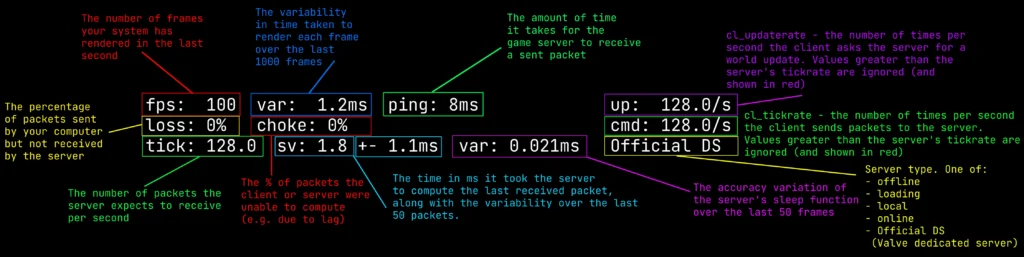
Valve added a user-friendly telemetry system in CS2 that doesn’t require any console knowledge. This replaced the old net_graph and provides clean, customizable performance data.
Open CS2 Settings
Click the gear icon in the main menu or press ESC during a match
Navigate to Telemetry
Go to Game tab → Scroll down to Telemetry section
Enable Your Metrics
Set these options to “Always” for permanent display:
Telemetry Options Explained
| Setting | What It Shows | Recommended For |
|---|---|---|
| Show FPS and Frame Time | Current FPS + frame time in milliseconds | Everyone – essential performance metric |
| Show Ping | Server latency in milliseconds | Online players – diagnose lag vs low FPS |
| Show Packet Loss | % of lost network packets | Players with connection issues |
Method 3: Platform Overlays (Steam, NVIDIA, AMD)
If you prefer a cleaner look or want system-wide FPS monitoring, these platform overlays work across all your games:
Steam Overlay
Choose corner position, high contrast option available
NVIDIA GeForce
Shows FPS, GPU temp, usage, and more
AMD Radeon
Full system monitoring with custom layout
Quick Command Reference
Here’s everything you need to know about CS2 performance commands in one place:
Essential Console Commands
| Command | Function | Notes |
|---|---|---|
| cl_showfps 0 | Hides FPS display | Default setting |
| cl_showfps 1 | Basic FPS counter | Most common choice |
| cl_showfps 2-4 | Detailed stats + server info | For troubleshooting |
| cq_netgraph 1 | Network performance graph | Replaces old net_graph |
| fps_max 0 | Unlocks framerate | Remove FPS cap |
| fps_max 300 | Caps FPS at 300 | Stabilize performance |
| status | Shows ping in console | Alternative ping check |
Useful Launch Options
| Launch Option | Effect |
|---|---|
| +cl_showfps 1 | Auto-enable FPS on startup |
| -novid | Skip intro video |
| -high | High CPU priority |
| +fps_max 0 | Uncapped FPS on startup |
Optimizing Your FPS Display
Once you can see your FPS, here’s how to make the most of that information:
Reading the Numbers
300+ FPS: Optimal for 240Hz+ monitors
144-300 FPS: Good for 144Hz displays
60-144 FPS: Playable but not competitive
Below 60: Performance issues need fixing
FPS vs Network Lag
Low FPS + Good Ping: Hardware issue
Good FPS + High Ping: Network issue
Both Low: Check background apps
CS2 Stuttering: Could be either – check both
Quick FPS Boosts
• Lower video settings (shadows first)
• Close background apps
• Update graphics drivers
• Use fps_max 0 for uncapped
• Disable overlays you don’t need
The Bottom Line
Showing FPS in CS2 takes literally seconds. The fastest method is typing cl_showfps 1 in console. For a cleaner look without console commands, use the new Telemetry menu under Game Settings. Steam and GPU overlays work too but might impact performance slightly.
Remember that CS2 replaced the old net_graph with new systems. Use the Telemetry menu for combined FPS and network stats, or cq_netgraph 1 for the network graph alone. Pick the method that gives you the information you need without cluttering your screen, and focus on what matters: your gameplay.
FAQs
How do I show FPS in CS2?
Open the console with ~ key and type cl_showfps 1. Alternatively, go to Settings → Game → Telemetry and enable “Show FPS and Frame Time” for a cleaner display without using console.
Why doesn’t net_graph work in CS2?
Valve removed net_graph in CS2. Use the new Telemetry menu (Settings → Game → Telemetry) for FPS and network stats, or type cq_netgraph 1 in console for a network performance graph.
What’s the difference between cl_showfps 1, 2, 3, and 4?
cl_showfps 1 shows basic FPS. Level 2 adds min/max/average stats. Level 3 includes server performance data. Level 4 logs everything to a file for detailed analysis. Most players only need level 1.
How do I enable the developer console in CS2?
Go to Settings → Game tab → Enable Developer Console (~) → Set to YES. Then press the tilde (~) or backtick (`) key below ESC to open it. You can also add -console to launch options for auto-open.
Does showing FPS impact performance?
CS2’s built-in cl_showfps command has zero performance impact. Steam’s overlay has negligible impact. Third-party overlays like MSI Afterburner or Discord can reduce FPS by 1-5%, so disable them for competitive play.
How do I make FPS show permanently?
Add +cl_showfps 1 to your CS2 launch options in Steam. Or create an autoexec.cfg file in your CS2 cfg folder with “cl_showfps 1” inside. The Telemetry menu settings also save permanently once enabled.
What’s the best FPS counter for CS2?
For competitive play, use cl_showfps 1 (no performance impact, detailed options). For casual play without console, use the Telemetry menu. Steam overlay is best for a universal solution across all games.
How do I remove the FPS cap in CS2?
Type fps_max 0 in console to unlock your framerate completely. Use fps_max 300 or another value to set a specific cap. Add +fps_max 0 to launch options to make it permanent.


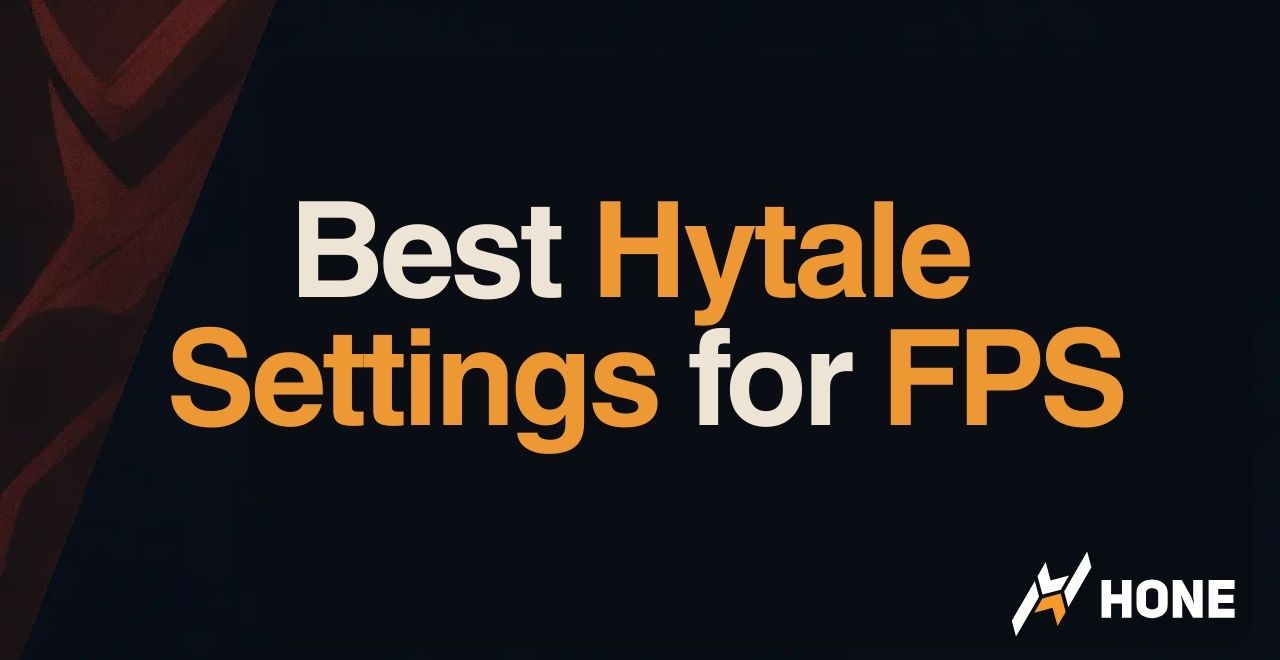
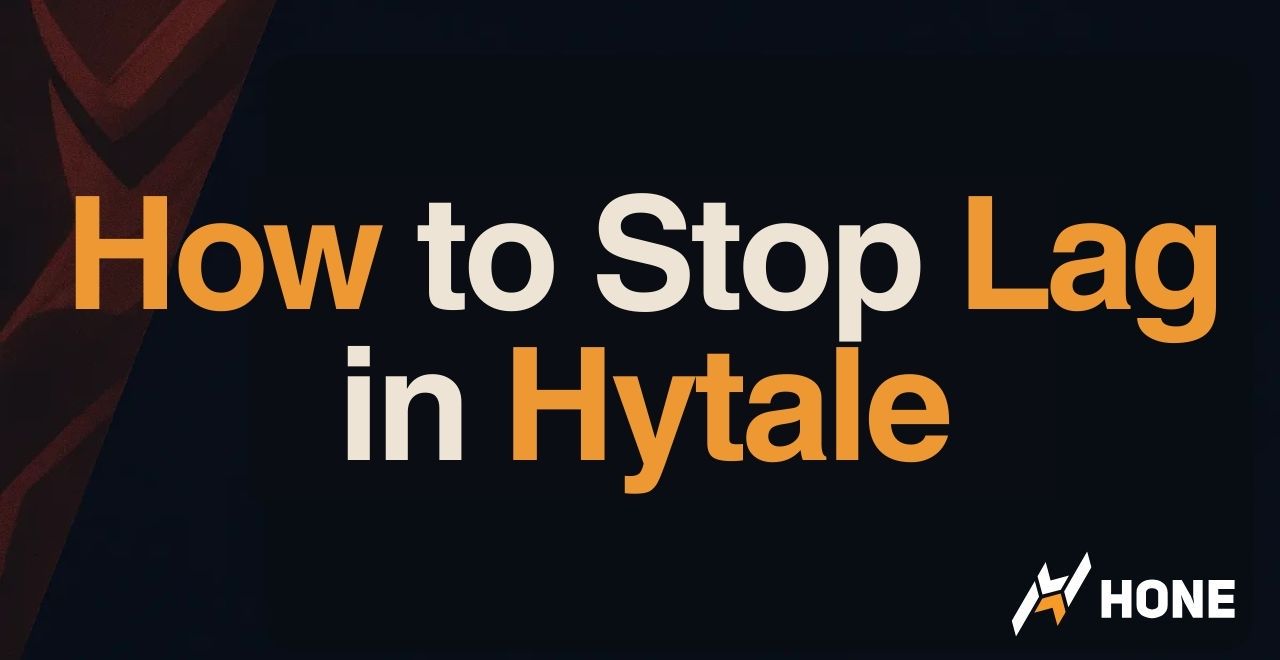

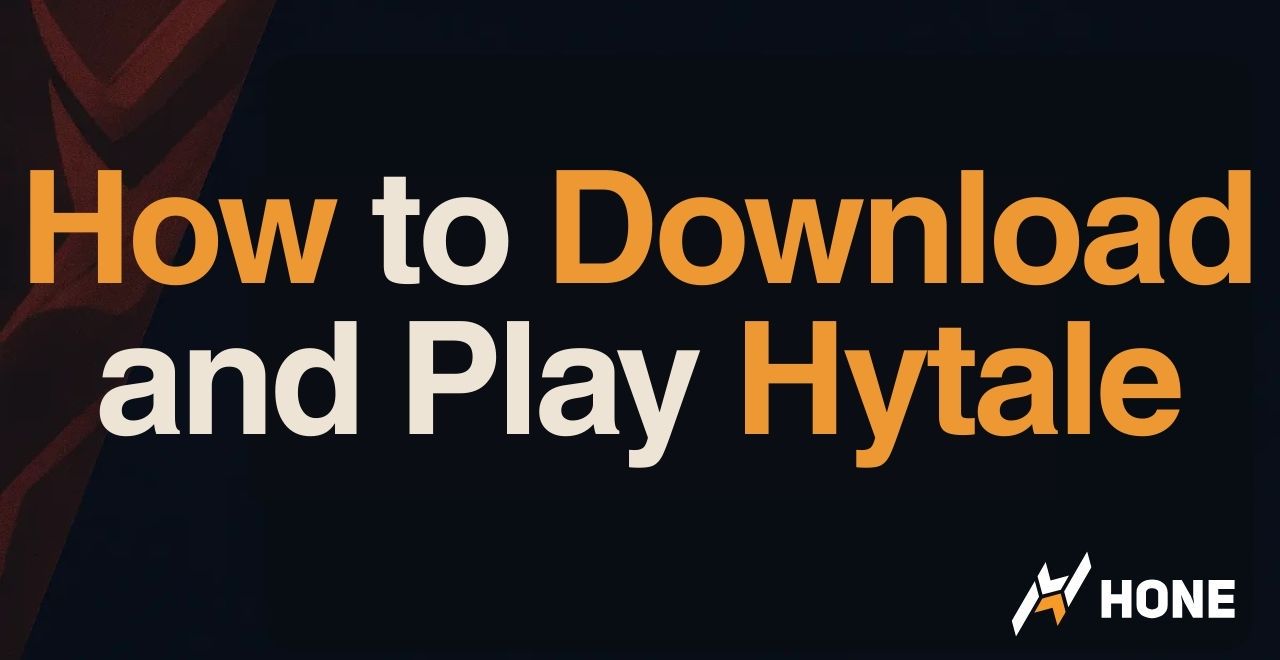
 Discord
Discord
 Instagram
Instagram
 Youtube
Youtube
 TikTok
TikTok