Your RTX 4080 sits at 60 percent utilization while your CPU screams at 100 percent. Frame times spike every gunfight. The hardware monitor tells you the truth: your graphics card is waiting for your processor to catch up.
This guide shows how to solve the BF6 CPU bottleneck issue on PC. You will learn the science behind Frostbite’s CPU demands, hardware diagnostics, RAM optimization, Windows tuning, and in-game tweaks that actually work without the myths.
How to Diagnose BF6 CPU Bottleneck in 30 Seconds
Your CPU is maxed out at 90 to 100 percent during gameplay. The processor cannot prepare frames fast enough for your GPU to render.
Your graphics card sits idle between 40 and 70 percent usage. It is waiting for the CPU to finish calculations before it can draw frames.
Press ~ in game and type PerfOverlay.DrawFps 1 to see CPU and GPU frame times. When CPU time is higher than GPU time, you have a bottleneck.
The 1-Click CPU Bottleneck Fix
Hone applies all the expert RAM, Windows, and in-game optimizations to solve your BF6 bottleneck and increase performance.
Why BF6 Crushes Your CPU

Battlefield 6 runs on the Frostbite engine, which is designed from the ground up to be CPU intensive. The engine handles 128 player synchronization, complex ballistics calculations for every bullet, vehicle physics across massive maps, and real time destruction. These are not GPU tasks. Your processor calculates where every player is, what they are doing, and how objects interact before your graphics card ever draws a single pixel.
High CPU usage in this game is not a bug or poor optimization. It is the fundamental nature of how the engine works. The Frostbite architecture relies heavily on multithreading to distribute these calculations across as many CPU cores as it can access. When your processor runs out of computational headroom, frame times become unstable.
You see stuttering and inconsistent performance even if your average FPS looks acceptable.
CPU Requirements for BF6
Real World CPU Performance Tiers
Official specs are misleading. Here is what actually delivers stable 128 player performance.
Step 1: Enable XMP or EXPO for Instant 30 Percent FPS Gain
RAM speed is the single most impactful optimization for CPU bottlenecked games. Your memory may be running at slow default speeds like 2133MHz or 4800MHz instead of the advertised 3600MHz or 6000MHz you paid for.
When RAM is slow, your CPU sits idle waiting for data. Enabling XMP (Intel) or EXPO (AMD) memory profiles in your BIOS unlocks the full speed instantly.
Benchmarks show moving from stock 2133MHz to 3900MHz can deliver 25 to 35 percent higher average FPS and dramatically smoother frame times in BF6. This is not a minor tweak. It is the difference between playable and unplayable on mid range CPUs.
- Restart your PC and press DELETE or F2 repeatedly during boot to enter BIOS
- Look for Advanced Mode or press F7 to switch from Easy Mode
- Find the memory or overclocking section (named Ai Tweaker, OC, Tweaker, or OC Tweaker depending on motherboard brand)
- Enable XMP Profile 1, EXPO Profile 1, or DOCP depending on what your BIOS shows
- Press F10 to save and exit
Step 2: Update All Drivers and System Firmware
Outdated drivers cause performance bottlenecks, instability, and frame time inconsistency. GPU drivers, chipset drivers, and motherboard BIOS all need to be current for the system to communicate efficiently under heavy load.
- NVIDIA: Download latest Game Ready drivers from NVIDIA website or use NVIDIA App. Select Clean Installation when installing.
- AMD: Use AMD Software Adrenalin Edition or download from AMD support site. Choose Clean Install option.
- Intel Arc: Use Intel Driver Support Assistant or download from Intel graphics page.
- AMD Systems: Visit AMD Drivers page, select Chipsets, choose your socket type (AM5 or AM4), download latest package.
- Intel Systems: Use Intel Driver Support Assistant or visit your motherboard manufacturer support page for chipset drivers.
Step 3: Windows System Optimization for Gaming
- Open Control Panel and go to Hardware and Sound
- Click Power Options
- Select High Performance plan (click Show additional plans if hidden)
- For high end systems, enable Ultimate Performance via command: powercfg -duplicatescheme e9a42b02-d5df-448d-aa00-03f14749eb61
- Press Ctrl + Shift + Esc to open Task Manager
- Go to Startup tab and disable non essential programs
- Disable Discord overlay: User Settings > Game Overlay > Toggle off
- Disable NVIDIA overlay: NVIDIA App > Settings > In Game Overlay > Toggle off
- Disable Steam overlay: Steam > Settings > In Game > Uncheck Enable Steam Overlay
- Navigate to C:\Users\YourName\Documents\Battlefield 6\cache and delete contents
- Press Win + R, type %temp%, press Enter, select all files and delete
- In NVIDIA Control Panel, go to Manage 3D Settings and ensure Shader Cache is enabled with size set to Unlimited
In Game Settings: Which Options Actually Impact CPU
Not all graphics settings affect the CPU equally. Lowering every setting to minimum can make the bottleneck worse by freeing up your GPU to demand even more frames from your already maxed CPU. The key is targeting the specific settings that reduce CPU workload while keeping GPU busy enough to smooth frame delivery.
CPU Impact Settings Guide
The user.cfg Myth: Why This Popular Fix Destroys Performance
One of the most widespread pieces of advice for BF6 CPU issues involves creating a user.cfg file with commands like Thread.ProcessorCount and Thread.MaxProcessorCount to manually set core counts.
This tweak is a holdover from older Battlefield games. On modern CPUs, especially Intel 12th gen and newer with hybrid architectures, this method actively harms performance despite appearing to lower CPU usage.
Debunking the user.cfg Thread Commands
Benchmark data proves this popular fix makes stuttering significantly worse.
User.cfg Performance Impact – Real Benchmark Data
| CPU Model | Configuration | Avg FPS | 1% Low | 0.1% Low | Performance Delta |
|---|---|---|---|---|---|
| Intel i9-14900K | No user.cfg | 150.8 | 109.3 | 96.9 | Baseline |
| Intel i9-14900K | With user.cfg (8 P-Cores) | 146.4 | 87.7 | 77.6 | -20% Lows |
| AMD Ryzen 9 9800X3D | No user.cfg | 128 | 80 | 75 | Baseline |
| AMD Ryzen 9 9800X3D | With user.cfg (8 Cores) | 124 | 67 | 63 | -16% Lows |
PROFSAVE Profile and Console Commands
While user.cfg thread commands should be avoided, legitimate configuration file edits and console commands can provide real performance benefits.
- Navigate to C:\Users\YourName\Documents\Battlefield 6\settings
- Open PROFSAVE_profile file with Notepad
- Find GstRender.Dx12Enabled 0 and change to 1 (enables DirectX 12 for better CPU thread usage)
- Find GSTRender.WeaponDOF 1 and change to 0 (disables weapon depth of field for clarity and minor FPS gain)
- Save file, right click it, select Properties, and check Read Only to prevent game from reverting changes
Conclusion
Solving the BF6 CPU bottleneck requires a systematic approach across hardware, system configuration, and in game settings. Start by confirming your CPU meets the real minimum of 6 cores and 12 threads, not the misleading official specs. Enable XMP or EXPO in BIOS for instant 30 percent FPS gains from faster RAM. Update all drivers and firmware. Configure Windows for high performance and eliminate background processes and overlays that steal CPU cycles.
In game, target the specific CPU intensive settings like Mesh Quality, Effects, Shadows, and High Fidelity Objects while keeping Texture Quality high. Reject the popular but harmful user.cfg thread commands that destroy frame time stability on modern CPUs. Instead, use legitimate tweaks like forcing DirectX 12 in your PROFSAVE profile file. With this methodical optimization strategy, even mid range 6 core CPUs can achieve playable, stable performance in 128 player modes.
FAQ
How do I know if I have a CPU bottleneck in BF6
Open the in game console with the tilde key and type PerfOverlay.DrawFps 1. This shows CPU and GPU frame times. When CPU time is consistently higher than GPU time, and your CPU usage sits at 90 to 100 percent while GPU usage stays low at 40 to 70 percent, you have a CPU bottleneck.
What CPU do I actually need for BF6
Ignore the official specs. The real minimum for 128 player modes is a modern 6 core 12 thread CPU like Ryzen 5 5600X or Intel i5-12400F. Recommended for smooth performance is 8 cores 16 threads like Ryzen 7 5700X or Intel i7-12700K. CPUs with 4 cores or old architectures produce constant stutter.
Does RAM speed matter for BF6 CPU bottleneck
RAM speed is critical. Slow RAM starves your CPU for data. Enabling XMP or EXPO profiles in BIOS to run your memory at its rated speed can provide 25 to 35 percent higher FPS. This is the single most impactful optimization after having enough CPU cores.
Should I use user.cfg file with thread commands
No. Do not use user.cfg with Thread.ProcessorCount or Thread.MaxProcessorCount commands. Benchmarks prove this destroys frame time stability. On Intel hybrid CPUs it prevents E-cores from working, causing 20 percent drops in 1% low FPS which means severe stutter. This outdated tweak harms modern systems.
What in game settings reduce CPU load in BF6
Lower Mesh Quality, Effects Quality, Shadow Quality, Undergrowth Quality, and High Fidelity Objects to Low. Disable Future Frame Rendering and Ray Traced AO. Keep Texture Quality high as it uses GPU VRAM only. Do not set everything to low as it makes GPU demand more frames from your maxed CPU.
How do I enable XMP or EXPO for my RAM
Restart your PC and press DELETE or F2 during boot to enter BIOS. Switch to Advanced Mode with F7. Find the overclocking section (Ai Tweaker, OC Tweaker, Tweaker, or OC tab depending on brand). Enable XMP Profile 1, EXPO Profile 1, or DOCP. Press F10 to save and exit.
Why does lowering all graphics settings make stutter worse
When you lower all settings, your GPU becomes faster at rendering frames. This increases demand on your CPU to prepare frames at a higher rate. If your CPU is already at 100 percent, this extra demand causes more stutter. Target CPU intensive settings only and keep GPU busy.
Do overlays cause performance issues in BF6
Yes. Discord, NVIDIA, and Steam overlays inject code into the game rendering process and consume CPU cycles. On a processor already at its limit, this overhead causes frame drops. Disable all non essential overlays in their respective settings for smoother performance.
How do I fix laptop lag spikes in BF6 multiplayer
Gaming laptops with hybrid graphics suffer extreme Time Smoothing spikes over 500ms due to engine conflict with integrated GPU. Enter your laptop BIOS during boot and disable Hybrid Graphics or Switchable Graphics. This forces discrete GPU only mode and completely eliminates the lag.
Should I use DirectX 11 or DirectX 12 in BF6
Use DirectX 12 for better CPU thread utilization and reduced stutter on modern hardware. Edit your PROFSAVE profile file at Documents\Battlefield 6\settings and change GstRender.Dx12Enabled 0 to 1. Set the file to read only after saving to prevent the game from reverting the change.
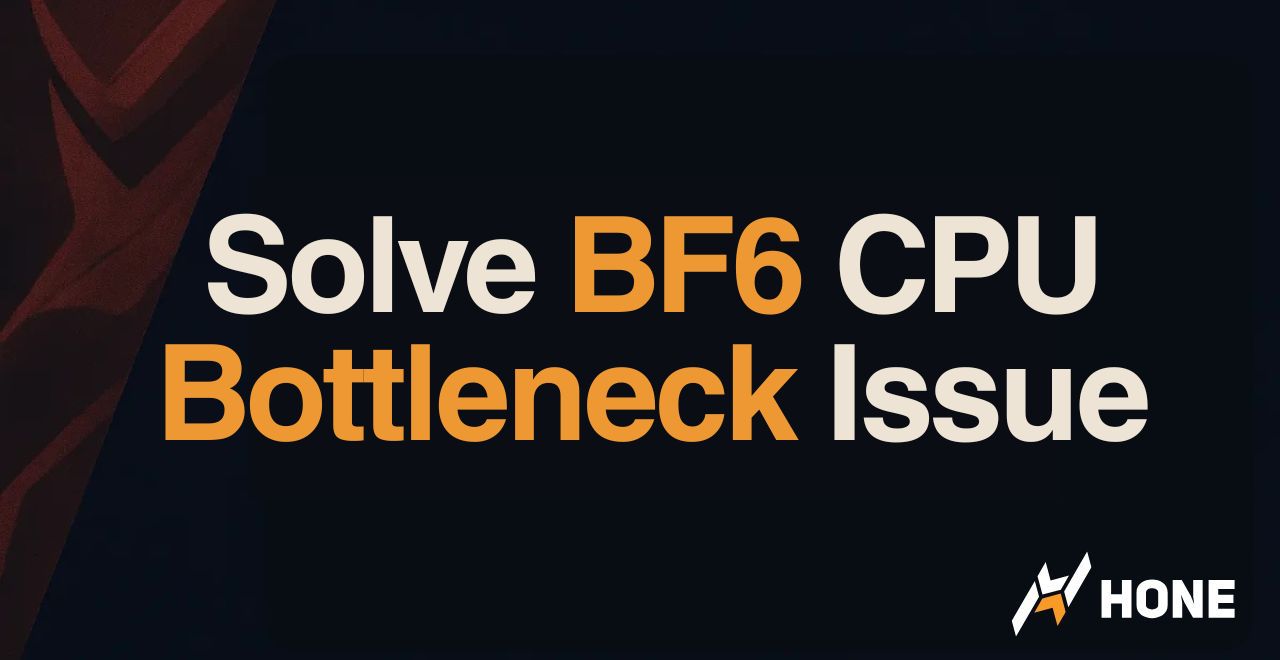

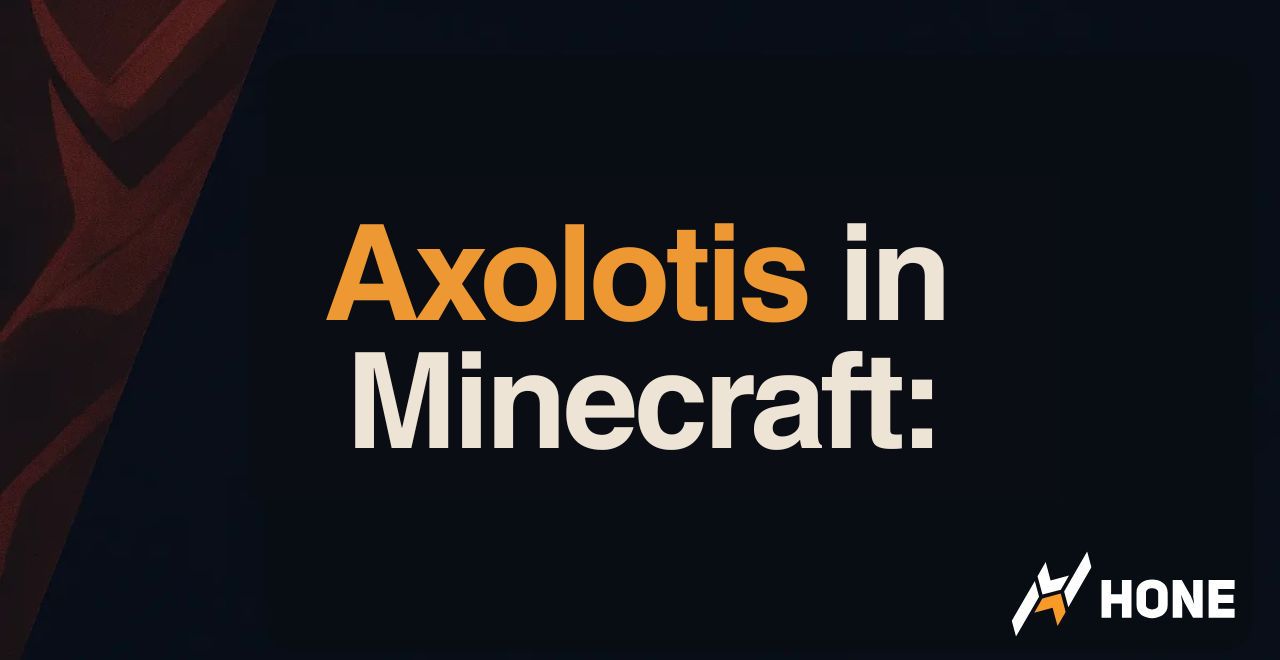



 Discord
Discord
 Instagram
Instagram
 Youtube
Youtube
 TikTok
TikTok