You’re in the middle of an intense gaming session when suddenly, your screen looks like it’s been sliced in half horizontally. Characters appear split, environments tear apart during camera movements, and the entire visual experience feels broken. This jarring effect has plagued gamers since the dawn of PC gaming.
Enter VSync: a technology that promises to fix these visual tears but comes with its own set of trade-offs that have sparked debates for decades.
VSync: The Screen Tearing Solution
Understanding how your GPU and monitor communicate to create smooth visuals
What is VSync?
VSync, short for Vertical Synchronization, is a graphics technology that synchronizes the frame rate output of your graphics card with the refresh rate of your monitor. Its primary purpose is to eliminate screen tearing, a visual artifact that occurs when your GPU sends frames to your monitor at a rate that doesn’t match the monitor’s refresh cycle.
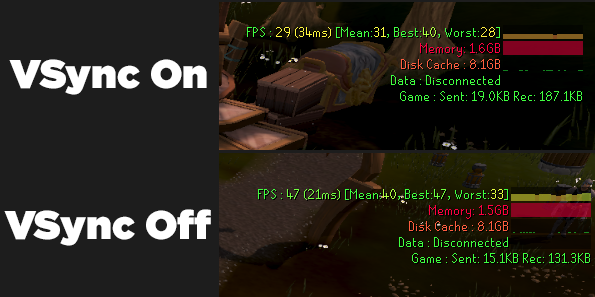
Think of it as a traffic controller between your GPU and monitor. Without VSync, your GPU sends frames whenever they’re ready, like cars rushing through an intersection without signals. With VSync enabled, frames wait for the proper moment to display, like cars waiting for a green light, ensuring smooth, coordinated visual delivery.
Screen Tearing – The Problem VSync Solves
Screen tearing is the visual artifact that made VSync necessary. It appears as horizontal lines or “tears” across your screen where the image seems split or misaligned. This happens when your monitor displays portions of multiple frames simultaneously, creating a jarring visual disconnect that can severely impact gaming immersion.
The root cause is simple: your GPU and monitor operate independently without coordination. When your GPU finishes rendering a frame, it immediately sends it to the monitor, regardless of whether the monitor is ready. If the monitor is midway through displaying the previous frame, it switches to the new frame data, creating the visible tear.
Screen Tearing Severity by Scenario
How VSync Works
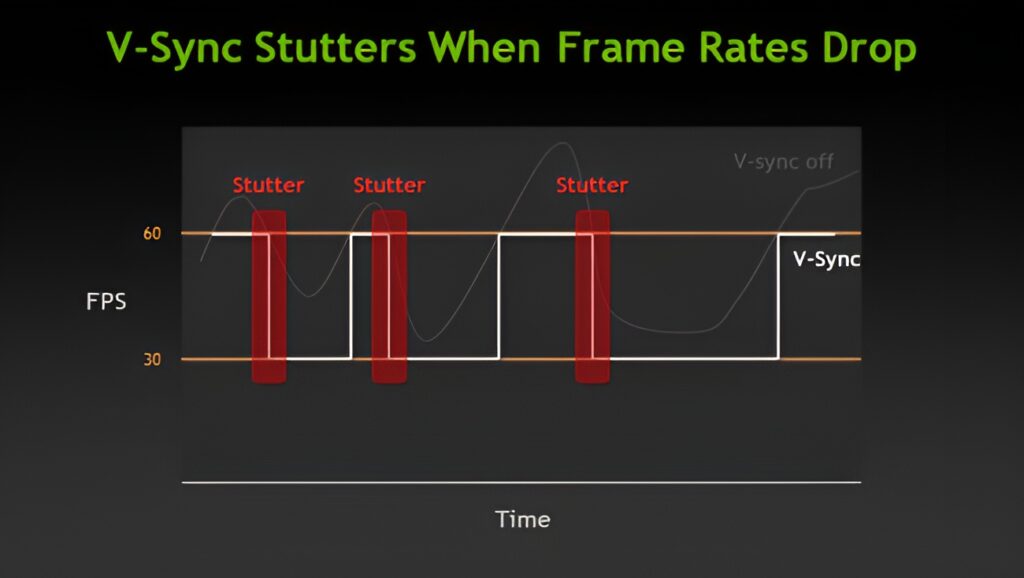
VSync operates by forcing your graphics card to wait for specific signals from your monitor before sending new frames. This synchronization happens at the hardware level through a process involving frame buffers and timing signals.
VSync Buffering Methods Explained
Different buffering strategies affect performance and responsiveness
| Buffering Type | How It Works | Input Lag | Stuttering Risk | Best Use Case |
|---|---|---|---|---|
| Double Buffering | Uses two frame buffers: one displays while GPU renders to the other |
★
★
★
★
★
|
High when FPS drops | Stable 60+ FPS games |
| Triple Buffering | Adds third buffer, allowing GPU to work ahead while waiting for display |
★
★
★
★
★
|
Lower than double | Variable FPS scenarios |
| Mailbox Mode | Continuously updates buffer, discarding old frames for newest |
★
★
★
★
★
|
Minimal | High FPS competitive games |
The Benefits of VSync
Despite its reputation for causing input lag, VSync offers several significant advantages that make it valuable in specific gaming scenarios.
The Drawbacks of VSync
While VSync solves screen tearing, it introduces its own set of problems that can significantly impact gaming performance and enjoyment. These drawbacks are why many competitive gamers avoid VSync entirely.
VSync Performance Impact Analysis
When Should You Enable VSync?
The decision to enable or disable VSync isn’t universal. It depends on your gaming priorities, hardware capabilities, and the types of games you play. Here’s a comprehensive framework to help you decide.
VSync Decision Flowchart
VSync Recommendations by Game Genre
Optimal settings for different gaming experiences
| Game Genre | VSync Setting | Priority | Alternative Options |
|---|---|---|---|
| Competitive FPS CS:GO, Valorant, Apex |
Always OFF | Minimum input lag | FPS cap via RTSS |
| Fighting Games Tekken, MK, SF |
OFF | Frame-perfect inputs | In-game limiters |
| Racing Sims iRacing, ACC |
Depends on refresh rate | Smooth visuals | G-Sync/FreeSync ideal |
| RPGs/Adventure Witcher, RDR2 |
ON recommended | Visual quality | Triple buffering |
| Strategy Games Civ, Total War |
ON | Clean visuals | Frame limiters |
| Horror Games RE, Silent Hill |
ON | Atmosphere | Adaptive VSync |
How to Enable or Disable VSync
VSync can be controlled at multiple levels, and understanding where to make changes is crucial for proper configuration. Settings can conflict if not managed correctly, so knowing the hierarchy of control is essential.
Modern Alternatives to VSync
The gaming industry recognized VSync’s limitations and developed advanced solutions that provide tear-free gaming without the traditional drawbacks. These technologies represent the future of display synchronization.
VSync vs Modern Sync Technologies
Comparing all available synchronization methods
| Technology | How It Works | Input Lag | Tearing | Requirements |
|---|---|---|---|---|
| Traditional VSync | GPU waits for monitor refresh | High (16-50ms) | None | Any GPU/Monitor |
| Adaptive VSync (NVIDIA) |
Toggles VSync based on FPS | Variable | Some when off | NVIDIA GPU |
| Fast Sync (NVIDIA) |
Displays newest complete frame | Low | Minimal | Pascal+ GPU |
| Enhanced Sync (AMD) |
Similar to Fast Sync | Low | Minimal | Polaris+ GPU |
| G-Sync (NVIDIA) |
Monitor adapts to GPU | Neutral | None | G-Sync monitor + NVIDIA GPU |
| FreeSync (AMD/Open) |
Variable refresh rate | Neutral | None | FreeSync monitor + AMD/NVIDIA GPU |
VSync and Competitive Gaming
In competitive gaming, every millisecond matters. Professional players and serious competitors have a nearly universal stance on VSync: it’s disabled. Understanding why helps clarify when VSync becomes a liability rather than a benefit.
Competitive Impact of VSync
Common VSync Issues and Solutions
Even when properly configured, VSync can cause various issues. Understanding these problems and their solutions helps you troubleshoot effectively.
Making Your VSync Decision
VSync remains a fundamental but imperfect solution to screen tearing. While it effectively eliminates visual tears and provides stable frame pacing, it comes with unavoidable trade-offs in responsiveness and potential stuttering.
For single-player, story-driven, or visually focused games where immersion matters more than reaction time, VSync can significantly enhance your experience. The tear-free visuals and consistent frame delivery create a polished, cinematic presentation that many gamers prefer.
However, for competitive gaming where every millisecond counts, VSync’s input lag makes it a poor choice. Professional players universally disable it, preferring to deal with occasional tearing rather than sacrifice responsiveness.
Frequently Asked Questions
What does VSync do in games?
VSync (Vertical Synchronization) synchronizes your graphics card’s frame output with your monitor’s refresh rate to eliminate screen tearing. It forces the GPU to wait for the monitor’s signal before displaying new frames, ensuring each refresh cycle shows one complete frame. This creates tear-free visuals but can add input lag.
Should I turn VSync on or off?
Turn VSync ON for single-player, story-driven games where visual quality matters more than response time. Turn it OFF for competitive FPS games, fighting games, or any scenario where minimal input lag is crucial. If you have a G-Sync or FreeSync monitor, use those instead of traditional VSync.
Does VSync lower FPS?
Yes, VSync caps your FPS to match your monitor’s refresh rate (60 FPS on 60Hz, 144 FPS on 144Hz). Additionally, if your FPS drops below the refresh rate, VSync can cause severe stuttering by halving your frame rate. For example, dropping from 60 to 59 FPS can result in 30 FPS with double buffering.
What is screen tearing?
Screen tearing appears as horizontal lines or “tears” across your display where the image seems split or misaligned. It occurs when your GPU sends frames at a different rate than your monitor refreshes, causing the monitor to display parts of multiple frames simultaneously. It’s most noticeable during fast camera movements.
How much input lag does VSync add?
VSync typically adds 16-50ms of input lag, depending on your refresh rate and buffering method. On a 60Hz display, expect at least one frame (16.67ms) of additional delay. With triple buffering or when FPS fluctuates, lag can reach 2-3 frames (33-50ms), which is very noticeable in competitive gaming.
What’s the difference between VSync and G-Sync/FreeSync?
VSync forces your GPU to match your monitor’s fixed refresh rate, causing input lag and stuttering. G-Sync/FreeSync (Variable Refresh Rate technologies) make the monitor dynamically adjust its refresh rate to match the GPU’s output. This eliminates tearing without adding significant input lag or stuttering.
Should I use triple buffering with VSync?
Triple buffering helps reduce VSync stuttering when FPS drops below your refresh rate by providing an extra frame buffer. It prevents the harsh frame rate halving of double buffering but uses more VRAM and can increase input lag. Enable it for smoother performance in games with fluctuating FPS.
Can I use VSync with G-Sync or FreeSync?
NVIDIA recommends enabling VSync in the control panel (not in-game) alongside G-Sync to handle scenarios where FPS exceeds your monitor’s VRR range. This prevents tearing above the maximum refresh rate. For FreeSync, it’s generally unnecessary as most implementations handle over-range scenarios automatically.
Why do console games feel smooth at 30 FPS with VSync?
Console games optimize specifically for fixed hardware with consistent frame pacing, carefully tuned motion blur, and lower-latency controller input. They also benefit from players sitting farther from the screen. PC games at 30 FPS feel worse due to variable frame times, mouse input expecting higher responsiveness, and closer viewing distances.
What is Fast Sync or Enhanced Sync?
Fast Sync (NVIDIA) and Enhanced Sync (AMD) are alternatives to VSync that allow the GPU to render frames freely but only display the most recent complete frame. They work best when your FPS is significantly higher than your refresh rate (2x or more), providing lower input lag than VSync while reducing tearing.





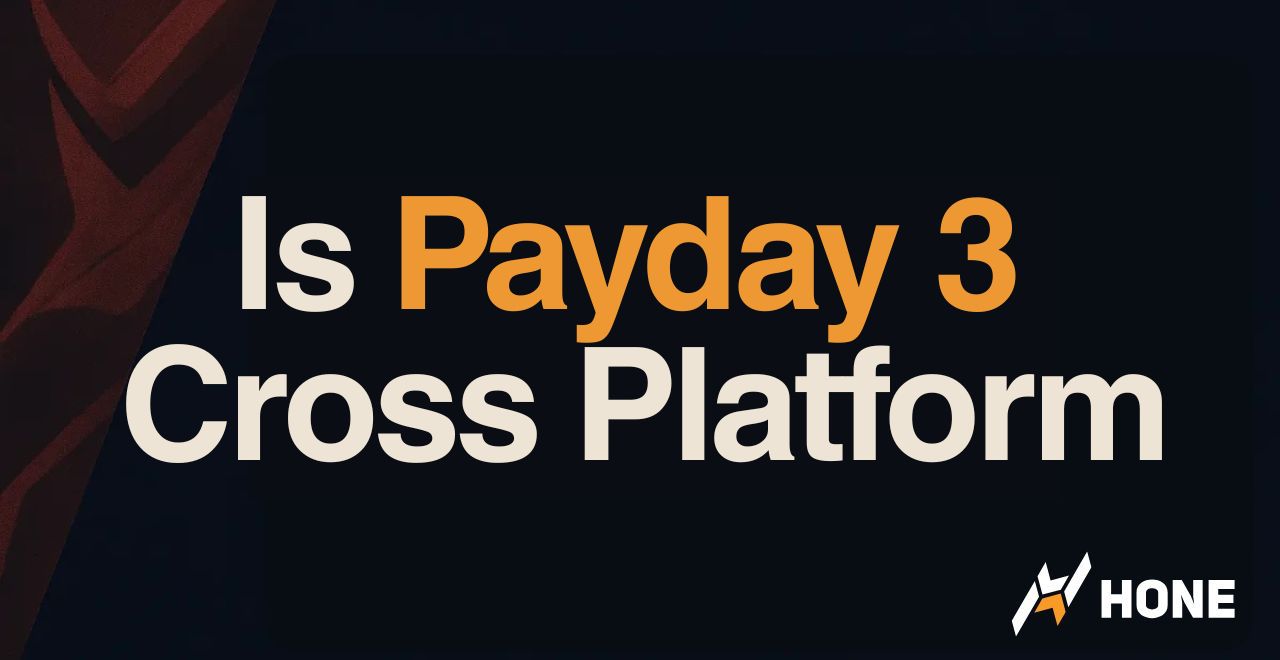
 Discord
Discord
 Instagram
Instagram
 Youtube
Youtube
 TikTok
TikTok