You’ve seen “FPS” everywhere in gaming discussions. Maybe you’ve noticed that number in the corner of your screen, watched it drop during intense battles, or heard friends brag about their “240 FPS setup.” But what does FPS actually mean, and why does everyone obsess over it?
Here’s the truth: FPS is the single most important metric for gaming performance, yet most people misunderstand what it really represents.
FPS (Frames Per Second) Visual Breakdown
How many individual images your screen displays each second
Artistic motion blur
Minimum playable
Most popular target
Fast response
Maximum fluidity
Diminishing returns
What Does FPS Really Mean?
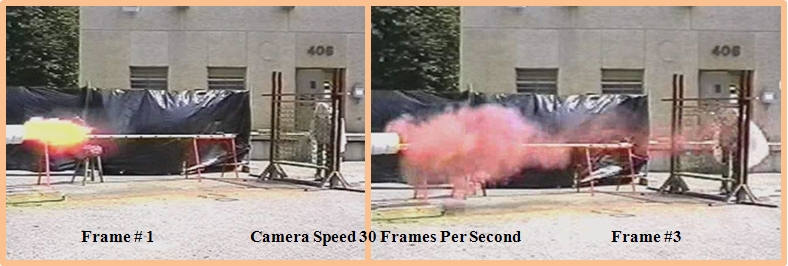
FPS stands for Frames Per Second – a measurement of how many individual still images (frames) are displayed on your screen every second to create the illusion of motion. Think of it like a flipbook: the more pages you flip per second, the smoother the animation appears.
In gaming, FPS directly translates to how smooth and responsive your gameplay feels. At 30 FPS, your screen updates 30 times per second. At 144 FPS, it updates 144 times per second – nearly five times more often, delivering dramatically smoother motion and faster response to your inputs.
- Visual Smoothness: Motion appears fluid instead of choppy or stuttering
- Input Responsiveness: Less delay between your actions and on-screen results
- Competitive Advantage: See enemies sooner and react faster in multiplayer games
Your GPU might render 200 FPS, but if your monitor only supports 60Hz, you’ll only see 60 FPS. The extra frames are discarded, though they still reduce input lag.
FPS measures quantity, but frame time measures consistency. 60 FPS means 16.67ms per frame average, but if frames vary between 10ms and 30ms, it’ll feel stuttery despite “60 FPS.”
Refresh rate (Hz) is your monitor’s maximum capability. FPS is what your computer actually delivers. A 144Hz monitor can display up to 144 FPS, but your PC might only produce 80 FPS.
How Your Eyes and Brain Process Frames
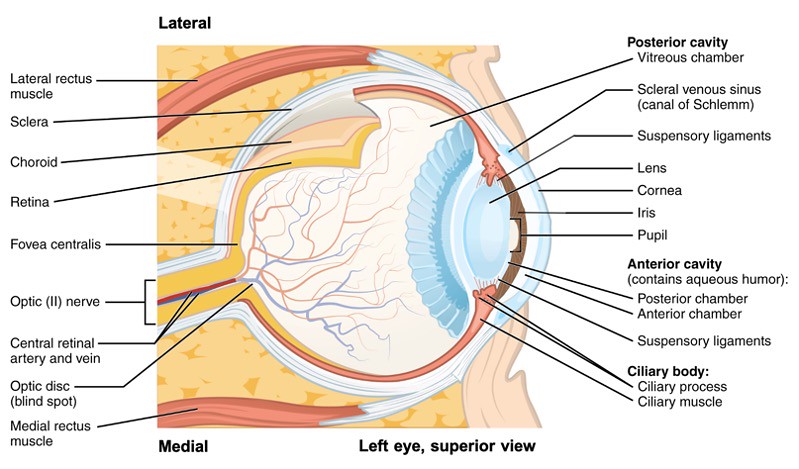
The myth that “the human eye can only see 30 FPS” is completely false. Your eyes don’t see in frames – they continuously gather light. However, there are biological limits to motion perception that make understanding FPS crucial.
Human Visual System vs FPS
| FPS Range | What You Experience | Scientific Explanation |
|---|---|---|
| Below 24 FPS | Obvious stuttering, individual frames visible | Below the “flicker fusion threshold” – your brain can’t blend frames into smooth motion |
| 24-30 FPS | Basic motion, but judder in fast scenes | Minimum for persistence of vision, but motion blur needed to hide frame gaps |
| 30-60 FPS | Smooth for most content, some notice stuttering | Above critical flicker frequency, but fast eye movements reveal frame gaps |
| 60-120 FPS | Very smooth, major improvement in responsiveness | Exceeds most people’s flicker perception, smooth eye tracking |
| 120-240 FPS | Ultra-smooth, diminishing visual returns | Benefits mainly in reduced input lag and motion resolution |
| 240+ FPS | Mainly for competitive advantage | Approaching limits of human temporal resolution (~500Hz theoretical max) |
FPS Standards Across Different Media
FPS isn’t just a gaming concept. Different media use different frame rates for specific reasons, from artistic choice to technical limitations. Understanding these standards helps explain why 30 FPS might look fine in a movie but terrible in a game.
FPS Standards in Gaming
Gaming FPS standards have evolved dramatically as hardware improved. What was once considered impossible is now the minimum acceptable performance. This timeline shows how our expectations have changed:
FPS Standards Through Gaming History
Why 60 FPS Can Feel Worse Than 30 FPS

FPS only tells part of the story. Frame time – the milliseconds between each frame – determines whether gameplay feels smooth or stuttery. This is why some games feel terrible despite showing “60 FPS” on the counter.
Frame Time Mathematics
| Target FPS | Perfect Frame Time | Variance Impact | Real-World Feel |
|---|---|---|---|
| 30 FPS | 33.33ms per frame | ±5ms variance barely noticeable | Consistent 30 FPS feels “okay” |
| 60 FPS | 16.67ms per frame | ±5ms variance very noticeable | Inconsistent 60 FPS feels stuttery |
| 120 FPS | 8.33ms per frame | ±2ms variance noticeable | Requires stable frame pacing |
| 144 FPS | 6.94ms per frame | ±1ms variance ideal maximum | Extremely sensitive to stutters |
| 240 FPS | 4.17ms per frame | Sub-millisecond precision needed | CPU scheduling becomes critical |
- Average FPS: Overall performance level
- 1% Low: Occasional stutters and hitches
- 0.1% Low: Worst-case scenarios and loading stutters
FPS and Input Lag

Higher FPS doesn’t just look smoother – it directly reduces the delay between your actions and their on-screen results. This is why professional gamers obsess over achieving the highest possible frame rates.
Total input lag combines:
- Peripheral polling (1-8ms)
- Game engine processing (5-20ms)
- Frame rendering (varies by FPS)
- Display processing (1-4ms)
At 240 FPS: only 4.2ms render delay
In competitive FPS games, higher frame rates mean you literally see enemies sooner when they appear around corners:
240 FPS player: Sees enemy after 4.17ms
Advantage: 12.5ms earlier vision
Higher FPS reduces motion blur and makes tracking moving targets easier. Each frame shows smaller position changes, creating clearer motion paths.
Monitor Technology and FPS
Your monitor is the final piece of the FPS puzzle. Understanding how displays handle frames is crucial for optimizing your visual experience and avoiding common issues like screen tearing or wasted performance.
Display Technologies Explained
| Technology | How It Works | FPS Relationship | Best For |
|---|---|---|---|
| Fixed Refresh | Monitor updates at constant intervals (60Hz, 144Hz, etc.) | FPS and Hz mismatch causes tearing or judder | Consistent FPS matching refresh rate |
| VSync | Locks FPS to monitor refresh rate | Eliminates tearing but adds input lag, unless paired with G-Sync/FreeSync + Reflex/Anti-Lag | Single-player games where lag doesn’t matter |
| G-Sync/FreeSync | Monitor adjusts refresh rate to match FPS dynamically | Smooth experience at any FPS within range | Variable FPS scenarios, best overall solution |
| Fast Sync/Enhanced Sync | Displays most recent complete frame | Reduces tearing without VSync lag when FPS > Hz | When FPS significantly exceeds refresh rate |
| Motion Blur Reduction | Strobes backlight to reduce motion blur | Requires stable FPS matching refresh rate | Competitive gaming with consistent FPS |
How to Measure and Monitor Your FPS
Knowing your actual FPS is essential for optimization. Different tools provide different levels of detail, from simple counters to comprehensive frame time analysis. Here’s how to properly measure your gaming performance:
Most modern games include FPS counters:
- Steam: Settings > In-Game > FPS Counter
- Origin/EA App: Application Settings > More > Advanced
- Ubisoft Connect: Settings > General
- Game-specific: Usually in Video/Display settings
Cons: Basic info only, no frame time data
NVIDIA and AMD provide comprehensive overlays:
- NVIDIA: Alt+R for GeForce Experience overlay
- AMD: Ctrl+Shift+O for Radeon overlay
- Intel Arc: Alt+I for Arc Control overlay
For detailed frame time analysis:
- MSI Afterburner + RTSS: Industry standard
- CapFrameX: Advanced frame time analysis
- FRAPS: Classic but outdated
- PresentMon: Raw data for analysis
What Affects Your FPS?

FPS is determined by a complex interaction between hardware, software, and game settings.
FPS Impact Factors
| Component/Setting | Impact Level | Common Bottleneck Scenarios | Optimization Priority |
|---|---|---|---|
| GPU (Graphics Card) | Critical for most games | High resolutions, max graphics settings, ray tracing | Upgrade for visual quality |
| CPU (Processor) | Critical for some games | MMOs, strategy games, competitive shooters at low settings | Upgrade for high FPS gaming |
| RAM Amount | Moderate (if sufficient) | Open world games, heavy modding, multitasking | 16GB minimum for gaming |
| RAM Speed | Low to Moderate | CPU-bound scenarios, AMD Ryzen systems | 3200MHz+ for modern systems |
| Storage Speed | Low (but affects stuttering) | Open world texture streaming, initial loading | SSD eliminates stutters |
| Resolution | Massive GPU impact | 4K = 4x pixels of 1080p | Lower for instant FPS boost |
| Graphics Quality | High (varies by setting) | Shadows, reflections, ambient occlusion highest impact | Adjust based on visual preference |
| Background Apps | Moderate | Chrome, Discord, streaming software | Close before gaming |
- GPU Bottleneck: GPU usage at 95-100%, lowering resolution increases FPS significantly
- CPU Bottleneck: GPU usage below 90%, CPU at 100% on any core, lowering resolution doesn’t help
- RAM Bottleneck: Stuttering with high RAM usage, pagefile activity, texture pop-in
- Thermal Throttling: FPS drops after extended play, high temperatures (95°C+ CPU, 85°C+ GPU)
FPS Myths and Misconceptions Debunked
The gaming community is full of FPS myths that refuse to die. Let’s separate fact from fiction with actual science and testing data.
Human vision doesn’t work in frames. Fighter pilots can identify images flashed for 1/220th of a second. The eye can detect changes up to 1000Hz in optimal conditions.
While you can’t see more frames than your monitor displays, higher FPS still reduces input lag by ensuring the most recent frame is always ready for display.
24 FPS works for films due to motion blur and passive viewing. Games require instant response to input, making 24 FPS feel unresponsive and choppy.
Optimal FPS Targets for Different Game Genres
Not all games require the same FPS for an optimal experience. Understanding genre-specific requirements helps you set realistic targets and allocate resources effectively.
FPS Requirements by Game Type
| Game Genre | Minimum Acceptable | Recommended Target | Competitive Standard |
|---|---|---|---|
| Competitive Shooters CS:GO, Valorant, Overwatch |
144 FPS | 240 FPS | 300+ FPS (uncapped) |
| Battle Royales Fortnite, Apex, Warzone |
60 FPS | 120-144 FPS | 165-240 FPS |
| Fighting Games Street Fighter, Tekken, MK |
60 FPS (locked) | 60 FPS (locked) | 60 FPS (genre standard) |
| Racing Sims iRacing, ACC, F1 |
60 FPS | 90-120 FPS | 144+ FPS (or VR 90Hz) |
| RPGs/Adventure Witcher, Skyrim, RDR2 |
30 FPS | 60 FPS | 60-120 FPS |
| Strategy Games Total War, Civ, StarCraft |
30 FPS | 60 FPS | 144 FPS (for esports) |
| Horror Games RE Village, Phasmophobia |
30 FPS | 60 FPS | 60-120 FPS |
| VR Games All VR titles |
72 FPS (Quest 2) | 90 FPS | 120 FPS (Index) |
Where We’re Heading
As technology advances, our FPS expectations continue to rise. New developments in display technology, graphics cards, and game engines are pushing the boundaries of what’s possible.
- 1000Hz Displays: Prototype monitors achieving 1ms response times, approaching limits of human perception
- AI Frame Generation: DLSS 3 and FSR 3 creating intermediate frames, effectively doubling FPS
- Variable Rate Shading: Rendering different screen areas at different qualities to boost FPS
- Direct Storage: Eliminating CPU bottlenecks in asset streaming for consistent frame times
- Quantum Dot OLED: Faster pixel response enabling true 500Hz+ gaming
Research suggests human temporal resolution peaks around 500-1000Hz for detecting changes. We’re approaching the point where higher FPS provides no perceptible benefit.
PS5 and Xbox Series X finally brought 120 FPS to consoles. The next generation will likely target 240 FPS for competitive titles, matching PC standards.
Cloud gaming can stream high FPS, but network latency adds 20-50ms delay. Local hardware still provides the best experience for competitive gaming.
The Bottom Line on FPS
FPS (Frames Per Second) is more than just a number – it’s the fundamental measure of gaming performance that directly impacts how games look, feel, and respond to your inputs. While 30 FPS was once acceptable, modern standards have shifted dramatically: 60 FPS is now the bare minimum, 144 FPS is the competitive standard, and 240+ FPS provides the ultimate advantage.
Remember that FPS is just one part of the performance equation. Frame time consistency matters as much as raw FPS, your monitor’s refresh rate caps visible frames, and different game genres have different optimal targets. Understanding these nuances helps you make informed decisions about hardware upgrades and settings optimization.
Frequently Asked Questions
What does FPS stand for in gaming?
FPS stands for Frames Per Second. It measures how many individual still images (frames) your computer displays each second to create smooth motion. Higher FPS means smoother gameplay and better responsiveness. For example, 60 FPS means your screen updates 60 times per second.
Can the human eye see more than 30 FPS?
Yes, absolutely. The human eye doesn’t see in frames – it continuously processes light. Most people easily perceive differences up to 144 FPS, and trained individuals can detect changes beyond 240 FPS. Fighter pilots have identified images flashed for 1/220th of a second, proving humans can process visual information at rates exceeding 200 FPS.
What’s the difference between FPS and Hz?
FPS measures how many frames your computer produces per second, while Hz (Hertz) measures how many times your monitor can refresh per second. A 144Hz monitor can display up to 144 FPS. If your PC produces 200 FPS on a 144Hz monitor, you’ll only see 144 frames, though input lag is still reduced.
Is 60 FPS good enough for gaming?
60 FPS is considered the modern minimum for smooth gaming. It’s perfectly fine for single-player games, RPGs, and casual gaming. However, competitive gamers prefer 144+ FPS for faster response times and smoother motion. The importance of high FPS depends on the game genre and your competitive aspirations.
Why does 30 FPS look smooth in movies but choppy in games?
Movies use motion blur to blend frames together, creating smooth motion even at 24 FPS. Games render sharp frames without natural motion blur, making low FPS more noticeable. Additionally, games require instant response to input – the delay at 30 FPS (33.3ms per frame) feels sluggish compared to passive movie watching.
What causes low FPS in games?
Low FPS is caused by hardware bottlenecks: insufficient GPU power (most common), CPU limitations (in some games), not enough RAM (16GB recommended), thermal throttling from overheating, or software issues like outdated drivers or background programs. High graphics settings and resolution have the biggest impact on FPS.
Does higher FPS give you an advantage in competitive games?
Yes, higher FPS provides measurable competitive advantages: reduced input lag (faster response to actions), earlier enemy visibility when peeking corners, smoother motion for better target tracking, and clearer visuals during fast movement. Studies show players with 240 FPS systems have significantly better kill/death ratios than 60 FPS players.
What FPS do pro gamers use?
Professional gamers typically aim for 240+ FPS minimum, with many achieving 300-400 FPS in competitive titles. They use 240Hz or 360Hz monitors and powerful PCs to maintain these frame rates. In games like CS:GO and Valorant, pros often play at low settings to maximize FPS over visual quality.
Should I cap my FPS?
It depends on your setup. With G-Sync/FreeSync, cap FPS 3-5 frames below your monitor’s max refresh rate for optimal smoothness. Without adaptive sync, either use VSync (adds input lag) or leave uncapped and accept screen tearing. Some game engines become unstable at very high FPS, requiring caps.
What’s more important: FPS or graphics quality?
For competitive gaming, FPS is always more important – pros play on low settings to maximize frame rates. For single-player experiences, it’s personal preference. Most gamers find 60 FPS at high settings more enjoyable than 120 FPS at low settings. The sweet spot is achieving your monitor’s refresh rate at the highest settings possible.
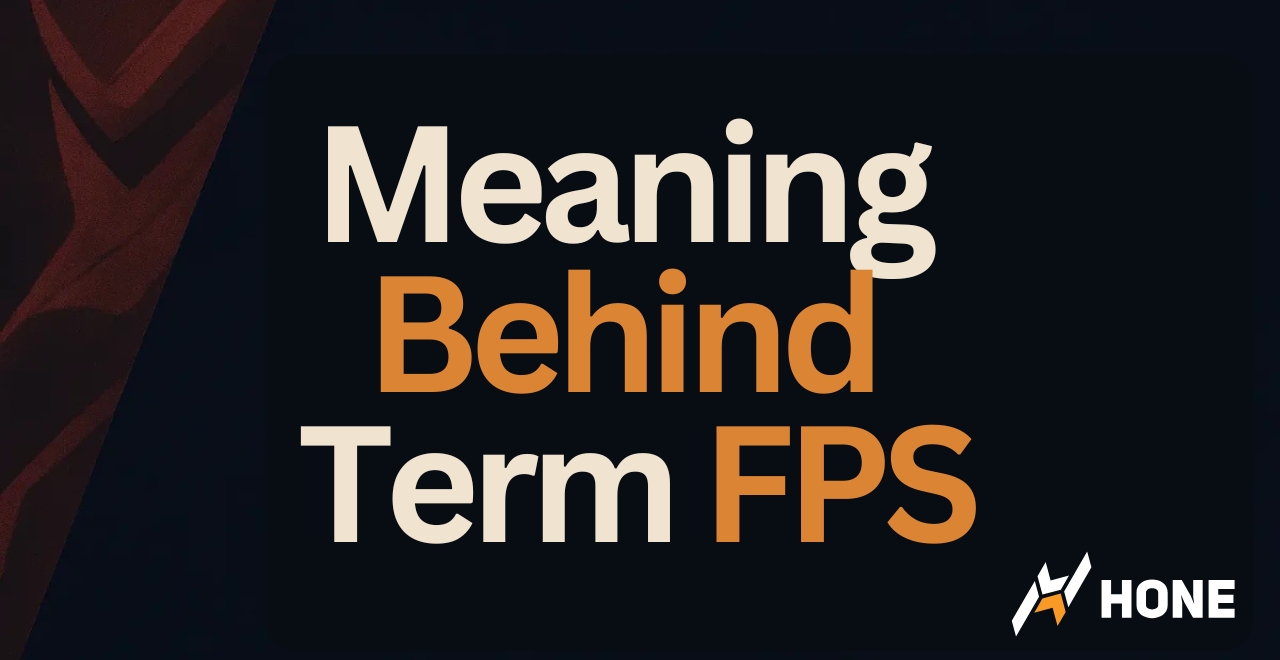

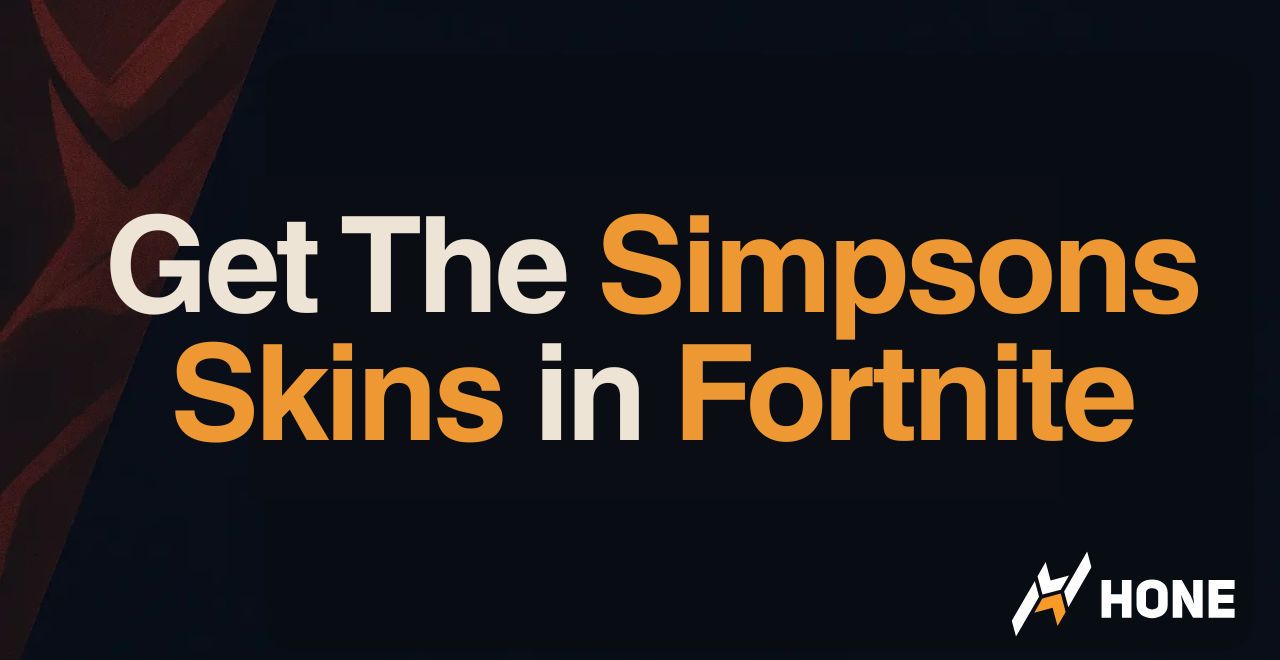
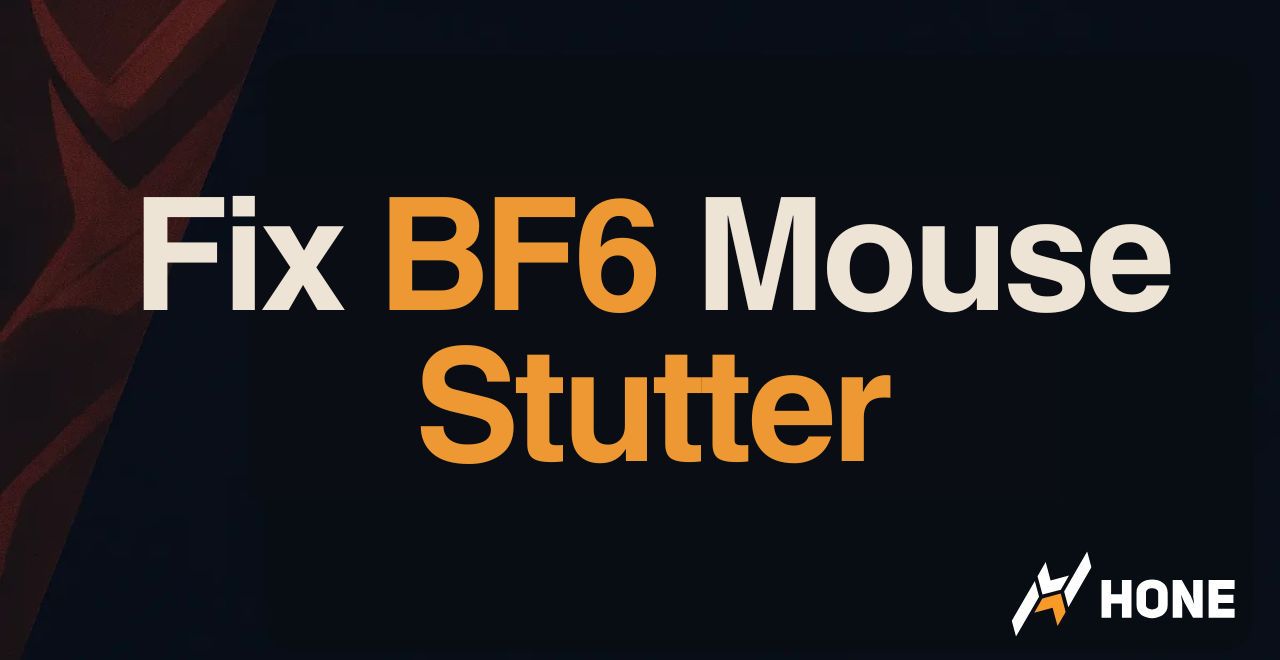
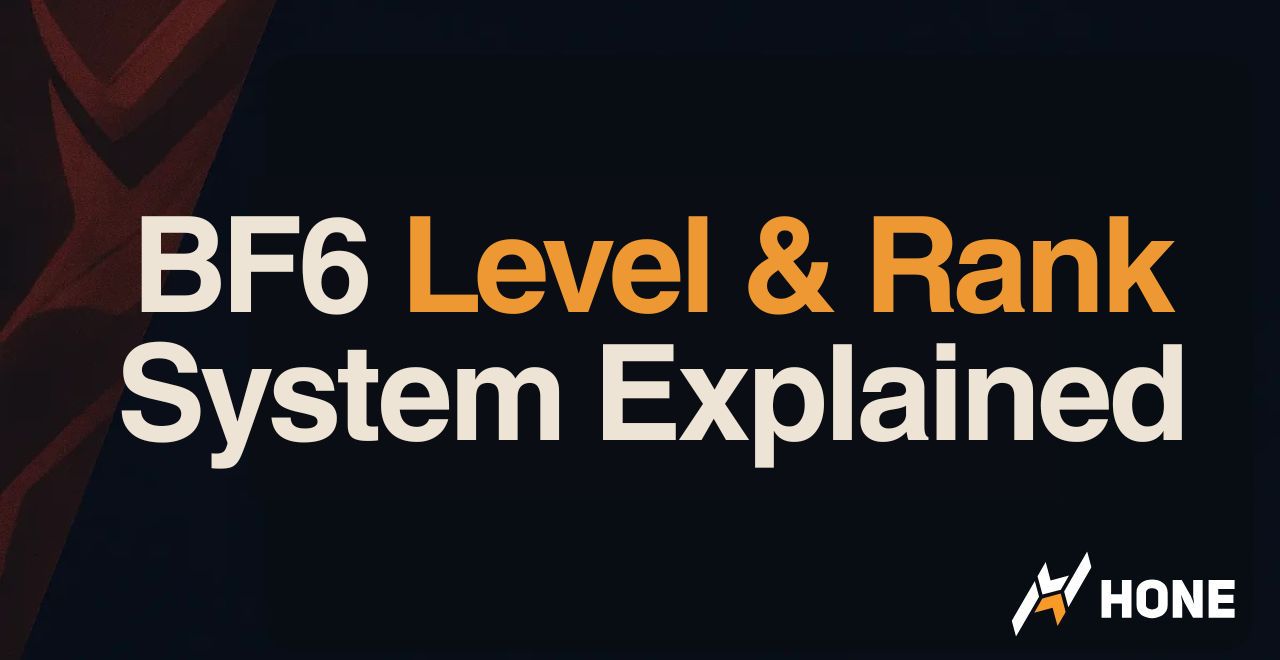

 Discord
Discord
 Instagram
Instagram
 Youtube
Youtube
 TikTok
TikTok