Your game feels sluggish but you can’t tell if it’s actually lagging or just in your head. Sound familiar? Without seeing your actual FPS (frames per second), you’re gaming blind, unable to tell if that missed shot was your fault or your hardware struggling. Learning how to check FPS on PC transforms guesswork into data-driven performance optimization.
Whether you’re troubleshooting stutters, validating a new graphics card, or fine-tuning settings for competitive play, monitoring your FPS is essential for PC gaming.
The Fastest Ways to Check FPS
Need your FPS right now? Here are the three fastest methods that work in almost any game:
- Steam Games: Settings > In-Game > FPS Counter > Pick a corner (zero performance impact)
- Any Game: Press Win+G for Xbox Game Bar > Performance widget > Pin it
- NVIDIA Users: Press Alt+Z in-game > Performance > Statistics > Alt+R to toggle
For deeper analysis and game-specific methods, keep reading to find the perfect FPS monitoring solution for your needs.
Choose Your FPS Monitoring Method
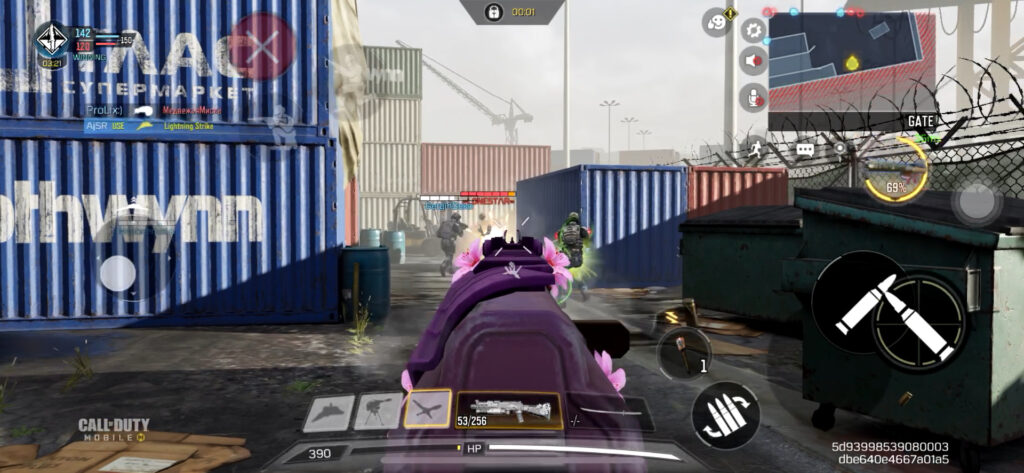
Pick the Best Tool for Your Setup
Method 1: Built-in Game FPS Counters
Many modern games include their own FPS counter right in the settings menu. This is often your best first option since it requires no additional software and has zero performance impact.
Popular games with built-in FPS counters:
For games without a settings toggle, try these console commands (press ~ to open console):
- Battlefield games: PerfOverlay.DrawFps 1
- Source engine games: cl_showfps 1 or net_graph 1
Method 2: Windows Xbox Game Bar
Windows has a built-in FPS counter that works with any game. The Xbox Game Bar is your universal solution when other methods aren’t available.
Important: The first time setup requires admin permission and a restart. After that, you can pin the performance widget to stay visible during gameplay. Drag it anywhere on screen and resize as needed.
Note: Game Bar has higher performance impact (5-8% FPS loss) compared to other methods due to Windows composition overhead. Use it when convenience matters more than maximum performance.
Method 3: Steam FPS Counter
Steam offers the most efficient FPS counter available with literally zero performance impact. It uses a “hook method” that reads existing frame data rather than rendering new elements.
Enable Steam FPS Counter:
- Open Steam > Settings > In-Game
- Find “In-game FPS counter” dropdown
- Select corner position (top-left, top-right, etc.)
- Check “High contrast color” for better visibility (changes from grey to bright green)
Steam’s 2025 beta also includes an advanced overlay showing CPU/GPU usage, temperatures, and can differentiate between real frames and AI-generated frames from DLSS 3 or FSR 3. Enable this in Settings > In-Game > Performance detail level.
Method 4: GPU Software Overlays
Your graphics card’s software provides powerful monitoring tools that balance ease of use with detailed hardware telemetry.
NVIDIA Users (GeForce Experience/NVIDIA App):
Navigate to Performance > HUD Layout > select Basic or Advanced. Shows FPS, GPU usage, temperature, and latency metrics.
AMD Users (Adrenalin Software):
Go to Performance > Tracking > select metrics > Overlay tab > enable “Show Metrics Overlay”. AMD’s suite also provides instant access to performance tuning features like Radeon Chill and Anti-Lag.
Method 5: MSI Afterburner (Advanced)
MSI Afterburner with RivaTuner Statistics Server remains the gold standard for enthusiasts. It works with any GPU brand and offers unmatched customization.
Key advantages:
- Monitor everything: FPS, frame time, per-core CPU usage, temperatures, clock speeds, power consumption
- Create custom overlay layouts with graphs
- Universal compatibility across all hardware
- Trusted by reviewers and benchmarkers worldwide
Setup requires more steps: Install MSI Afterburner (ensure RivaTuner is included) > Settings > Monitoring tab > select metrics > check “Show in On-Screen Display” for each > configure position and appearance in RivaTuner.
Performance impact is moderate (2-4% FPS loss) but provides professional-grade monitoring capabilities essential for overclocking and detailed performance analysis.
Performance Impact Comparison
| Method | FPS Impact | Setup Difficulty | Data Richness |
|---|---|---|---|
| Game Built-in |
None (0%)
|
Very Easy | Basic (FPS only) |
| Steam Classic |
None (0%)
|
Very Easy | Basic (FPS only) |
| NVIDIA/AMD Overlay |
Low (1-2%)
|
Easy | Rich (GPU/CPU/Temp) |
| MSI Afterburner |
Medium (2-4%)
|
Complex | Complete (Everything) |
| Windows Game Bar |
High (5-8%)
|
Easy | Moderate (Basic telemetry) |
Find Your Perfect FPS Tool
Beyond FPS: Frame Time
While FPS shows your average performance, frame time reveals the consistency. A game can show 60 FPS but still feel stuttery if frame times are inconsistent.
Frame time basics:
- 60 FPS = 16.67ms per frame
- 144 FPS = 6.94ms per frame
- 240 FPS = 4.17ms per frame
Large spikes in frame time cause visible stutters even with high average FPS. Tools like MSI Afterburner can display frame time graphs to identify these issues that simple FPS counters miss.
Troubleshooting Common Issues
FPS counter not showing?
- Disable conflicting overlays (Discord, OBS, other launchers)
- Switch from Exclusive Fullscreen to Borderless Windowed
- Run monitoring software as administrator
- Update to latest version if blocked by anti-cheat
Multiple overlays causing conflicts? Follow the “one overlay rule” and disable all others when using your preferred method. This prevents crashes and ensures accurate readings.
The Bottom Line
Checking FPS on PC doesn’t have to be complicated. Start with the simplest method that meets your needs. For most gamers, the Steam FPS counter or game’s built-in option provides everything necessary with zero performance cost.
Power users should leverage GPU software for the perfect balance of features and ease, while enthusiasts can dive into MSI Afterburner for complete system monitoring. Remember: the best FPS counter is the one you’ll actually use, so choose based on your comfort level and requirements.
Frequently Asked Questions
Does showing FPS reduce FPS?
Most FPS counters have negligible impact. Steam and built-in game counters use zero resources. GPU overlays cost 1-2% FPS, MSI Afterburner 2-4%, while Windows Game Bar can reduce FPS by 5-8% due to composition overhead.
What’s the best FPS counter for Steam games?
Steam’s built-in FPS counter is best for Steam games. It has literally zero performance impact, requires one-time setup, and works with every Steam game. Enable it in Settings > In-Game > FPS Counter.
How do I show FPS in all games at once?
Use Windows Game Bar (Win+G) for universal coverage, or install MSI Afterburner for a system-wide overlay. GPU software (NVIDIA/AMD) also works across all games but requires the respective graphics card.
Why isn’t my FPS counter showing up?
Common causes: conflicting overlays (disable Discord/OBS), game in Exclusive Fullscreen (switch to Borderless), anti-cheat blocking (update monitoring software), or need to run as administrator. Try disabling all other overlays first.
What FPS should I aim for in games?
Minimum 60 FPS for smooth gameplay. Competitive gamers should match their monitor’s refresh rate (144Hz = 144 FPS). Below 30 FPS is generally unplayable, 30-60 is acceptable for single-player, while 144+ FPS provides competitive advantage.
Can I check FPS without downloading anything?
Yes, use Windows Game Bar (Win+G) which is built into Windows 10/11, or check your game’s settings menu for a built-in FPS counter. Steam games can use Steam’s overlay without additional downloads.
What’s the difference between FPS and frame time?
FPS measures frames rendered per second (higher is better). Frame time measures milliseconds to render each frame (lower is better). Consistent frame times matter more than high FPS for smooth gameplay. Spikes in frame time cause stuttering.
Which FPS counter works with anti-cheat games?
Game built-in counters and Steam’s overlay work with all anti-cheat systems. Windows Game Bar usually works too. MSI Afterburner may be blocked by some anti-cheats like EAC or BattlEye unless you update to the latest version.
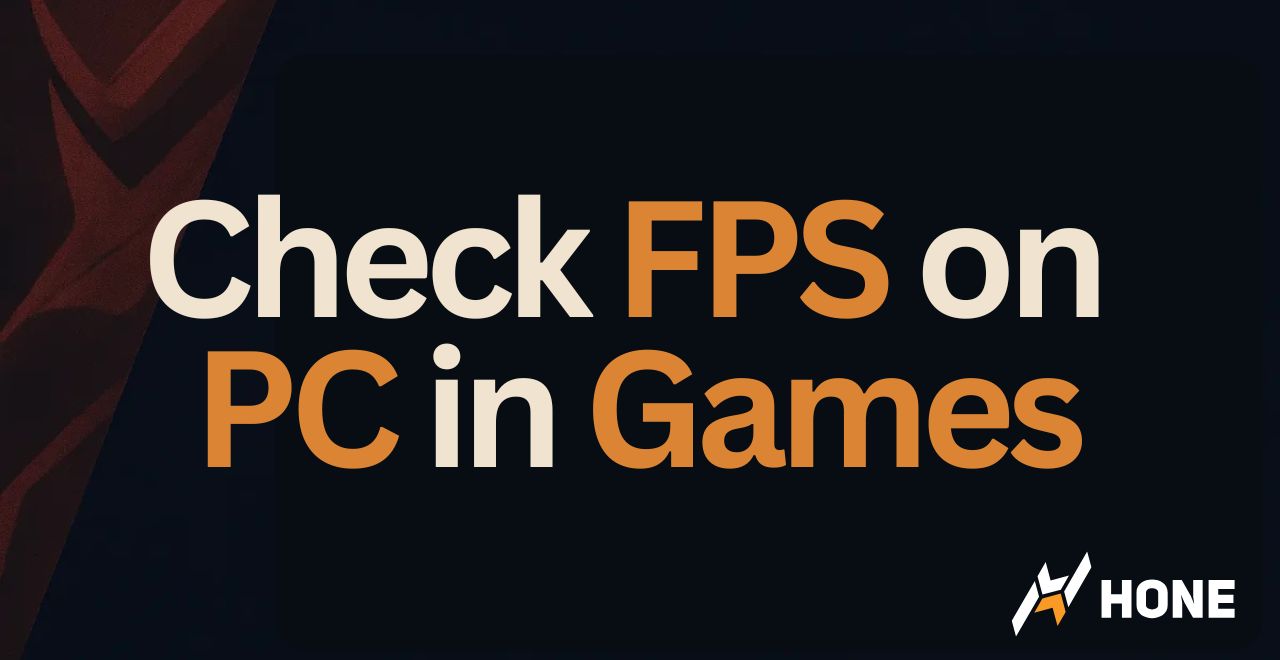




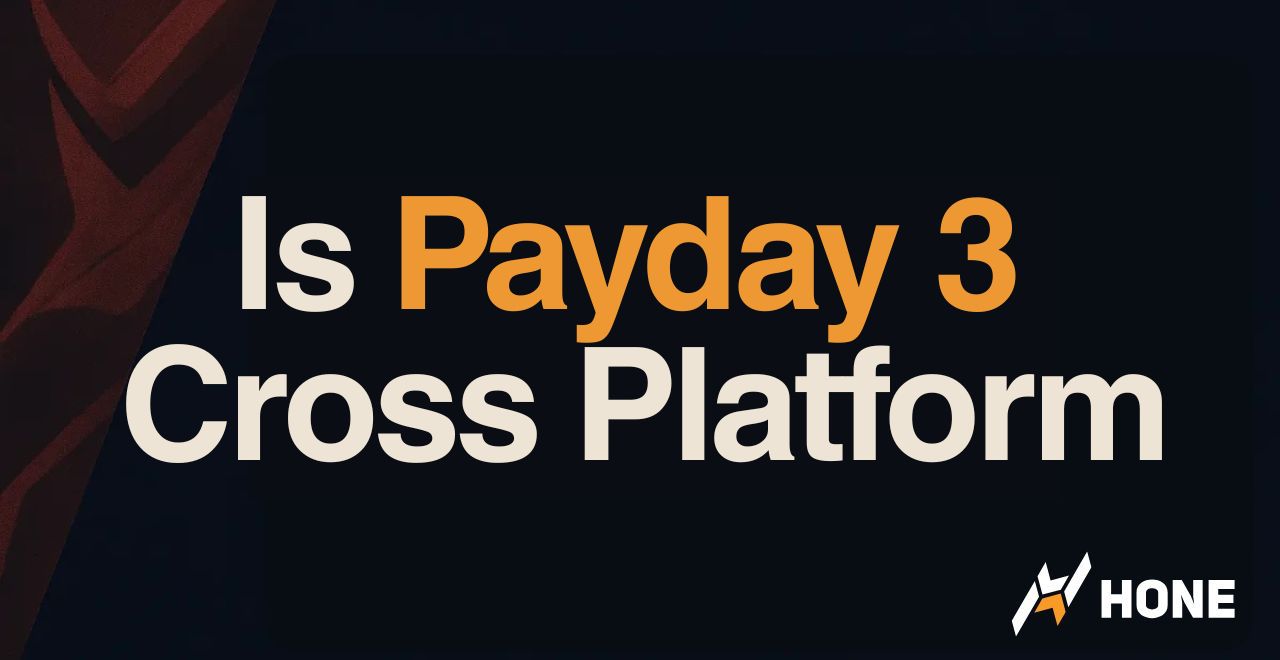
 Discord
Discord
 Instagram
Instagram
 Youtube
Youtube
 TikTok
TikTok