Your striker receives a perfect through ball. You time the shot perfectly. But instead of watching the net ripple, your screen freezes for half a second, then speeds up like a broken VHS tape. By the time you regain control, the keeper’s already collected the ball. Sound familiar? It’s EA FC 26, with boatloads of lag and stuttering.
But the majority of lag and stuttering can be fixed with the right diagnosis and targeted solutions.
What’s Your EA FC 26 Problem?
Click your main issue to jump to targeted fixes
Quick Performance Check
Why EA FC 26 Runs Poorly (Even on High-End PCs)
Before diving into fixes, you need to understand why EA FC 26 has such widespread performance issues. Unlike most games where better hardware equals better performance, EA FC’s problems run deeper.
The game’s engine struggles with frame pacing at high frame rates, leading to stuttering even on RTX 4090 systems. The EA AntiCheat kernel-level service adds significant CPU overhead. Memory leaks cause performance to degrade the longer you play.
Network Lag = Connection issue. Delay between your input and the server’s response. Only happens in online modes.
Test in offline Kick-Off mode first. If it’s smooth offline but stutters online, skip to the network section. If it stutters offline too, you have a graphics/CPU issue.
Fixing Graphical Stutter and Low FPS (PC)
PC performance issues in EA FC 26 are notoriously complex because the game doesn’t utilize hardware efficiently. Even with recommended specs exceeded, you’ll likely need these optimizations.
Stop Chasing Stutter Fixes
Hone applies the optimizations EA FC 26 needs, fixing complex performance issues with one click.
PC Optimization Priority Order
The 90 FPS Cap Fix
Resolves stuttering on high-end PCs
- In-game: Set Frame Rate Limit to “No Limit”
- In-game: Turn VSync “Off”
- Open NVIDIA Control Panel or AMD Software
- Add FC26.exe to program list
- Set Max Frame Rate to 90 FPS
- Enable VSync in the driver (not in-game)
Windows Optimization
Essential system-level fixes
- Windows Game Mode: ON (unless using AMD 3D V-Cache CPU)
- Power Plan: High Performance or Ultimate
- GPU Scheduling: ON (Settings > Display > Graphics)
- Disable all overlays: Discord, Steam, GeForce Experience, Xbox Game Bar
- Add FC26.exe to Windows Defender exclusions
EA AntiCheat Fix
Fixes launch issues and CPU overhead
- Navigate to game folder > __Installer > EAAntiCheat
- Run EAAntiCheat.Installer.exe
- Select EA FC 26 from dropdown
- Click “Uninstall” then reinstall
- Run both EA App and game as Administrator
Optimal In-Game Graphics Settings
These EA FC 26 settings are specifically tuned for EA FC 26’s quirks. The game’s internal frame limiter and VSync are broken, so we disable them and use GPU driver alternatives.
EA FC 26 Graphics Settings Guide
| Setting | Recommended Value | Performance Impact | Visual Impact |
|---|---|---|---|
| Display Mode | Windowed Borderless |
Low
|
None (fixes refresh rate issues) |
| Resolution | Native |
High
|
Major clarity loss if lowered |
| Render Scale | 100% |
High
|
Lower to 85% for big FPS boost |
| Frame Rate Limit | No Limit |
Critical
|
Use GPU driver instead |
| Vertical Sync | Off |
Critical
|
Enable in GPU driver |
| Strand Based Hair | Off |
High
|
Minimal visual difference |
| Ambient Occlusion | Low |
Very High
|
20%+ FPS gain, flatter shadows |
| Rendering Quality | Medium |
High
|
CPU-heavy setting |
| Cloth Quality | Medium |
Medium
|
Jersey physics detail |
| Motion Blur | Off |
Low
|
Clearer fast motion |
GPU Control Panel Settings (NVIDIA & AMD)
Since EA FC’s built-in frame limiter and VSync are unreliable, we manage these critical functions through your GPU’s control panel for better stability.
NVIDIA Control Panel Configuration
Manage 3D Settings > Program Settings > Add FC26.exe
- Power management mode: Prefer maximum performance
- Low Latency Mode: Ultra (reduces input lag significantly)
- Max Frame Rate: 90 FPS (or 3 below your monitor’s refresh rate)
- Vertical sync: On or Fast
- Texture filtering – Quality: High performance
- Threaded optimization: On
AMD Radeon Software Configuration
Gaming > EA FC 26 > Graphics
- Radeon Anti-Lag: Enabled (crucial for reducing input delay)
- Radeon Chill: Min 90 FPS, Max 90 FPS (acts as frame limiter)
- Wait for Vertical Refresh: Always On
- Texture Filtering Quality: Performance
- Surface Format Optimization: On
- Power Efficiency: Off
Console Performance Fixes (PS5 & Xbox Series)
Console players aren’t immune to EA FC 26’s performance issues. Stuttering, freezing, and the infamous “heavy gameplay” feel plague both PlayStation 5 and Xbox Series consoles.
PS5 Cache Clear & Database Rebuild
Fixes stuttering and menu lag
- Turn off PS5 completely (not rest mode)
- Hold power button for 7 seconds until second beep
- Connect controller via USB cable
- Select Option 6: “Clear Cache and Rebuild Database”
- First clear cache, then rebuild database
- Process takes 5-20 minutes depending on storage
Xbox Series Cache Clear
Resolves freezing and crashes
- Fully shut down console (hold power button)
- Unplug power cable from wall outlet
- Wait 2 full minutes
- Press power button 5 times while unplugged
- Reconnect power and start console
- For Blu-ray issues: Settings > Devices > Blu-ray > Clear Persistent Storage
Console Overheating Prevention
EA FC 26 runs GPU hot even in menus
- Ensure 6+ inches clearance on all sides
- Never place in enclosed cabinet
- Clean air vents monthly with compressed air
- PS5 Slim users: Consider external cooling fan
- Enable TV’s Game Mode for reduced input lag
Fixing Network Lag and Input Delay
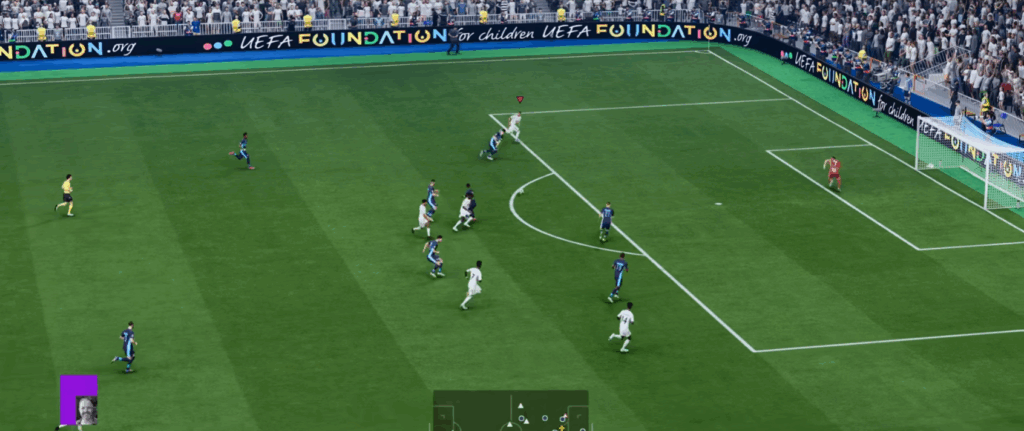
Network issues manifest as delayed responses to your inputs, players teleporting, or the game speeding up after freezes. These problems are connection-related, not hardware.
Router Optimization
Reduces lag even with fast internet
- Restart router and console/PC
- Enable QoS: Prioritize your gaming device
- Change DNS to Google (8.8.8.8) or Cloudflare (1.1.1.1)
- If on WiFi: Use 5GHz band, not 2.4GHz
- Disable other devices during gaming
Port Forwarding (Advanced)
Improves matchmaking and connection stability
EA FC uses these ports:
- TCP: 1935, 3478-3480
- UDP: 3478-3479, 8080
- Access router admin panel (usually 192.168.1.1)
- Find Port Forwarding section
- Add rules for above ports to your console/PC IP
- Set device to static IP to prevent changes
Additional Network Fixes
Last resort options
- Disable cross-play in game settings
- Try different server regions if available
- Check EA server status before troubleshooting
- Consider upgrading router if it’s 5+ years old
- Contact ISP about routing to EA servers
Advanced Fixes and Config File Edits
When standard fixes fail, these advanced solutions address deeper issues with EA FC 26’s configuration.
Force Correct Refresh Rate (fcsetup.ini)
Fixes wrong refresh rate detection
- Navigate to: C:\Users\[YourName]\Documents\EA SPORTS FC 26
- Open fcsetup.ini with Notepad
- Find: REFRESH_RATE = [value]
- Change to your monitor’s rate (e.g., REFRESH_RATE = 144)
- Save file and set to “Read-only” in properties
Ultimate Quick Reference Checklist
Follow this priority order for the fastest results. Each step builds on the previous, so don’t skip ahead.
Fix Priority Checklist
Conclusion
EA FC 26’s performance issues aren’t your fault or your hardware’s fault. The game has fundamental optimization problems that require specific workarounds. The 90 FPS cap alone fixes stuttering for most PC players, while console players need regular cache clearing to maintain performance.
EA’s patches often break what’s working, requiring you to reapply these fixes. The community has been developing these solutions since FIFA 22, and they remain the most reliable way to achieve stable performance.
Frequently Asked Questions
Why does EA FC 26 stutter on my high-end PC?
EA FC’s engine becomes unstable at high frame rates (120+ FPS), causing micro-stutters regardless of hardware power. The solution is capping FPS at 90 through your GPU control panel, not in-game settings. Additionally, the EA AntiCheat service adds significant CPU overhead that affects even top-tier systems.
What’s the difference between graphical stutter and network lag?
Graphical stutter appears as choppy animations and FPS drops in both online and offline modes – it’s a local performance issue. Network lag shows as delayed responses between your input and player actions, but only in online modes. Test in offline Kick-Off mode first to determine which type you’re experiencing.
Should I use Fullscreen or Windowed Borderless?
Use Windowed Borderless. EA FC 26 has issues properly detecting monitor refresh rates in Fullscreen mode. Windowed Borderless is more stable and reliable for maintaining correct refresh rates, despite traditional gaming wisdom favoring Fullscreen.
Why does performance get worse the longer I play?
EA FC 26 has a memory leak that causes performance degradation over time. The game fails to properly release RAM after each match. The only current solution is restarting the game every 3-4 matches. This has been an issue since FIFA 22 and remains unfixed.
Do I need to disable Windows Game Mode?
Keep Game Mode ON unless you have an AMD CPU with 3D V-Cache technology (like Ryzen 7 5800X3D or 7950X3D). These specific CPUs experience severe stuttering with Game Mode enabled due to conflicts with their unique cache architecture. All other users should keep it enabled.
How do I clear cache on PS5?
Turn off PS5 completely, hold the power button for 7 seconds until you hear a second beep, connect controller via USB, then select Option 6 “Clear Cache and Rebuild Database.” First clear the cache, then rebuild the database. This is safe and doesn’t delete games or saves.
Why does WiFi cause lag even with fast internet?
Gaming needs stable, low latency connections, not high bandwidth. WiFi adds 10-50ms of latency and suffers from interference and packet loss. A 900 Mbps WiFi connection will lag more than a 10 Mbps wired connection. Always use ethernet for competitive gaming.
What’s the most important setting to change?
For PC: Cap FPS at 90 in your GPU control panel (not in-game). This single change fixes stuttering for most players. For graphics settings, turning Ambient Occlusion to Low provides the biggest FPS boost (20%+) with minimal visual impact.
Should I reinstall EA AntiCheat?
Yes, if you’re experiencing stuttering that gets worse over time or launch failures. Navigate to the game folder > __Installer > EAAntiCheat, run the installer, uninstall then reinstall. This kernel-level service often causes performance issues and conflicts that a fresh install resolves.
Why does PS5 version feel heavier than PS4?
The PS5 version uses HyperMotion technology with more complex animations and physics calculations, adding inherent processing delay. This “heavy” feeling is by design and can’t be completely fixed. The PS4 version has simpler mechanics that feel more responsive but less realistic.


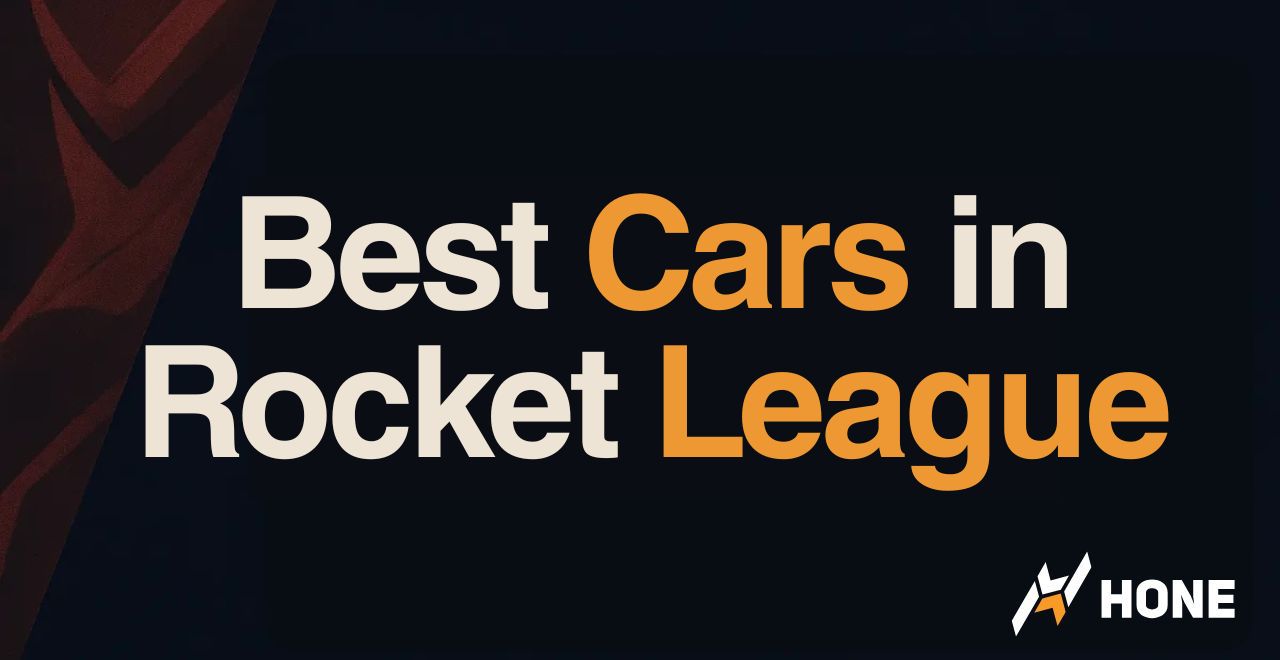
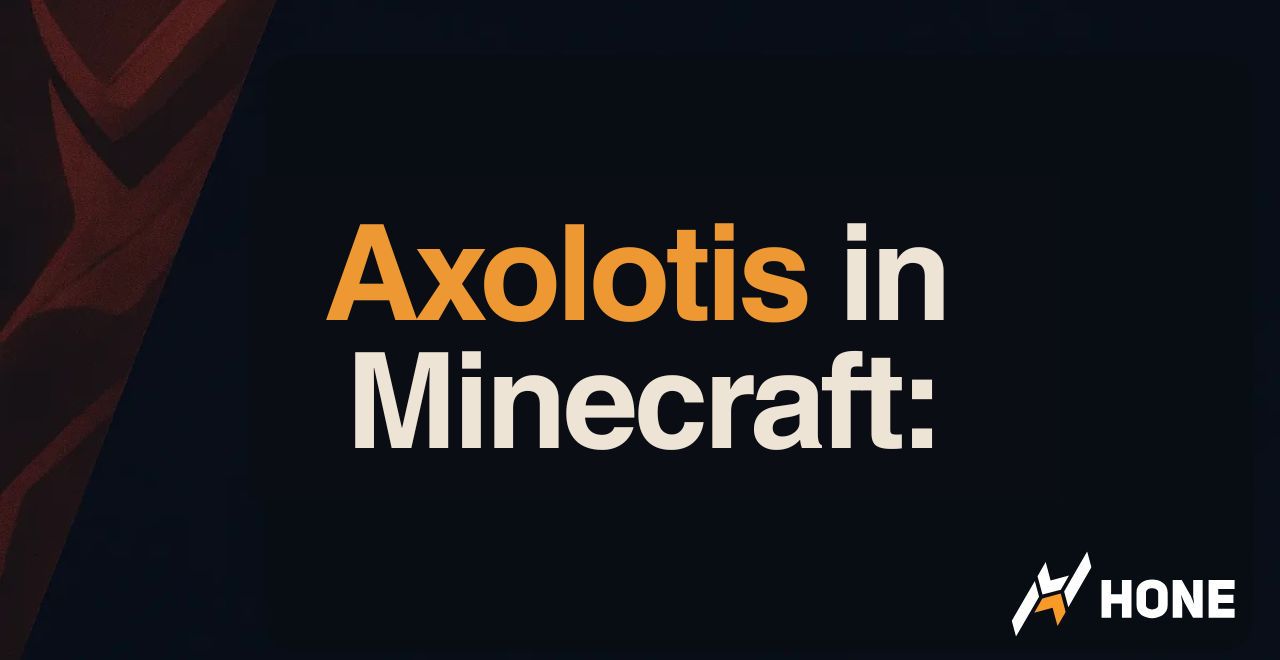


 Discord
Discord
 Instagram
Instagram
 Youtube
Youtube
 TikTok
TikTok